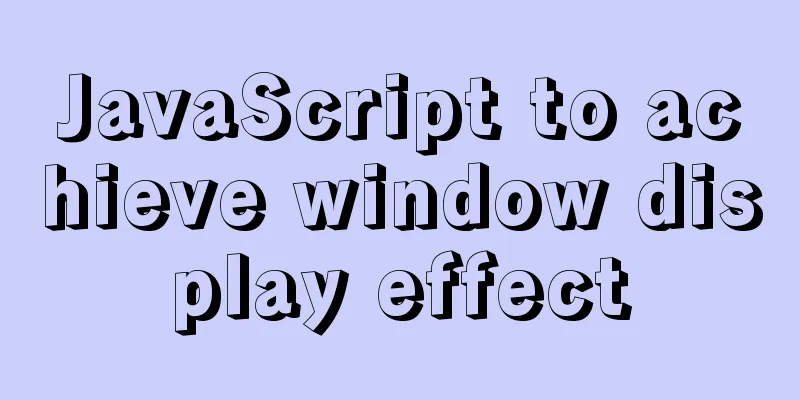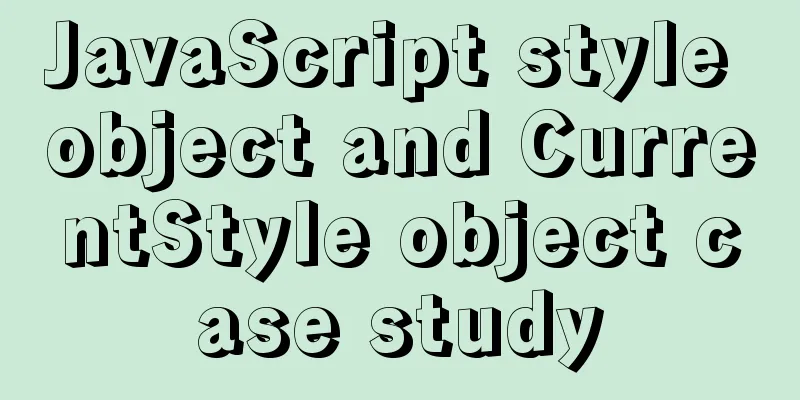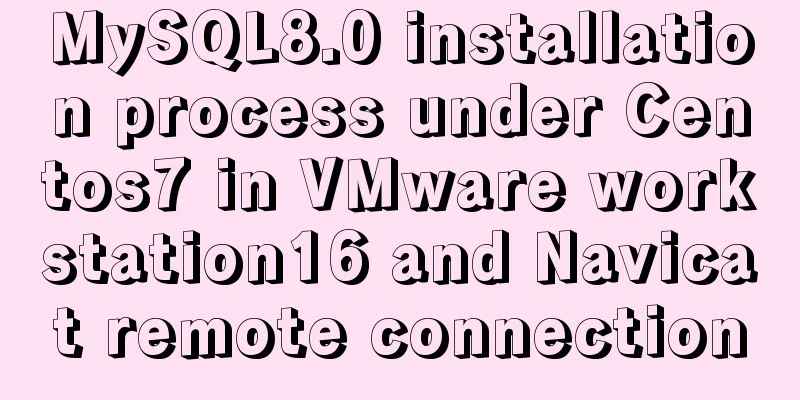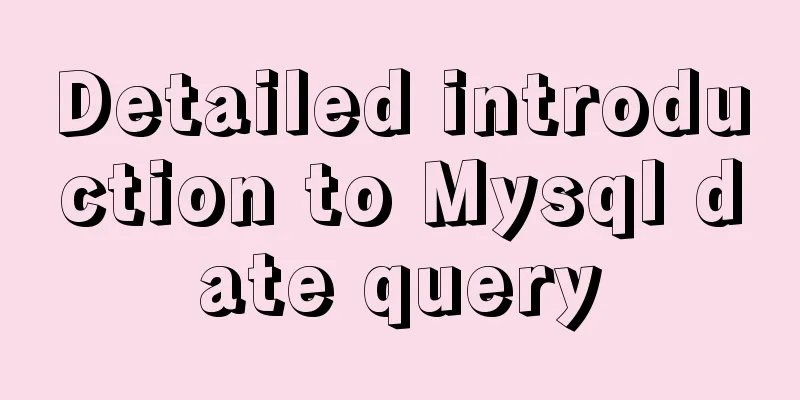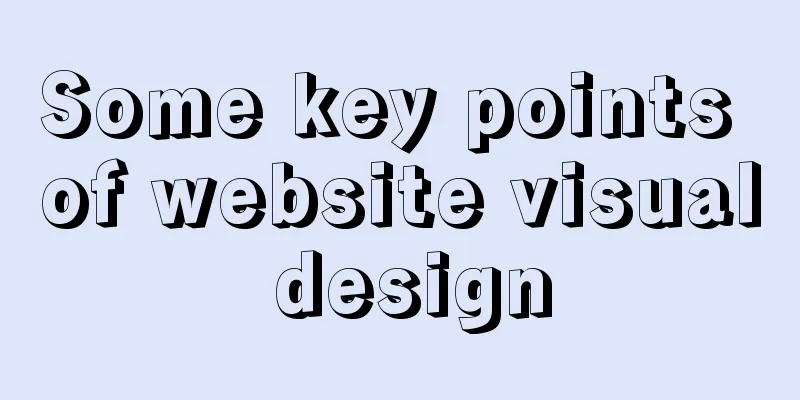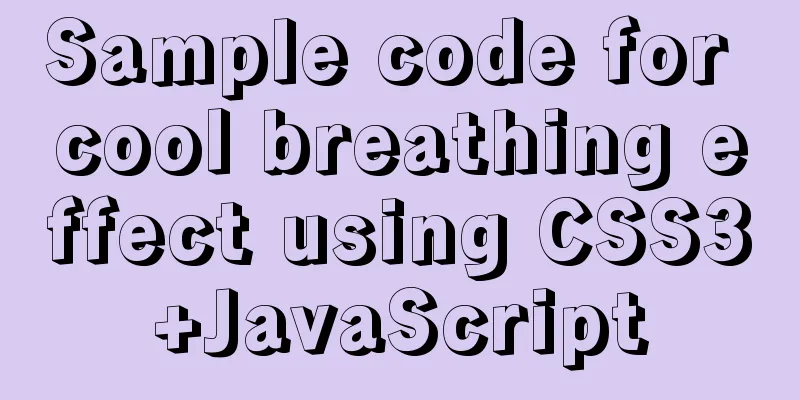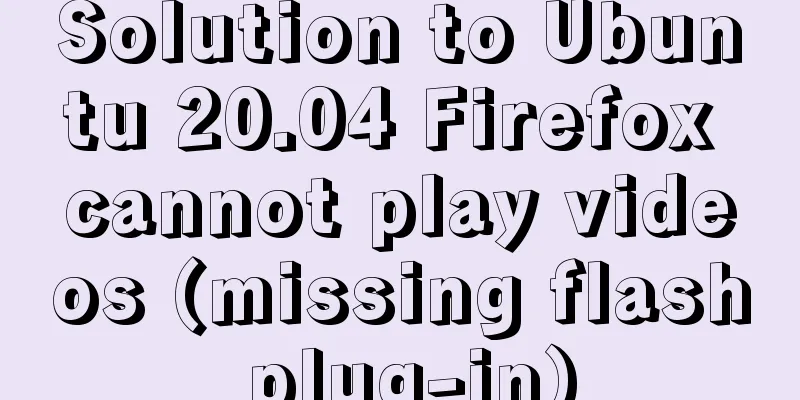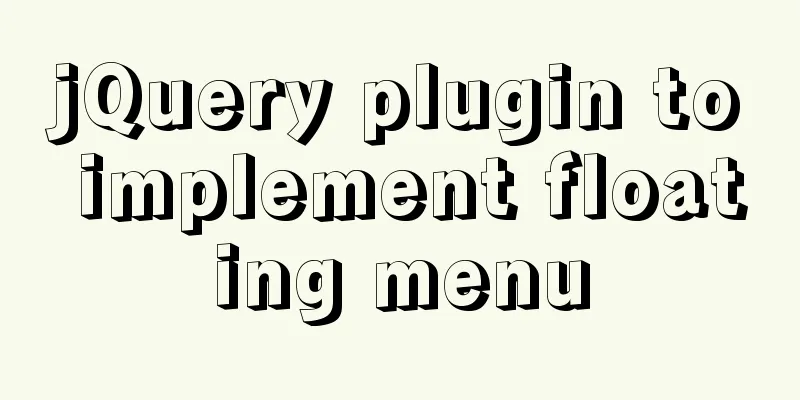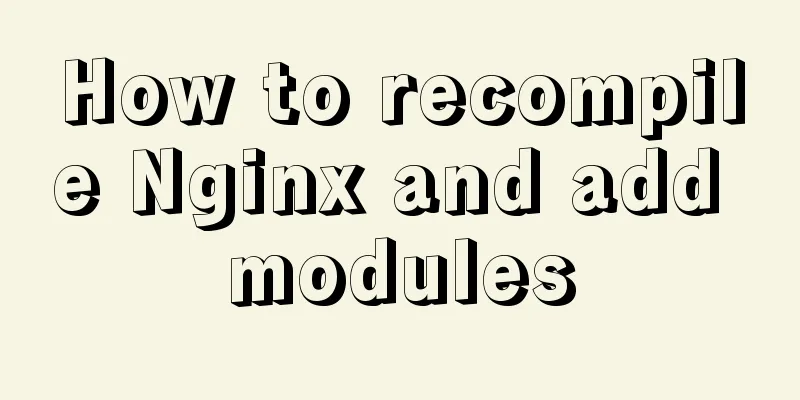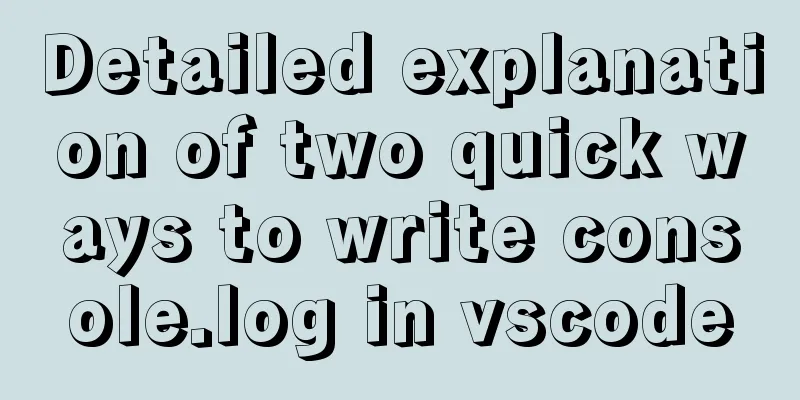Detailed steps for installing rockerChat in docker and setting up a chat room
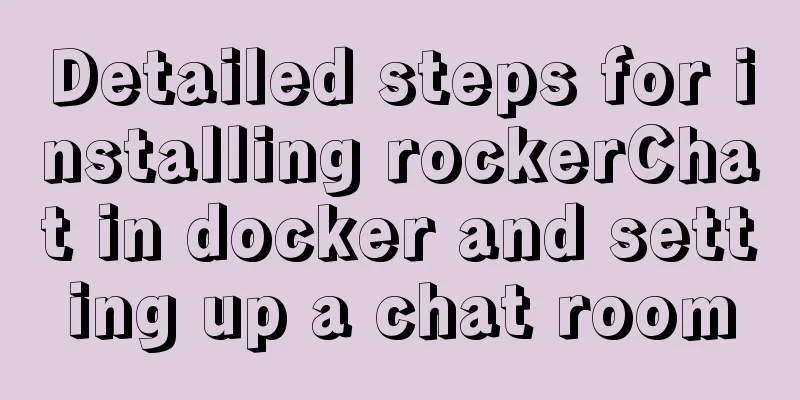
Comprehensive Documentationgithub address https://github.com/RocketChat/Rocket.Chat docker-compose documentation https://docs.rocket.chat/installation/docker-containers/docker-compose Configuration FilesGet the docker-compose file Enter the command
The file content is
version: '2'
services:
rocketchat:
image: rocketchat/rocket.chat:latest
command: >
bash -c
"for i in `seq 1 30`; do
node main.js &&
s=$$? && break || s=$$?;
echo \"Tried $$i times. Waiting 5 secs...\";
sleep 5;
done; (exit $$s)"
restart: unless-stopped
volumes:
- ./uploads:/app/uploads
environment:
-PORT=3000
- ROOT_URL=http://localhost:3000
- MONGO_URL=mongodb://mongo:27017/rocketchat
- MONGO_OPLOG_URL=mongodb://mongo:27017/local
- MAIL_URL=smtp://smtp.email
# - HTTP_PROXY=http://proxy.domain.com
# - HTTPS_PROXY=http://proxy.domain.com
depends_on:
- mongo
ports:
- 3000:3000
labels:
- "traefik.backend=rocketchat"
- "traefik.frontend.rule=Host: your.domain.tld"
mongo:
image: mongo:4.0
restart: unless-stopped
volumes:
- ./data/db:/data/db
#- ./data/dump:/dump
command: mongod --smallfiles --oplogSize 128 --replSet rs0 --storageEngine=mmapv1
labels:
- "traefik.enable=false"
# This container's job is just running the command to initialize the replica set.
# it will run the command and remove himself (it will not stay running)
mongo-init-replica:
image: mongo:4.0
command: >
bash -c
"for i in `seq 1 30`; do
mongo mongo/rocketchat --eval \"
rs.initiate({
_id: 'rs0',
members: [ { _id: 0, host: 'localhost:27017' } ]})\" &&
s=$$? && break || s=$$?;
echo \"Tried $$i times. Waiting 5 secs...\";
sleep 5;
done; (exit $$s)"
depends_on:
- mongo
# hubot, the popular chatbot (add the bot user first and change the password before starting this image)
hubot:
image: rocketchat/hubot-rocketchat:latest
restart: unless-stopped
environment:
- ROCKETCHAT_URL=rocketchat:3000
- ROCKETCHAT_ROOM=GENERAL
-ROCKETCHAT_USER=bot
-ROCKETCHAT_PASSWORD=botpassword
- BOT_NAME=bot
# you can add more scripts as you'd like here, they need to be installable by npm
- EXTERNAL_SCRIPTS=hubot-help,hubot-seen,hubot-links,hubot-diagnostics
depends_on:
- rocketchat
labels:
- "traefik.enable=false"
volumes:
- ./scripts:/home/hubot/scripts
# this is used to expose the hubot port for notifications on the host on port 3001, e.g. for hubot-jenkins-notifier
ports:
- 3001:8080
#traefik:
# image: traefik:latest
# restart: unless-stopped
# command: >
# traefik
# --docker
# --acme=true
# --acme.domains='your.domain.tld'
# --acme.email='[email protected]'
# --acme.entrypoint=https
# --acme.storagefile=acme.json
# --defaultentrypoints=http
# --defaultentrypoints=https
# --entryPoints='Name:http Address::80 Redirect.EntryPoint:https'
# --entryPoints='Name:https Address::443 TLS.Certificates:'
# ports:
# - 80:80
# - 443:443
# volumes:
# - /var/run/docker.sock:/var/run/docker.sockModify the file
Change ports to a custom port, the default is 3000, here I change it to 5001
Start the serviceEnter the command
Access ServicesUse http://IP:Port Enter the installation wizard by default Set administrator information
Set organization information
Set server information
Register Server
Set up for success
Enter the default public chat room
Click on the upper left corner to create a user To test the connection between two users
Test text, emoji, picture, voice, video, video conference
Setting up httpsApply for an SSL certificate and use the IP: port number before the nginx proxy. At the same time, the domain name is resolved to the corresponding server IP
server {
listen 443;
# rocketchat
server_name rocketchat.domain.com;
ssl on;
#root html;
# index index.html index.htm;
# The SSL certificate is placed in the domain folder at the same level ssl_certificate cert/domain/rocketchat.domain.com_bundle.crt;
ssl_certificate_key cert/domain/rocketchat.domain.com.key;
ssl_session_timeout 5m;
ssl_ciphers ECDHE-RSA-AES128-GCM-SHA256:ECDHE:ECDH:AES:HIGH:!NULL:!aNULL:!MD5:!ADH:!RC4;
ssl_protocols TLSv1 TLSv1.1 TLSv1.2;
ssl_prefer_server_ciphers on;
location / {
#Point to a current service port proxy_pass http://127.0.0.1:5001;
#Set the request header and pass the header information to the server proxy_redirect off;
proxy_set_header Host $host;
proxy_http_version 1.1;
proxy_set_header Upgrade $http_upgrade;
proxy_set_header Connection "upgrade";
}
}Tips Some services, such as voice messages, video messages, file transfers, APP applications, etc., require https protocol access. It is recommended to configure Https in time. If you just want to try it, just use ip:port.
The above is the details of how to install rockerChat in docker and set up a chat room. For more information about the docker rockerChat chat room, please pay attention to other related articles on 123WORDPRESS.COM! |
<<: Five delay methods for MySQL time blind injection
>>: Using text shadow and element shadow effects in CSS
Recommend
User needs lead to marketing-oriented design
<br />For each of our topics, the team will ...
The docker-maven-plugin plugin cannot pull the corresponding jar package
When using the docker-maven-plugin plug-in, Maven...
Web page layout should consider IE6 compatibility issues
The figure below shows the browser viewing rate i...
React+TypeScript project construction case explanation
React project building can be very simple, but if...
Vue implements horizontal scrolling of marquee style text
This article shares the specific code for Vue to ...
Installation steps of mysql under linux
1. Download the mysql tar file: https://dev.mysql...
Detailed explanation of using grep command in Linux
Linux grep command The Linux grep command is used...
Detailed explanation of the use of Vue image drag and drop zoom component
The specific usage of the Vue image drag and drop...
An example of how to optimize a project after the Vue project is completed
Table of contents 1. Specify different packaging ...
Advantages of MySQL covering indexes
A common suggestion is to create indexes for WHER...
Native JavaScript implementation of progress bar
The specific code for JavaScript to implement the...
Process analysis of deploying ASP.NET Core applications on Linux system Docker
Table of contents 1. System environment 2. Operat...
Solution to MySql Error 1698 (28000)
1. Problem description: MysqlERROR1698 (28000) so...
How to install JDK 13 in Linux environment using compressed package
What is JDK? Well, if you don't know this que...