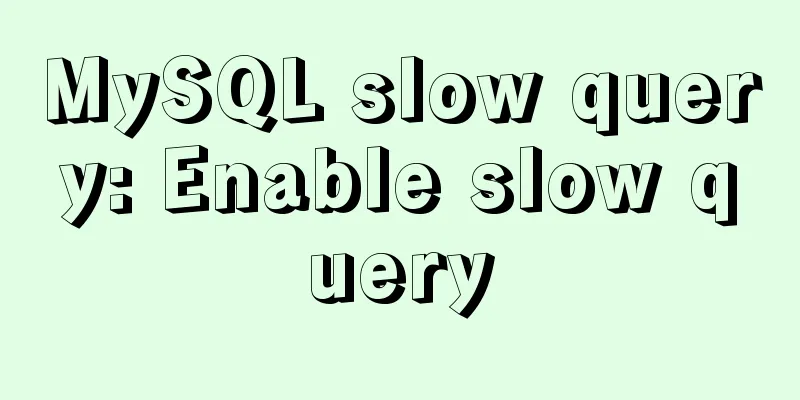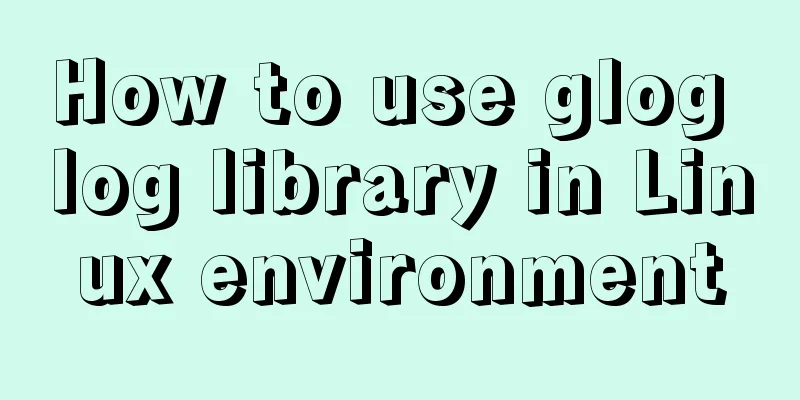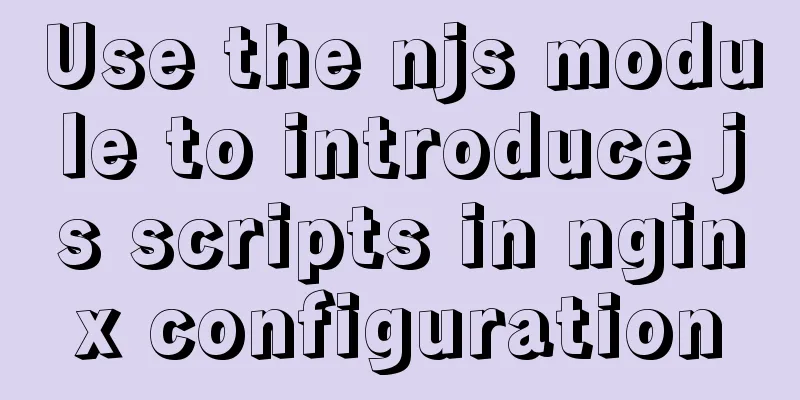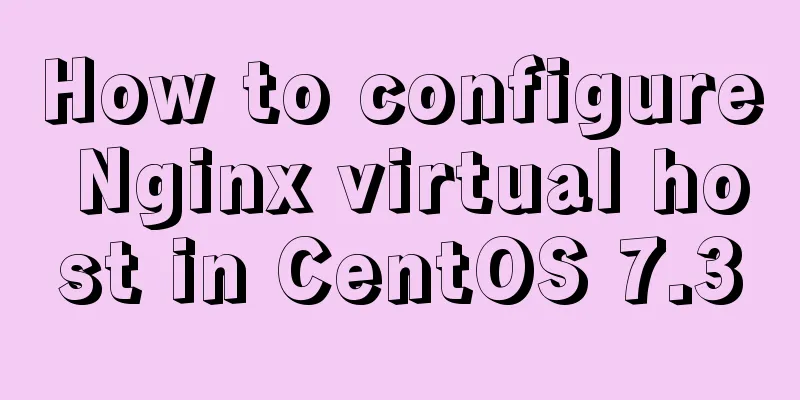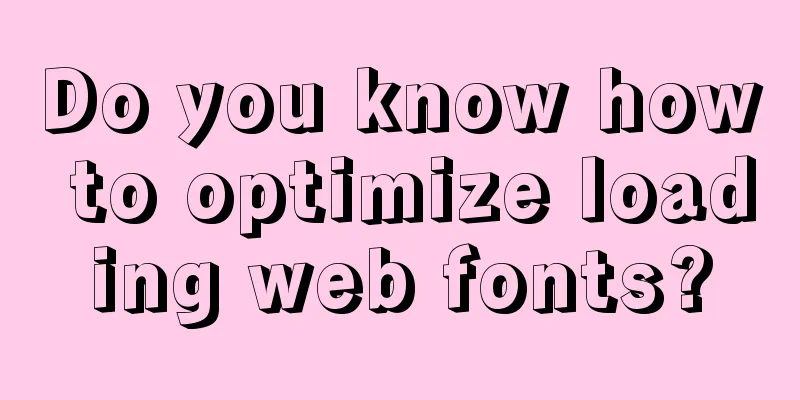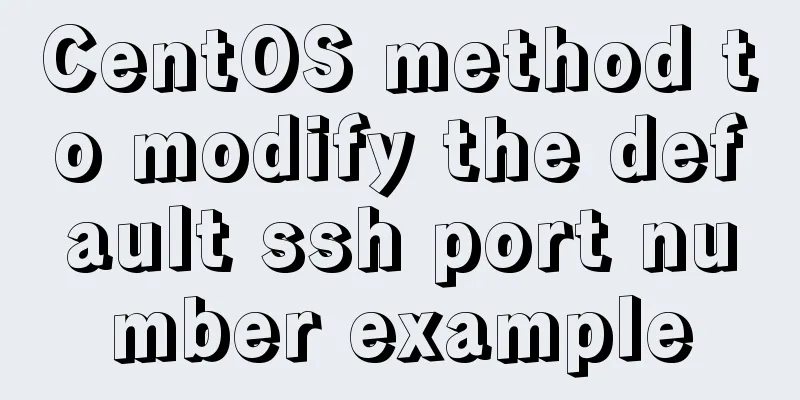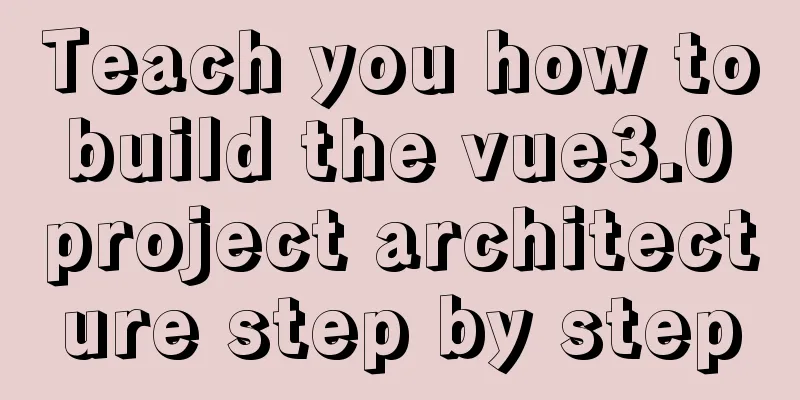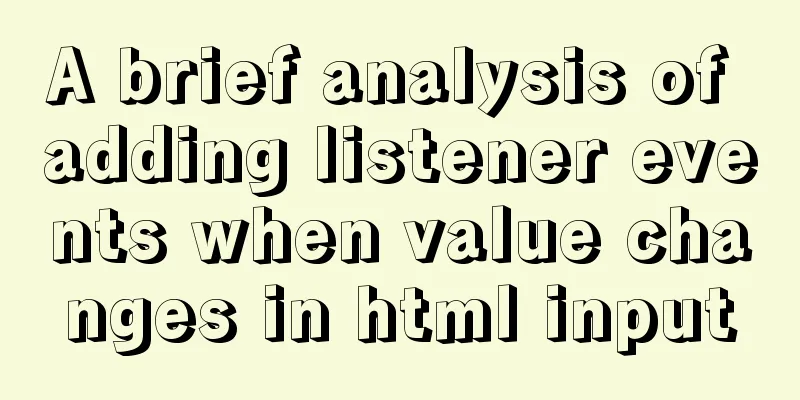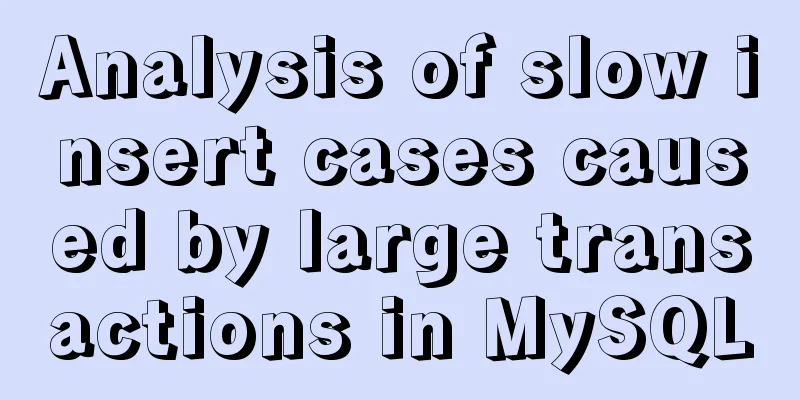Process analysis of deploying ASP.NET Core applications on Linux system Docker
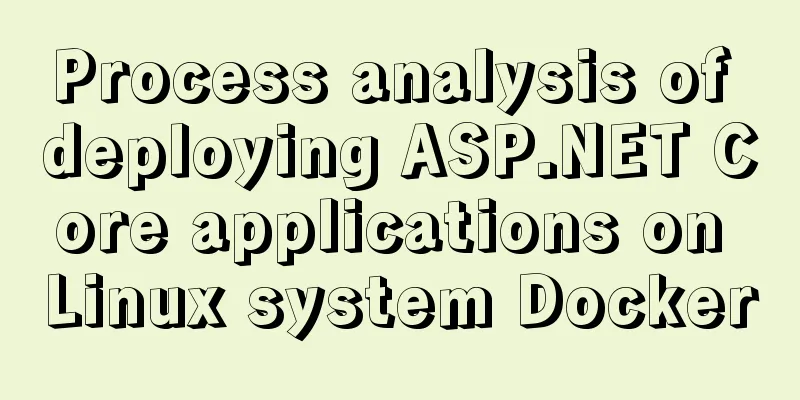
1. System environment1. Tencent Cloud Lightweight Application Server CentOS7.6 2. Operation process and problems encountered along the way1. SSH remote Linux
If you encounter the following problem:
The reason for this problem: known_hosts is a file that records the public key of the remote host. The system was reinstalled before, and the saved public key is still the system public key of the system that was not reinstalled. When connecting to ssh, the public key will be verified first. If the public key is incorrect, an error will be reported. Solution: Use the shh-keygen command
Then use ssh to remotely connect to Linux:
2. Update the system
3. Install Git
4. Install Nginx, enable and start the service:
5. Install Dotnet SDK You only need to do this once per computer.
6. Install Docker environment 1) Install the Docker source: First, we can execute the uninstall command. If you have installed it before or it comes with the system, you need to uninstall it cleanly:
Then we can install the specified source. There are official versions and Alibaba Cloud versions. I will try to use the Alibaba Cloud version here. I heard it will be faster.
Step 2: Add software source information
Step 3: Update and install Docker-CE
Step 4: Start the Docker service
Set up Docker startup
Start Docker
View Version
Docker Common Commands View all docker images
Delete all images
View the running status of all containers
Delete a container (instance) with containerid
Delete all containers
2) Test Hello World Check whether Docker can run normally (run the hello-world image. If the local machine does not have the hello-world image, the system will automatically pull the hello-world image)
At this time, we can check:
How to check which containers are there?
This is the container with output content we just saw: the container ID is eb180038a3ce, the image is hello-world, and the status is exited.
7. Publish your own image 1) Add Docker support: Customize the interface to be exposed by the project
Right-click on the Api layer to add Docker support and select Linux
Change the Dockerfile
FROM: means which is our project source mirror; 2 script files: Docker.Core.Publish.Linux.sh and Docker.Core.Publish.Docker.sh
Dockerfile: Then right click, always properties, always copy to output (bin) directory Next, publish the project to GitHub or Gitee: I publish it to GitHub and then go to Gitee to force synchronization of the project. It is faster to clone the project from China 2) Release We use Git to pull the code on the server, and then execute the release command. I use a batch file to generate it directly with one click (mainly to prevent missing files):
Execute the release command:
You can see the generated publishing folder PublishFiles. 3) Create an image Go to our publishing folder PublishFiles folder and test whether this file is normal:
After all is OK, start building, still in the current folder (remember that point):
Where lenceas/apkimg is our mirror name.
There are two more images here, one is our image ID 48252cd5c2d0, the size of the project file is 209M, and the other is the source image of our Dockerfile. 4) Push the image to the Docker hub repository Step 1: Register an account on Docker hub Step 2: Create a repository
Step 3: Server image push Log in to your account first (if you have logged in before, you can log out and log in again)
Push:
examine:
You can see that it has been pushed successfully. In this way, we can use my image anywhere. 8. Generate and run the container 1) Generate a container With the image, let's generate a container:
You will see the output. If there is no error, congratulations. Exit the current process and check which containers are there:
At this time, you can see that there is an additional container ID e45b93658007, and the image is the lenceas/apkimg container, but our project container is in the exit state and needs to be opened:
The status is already running, so how to test whether the interface is normal? You can use the curl command:
If you have reached here, congratulations, Docker deployment of NetCore has basically been completed. The last step is nginx proxy. Because our Docker has already guarded this process, we do not need other daemon processes. 9. Nginx proxy service Modify the nginx.conf file in two ways: The next step is to restart the Nginx service. First, you can detect syntax errors:
The above is the details of Linux Docker deployment of ASP.NET Core applications. For more information about Docker deployment of ASP.NET Core applications, please pay attention to other related articles on 123WORDPRESS.COM! You may also be interested in:
|
<<: How to choose transaction isolation level in MySQL project
>>: Web Design Experience: Efficiently Writing Web Code
Recommend
Detailed explanation of MySQL date addition and subtraction functions
1. addtime() Add the specified number of seconds ...
Use of CSS3's focus-within selector
Pseudo-elements and pseudo-classes Speaking of th...
How to use and limit props in react
The props of the component (props is an object) F...
How to communicate between WIN10 system and Docker internal container IP
1. After installing the Windows version of Docker...
JavaScript to filter arrays
This article example shares the specific code for...
CSS to achieve Skeleton Screen effect
When loading network data, in order to improve th...
How to deploy a simple c/c++ program using docker
1. First, create a hello-world.cpp file The progr...
Flame animation implemented with CSS3
Achieve results Implementation Code html <div ...
JavaScript to achieve full or reverse selection effect in form
This article shares the specific code of JavaScri...
HTML elements (tags) and their usage
a : Indicates the starting or destination positio...
Detailed explanation of Vue plugin
Summarize This article ends here. I hope it can b...
Shell script builds Docker semi-automatic compilation, packaging and release application operations
The Docker publishing method provides many conven...
Examples of two ways to implement a horizontal scroll bar
Preface: During the project development, we encou...
Detailed explanation of this pointing problem in JavaScript function
this keyword Which object calls the function, and...
Vue implements internationalization of web page language switching
1. Basic steps 1: Install yarn add vue-i18n Creat...