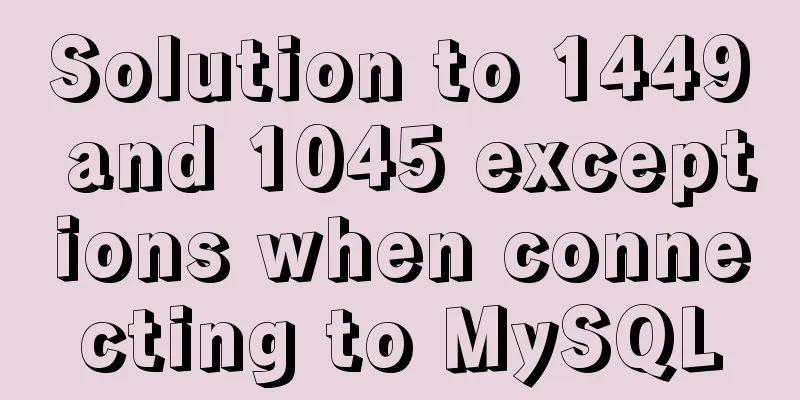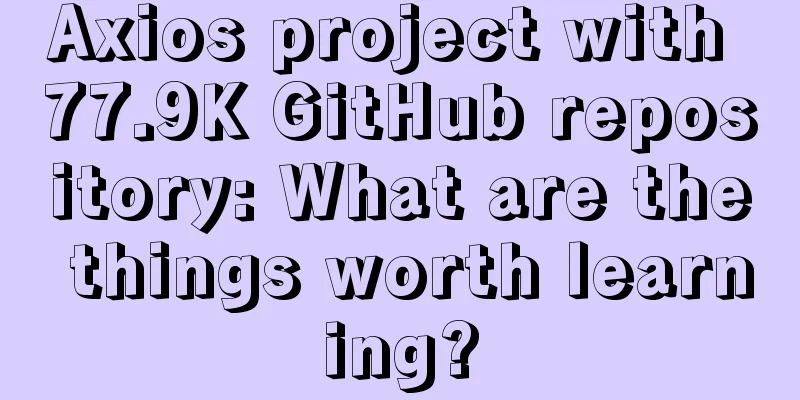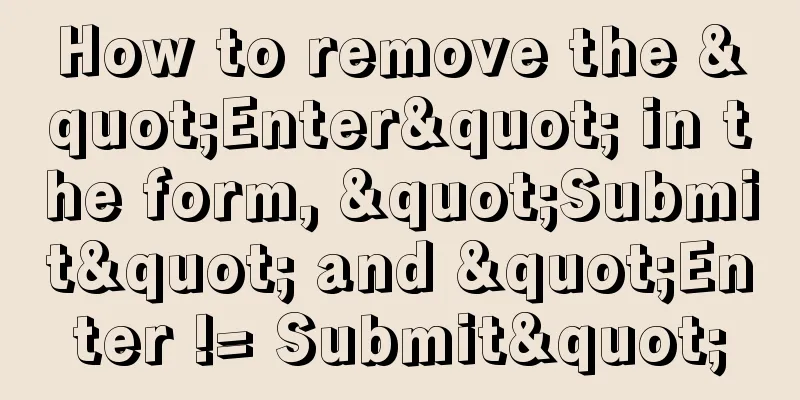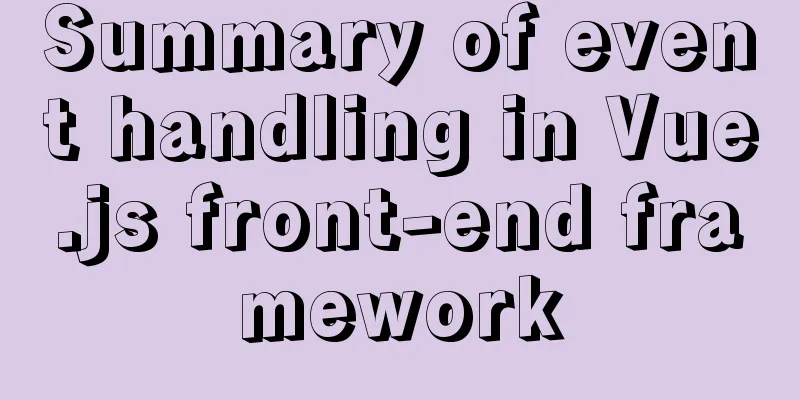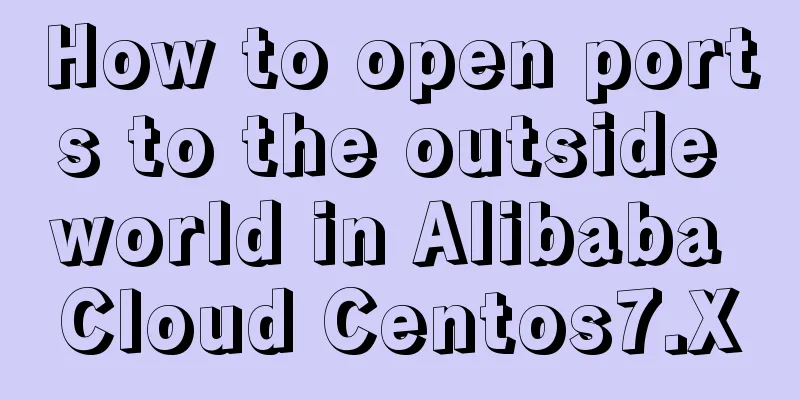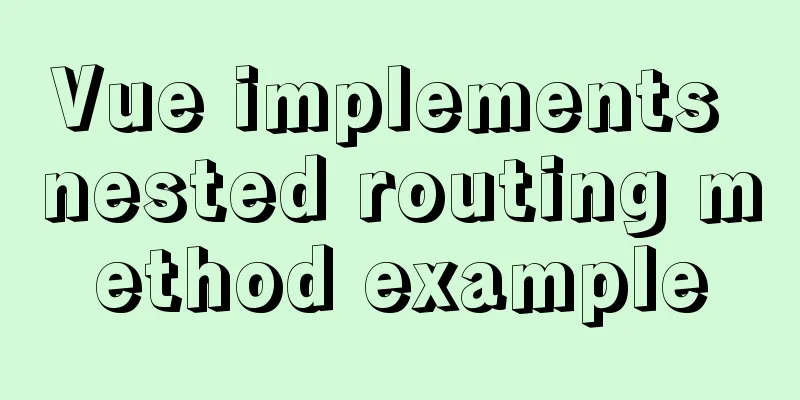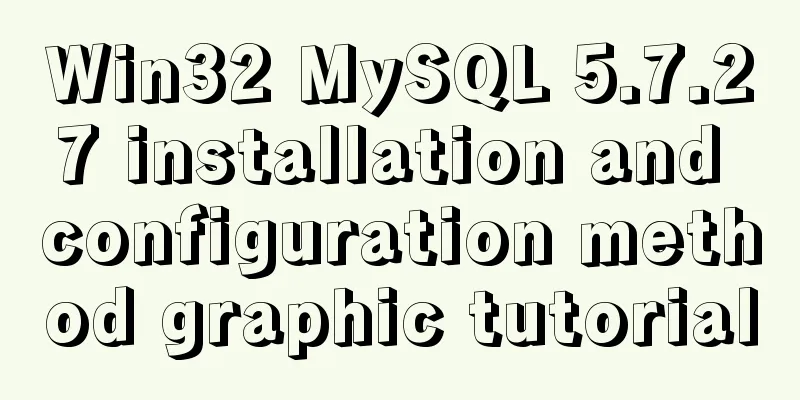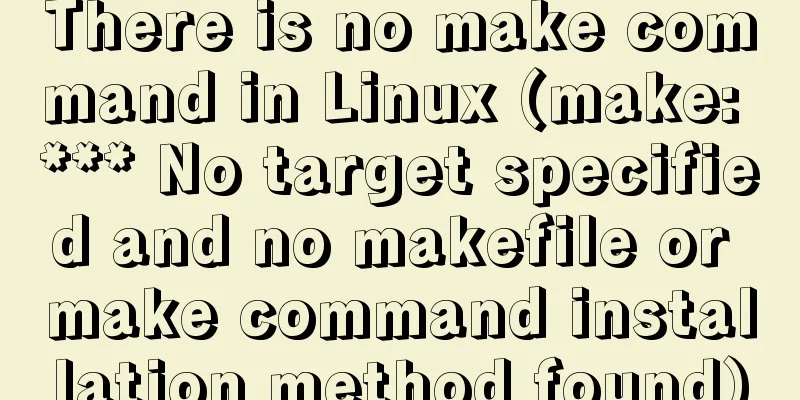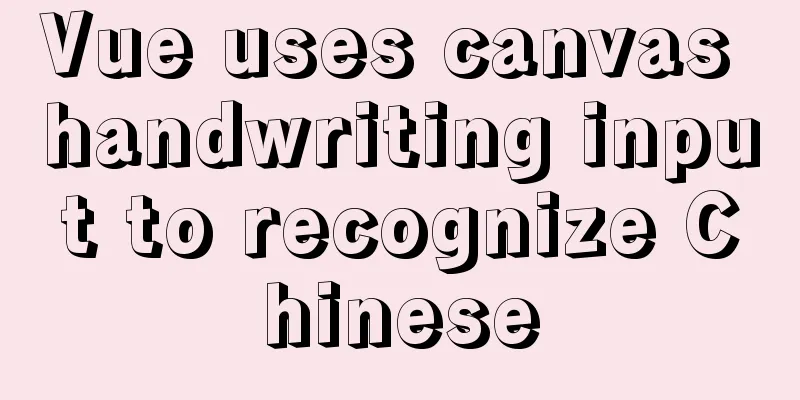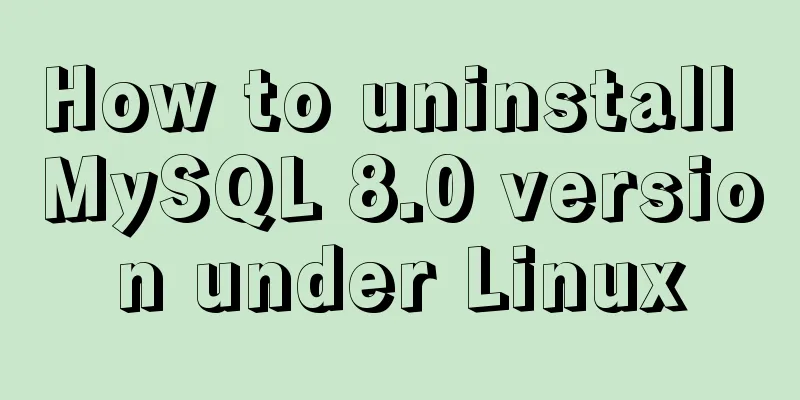Use of CSS3's focus-within selector
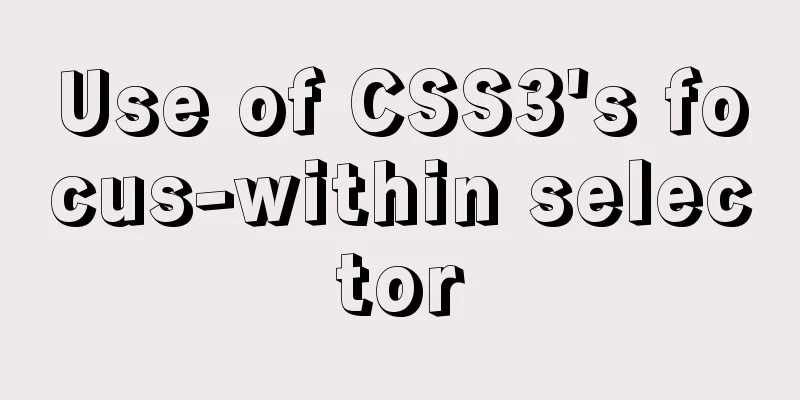
|
Pseudo-elements and pseudo-classes Speaking of this, let's review first, pseudo-class selectors and pseudo-element selectors . Older browsers did not strictly distinguish between the following two writing methods.
a:after{}
a::after{}In the new standard, the single colon (:) is used for CSS3 pseudo-classes, and the double colon (::) is used for CSS3 pseudo-elements. We can pay attention to this during development. Of course, most browsers can recognize both writing methods. Common pseudo-elements and pseudo-classes Pseudo-classes
Pseudo-classes are generally used for a certain state of an element, such as mouse hover, button click, link visited, input box focus, etc. They are also used to select a special element, such as the first, last, even, odd, etc. of multiple elements. Its function is to add some styles to an element that meets the above conditions.
a:hover{
text-decoration: underline;
}
a:active {
color: blue;
}
a:link {
color: red;
}
a:visited {
color: green;
} The above example shows the different styles of an Pseudo-elements
As mentioned in the content module, pseudo-elements are useless if the "content" attribute is not set. Content inserted using pseudo-elements is not visible in the source code of the page, but only in the CSS. Inserted elements are by default inline elements (or, in HTML5, in the text semantic class). Therefore, in order to give an inserted element height, padding, margins, etc., you usually have to explicitly define it as a block-level element. Also note that typical CSS inheritance rules apply to inserted elements. For example, you have the font family Helvetica, Arial, Sans Serif applied to the body element, then the pseudo-element will inherit that font family just like any other element. Pseudo-elements do not naturally inherit styles from their parent element (such as padding margins). Your intuition is that the :before and :after pseudo-elements might mean that the inserted content will be injected before or after the target element. This is not the case, the injected content will be a child of the associated target element, but it will be placed "before" or "after" any content of that element.
<head>
<style type="text/css">
p.box::before {
content: "#";
border: solid 1px black;
padding: 2px;
margin: 0 10px 0 0;
}
p.box::after {
content: "#";
border: solid 1px black;
padding: 2px;
margin: 0 10px 0 0;
}
</style>
</head>
<body>
<p class="box">Other content.</p>
</body>Operation effect:
As you can see, we only wrote one element in Magic pseudo-class: focus-within Let's get back to the topic and return to our protagonist This property is a bit like the event bubbling of
<html>
<div class="box g-father">
<div class="box g-children">
<div class="box button" tabindex="1">button</div>
</div>
</div>
<div class="g-body">HTML</div>
<style>
div {
box-sizing: border-box;
}
.button,.g-children {
width: 100%;
height: 100%;
padding: 20px;
border: 1px solid;
}
.g-father {
width: 200px;
height: 200px;
padding: 20px;
border: 1px solid;
}
.g-body {
margin-top: 20px;
width: 200px;
border: 1px solid;
}
.g-body:focus-within {
background-color: #5daf34;
}
.g-father:focus-within {
background-color: #3a8ee6;
}
.g-children:focus-within{
background-color: #2c3e50;
}
.button:focus-within {
background-color: #606266;
color: red;
}
</style>
</html>Running results:
You can see that when Sensing user focus area Using
<html>
<div class="g-container">
<input type="text" placeholder="user name" class="g_input" >
<input type="text" placeholder="code" class="g_input" >
</div>
<style>
.g-container {
margin-top: 10vh;
}
.g-container {
padding: 10px;
width: 30vw;
border: 1px solid #eee;
transition: all .3s;
text-align: center;
}
.g-container:focus-within {
transform: translateY(-4px);
box-shadow: 0 0 10px #ddd;
border-color: hsl(199, 98%, 48%);
}
.g_input {
border: none;
width: 20vw;
padding: 15px;
font-size: 18px;
box-sizing: border-box;
border: 1px solid #ddd;
overflow: hidden;
transition: 0.3s;
box-shadow: 0 0 0px #ddd;
&:focus {
box-shadow: 0 0 10px #ddd;
border-color: hsl(199, 98%, 48%);
}
}
</style>
</html>
You can see that without any Implement off-screen navigation Let's take a look at the effect first:
It can be seen that this is a great navigation effect, and the entire implementation does not use Implement login animation switching for websites such as B Station and Nuggets We may have noticed that when users enter their passwords on Bilibili and Nuggets, the pictures above show them covering their eyes. We can also use
<html>
<div class="g-wrap"></div>
<div class="g-container">
<h2>Login</h2>
<div class="g-username">
<input maxlength="64" placeholder="Please enter your phone number or email address" class="input">
<img src="https://b-gold-cdn.xitu.io/v3/static/img/greeting.1415c1c.png" class="g-username">
</div>
<div class="g-password">
<input type="password" maxlength="64" placeholder="Please enter your password" class="input">
<img src="https://b-gold-cdn.xitu.io/v3/static/img/blindfold.58ce423.png" class="g-password">
</div>
<img src="https://b-gold-cdn.xitu.io/v3/static/img/normal.0447fe9.png" class="g-normal">
</div>
<style>
.g-wrap {
position: fixed;
top: 0;
left: 0;
bottom: 0;
right: 0;
background: rgba(0, 0, 0, 0.3);
}
.g-container {
position: relative;
width: 318px;
margin: 100px auto;
height: 370px;
padding: 20px;
box-sizing: border-box;
background: #fff;
z-index: 10;
}
.g-container h2 {
font-size: 20px;
font-weight: bold;
margin-bottom: 30px;
}
.g-container input {
outline: none;
padding: 10px;
width: 100%;
border: 1px solid #e9e9e9;
border-radius: 2px;
outline: none;
box-sizing: border-box;
font-size: 16px;
}
img {
position: absolute;
top: -20%;
left: 50%;
width: 120px;
height: 95px;
transform: translate(-50%, 0);
}
.g-username {
margin-bottom: 10px;
}
.g-username img {
display: none;
width: 120px;
height: 113px;
}
.g-username:focus-within ~ img {
display: none;
}
.g-username:focus-within input {
border-color: #007fff;
}
.g-username:focus-within img {
display: block;
}
.g-password {
margin-bottom: 10px;
}
.g-password img {
display: none;
width: 103px;
height: 84px;
top: -15%;
}
.g-password:focus-within ~ img {
display: none;
}
.g-password:focus-within input {
border-color: #007fff;
}
.g-password:focus-within img {
display: block;
}
</style>
</html> It can be seen that the effect of dynamic switching of images can be achieved without using focus-within compatibility Because there have always been compatibility issues with the new features of CSS3, I checked its compatibility here and saw that the red area is not too bleak. Except for IE, other browsers basically support it.
All source codes can be found in my repository: This is the end of this article about the use of CSS3's focus-within selector. For more information about CSS3's focus-within selector, please search 123WORDPRESS.COM's previous articles or continue to browse the following related articles. I hope you will support 123WORDPRESS.COM in the future! |
<<: Example implementation of checking whether an object is empty in native javascript
Recommend
Nginx Service Quick Start Tutorial
Table of contents 1. Introduction to Nginx 1. Wha...
A brief discussion on the principle of shallow entry and deep exit of MySQL
Table of contents 1. Overview of the page 2. Infi...
A brief discussion on the display modes of HTML tags (block-level tags, inline tags, inline block tags)
During today's lecture, I talked about the di...
Vue state management: using Pinia instead of Vuex
Table of contents 1. What is Pinia? 2. Pinia is e...
HTML basic structure_Powernode Java Academy
Many times when learning web page development, th...
Two ways to understand CSS priority
Method 1: Adding values Let's go to MDN to se...
Solution to mysql ERROR 1045 (28000) problem
I encountered mysql ERROR 1045 and spent a long t...
How to implement Docker volume mounting
The creation of the simplest hello world output i...
Detailed View of Hidden Columns in MySQL
Table of contents 1. Primary key exists 2. No pri...
A complete list of commonly used MySQL functions (classified and summarized)
1. Mathematical Functions ABS(x) returns the abso...
How to upgrade CentOS7 to CentOS8 (detailed steps)
This article uses a specific example to introduce...
Detailed explanation of the process of docker packaging Python environment
The steps of docker packaging Python environment ...
Regarding the problem of using webpack instructions in vscode showing "Because running scripts is prohibited in this system" (perfect solution)
When learning Vue, when I always use webpack inst...
DIV common attributes collection
1. Property List Copy code The code is as follows:...
Steps to create a WEBSERVER using NODE.JS
Table of contents What is nodejs Install NodeJS H...