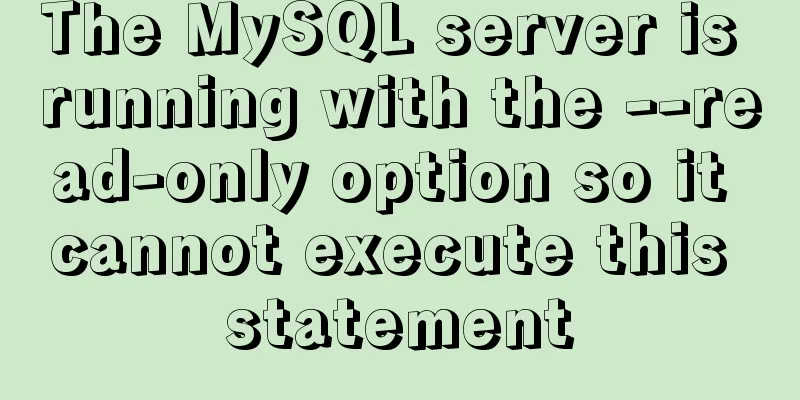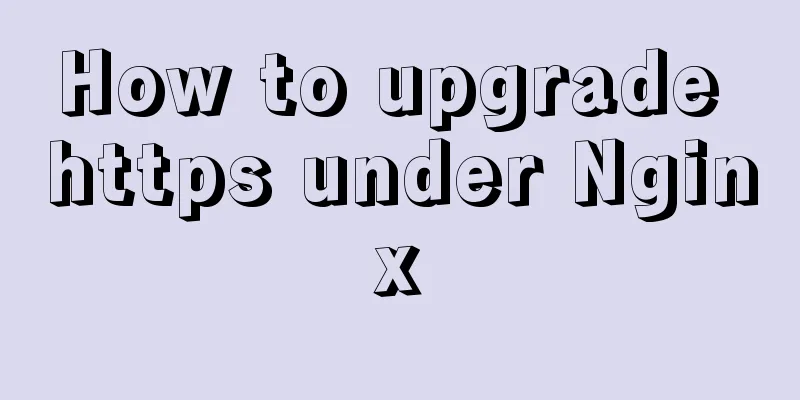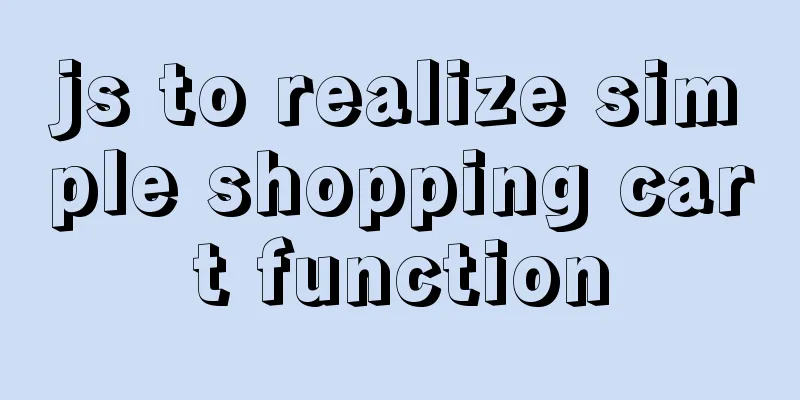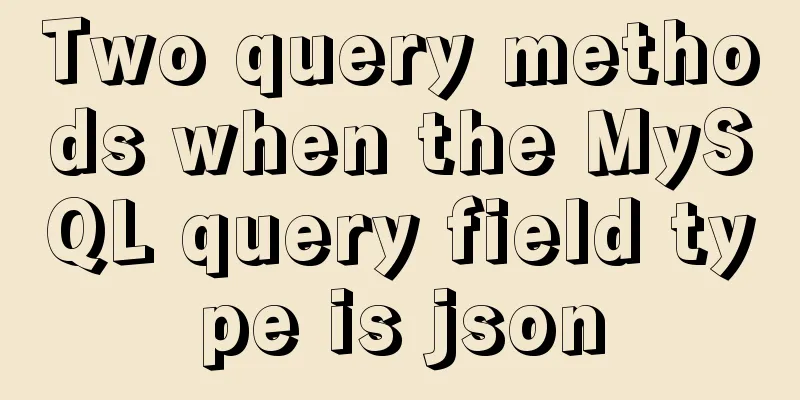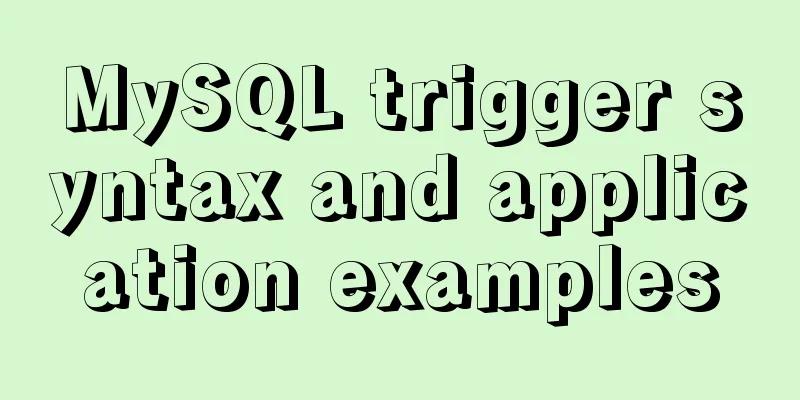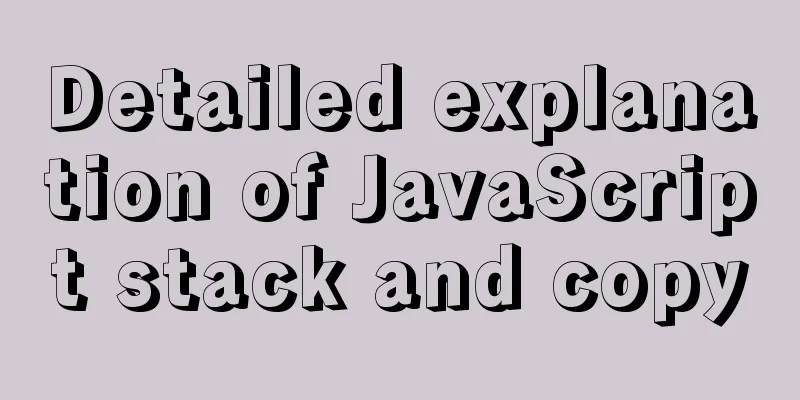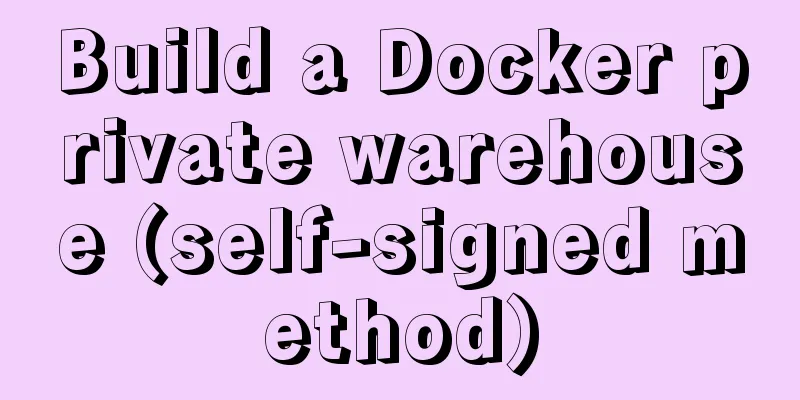A brief analysis of the principles of NFS servers and the steps for building, configuring and deploying them
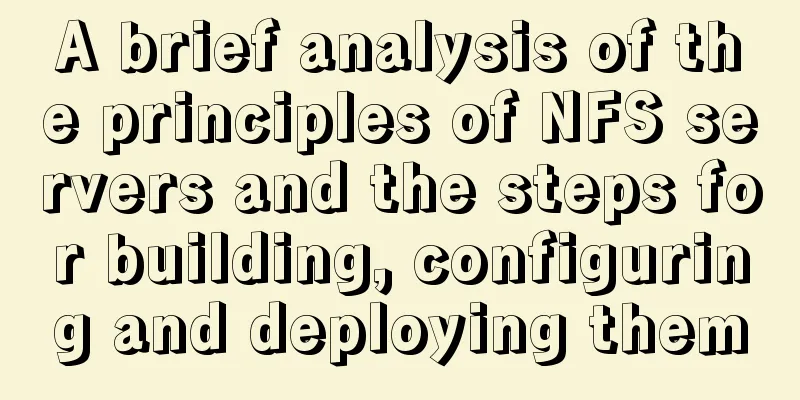
Introduction to NFS ServiceWhat is NFS?
NFS Mounting Principles
Server mounting structure diagram As shown above: After we set up a shared directory /home/public on the NFS server, Other NFS clients that have access to the NFS server can mount this directory to a mount point in their own file system. This mount point can be defined by yourself As shown in the figure above, the directories mounted by client A and client B are different. And after mounting, we can see all the data of the server /home/public locally.
After mounting, the NFS client checks the disk information using the command: #df –h. Since NFS transfers data between the server and the client through the network, there must be corresponding network ports for data transmission between the two. Which port does the NFS server use for data transmission?Basically, the port of the NFS server is opened at 2049, but the file system is very complicated. Therefore, NFS has other programs to start additional ports. These additional ports used to transmit data are randomly selected and are ports less than 1024. Since it is random, how does the client know which port the NFS server is using? At this time, it is necessary to implement it through the Remote Procedure Call (RPC) protocol! Communication Principles between RPC and NFS Because NFS supports quite a lot of functions, and different functions will use different programs to start, each time a function is started, some ports will be enabled to transmit data. Therefore, the ports corresponding to the NFS functions are not fixed. The client must know the relevant ports on the NFS server to establish a connection for data transmission. RPC is a service used to uniformly manage NFS ports, and the unified external port is 111. RPC will record the information of the NFS port, so that we can use RPC to communicate port information between the server and the client. The main function of PRC is to specify the port number corresponding to each NFS function and notify the client that the client can connect to the normal port. So how does RPC know the port for each NFS function?First, when NFS is started, it will randomly use some ports, then NFS will register these ports with RPC, RPC will record these ports, and RPC will open port 111 and wait for the client RPC request. If the client has a request, the server-side RPC will inform the client of the previously recorded NFS port information. In this way, the client will obtain the port information of the NFS server and transmit data using the actual port. Notice: Before starting the NFS server, you must first start the RPC service (that is, the portmap service, the same below) Otherwise, the NFS SERVER will not be able to register with the RPC service area. In addition, if the RPC service is restarted, all the registered NFS port data will be lost. Therefore, the NFS program managed by the RPC service must also be restarted to re-register with RPC. Special attention: Generally, after modifying the NFS configuration document, you do not need to restart NFS. You can directly execute the command systemctl reload nfs or exportfs –rv to make the modified /etc/exports take effect. Communication process between NFS client and NFS server
NFS server deployment under LinuxSoftware and main configuration files required for NFS serviceTo install the NFS service, you need to install two software: RPC main program: rpcbindNFS can actually be regarded as an RPC service, because before starting any RPC service, we need to do the port mapping work, and this work is actually the responsibility of the "rpcbind" service! That is to say, before starting any RPC service, we need to start rpcbind! (Before CentOS 5.x, this software was called portmap, and after CentOS 6.x it was called rpcbind!). NFS main program: nfs-utilsIt is the software that provides the two NFS daemons rpc.nfsd and rpc.mountd and other related documents and instructions, executable files, etc.! This is the main software required for NFS service. NFS related files
Steps to install NFS service on the serverStep 1: Install NFS and rpc[root@localhost ~]# yum install -y nfs-utils #Install nfs service [root@localhost ~]# yum install -y rpcbind #Install rpc service Step 2: Start the service and set it to startNote: Start the rpc service first, then start the nfs service. [root@localhost ~]# systemctl start rpcbind #Start the rpc service first[root@localhost ~]# systemctl enable rpcbind #Set up boot[root@localhost ~]# systemctl start nfs-server nfs-secure-server #Start nfs service and nfs secure transmission service [root@localhost ~]# systemctl enable nfs-server nfs-secure-server [root@localhost /]# firewall-cmd --permanent --add-service=nfs success #Configure the firewall to release the nfs service [root@localhost /]# firewall-cmd --reload success Step 3: Configure the shared file directory and edit the configuration fileFirst create a shared directory, then edit the configuration in the /etc/exports configuration file. [root@localhost /]# mkdir /public #Create a public shared directory [root@localhost /]# vi /etc/exports /public 192.168.245.0/24(ro) /protected 192.168.245.0/24 (rw) [root@localhost /]# systemctl reload nfs #Reload the NFS service to make the configuration file take effect Configuration file description:
Parameters used to configure the NFS service program configuration file:
NFS client mount configurationStep 1: Use the showmount command to view the nfs server sharing informationThe output format is "Shared directory name allows the use of client addresses" [root@localhost ~]# showmount -e 192.168.245.128 Export list for 192.168.245.128: /protected 192.168.245.0/24 /public 192.168.245.0/24 Usage of
Step 2: Create a directory on the client and mount the shared directory[root@localhost ~]# mkdir /mnt/public [root@localhost ~]# mkdir /mnt/data [root@localhost ~]# vim /etc/fstab #Mount in this file so that the system can automatically mount every time it starts 192.168.245.128:/public /mnt/public nfs defaults 0 0 192.168.245.128:/protected /mnt/data nfs defaults 0 1 [root@localhost ~]# mount -a #The file /etc/fstab takes effect Step 3: Check[root@mail ~]# df -Th Filesystem Type Size Used Avail Use% Mounted on /dev/mapper/rhel-root xfs 17G 3.1G 14G 18% / devtmpfs devtmpfs 1.4G 0 1.4G 0% /dev tmpfs tmpfs 1.4G 140K 1.4G 1% /dev/shm tmpfs tmpfs 1.4G 9.1M 1.4G 1% /run tmpfs tmpfs 1.4G 0 1.4G 0% /sys/fs/cgroup /dev/sda1 xfs 1014M 173M 842M 18% /boot tmpfs tmpfs 280M 32K 280M 1% /run/user/0 /dev/sr0 iso9660 3.6G 3.6G 0 100% /mnt/cdrom 192.168.245.128:/public nfs4 17G 3.7G 14G 22% /mnt/public 192.168.245.128:/protected nfs4 17G 3.7G 14G 22% /mnt/data Mounting NFS on WindowsStep 1: In Control Panel -> Add Programs and Features -> Add NFS Components
Step 2: Add the nfs address and the folder to be shared in the mapped drive of this computer
Step 3: If there is a problem with permissions Open the registry: Create two new OWORD (64) bit values, add the value The above is a brief analysis of the NFS server principles and detailed content of the construction and configuration steps. For more information on the principles, construction, and configuration of NFS servers, please pay attention to other related articles on 123WORDPRESS.COM! You may also be interested in:
|
<<: Use of CSS3's focus-within selector
>>: Sharing several methods to disable page caching
Recommend
Detailed analysis of compiling and installing vsFTP 3.0.3
Vulnerability Details VSFTP is a set of FTP serve...
Summary of several principles that should be followed in HTML page output
1. DOCTYPE is indispensable. The browser determin...
7 native JS error types you should know
Table of contents Overview 1. RangeError 2. Refer...
Basic knowledge of MySQL database
Table of contents 1. Understanding Databases 1.1 ...
Detailed explanation of the use of title tags and paragraph tags in XHTML
XHTML Headings Overview When we write Word docume...
Advantages and disadvantages of MySQL indexes and guidelines for creating indexes
1. Why create an index? (Advantages) This is beca...
MySQL 8.0.24 installation and configuration method graphic tutorial
This article shares the installation tutorial of ...
MySQL 5.7.20 Green Edition Installation Detailed Graphic Tutorial
First, let’s understand what MySQL is? MySQL is a...
Simple example of using Docker container
Table of contents 1. Pull the image 2. Run the im...
Thirty HTML coding guidelines for beginners
1. Always close HTML tags In the source code of p...
MySQL 8.0.13 installation and configuration method graphic tutorial
This article shares the installation and configur...
MySQL query optimization: causes and solutions for slow queries
Friends who are doing development, especially tho...
JavaScript to implement login form
This article example shares the specific code of ...
Detailed explanation of Vue's ref attribute
Summarize This article ends here. I hope it can b...
Summary of nginx configuration location method
location matching order 1. "=" prefix i...