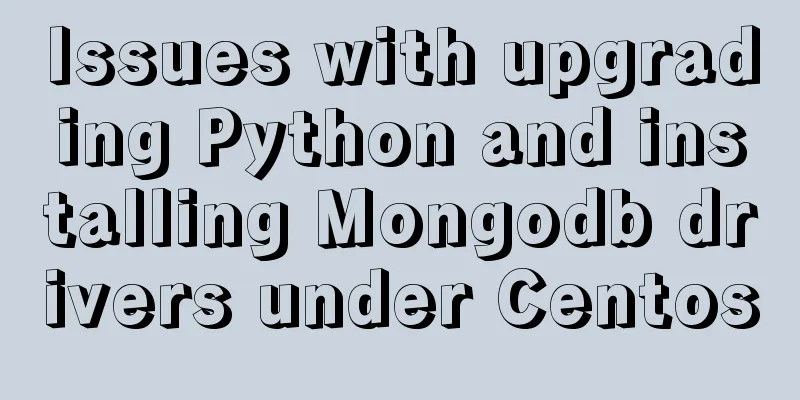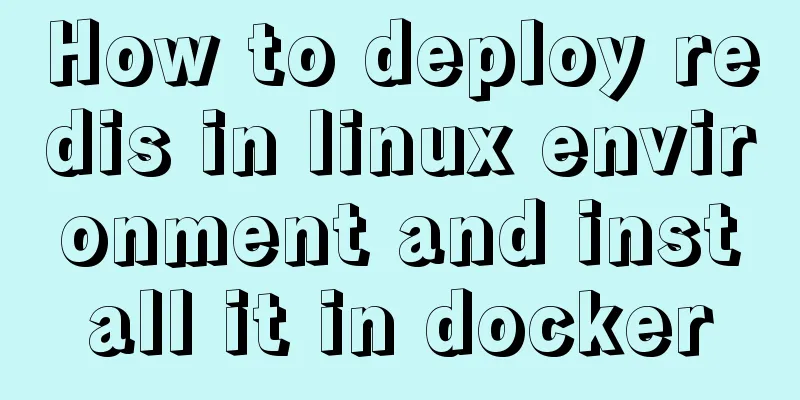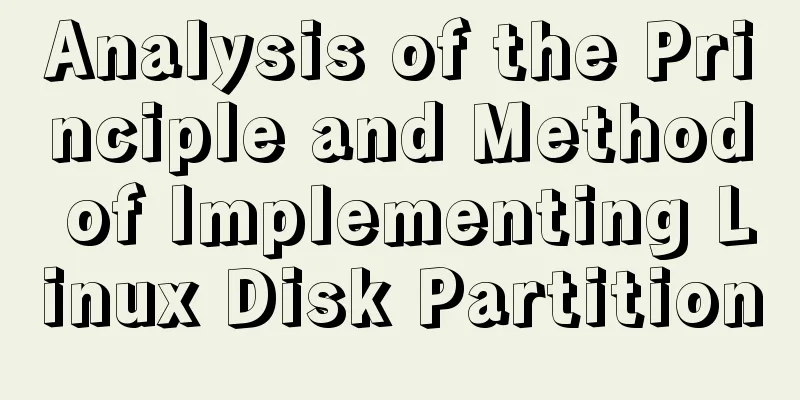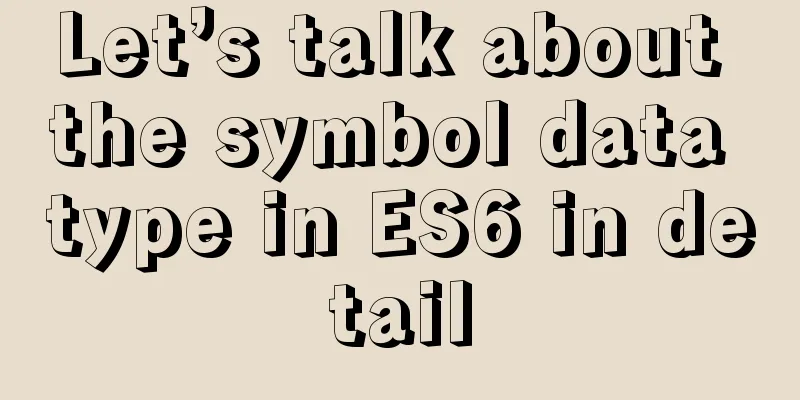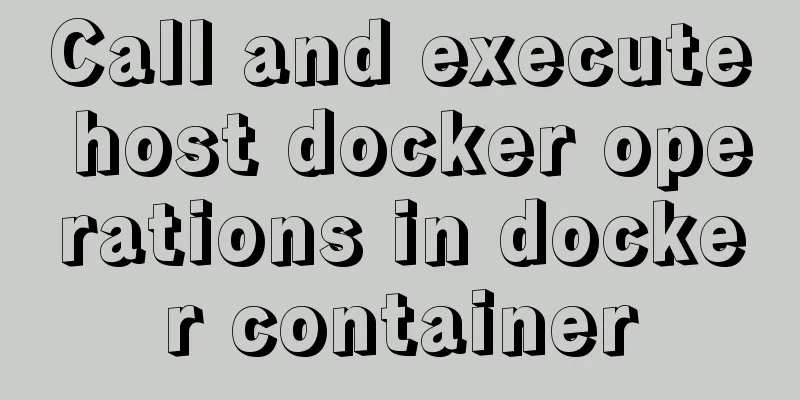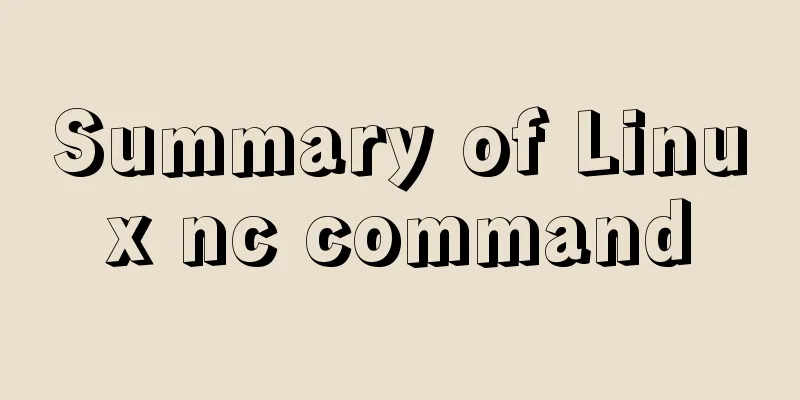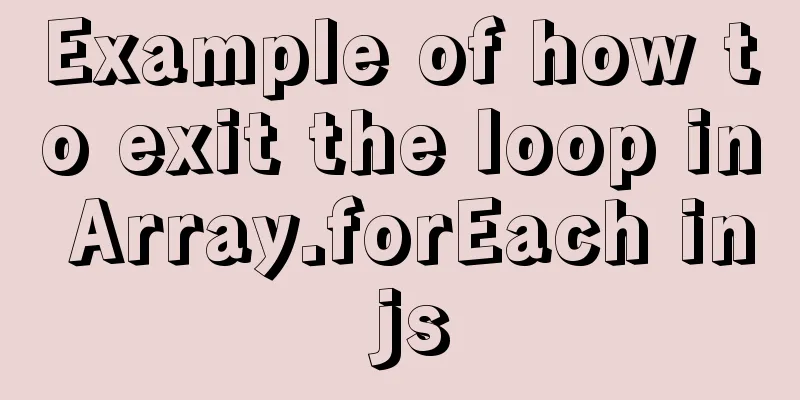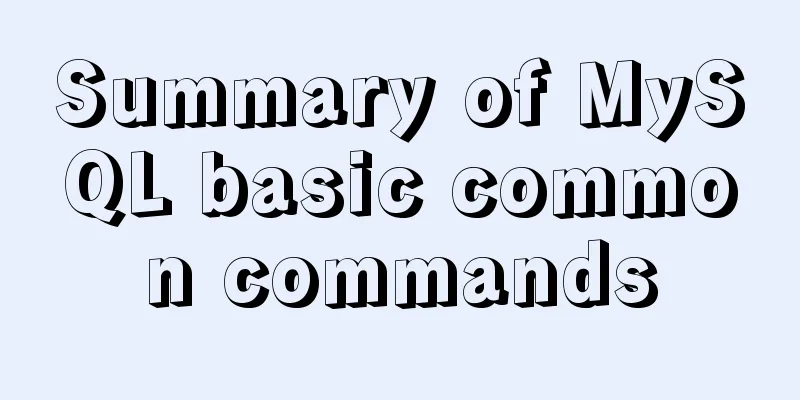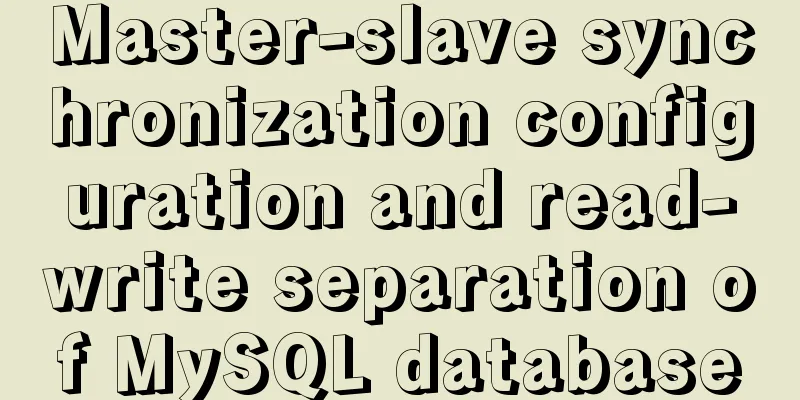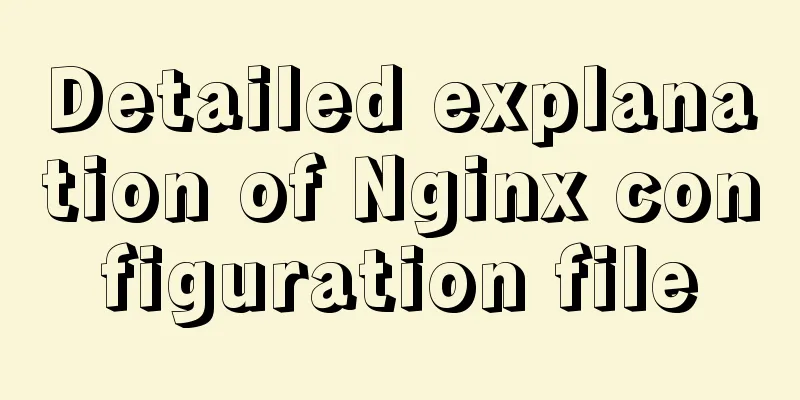MySQL 5.7.20 Green Edition Installation Detailed Graphic Tutorial
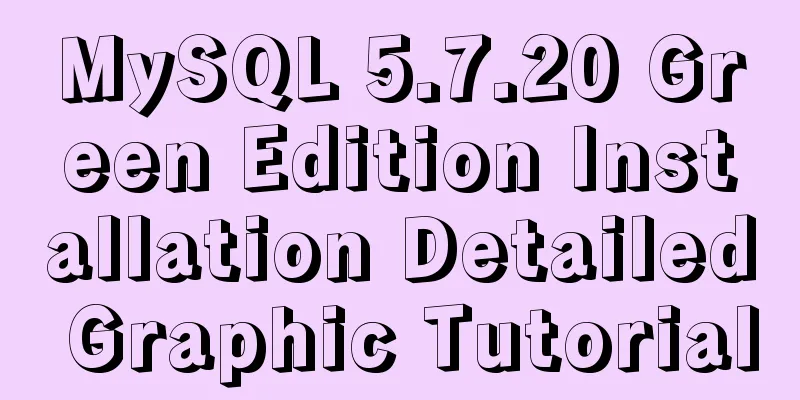
|
First, let’s understand what MySQL is? MySQL is a relational database management system developed by Swedish company MySQL AB and currently a product of Oracle. It is a relational database management system that uses the SQL language, which is the most commonly used standardized language for accessing databases. MySQL software adopts a dual licensing policy and is divided into community version and commercial version. Due to its small size, fast speed, low total cost of ownership, and especially its open source feature, MySQL is generally chosen as the website database for the development of small and medium-sized websites.
The following article takes After downloading, unzip it to the specified storage location. The unzipped file directory is mysql-5.7.20 +bin +docs +include +lib +share COPYING README After decompression, there is no data folder and my.ini configuration file. These need to be generated through manual configuration. 1. Configure environment variables. This article takes win10 as an example. Open the system variables and configure the mysql environment variables. The specific parameters are as follows: Mysql_Home=D:\Program Files (x86)\mysql-5.7.20 path=...;%Mysql_Home%\bin; Note: Add %Mysql_Home%\bin; in Path as new content, and leave the original content unchanged ("..." here represents the original content), and then save the content. 2. Generate the data folder required by the MySQL server. Open cmd with administrator privileges in the D:\Program Files (x86)\mysql-5.7.20\bin directory (for example, win10, enter cmd in the input box in the lower left corner, select cmd and right-click to open as an administrator), and execute the following commands in sequence: C:\Users\wang>d: D:\>cd D:\Program Files (x86)\mysql-5.7.20\bin D:\Program Files (x86)\mysql-5.7.20\bin>mysqld --initialize-insecure --user=mysql After the execution is complete, return to the directory and you will find an additional data folder. 3. In the D:\Program Files (x86)\mysql-5.7.20 directory, create a new my.ini file with the following content (you can find it online, it is basically similar): [client] port=3306 default-character-set=utf8 [mysqld] # Set the MYSQL installation directory basedir=D:\Program Files (x86)\mysql-5.7.20 # Set the MYSQL data directory datadir=D:\Program Files (x86)\mysql-5.7.20\data port=3306 character_set_server=utf8 sql_mode=NO_ENGINE_SUBSTITUTION,NO_AUTO_CREATE_USER # Enable query cache explicit_defaults_for_timestamp=true skip-grant-tables After completing steps 2 and 3, run cmd with administrator privileges, switch to the D:\Program Files (x86)\mysql-5.7.20\bin directory, and execute the
4. Run cmd with administrator privileges to switch to the D:\Program Files (x86)\mysql-5.7.20\bin directory and execute the start or stop command. Start command Stop command Summarize The above is a detailed graphic tutorial for installing MySQL 5.7.20 green version introduced by the editor. I hope it will be helpful to everyone. If you have any questions, please leave me a message and the editor will reply to you in time. I would also like to thank everyone for their support of the 123WORDPRESS.COM website! You may also be interested in:
|
<<: JavaScript type detection method example tutorial
>>: Nginx Location directive URI matching rules detailed summary
Recommend
Use CSS to create 3D photo wall effect
Use CSS to create a 3D photo wall. The specific c...
MySQL query optimization using custom variables
Table of contents Optimizing sorting queries Avoi...
Example of using Docker Swarm to build a distributed crawler cluster
During the crawler development process, you must ...
Several methods of implementing carousel images in JS
Carousel The main idea is: In the large container...
Introduction to Computed Properties in Vue
Table of contents 1. What is a calculated propert...
Detailed explanation of the use of Arguments object in JavaScript
Table of contents Preface Basic Concepts of Argum...
How to set mysql to case insensitive
mysql set to case insensitive Windows Go to the d...
Detailed explanation of using Nginx reverse proxy to solve cross-domain problems
question In the previous article about cross-doma...
How to publish a locally built docker image to dockerhub
Today we will introduce how to publish the local ...
Implementation steps of Mysql merge results and horizontal splicing fields
Preface Recently, I was working on a report funct...
Example code for changing the style of other tags by hovering the mouse using CSS
Preface: As far as I know, currently CSS can only...
How to view the running time of MySQL statements through Query Profiler
The previous article introduced two methods to ch...
Detailed tutorial on installing nvidia driver + CUDA + cuDNN in Ubuntu 16.04
Preparation 1. Check whether the GPU supports CUD...
An experienced person will show you how to develop a professional and standardized MySQL startup script
Every qualified Linux operation and maintenance p...
Linux operation and maintenance basic process management real-time monitoring and control
Table of contents 1. Background running jobs 2. U...