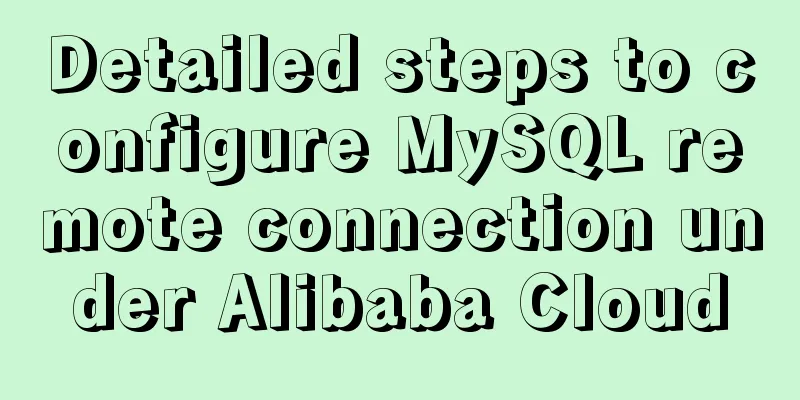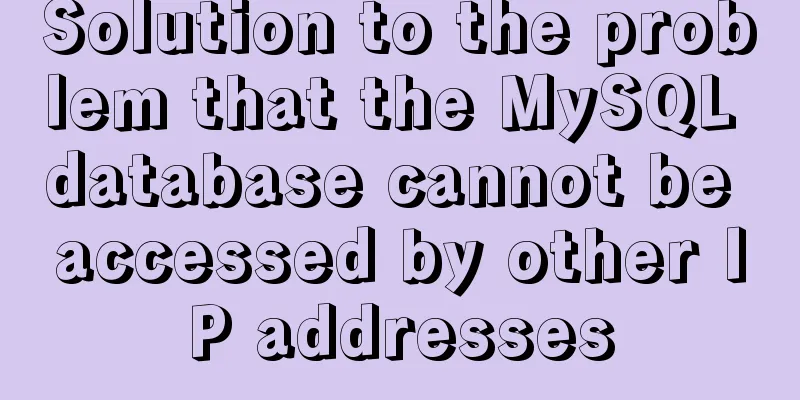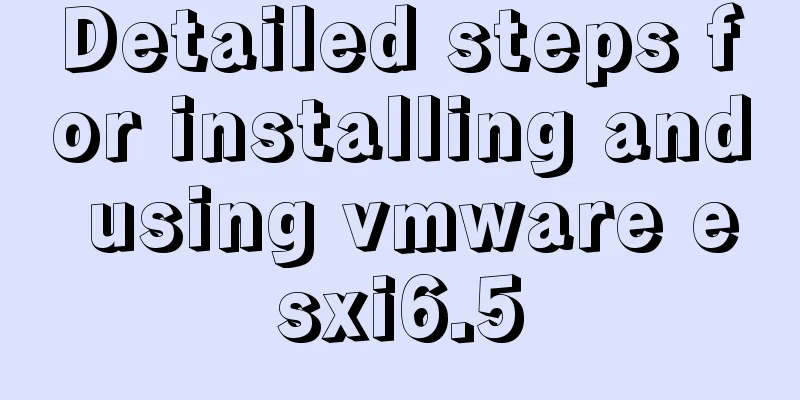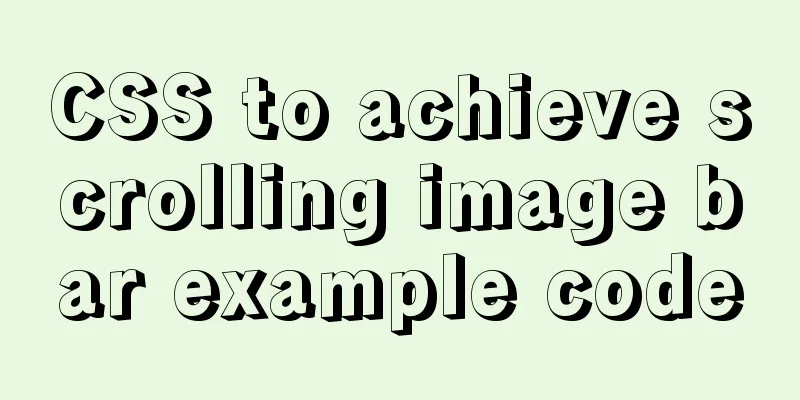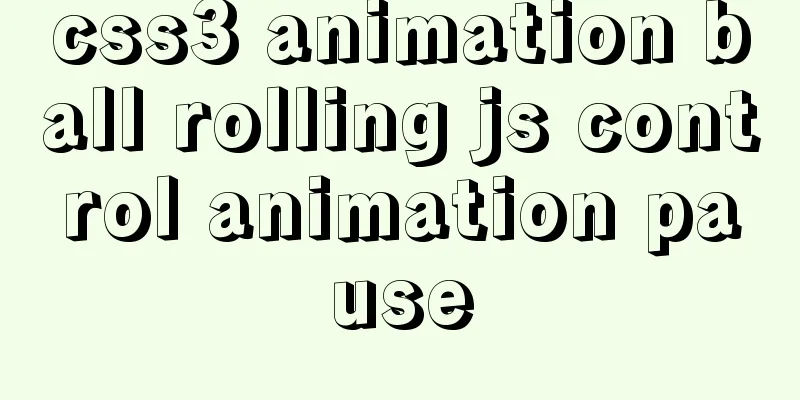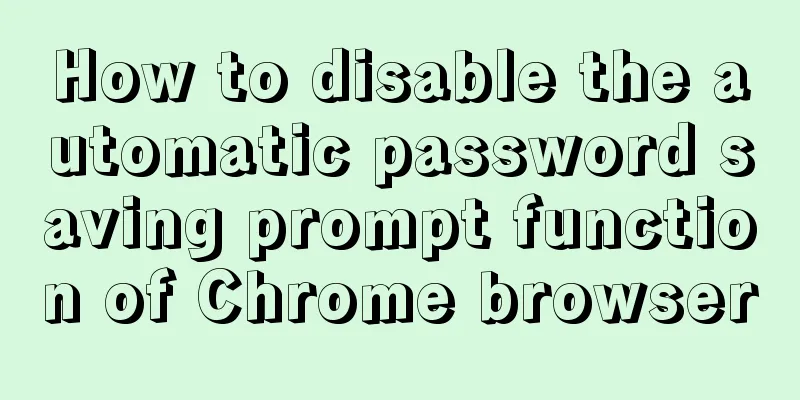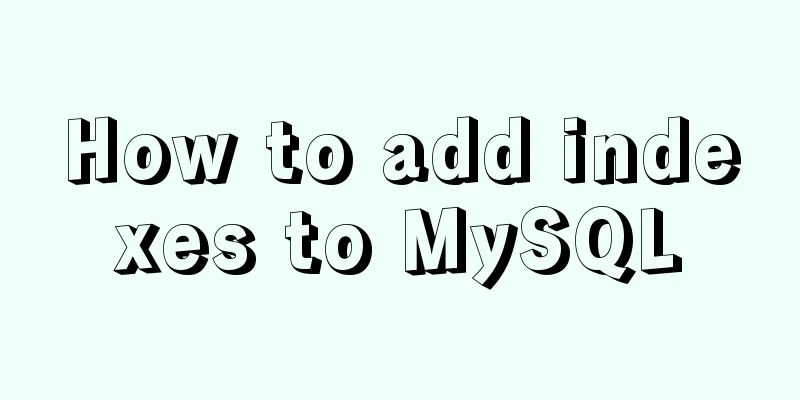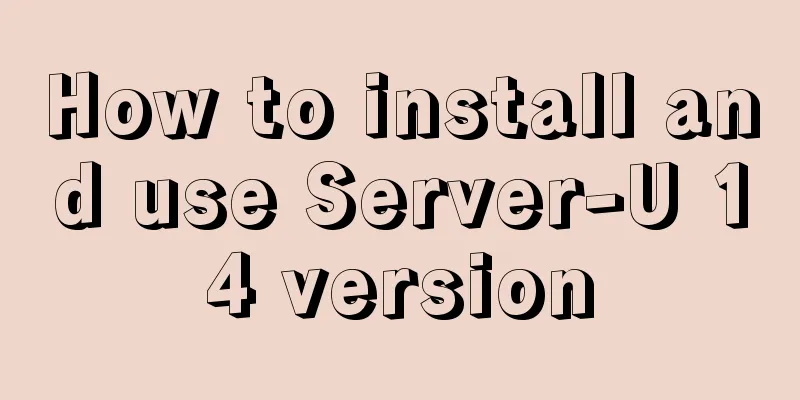Build a Docker private warehouse (self-signed method)
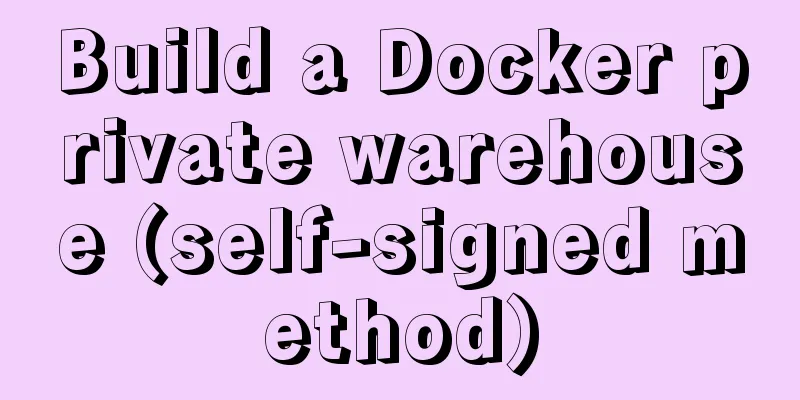
|
In order to centrally manage the images we created and facilitate the deployment of services, we will create a private Docker repository. After reading the official documentation, I found that Docker needs CA certification to ensure the safe use of TLS. The long certification time costs money, and the free expiration time is too short. It is still simpler to use self-signed. Prepare the environment Environment: Two Centos 7 virtual machines Server IP: 10.57.220.244, used as a Docker repository 》Client IP: 10.57.220.220, used as a client to upload or pull images 》Domain name: lpxxn.com Docker version 17.03.0-ce has been installed on both machines
If you don't use a real domain name like me, you only need to modify the hosts file on the client machine.
Generate a self-signed certificate Generate a self-signed certificate on the server host and create a folder to store the certificate mkdir -p certs
Generate Certificate openssl req -newkey rsa:4096 -nodes -sha256 -keyout certs/lpxxn.com.key -x509 -days 365 -out certs/lpxxn.com.crt It should be noted that when filling in the Common Name, it should be the same as your domain name.
ll certs folder, you can see the two generated files
Run the repository image. If there is no corresponding image locally, it will be downloaded from the Docker server and then started. You can use the docker ps command to check whether there is already a window running. Copy the code as follows: docker run -d -p 5000:5000 --restart=always --name registry_https -v `pwd`/certs:/home/certs -e REGISTRY_HTTP_TLS_CERTIFICATE=/home/certs/lpxxn.com.crt -e REGISTRY_HTTP_TLS_KEY=/home/certs/lpxxn.com.key registry:2
You can also specify a local directory to save the uploaded docker image Copy the code as follows: docker run -d -p 5000:5000 -v `pwd`/dockerregister:/var/lib/registry --restart=always --name registry_https -v `pwd`/certs:/home/certs -e REGISTRY_HTTP_TLS_CERTIFICATE=/home/certs/lpxxn.com.crt -e REGISTRY_HTTP_TLS_KEY=/home/certs/lpxxn.com.key registry:2 At this point the server is started. The last step is to copy the generated lpxxn.com.crt to the client. You can copy it in your own way. I use scp to copy it to the /home/test directory first, and then to the /etc/pki/ca-trust/source/anchors directory. scp -r lpxxn.com.crt [email protected]:/home/test
Configuring the Client Copy the lpxxn.com.crt generated on the server to the /etc/pki/ca-trust/source/anchors directory on the client server and check it out.
Renew the certificates and restart docker. update-ca-trust service docker stop && service docker start
ok. Use curl to check the warehouse curl https://lpxxn.com:5000/v2/_catalog
Can access normally. Try uploading and downloading with the docker command Use docker tag to mark the local image centos:6 as lpxxn.com:5000/centos6:1.0
Push to the warehouse Execute the push command docker push lpxxn.com:5000/centos6:1.0
View warehouse information Use curl to view the images and versions in the repository curl https://lpxxn.com:5000/v2/_catalog curl https://lpxxn.com:5000/v2/centos6/tags/list
Pull the image from the repository Delete the local image first docker rmi lpxxn.com:5000/centos6:1.0 docker rmi centos:6 Pull and run docker pull lpxxn.com:5000/centos6:1.0
The above is the full content of this article. I hope it will be helpful for everyone’s study. I also hope that everyone will support 123WORDPRESS.COM. You may also be interested in:
|
<<: Windows Server 2008 64-bit MySQL5.6 installation-free version configuration method diagram
>>: JavaScript implements displaying a drop-down box when the mouse passes over it
Recommend
A quick guide to Docker
Docker provides a way to automatically deploy sof...
MySQL installation and configuration tutorial for win10 free installation version
I searched a lot online and found that many of th...
Vue implements internationalization of web page language switching
1. Basic steps 1: Install yarn add vue-i18n Creat...
Detailed explanation of how to use Docker to deploy Django+MySQL8 development environment
I reinstalled the system some time ago, but I did...
What does the "a" in rgba mean? CSS RGBA Color Guide
RGBA is a CSS color that can set color value and ...
The basic principles and detailed usage of viewport
1. Overview of viewport Mobile browsers usually r...
Introduction and usage examples of ref and $refs in Vue
Preface In JavaScript, you need to use document.q...
NodeJs high memory usage troubleshooting actual combat record
Preface This is an investigation caused by the ex...
CSS to achieve Skeleton Screen effect
When loading network data, in order to improve th...
Disable IE Image Toolbar
I just tried it on IE6, and it does show the toolb...
CSS border adds four corners implementation code
1.html <div class="loginbody"> &l...
A detailed introduction to the CSS naming specification BEM from QQtabBar
BEM from QQtabBar First of all, what does BEM mea...
Nginx source code compilation and installation process record
The installation of the rpm package is relatively...
gbk utf8 How to choose to correctly understand and use GBK and UTF-8 web page encoding
Web page encoding is translated into English as we...
The difference between delete, truncate, and drop and how to choose
Preface Last week, a colleague asked me: "Br...