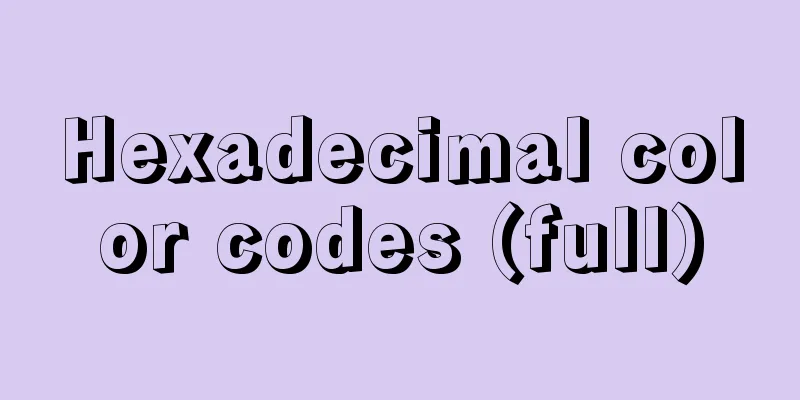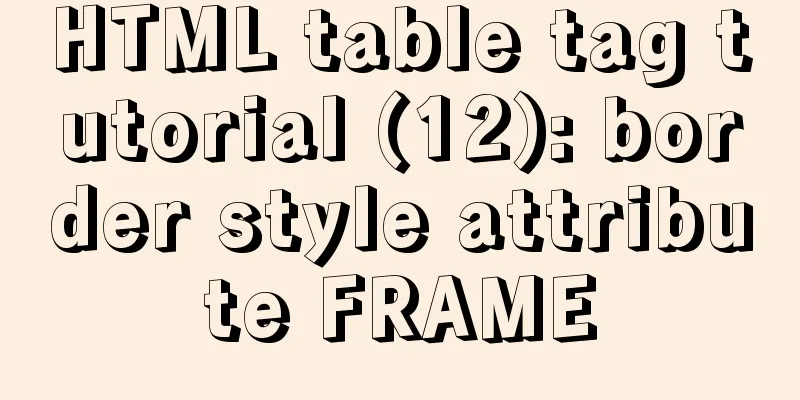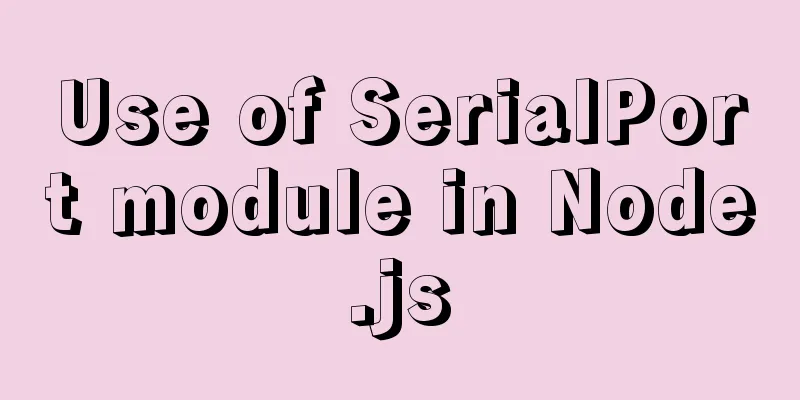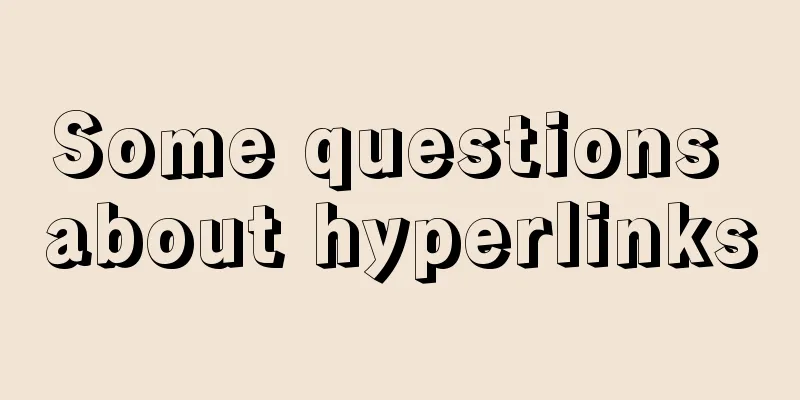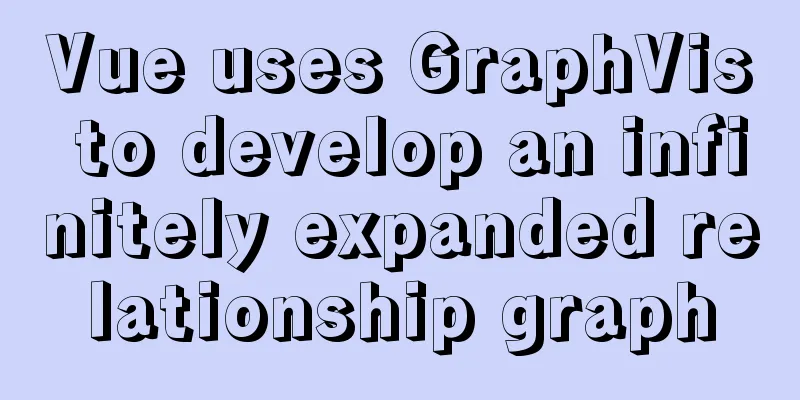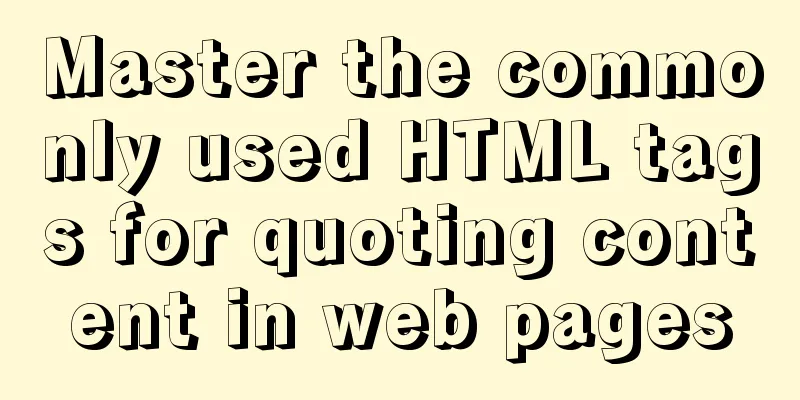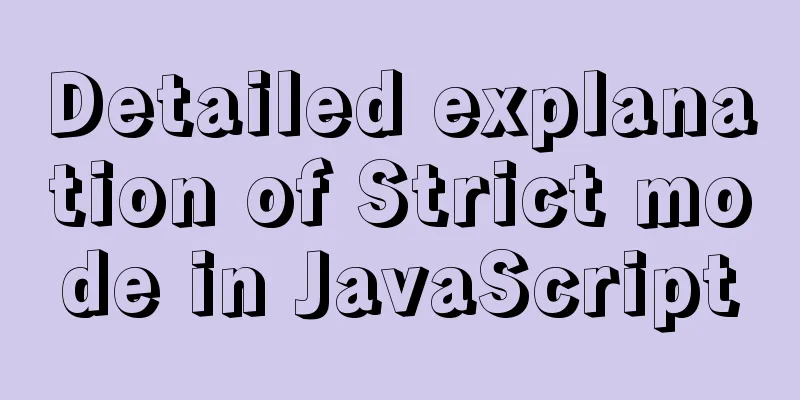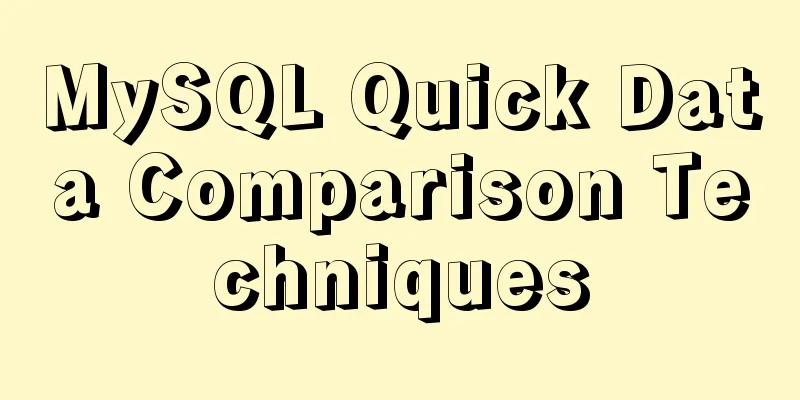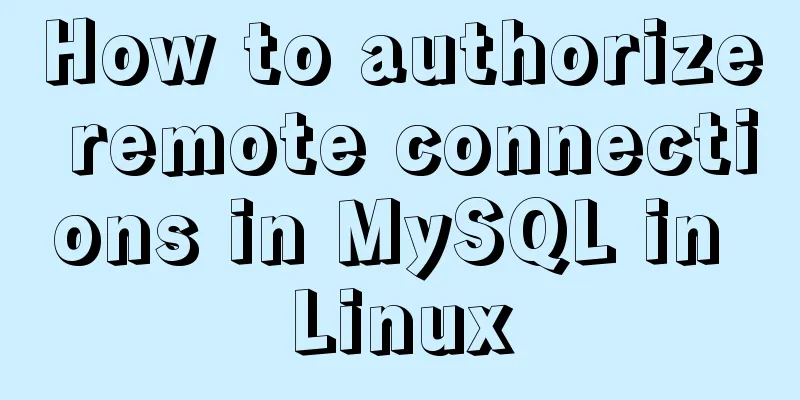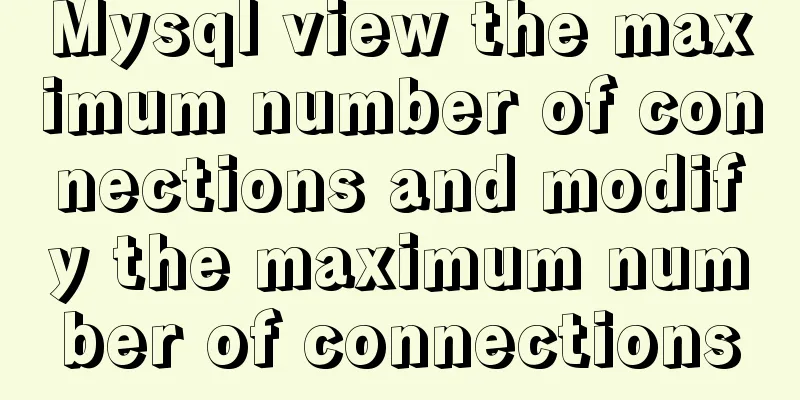Windows Server 2008 64-bit MySQL5.6 installation-free version configuration method diagram
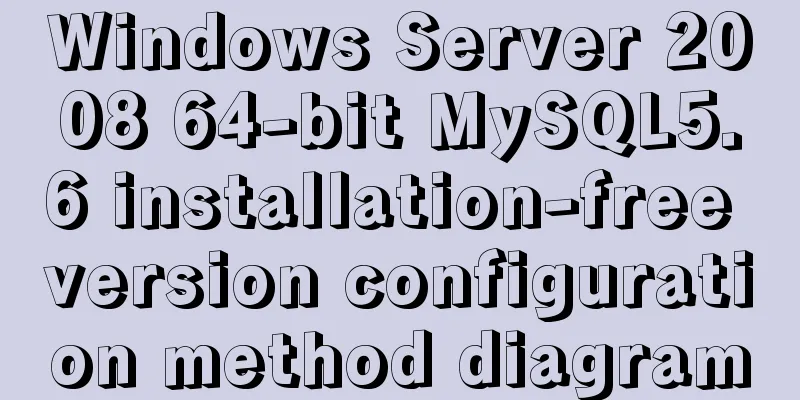
|
1 Download the MySQL 5.6 version compressed package from the official website, 2 Create a directory on drive D, such as D:\MySQL, and unzip
3 Modify the system Path variable and add D:\MySQL\bin, as shown in the following figure:
4 Run cmd as an administrator and switch to the D:\MySQL\bin directory. Install the service Start the service After the service is successfully started, log in through the mysql command line mysql –u root –p The initial root password is blank, just press Enter. The whole process is shown in the figure below:
5 Change the root password Follow these steps:
use mysql;
update user set password=password('yourpassword') where user='root';
flush privileges;
Summarize The above is the graphic description of the configuration method of the Windows Server 2008 64-bit MySQL5.6 free installation version introduced by the editor. I hope it will be helpful to everyone. If you have any questions, please leave me a message and the editor will reply to you in time. I would also like to thank everyone for their support of the 123WORDPRESS.COM website! You may also be interested in:
|
<<: JavaScript to dynamically load and delete tables
>>: Build a Docker private warehouse (self-signed method)
Recommend
CSS3 text animation effects
Effect html <div class="sp-container"...
About VUE's compilation scope and slot scope slot issues
What are slots? The slot directive is v-slot, whi...
Implementation of Nginx configuration https
Table of contents 1: Prepare https certificate 2:...
What to do if you forget your mysql password
Solution to forgetting MySQL password: [root@loca...
Implementation of forced line breaks and non-line breaks in div, td, p and other containers in HTML
1. Force no line break and end with an ellipsis. C...
Record a troubleshooting record of high CPU usage of Tomcat process
This article mainly records a tomcat process, and...
Remote development with VSCode and SSH
0. Why do we need remote development? When develo...
Share 9 Linux Shell Scripting Tips for Practice and Interviews
Precautions 1) Add interpreter at the beginning: ...
Teach you how to build a Hadoop 3.x pseudo cluster on Tencent Cloud
1. Environmental Preparation CentOS Linux release...
Detailed explanation of using pt-heartbeat to monitor MySQL replication delay
pt-heartbeat When the database is replicated betw...
Detailed steps to use Arthas in a Docker container
What can Arthas do for you? Arthas is Alibaba'...
How to purchase and install Alibaba Cloud servers
1. Purchase a server In the example, the server p...
Vue imports Echarts to realize line scatter chart
This article shares the specific code of Vue impo...
Docker builds Redis5.0 and mounts data
Table of contents 1. Simple mounting of persisten...
mysql5.7.17.msi installation graphic tutorial
mysql-5.7.17.msi installation, follow the screens...