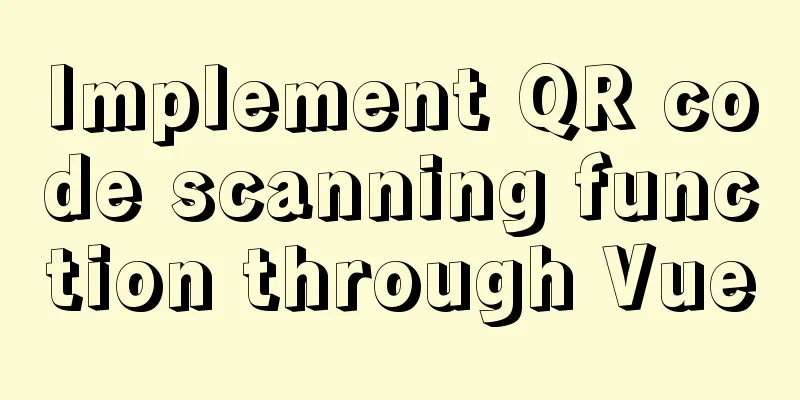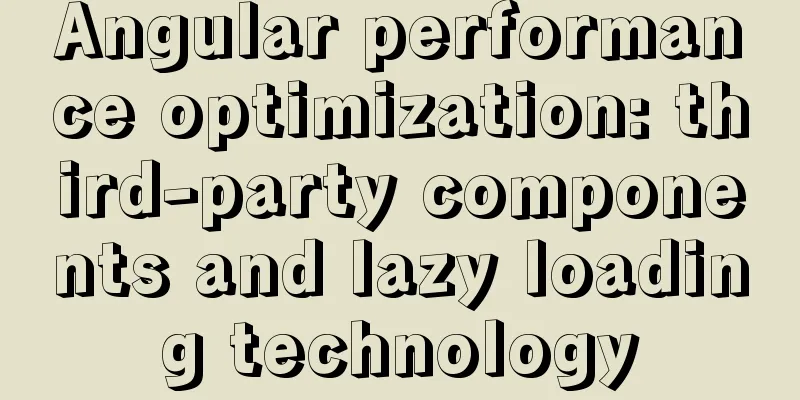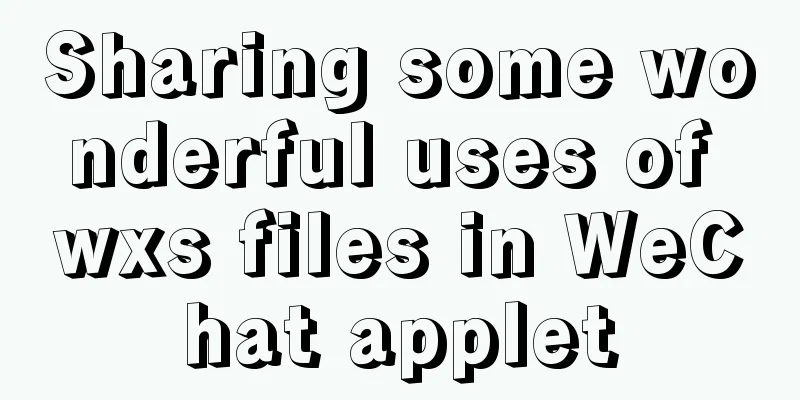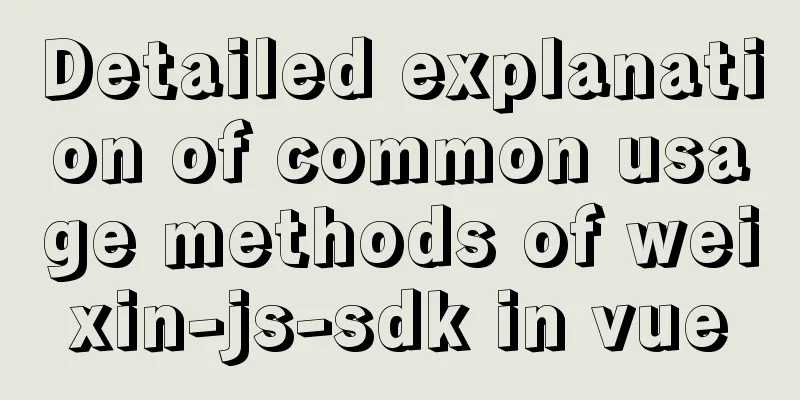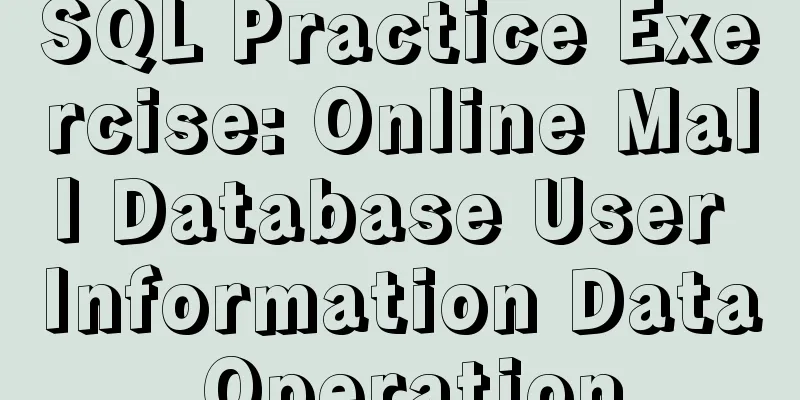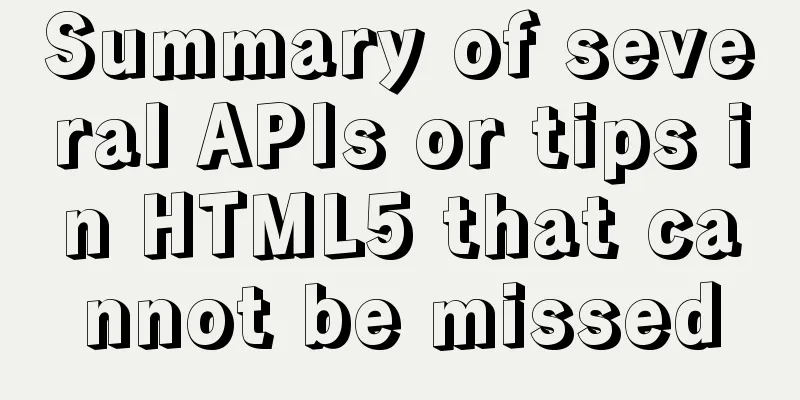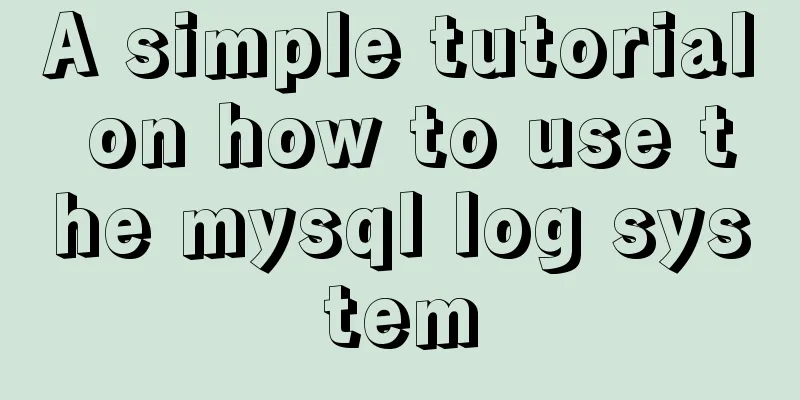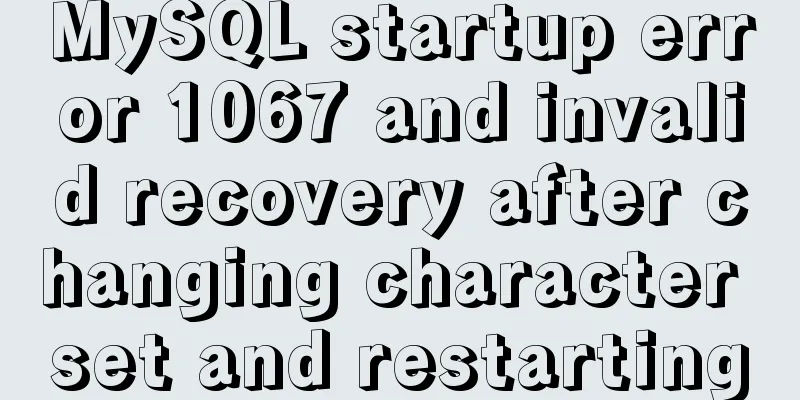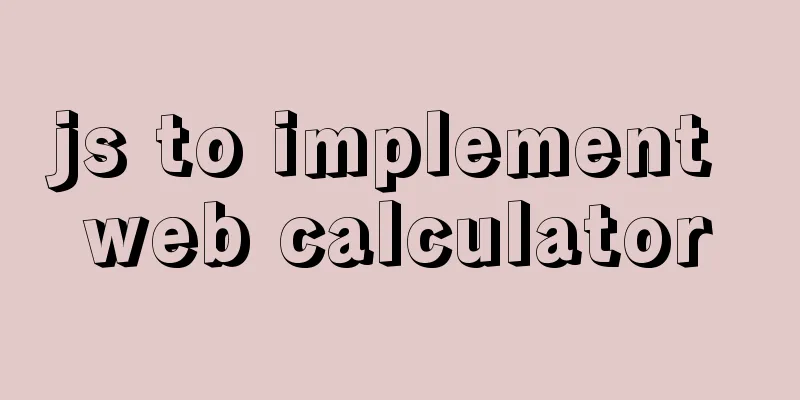A quick guide to Docker
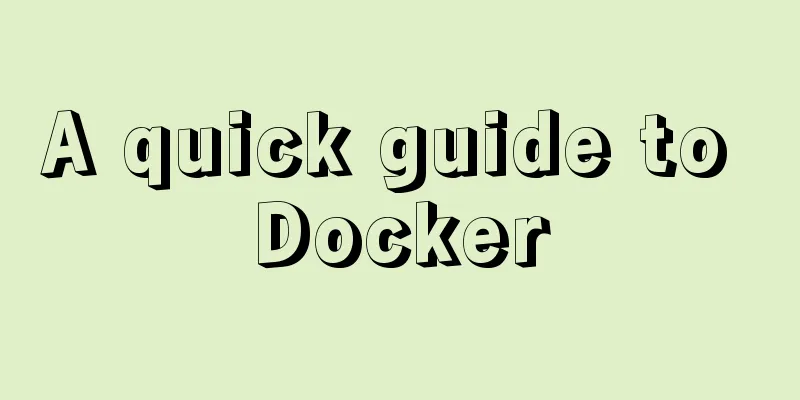
|
Docker provides a way to automatically deploy software in a safe and repeatable environment, which marks the beginning of a revolution in the way computing platforms are developed. Today, Docker is widely used in Internet companies. This article will help you quickly get started with Docker in ten minutes. What is Docker What is Docker? Introduction on the official website:
Baidu Encyclopedia tells us:
Introduction to the First DOCKER Book:
What makes Docker special: Docker is a lightweight virtualization technology with a fast startup speed (most Docker containers can be started in less than 1 second). Hundreds or thousands of containers can run simultaneously on a single piece of hardware, making rapid expansion and elastic scaling easy. It is said that in 2016, JD.com used 150,000 Docker clusters to ensure system stability in the high-concurrency scenario of 618. Docker is cross-platform and supports Windows, Macos, and Linux. It can "build once, run everywhere", solving a series of problems caused by the inconsistency between the development environment and the production environment, allowing developers and operation and maintenance personnel to live in harmony. Docker is open source and hosted on GitHub. Docker Idea Associating Docker's core concept from Docker's logo
Docker's logo is a big whale carrying containers, which is definitely the most vivid description and explanation of Docker. In contrast to the transportation industry, before the advent of containers, goods could not be handled in a unified standard manner. For example, some goods were fragile and needed to be handled with care, while others did not. Therefore, a large amount of manpower is needed for cargo transfer between various modes of transportation such as railways, roads, and oceans, which is extremely inefficient and costly. The emergence of containers solved this problem. Any goods can be placed in this magical box. Then, in all transportation scenarios such as roads, railways, and oceans, the box is sealed during transportation. Moreover, the transfer work in the middle can be done by large machinery, greatly improving efficiency. Docker formally borrowed the idea of standard containers and applied the container idea to the software field. Docker provides a standardized container-based transportation system for code, which can package any application and its dependent environment (such as code, configuration files, JDK, Tomcat, etc.) into a container that can run on almost all operating systems. Docker Core Concepts Mirror Mirroring is the cornerstone of Docker, and users can run their own containers based on mirroring. The basis of the image is Docker's union file system, which is layered and each image is a layer. Since each layer has other layers on top, that is, images can be created on top of other images (base images). Let me use a picture to help you understand. The picture is from the Internet, please delete if infringed.
storehouse The warehouse is where user images are stored. The official Docker warehouse address is https://hub.docker.com. There are many images on Docker Hub, including the simplest hello-world, MySQL, etc. Of course we can also have our own private warehouse. container Containers provide isolated runtimes for applications. Each container contains a complete and exclusive user environment, and changes in the operating environment in one container will not affect the operating environment of other containers, allowing applications to run in the same way almost anywhere. The container is started based on the image, and one or more processes can run in the container. When creating a container process, the Namespace parameters required by the process are specified so that the container can only "see" the resources, files, devices, status, or configuration limited by the current Namespace. Therefore, a container is just a special process, and the essence of a container is a process. Docker Installation Take CentOS 7 as an example to install Docker. Check the system kernel version Docker runs on CentOS 7, which requires a 64-bit operating system and a kernel version of 3.10 or above. Confirm that the Linux kernel that meets the requirements has been installed on this machine. Use the command [root@localhost ~]# uname -r 3.10.0-957.el7.x86_64 Install Docker in CentOS 7 Use the Start the Docker service and set it to start automatically at boot Use the following command: systemctl start docker.service systemctl enable docker.service Enter [root@localhost ~]# docker version Client: Version: 1.13.1 API version: 1.26 Package version: docker-1.13.1-96.gitb2f74b2.el7.centos.x86_64 Go version: go1.10.3 Git commit: b2f74b2/1.13.1 Built: Wed May 1 14:55:20 2019 OS/Arch: linux/amd64 Server: Version: 1.13.1 API version: 1.26 (minimum version 1.12) Package version: docker-1.13.1-96.gitb2f74b2.el7.centos.x86_64 Go version: go1.10.3 Git commit: b2f74b2/1.13.1 Built: Wed May 1 14:55:20 2019 OS/Arch: linux/amd64 Experimental: false Docker in Action - Hello World How can we learn from the classic “Hello World”? Pull the image In fact, this image already exists on DockerHub, named "hello-world". Pull the image directly from DockerHub. The command is similar to Git: [root@localhost docker]# docker pull hello-world Using default tag: latest Trying to pull repository docker.io/library/hello-world ... latest: Pulling from docker.io/library/hello-world 1b930d010525: Pull complete Digest: sha256:41a65640635299bab090f783209c1e3a3f11934cf7756b09cb2f1e02147c6ed8 Status: Downloaded newer image for docker.io/hello-world:latest View Mirror View the pulled Docker image: [root@localhost ~]# docker images REPOSITORY TAG IMAGE ID CREATED SIZE docker.io/hello-world latest fce289e99eb9 5 months ago 1.84 kB Run the image Run the image: [root@localhost docker]# docker run hello-world Hello from Docker! This message shows that your installation appears to be working correctly. To generate this message, Docker took the following steps: 1. The Docker client contacted the Docker daemon. 2. The Docker daemon pulled the "hello-world" image from the Docker Hub. (amd64) 3. The Docker daemon creates a new container from that image which runs the executable that produces the output you are currently reading. 4. The Docker daemon streamed that output to the Docker client, which sent it to your terminal. To try something more ambitious, you can run an Ubuntu container with: $ docker run -it ubuntu bash Share images, automate workflows, and more with a free Docker ID: https://hub.docker.com/ For more examples and ideas, visit: https://docs.docker.com/get-started/ Docker Common Commands docker images : List local images docker pull image_name: pull the image. If no specific image tag is specified, the image with the latest tag will be automatically pulled. docker search image_name: Search for images on Docker Hub docker start container: start and run the container docker run [OPTIONS] image_name: Create and start a container based on the image Common options: docker logs container: get container log information docker attach container: enter the container exit: exit the container docker exec container command: execute a command in a running container docker stop container: stop the container docker rm container: delete a container docker save -o image_name.tar image_name: export the image docker ps: view running containers docker ps -a: view the list of containers in the system docker top container: view the processes in the container docker stop daemon_dave: stop the daemon container Docker build image How to build an image? Building your own image requires two steps: Write a Dockerfile. Dockerfile tells Docker how to make an image and what each step looks like.
Writing a Dockerfile The first command in every Dockerfile must be FROM. The FROM instruction specifies an existing image, telling Docker that subsequent instructions are based on this image. For example: The MAINTAINER directive is used to identify the owner of the image and contact information. For example: The VOLUME instruction is used to add volumes to a container created from an image. A volume can be a specific directory that exists in one or more containers. This directory can bypass the union file system and provide shared data and data persistence capabilities. The CMD instruction is used to specify a command to be run when a container is started. The ENTRYPOINT instruction is very similar to the CMD instruction. The WORKDIR instruction is used to set a working command inside the container when creating a new container from an image. The program specified by the ENTRYPOINT or CMD instruction will be executed in this directory. The ENV instruction is used to set environment variables during the image building process. For example: The RUN instruction is used to run the specified command in the current image. For example: The EXPOSE instruction is used to tell Docker that the application inside the container will use the specified port of the container. For example: The ADD instruction is used to copy files and directories from the build environment to the image. For example: The COPY instruction is similar to ADD, except that COPY is only concerned with copying local files within the build context, without extracting or decompressing them. The LABEL instruction is used to add metadata to a Docker image. For example: Dockerfile example: FROM java:8 MAINTAINER James "×××@example.com" VOLUME /tmp ADD docker-0.0.1-SNAPSHOT.jar app.jar ENTRYPOINT ["java","-Djava.security.egd=file:/dev/./urandom","-jar","/app.jar"] Execute docker build After executing the Summarize This article introduces what Docker is, Docker ideas, Docker core concepts, Docker installation, etc. After reading this article, you can get started with Docker, but you have only taken the first step in a long journey. There is no end to learning, so let’s encourage each other. The above is the full content of this article. I hope it will be helpful for everyone’s study. I also hope that everyone will support 123WORDPRESS.COM. You may also be interested in:
|
<<: How to optimize images to improve website performance
>>: MySQL 5.6.24 (binary) automatic installation script under Linux
Recommend
How to change the website accessed by http to https in nginx
Table of contents 1. Background 2. Prerequisites ...
Graphic tutorial on configuring nginx file server in windows 10 system
Download the Windows version of Nginx from the Ng...
About the processing of adaptive layout (using float and margin negative margin)
Adaptive layout is becoming more and more common i...
Parsing the commonly used v-instructions in vue.js
Table of contents Explanation of v-text on if for...
Detailed analysis of MySQL optimization of like and = performance
introduction Most people who have used databases ...
Tutorial on deploying the open source project Tcloud with Docker on CentOS8
1. Install Docker 1. I installed Centos7 in the v...
A brief discussion on the difference between readonly and disable attributes of input in HTML
Readonly and Disabled both prevent users from cha...
Introduction to CSS style classification (basic knowledge)
Classification of CSS styles 1. Internal style --...
9 super practical CSS tips to help designers and developers
A web designer's head must be filled with a lo...
js realizes horizontal and vertical sliders
Recently, when I was doing a practice project, I ...
Display mode of elements in CSS
In CSS, element tags are divided into two categor...
Detailed explanation of four solutions for MySQL active-active synchronous replication
Table of contents Master-Master Synchronization S...
Detailed explanation of mysql replication tool based on python
Table of contents 1. Introduction Second practice...
Detailed process record of Vue2 initiating requests using Axios
Table of contents Preface Axios installation and ...
Example analysis of mysql stored procedure usage
This article describes the usage of MySQL stored ...