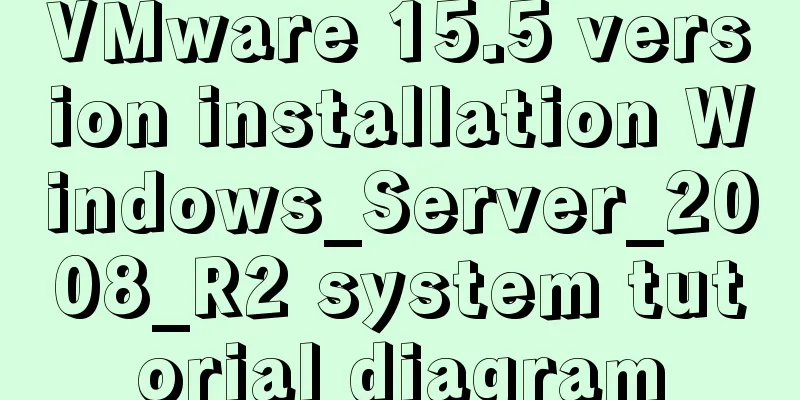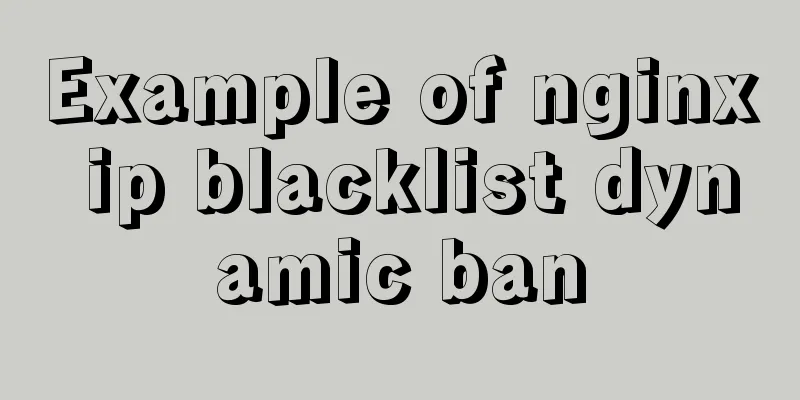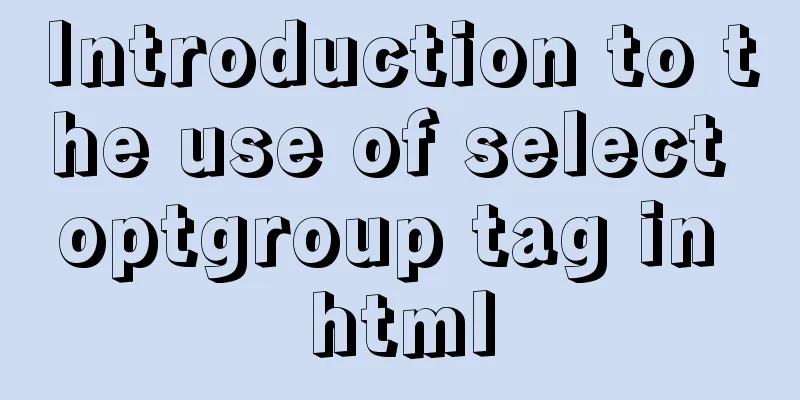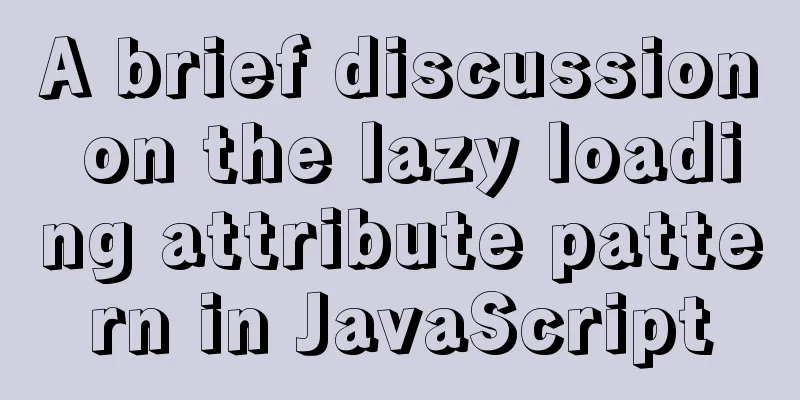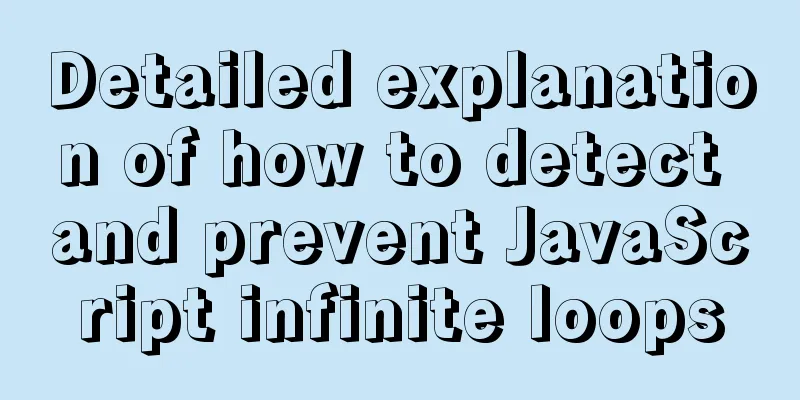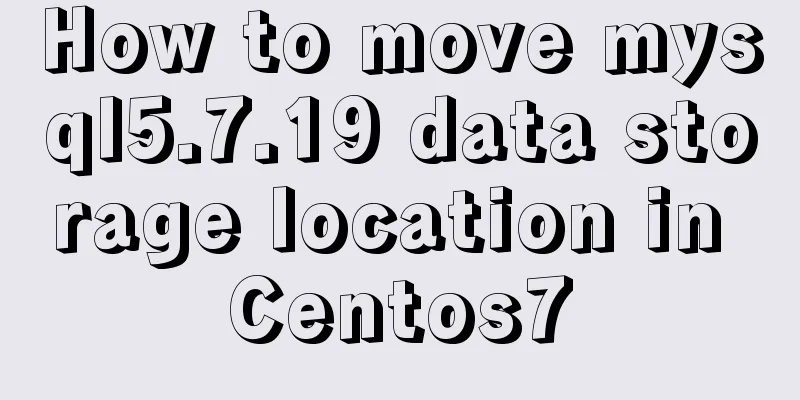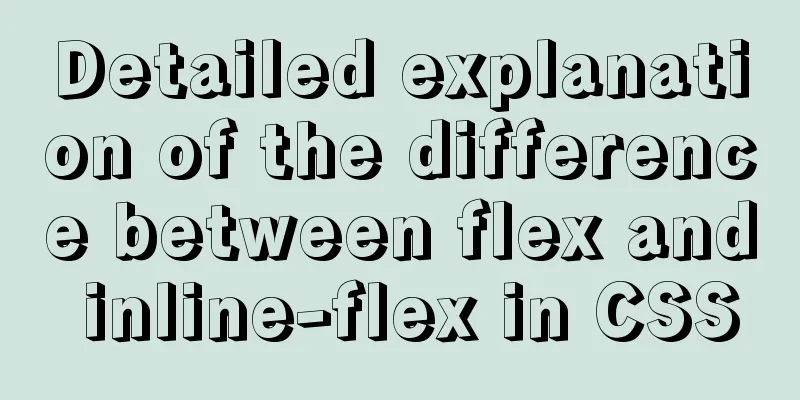Detailed process record of Vue2 initiating requests using Axios
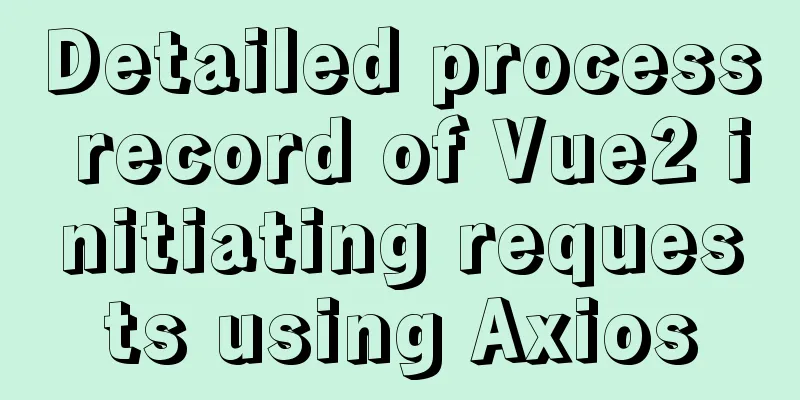
PrefaceWhen you see this article, I hope you already know what cross-domain requests are and how to handle them. This article will not go into details. The background of this article is built based on Springboot2.3. No business logic will be written in the Controller and it is only used for front-end debugging. Axios installation and configurationExecute the command in the project directory to install axios npm install -S axios Open the main.js file in the src path, introduce the axios dependency in the file and mount it to the vue global property // Reference axios dependency import axios from 'axios' //Hang it in vue, here we mount axios as request, and we can use this.request to call axios in the component Vue.prototype.request = axios; The GET request is initiated by calling the get method in axios. Click on it and you can see that the method receives two objects, url and config.
Initiate a simple GET request
@RestController
@RequestMapping("/user")
public class UserController {
@GetMapping("/list")
public R list() {
return R.success("User list query successful!");
}
}
<template>
<div id="index">
<button @click="selectList">Query user</button>
</div>
</template>
<script>
export default {
name: "index",
methods: {
selectList() {
// A simple GET request can be implemented by just passing in the URL this.request.get("http://localhost:8000/user/list").then(res => {
console.log("res", res);
}).catch(e => {
console.log("e", e);
})
}
}
}
</script>
<style></style>
Initiate a simple GET request and carry parameters
@RestController
@RequestMapping("/user")
public class UserController {
@GetMapping("/get")
public R get(String id) {
return R.success("User acquisition successful!");
}
}
selectOne() {
let config = {
params: {id: "1"}
}
// The url is followed by the config object. The params attribute in the config object corresponds to the request parameters this.request.get("http://localhost:8000/user/get", config).then(res => {
console.log("res", res);
}).catch(e => {
console.log("e", e);
})
},
Making a POST requestThe POST request is called by the post method in axios. Click it and you can see that the parameter list of this method has three objects.
Initiate a simple POST request
@RestController
@RequestMapping("/user")
public class UserController {
@PostMapping("/save")
public R save() {
return R.success("User added successfully!");
}
}
save() {
// Sending a simple POST request is similar to a simple GET request. You only need to change the get method to the post method this.request.post("http://localhost:8000/user/save").then(res => {
console.log("res", res);
}).catch(e => {
console.log("e", e);
})
},
Initiate a POST request and carry parameters (I)
@RestController
@RequestMapping("/user")
public class UserController {
/**
* Generally, when initiating a POST request, the parameters are placed in the request body, and then parsed through @RequestBody* I will not create an entity class here, but directly use the Map collection to receive it*/
@PostMapping("/save")
public R save(@RequestBody Map<String, String> data) {
return R.success("User added successfully!")
.setAttribute("name", data.get("username"))
.setAttribute("pwd", data.get("password"));
}
}
save() {
let data = {
Username: "Java primary school student丶",
password: "123456789"
}
// When you see the parameter list, you should be able to guess it. Just put the object in the second parameter. // Note that the parameters carried by this method are placed in the request body this.request.post("http://localhost:8000/user/save", data).then(res => {
console.log("res", res);
}).catch(e => {
console.log("e", e);
})
},
Initiate a POST request and carry parameters (Part 2) As mentioned above, the parameters passed directly using data are placed in the request body, and the backend needs to use
@RestController
@RequestMapping("/user")
public class UserController {
@PostMapping("/save")
public R save(String username, String password) {
return R.success("User added successfully!")
.setAttribute("name", username)
.setAttribute("pwd", password);
}
}
save() {
let config = {
params: {
Username: "Java primary school student丶",
password: "123456789"
}
}
// Data is not used here, config is used instead for parameter passing, or the object is encapsulated as params for passing this.request.post("http://localhost:8000/user/save", null, config).then(res => {
console.log("res", res);
}).catch(e => {
console.log("e", e);
})
},
Upload file testIn addition to GET and POST requests, there are also PUT, DELETE and other types of requests. I will not test them one by one here. Let's learn about uploading files.
@RestController
@RequestMapping("/user")
public class UserController {
@PostMapping("/upload")
public R upload(MultipartFile file, String fileName) {
// The file object is the received file, and the processing logic for the file is omitted...
return R.success("File upload successful!")
.setAttribute("fileName", fileName);
}
<template>
<div id="index">
<!-- input:file is used to select a file. After selecting a file, the change event is triggered to call the fileChange method-->
<input type="file" id="file" @change="fileChange" />
<!-- Execute the method of uploading files-->
<button @click="upload">Click to upload</button>
</div>
</template>
<script>
export default {
name: "index",
data() {
return {
file: null
}
},
methods: {
fileChange(event) {
// This method will be triggered when a file is selected, and the file object will be stored in file this.file = event.target.files[0];
},
upload() {
// Create a FormData object, put the file in it, and you can also put some other parameters let data = new FormData();
data.append('file', this.file);
data.append('fileName', "11223344.txt");
// Create a config object and set the request header type to multipart/form-data
let config = {
headers: {'Content-Type': 'multipart/form-data'}
}
// Initiate a request with the object just created this.request.post('http://localhost:8000/user/upload', data, config).then(res => {
console.log("res", res);
})
}
}
}
</script>
Axios config configuration By observation, we can find that Axios requests will receive a config object, and the detailed information of the configuration can be seen in
There are many configuration items. I am also a newcomer and have not touched many of them. Here I will simply test a few others and check them at any time. I recommend Axios Chinese website
baseURLbaseURL is a commonly used attribute that can set the root address for each request. When making a request, we only need to pay attention to the request path.
<script>
export default {
name: "index",
data() {
return {
config: {
baseURL: "http://localhost:8000"
}
}
},
methods: {
test() {
let data = {name: "Java primary school student"};
this.request.post("/user/save", data, this.config).then(res => {
console.log("res", res);
});
},
}
}
</script>timeouttimeout is also a commonly used configuration item. It is used to configure the request timeout in milliseconds. Setting it to 0 means no timeout is set.
<script>
export default {
name: "index",
data() {
return {
config: {
baseURL: "http://localhost:8000",
timeout: 5000
}
}
},
methods: {
test() {
let data = {name: "Zhang Hanzhe"};
this.request.post("/user/save", data, this.config).then(res => {
console.log("res", res);
});
},
}
}
</script>
withCredentialsThis attribute is also commonly used. The value of withCredentials is of bool type, which is used to set whether to allow cookies. Axios requests do not allow cookies by default. You can print sessionID through Controller for testing.
<script>
export default {
name: "index",
data() {
return {
config: {
baseURL: "http://localhost:8000",
// Requires server to cooperate withCredentials: true,
timeout: 5000
}
}
},
methods: {
test() {
let data = {name: "Java primary school student"};
this.request.post("/user/save", data, this.config).then(res => {
console.log("res", res);
});
},
}
}
</script>
Axios is written here for the time being. It is basically no problem to understand these daily developments. After you are familiar with the config, you can try to encapsulate a tool class SummarizeThis is the end of this article about Vue2 using Axios to initiate requests. For more relevant content about Vue2 using Axios to initiate requests, please search for previous articles on 123WORDPRESS.COM or continue to browse the following related articles. I hope everyone will support 123WORDPRESS.COM in the future! You may also be interested in:
|
<<: In-depth understanding of the specified IE browser rendering method
>>: Detailed process of configuring NIS in Centos7
Recommend
A brief discussion on how to set CSS position absolute relative to the parent element
As we all know, the CSS position absolute is set ...
Tutorial on using the frameset tag in HTML
Frameset pages are somewhat different from ordina...
Docker's flexible implementation of building a PHP environment
Use Docker to build a flexible online PHP environ...
10 minutes to thoroughly understand WeChat applet single page application routing
Single page application characteristics "Ass...
MySQL Index Optimization Explained
In daily work, we sometimes run slow queries to r...
Detailed explanation of Mysql transaction processing
1. MySQL transaction concept MySQL transactions a...
Beginners learn some HTML tags (2)
Beginners can learn HTML by understanding some HT...
How to implement Echats chart large screen adaptation
Table of contents describe accomplish The project...
jQuery plugin to implement dashboard
The jquery plug-in implements the dashboard for y...
Use javascript to create dynamic QQ registration page
Table of contents 1. Introduction 1. Basic layout...
Tomcat obtains the client domain name of Nginx reverse proxy
question After Nginx reverse proxy, the Tomcat ap...
Detailed explanation of how to cleanly uninstall Docker
First, the server environment information: Reason...
How to use Docker to build a development environment (Windows and Mac)
Table of contents 1. Benefits of using Docker 2. ...
Teach you how to use Portainer to manage multiple Docker container environments
Table of contents Portainer manages multiple Dock...
Detailed steps for deepin20 to install NVIDIA closed-source drivers
Step 1: Install the deep "graphics driver&qu...