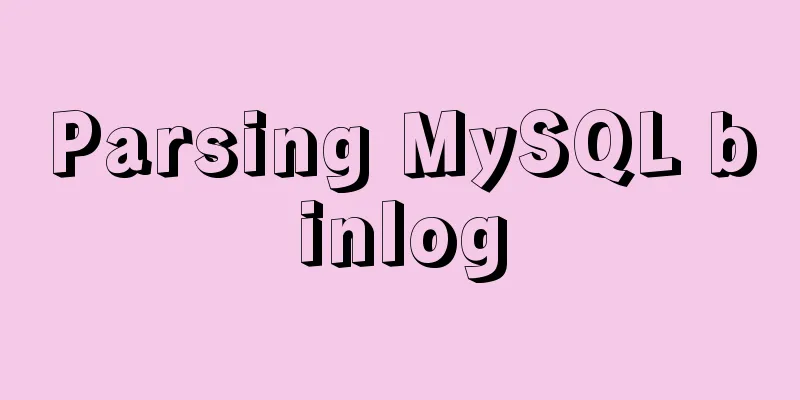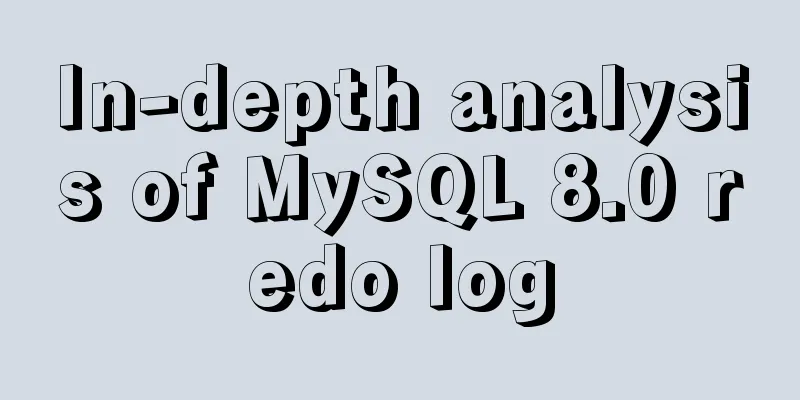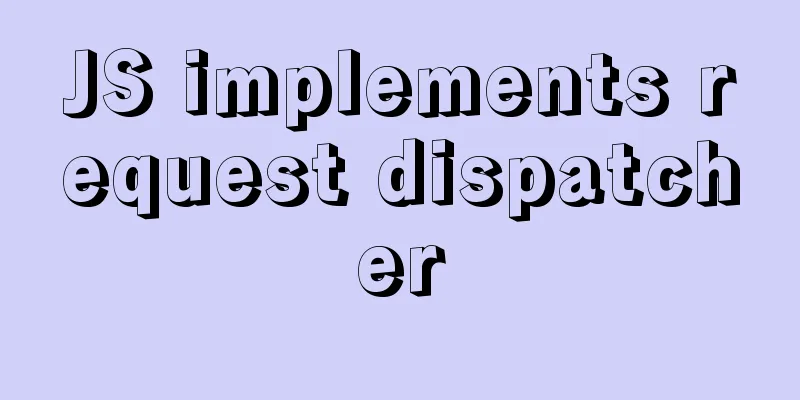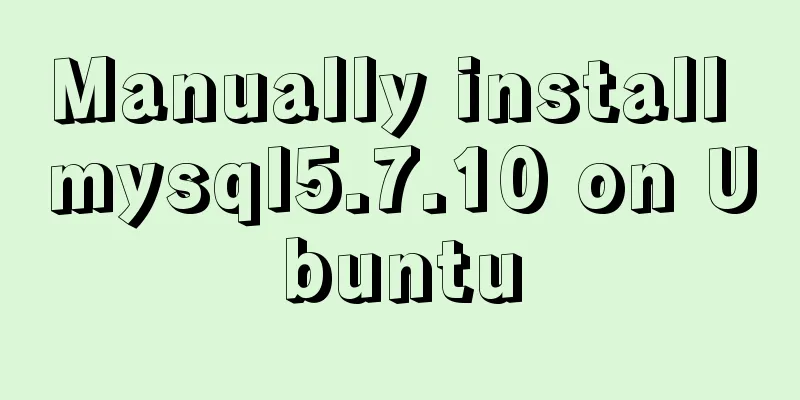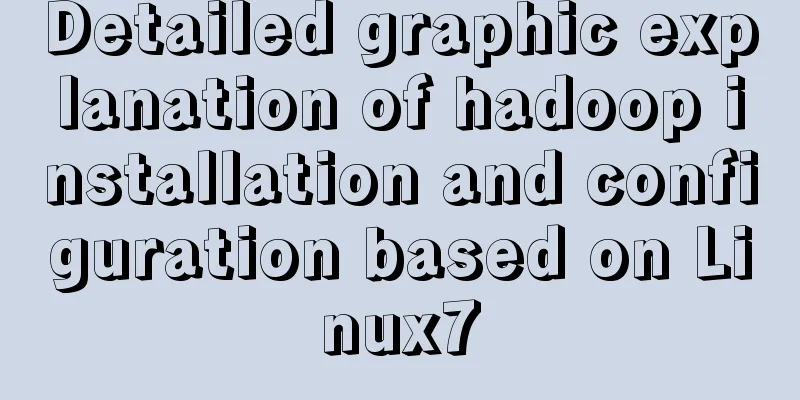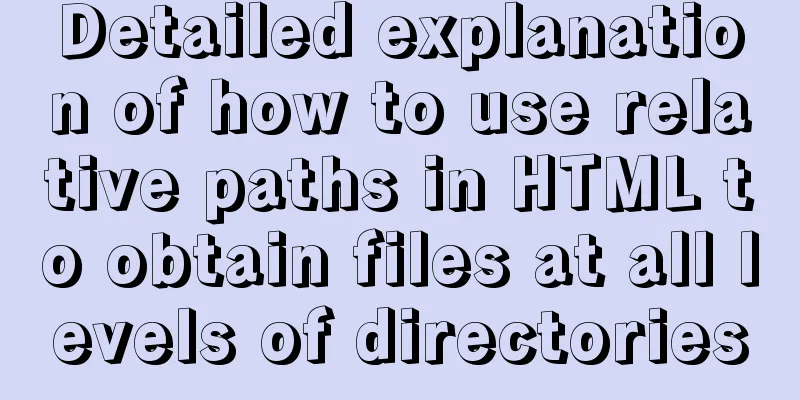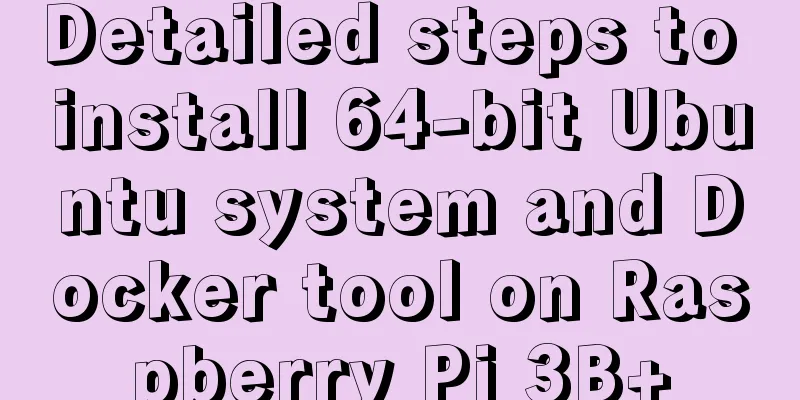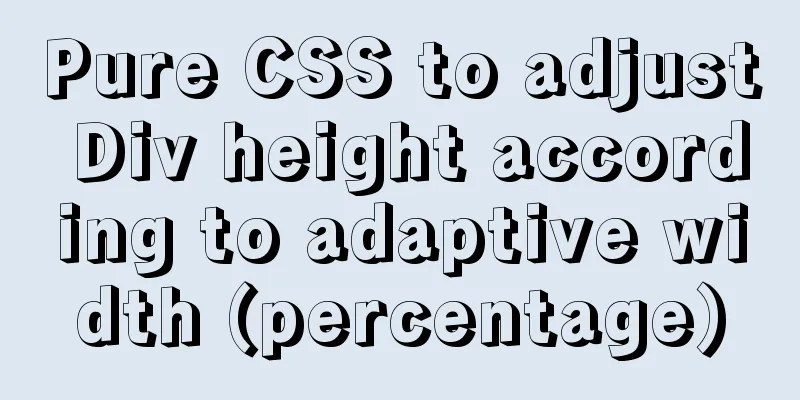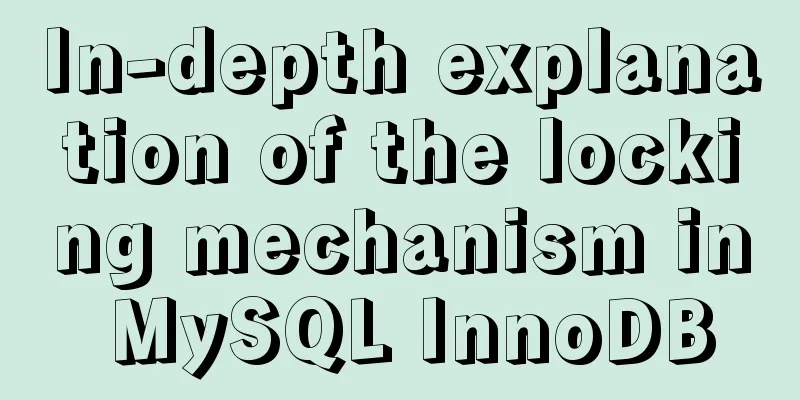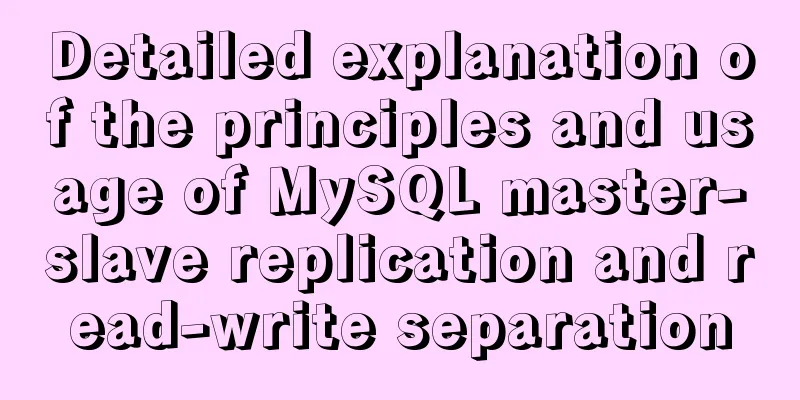Solve the problems encountered when installing mysql-8.0.11-winx64 in Windows environment
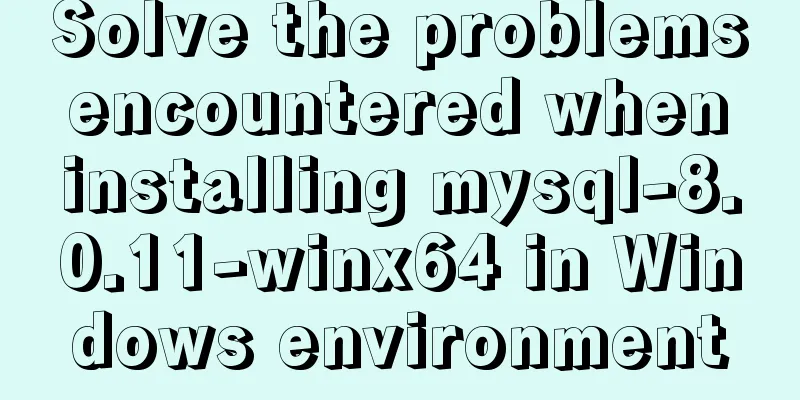
|
Download the MySQL installation package. I downloaded mysql-8.0.11-winx64, unzip it to the directory you want to install it, and then configure the environment (under Windows environment, I haven't tried it on Mac yet). 1. First, configure the environment: right-click this computer -> Properties -> Advanced system settings -> Environment variables -> path -> New, and then add your own path (for example, my directory: F:\mysql\mysql-8.0.11-winx64). In addition, you need to see if there is a my.ini file or my-default.ini file in the unzipped compressed package. If not, you need to write one in the root directory. The default configuration information is as follows: To view all configuration items, refer to: https://dev.mysql.com/doc/refman/8.0/en/mysqld-option-tables.html [mysqld] # Set port 3306 port=3306 # Set the installation directory of mysql to basedir=F:\mysql\mysql-8.0.11-winx64 # Set the storage directory for the MySQL database data (this directory will be generated by commands later, no need to write it manually) datadir=F:\mysql\mysql-8.0.11-winx64\Data # Maximum number of connections allowed max_connections=200 # The number of connection failures allowed. This is to prevent someone from trying to attack the database system from this host max_connect_errors = 10 # The default character set used by the server is UTF8 character-set-server=utf8 # The default storage engine that will be used when creating a new table default-storage-engine=INNODB # By default, the "mysql_native_password" plug-in is used for authentication. default_authentication_plugin=mysql_native_password [mysql] # Set the default character set of the mysql client to default-character-set=utf8 [client] # Set the default port used by the mysql client to connect to the server port = 3306 default-character-set=utf8 2. Then open the terminal, press window+r and enter cmd to open the terminal and switch to the path, and execute the command mysqld --initialize to check the current environment. If there is no error, open your directory and you will see a data folder in your root directory; everything is normal
Note that you may encounter some error messages in this step, such as "Cannot continue code execution because vcruntime140.dll is not found. Reinstalling the program may solve this problem." This means that your computer is missing some necessary files. At this time, you need to open the control panel to view the specific information of C++ 2015.
My problem is that I didn't have x64-bit C++ before, so the file is missing. If you have it, you can click Uninstall. It will prompt you to repair it. Click Repair. After it's done, you can continue to enter commands in the terminal. Initialize the database At this time, the following error will be printed, which means that there is already a data directory. Just delete it.
Execute the above command again, and the user's initial password will be printed. @localhost:XXXXXX is the default password. You need to remember it. If you don't remember it, delete the data file generated later and generate it again.
3. Then install the service, mysqld --install [service name]. If there is only one service, you can leave the default mysql blank. If there are multiple services, you can write the specific service name, XXXX. After pressing Enter, an error occurs again, install/remove of the service deined. This is because the cmd is not run as an administrator. Just run cmd again as an administrator. If service successfully installed appears, it means the service is installed. F:\mysql\mysql-8.0.11-winx64\bin>mysqld --install Service successfully installed. 4. Start the service and run the command: net start mysql. You can see that the service has been started successfully. F:\mysql\mysql-8.0.11-winx64\bin>net start mysql MySQL service is starting.... The MySQL service has been started successfully. 5. Change password and password authentication plug-in, Execute the command in the bin directory of the MySQL installation directory: mysql -u root -p F:\mysql\mysql-8.0.11-winx64\bin>mysql -u root -p Enter password: ******* ERROR 1045 (28000): Access denied for user 'root'@'localhost' (using password: YES) At this time, you need to regenerate the password, delete the data directory, and run mysqld --initialize --console. F:\mysql\mysql-8.0.11-winx64\bin>mysqld --initialize --console 2018-10-29T10:04:23.337650Z 0 [System] [MY-013169] [Server] F:\mysql\mysql-8.0.11-winx64\bin\mysqld.exe (mysqld 8.0.11) initializing of server in progress as process 7928 2018-10-29T10:05:19.210237Z 5 [Note] [MY-010454] [Server] A temporary password is generated for root@localhost: RXZG!fJR2Ly+ 2018-10-29T10:06:00.603070Z 0 [System] [MY-013170] [Server] F:\mysql\mysql-8.0.11-winx64\bin\mysqld.exe (mysqld 8.0.11) initializing of server has completed Re-execute mysql -u root -p and enter the password (note that there are no spaces around the password). The relevant information will be printed out.
To change the user password, execute the command in MySQL: ALTER USER 'root'@'localhost' IDENTIFIED WITH mysql_native_password BY 'new password';. If the following situation appears, it proves that you have successfully changed the password. mysql> ALTER USER 'root'@'localhost' IDENTIFIED WITH mysql_native_password BY '5502yulijian.'; Query OK, 0 rows affected (0.17 sec) show databases; (';' must be added)
That's it. Summarize The above is what I introduced to you about solving the problems encountered in installing mysql-8.0.11-winx64 in Windows environment. I hope it will be helpful to you. If you have any questions, please leave me a message and I will reply to you in time. I would also like to thank everyone for their support of the 123WORDPRESS.COM website! You may also be interested in:
|
<<: JavaScript implements asynchronous submission of form data
>>: In-depth explanation of Session and Cookie in Tomcat
Recommend
Solution to forgetting MySQL root password in MACOS
MySQL is a relational database management system ...
Native JS to implement login box email prompt
This article shares a native JS implementation of...
Three useful codes to make visitors remember your website
Three useful codes to help visitors remember your...
How to debug loader plugin in webpack project
Recently, when I was learning how to use webpack,...
How to set mysql5.7 encoding set to utf8mb4
I recently encountered a problem. The emoticons o...
Simple implementation of Mysql add, delete, modify and query statements
Simple implementation of Mysql add, delete, modif...
MySQL 5.7.17 installation and configuration tutorial for Mac
1. Download MySQL Click on the official website d...
Ajax solves cross-domain problem by setting CORS response header to achieve cross-domain case study
1. Set CORS response header to achieve cross-doma...
Learn how to use the supervisor watchdog in 3 minutes
Software and hardware environment centos7.6.1810 ...
JS implements click drop effect
js realizes the special effect of clicking and dr...
In-depth study of vue2.x--Explanation of the h function
Table of contents Solution, Summarize: vue projec...
Implementation of Docker deployment of MySQL cluster
Disadvantages of single-node database Large-scale...
Build a server virtual machine in VMware Workstation Pro (graphic tutorial)
The VMware Workstation Pro version I use is: 1. F...
Docker primary network port mapping configuration
Port Mapping Before the Docker container is start...
Detailed description of the use of advanced configuration of Firewalld in Linux
IP masquerading and port forwarding Firewalld sup...