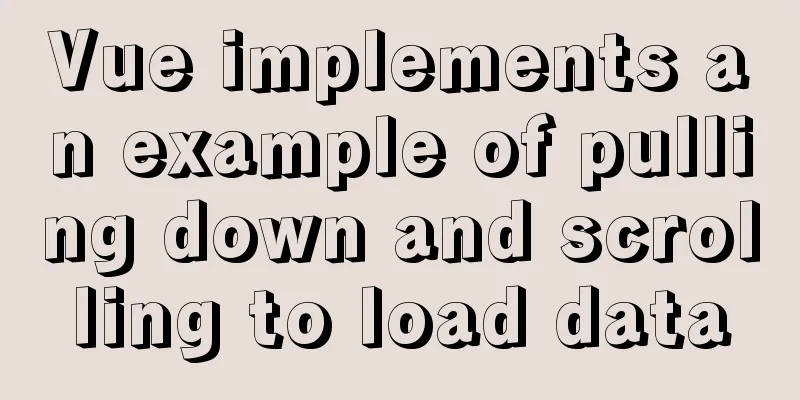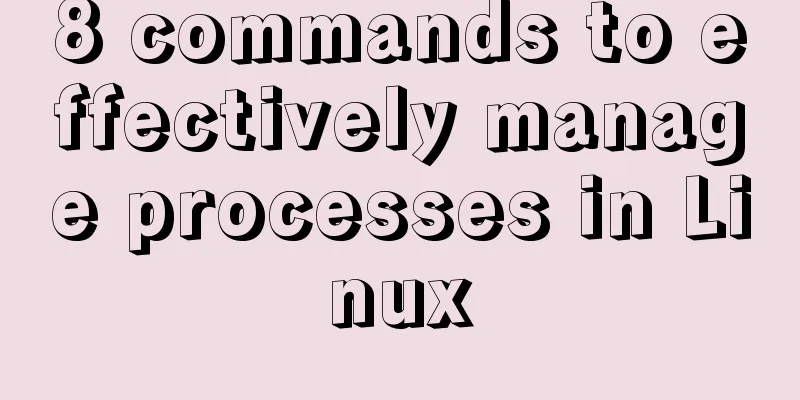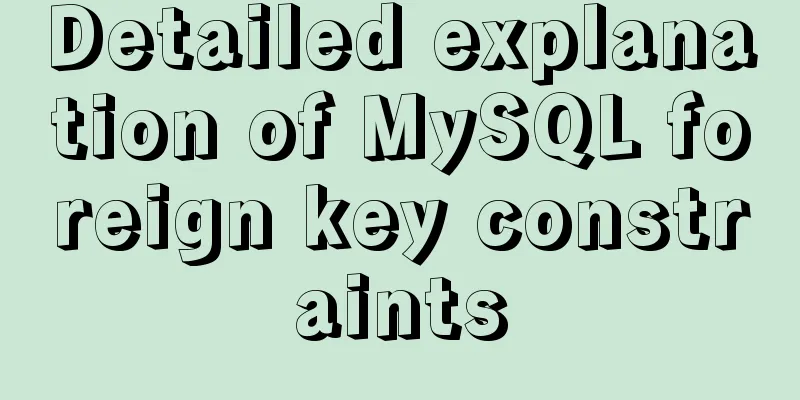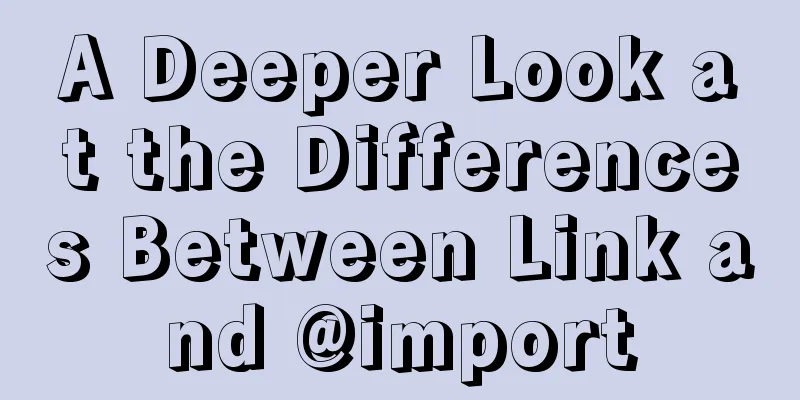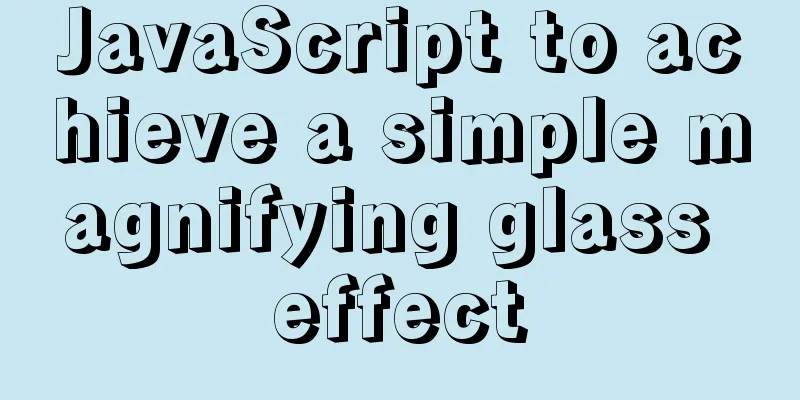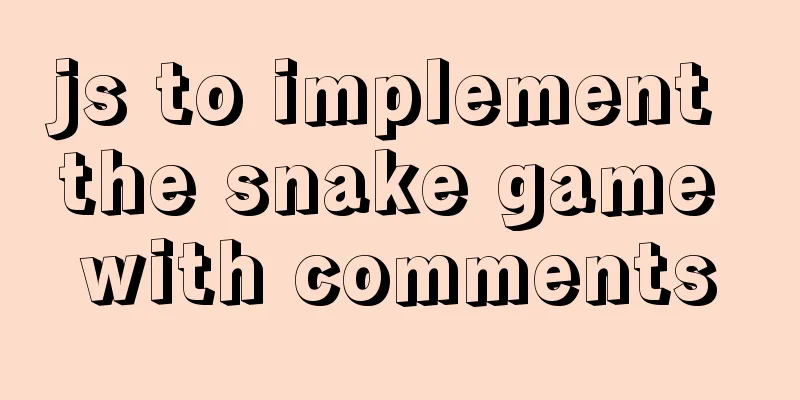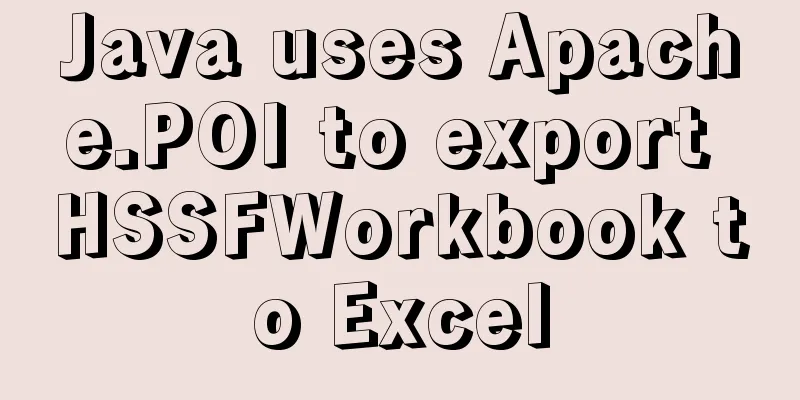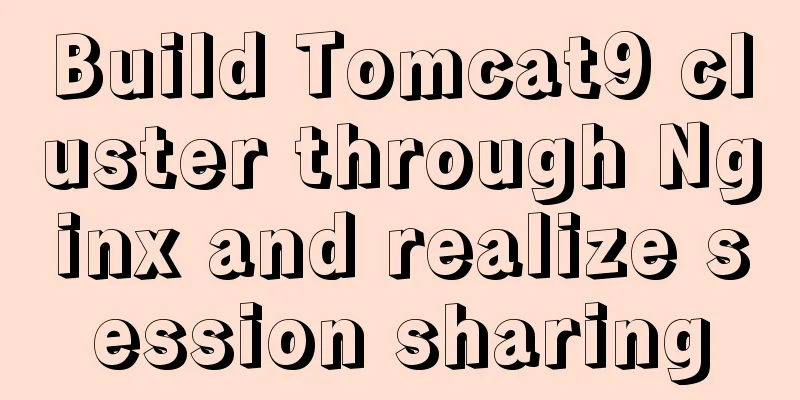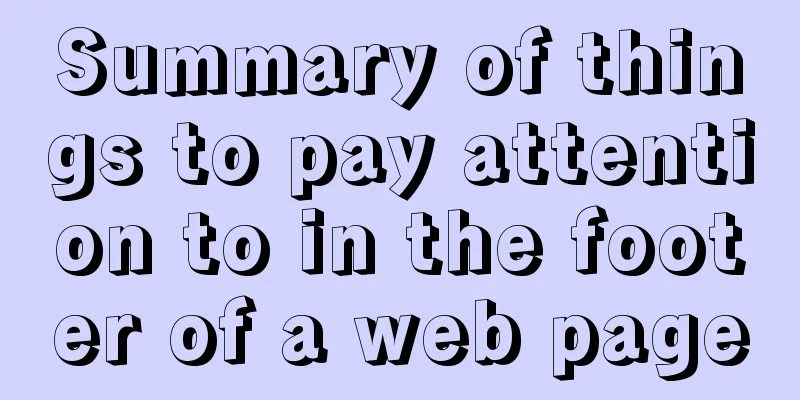Detailed graphic explanation of hadoop installation and configuration based on Linux7
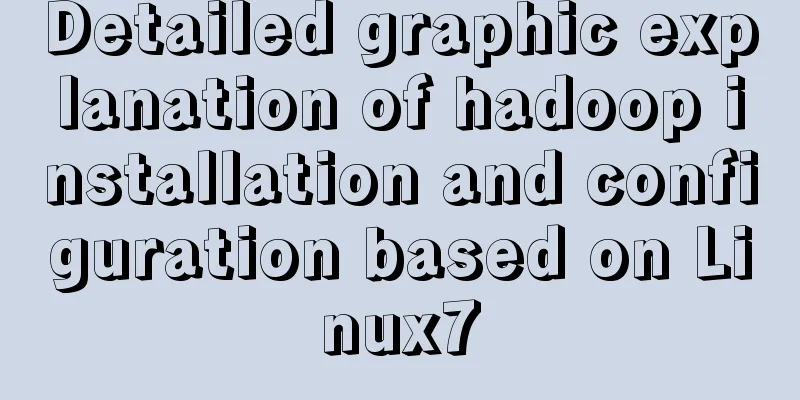
|
Prepare the ingredients as shown above (ps: hadoop-3.1.2-src is changed to hadoop-3.1.2 What does src mean for source file? Anyway, I have changed it. Please pay attention to the screenshots below. If there are any mistakes, I will correct them when I have time.) Install centos7
Right click on the desktop to open the terminal - enter ifconfig - check the IP address of ens33 - remember and open xftp6
Click New
Select multiple ingredients and right-click to transfer. The transmission speed of the intranet is neither fast nor slow. It's perfect.
Unzip the hadoop installation package tar -zxvf hadoop-3.1.2-src.tar.gz
I reinstalled centos7 and divided it into folders when I unzipped it
Write as above
Open xshell and create a new
Enter your host ip and write your username and password on the user authentication
Yes, that's it - then all three machines need to be renamed
Time synchronization time zone is consistent. To ensure that the host time is set accurately, the time zone of each machine must be consistent. In the experiment, we need to synchronize the network time, so we must first select the same time zone. First make sure the time zones are the same, otherwise there will be a time zone difference after synchronization. You can use the date command to check your machine time. Select the time zone: tzselect
1. Turn off the firewall
2. Hosts file configuration (three machines) Enter the IP address of each node as shown below
3. The master acts as the ntp server and modifies the ntp configuration file. (Executed on the master) vi /etc/ntp.conf server 127.127.1.0 # local clock fudge 127.127.1.0 stratum 10 #It is also possible to set stratum to other values, the range is 0~15
Restart the ntp service. /bin/systemctl restart ntpd.service Other machines synchronize (slave1, slave2) Wait for about five minutes, and then synchronize the master server time on other machines. ntpdate master If the configuration platform has no external network connection, you can set the three machines to the same time by entering the command: date -s 10:00 (time)
Finally getting to the point? ? ? Don't panic. 1. SSH without password (1) Each node generates a public and private key: ssh-keygen -t dsa -P '' -f ~/.ssh/id_dsa (three machines)
(2) Id_dsa.pub is the public key, id_dsa is the private key, then copy the public key file to the authorized_keys file: (master only) cat id_dsa.pub >> authorized_keys (note that this is done in the .ssh/ path)
Connecting to itself on the host is also called ssh loopback.
(3) Allow the master node to log in to the two slave nodes via SSH without a password. (Operation in slave) In order to achieve this function, the public key files of the two slave nodes must contain the public key information of the master node, so that the master can successfully and safely access the two slave nodes.
Append the master node's public key file to the authorized_keys file: (1) Generate public and private keys for each node: ssh-keygen -t dsa -P '' -f ~/.ssh/id_dsa (three machines) The key generation directory is in the .ssh directory under the user's home directory. Enter the corresponding directory to view: cd .ssh/ (2) Id_dsa.pub is the public key, id_dsa is the private key, and then copy the public key file to the authorized_keys file: (master only) cat id_dsa.pub >> authorized_keys (note that the operation is under the .ssh/ path) Connecting to itself on the host is also called ssh internal loop. ssh master
The master can now connect to slave1.
When slave1 node is connected for the first time, it needs to confirm the connection with "yes", which means that the master node needs to be manually asked when connecting to slave1 node, and cannot connect automatically. After entering yes, the connection is successful, and then log out and exit to the master node. The same operation is done in slave2 JDK has been installed before, so we configure the environment directly, just like configuring environment variables in Windows (three machines) Modify environment variables: vi /etc/profile > Add the following content: > export JAVA_HOME=/usr/java/jdk1.8.0_241 > export CLASSPATH=$JAVA_HOME/lib/export > PATH=$PATH:$JAVA_HOME/bin > export PATH JAVA_HOME CLASSPATH
Insert a little trick scp
scp /etc/profile slave1:/etc/profile ##This way it can be passed to slave1 and slave2 Finally got to hadoop? ? ? Congratulations Ning! Configure environment variables: vi /etc/profile export HADOOP_HOME=/usr/hadoop/hadoop-3.1.2 export CLASSPATH=$CLASSPATH:$HADOOP_HOME/lib export PATH=$PATH:$HADOOP_HOME/bin Tell me loudly what the step I often forget is!
Warm reminder: Below is the content of the configuration file. This article will not explain the content for the time being, but I have prepared a standard configuration file for you.
Edit the hadoop environment configuration file hadoop-env.sh export JAVA_HOME=/usr/java/jdk1.8.0_241 There will be a lot of comments in this file. Find the template you want to configure and delete the pound sign. Then comes the part where I get lazy! ! ! ! ! I uploaded several configuration files. We can copy them to this folder. When the system prompts whether to overwrite, just enter y. core-site.xml yarn-site.xml hdfs-site.xml mapred-site.xml
You also need to write the slave file and add slave1 slave2 as shown below
There is also a master file
(9) Distribute Hadoop: scp -r /usr/hadoop root@slave1:/usr/ scp -r /usr/hadoop root@slave2:/usr/ Format hadoop in the master hadoop namenode -format If an error is reported, check if there is a solution in the error in the following link Summarize The above is the detailed graphic description of the installation and configuration of Hadoop based on Linux 7 introduced by the editor. I hope it will be helpful to everyone! You may also be interested in:
|
<<: How to install babel using npm in vscode
>>: How to run multiple MySQL instances in Windows
Recommend
How to insert Emoji expressions into MySQL
Preface Today, when I was designing a feedback fo...
Introduction to Javascript DOM, nodes and element acquisition
Table of contents DOM node Element node: Text nod...
Example to explain the size of MySQL statistics table
Counting the size of each table in each database ...
How to maintain MySQL indexes and data tables
Table of contents Find and fix table conflicts Up...
WiFi Development | Introduction to WiFi Wireless Technology
Table of contents Introduction to WiFi Wireless T...
Detailed analysis of classic JavaScript recursion case questions
Table of contents What is recursion and how does ...
Vue simulates the shopping cart settlement function
This article example shares the specific code of ...
How to install Zookeeper service on Linux system
1. Create the /usr/local/services/zookeeper folde...
10 Best Practices for Building and Maintaining Large-Scale Vue.js Projects
Table of contents 1. Use slots to make components...
JS+CSS to realize dynamic clock
This article example shares the specific code of ...
Detailed explanation of HTML page header code example
Knowledge point 1: Set the base URL of the web pa...
How to install docker using YUM
As shown in the following figure: If the version ...
JS realizes the front-end paging effect
This article example shares the specific code of ...
Vue+webrtc (Tencent Cloud) practice of implementing live broadcast function
Table of contents 1. Live broadcast effect 2. Ste...
JavaScript modularity explained
Table of contents Preface: 1. Concept 2. The bene...






























 At this time,
At this time,