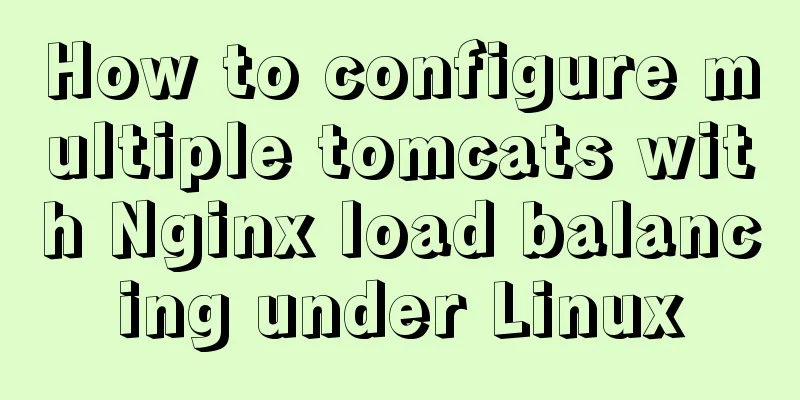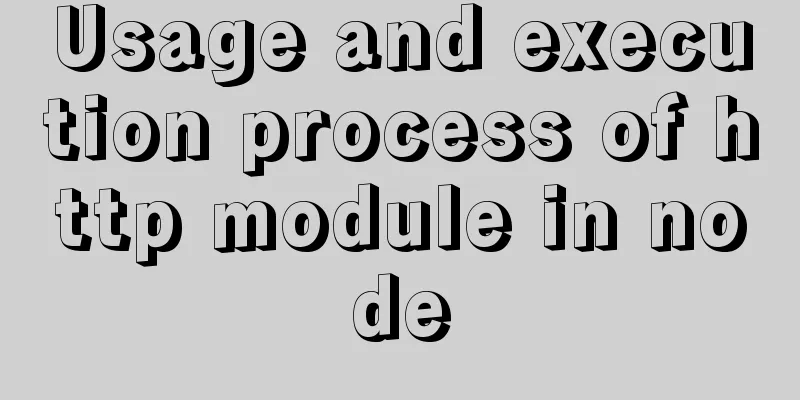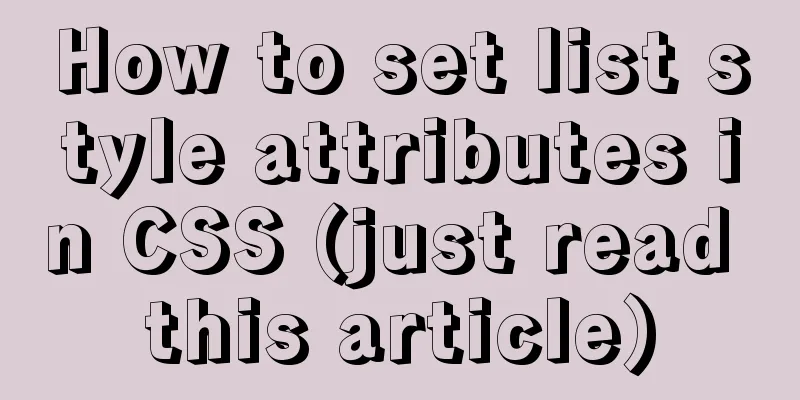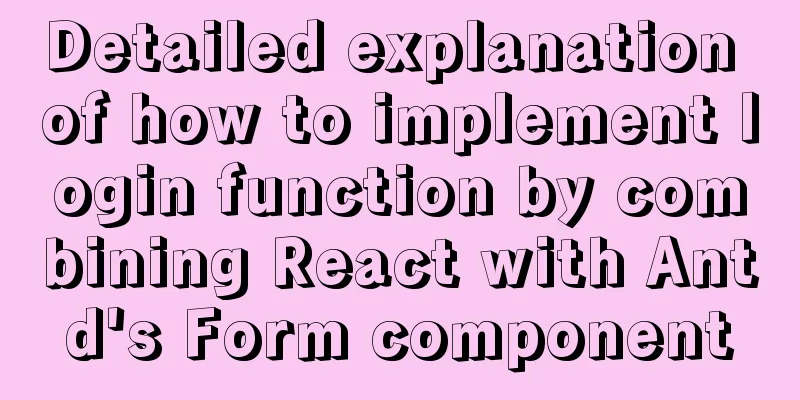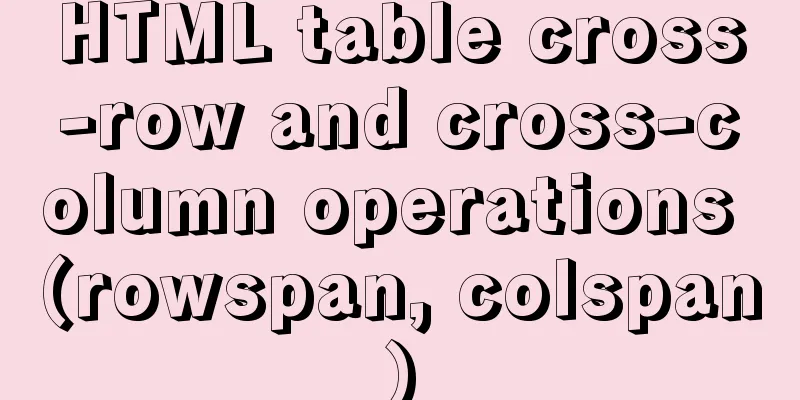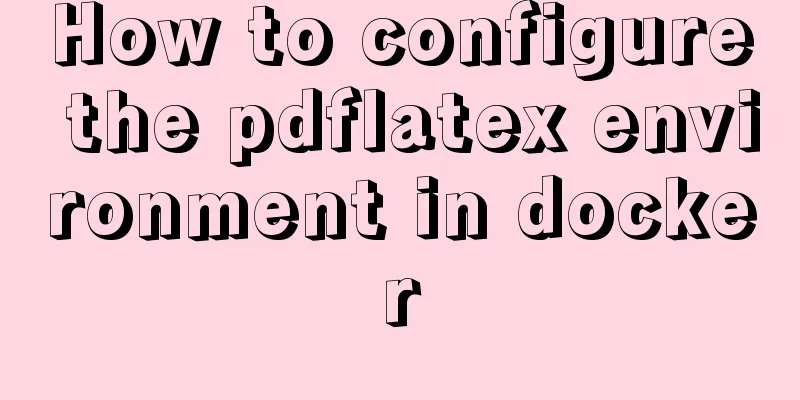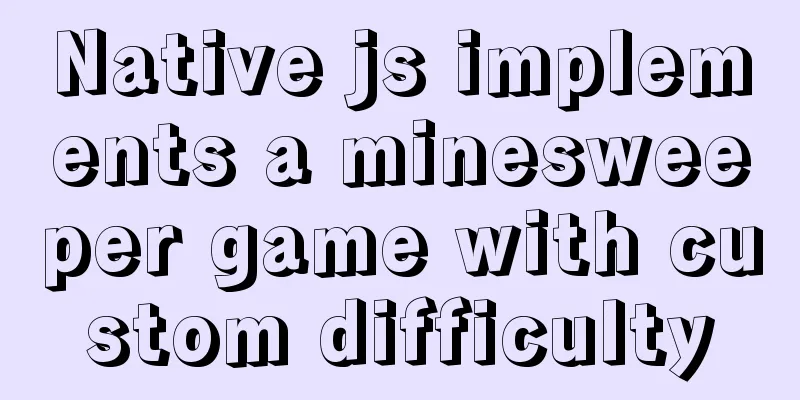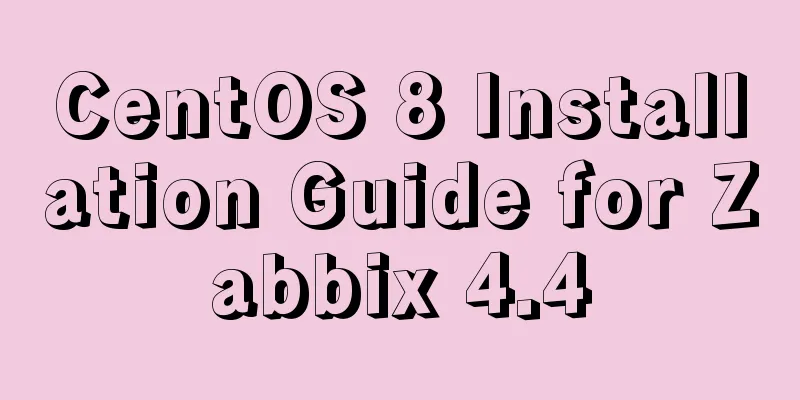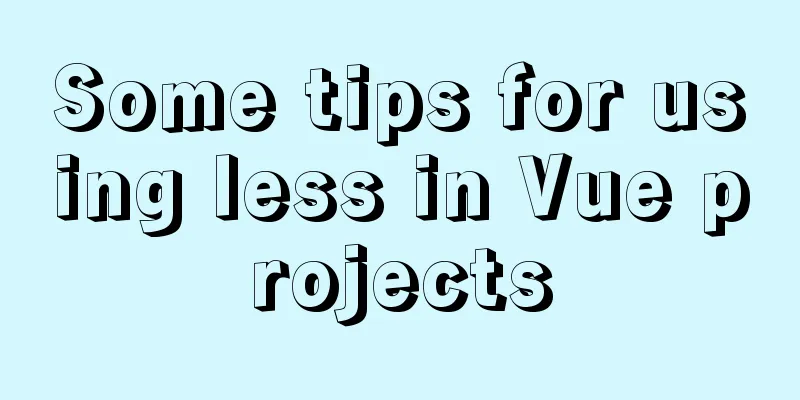Detailed process of configuring NIS in Centos7
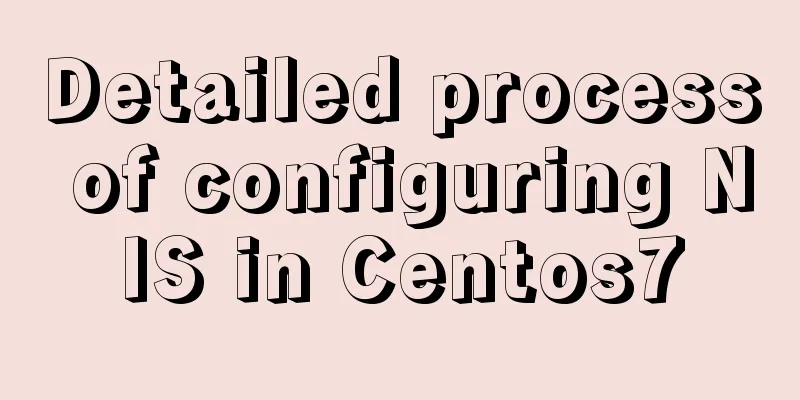
principle NIS (Network Information Service) Network environment preparation
Pre-installation preparation1. Stop the firewall systemctl stop firewalld 2. Disable firewall startup systemctl disable firewalld.service 2. Modify selinux vi /etc/selinux/config Change SELINUX=enforcing to: SELINUX=disabled NIS Server Operations1. Install the software package yum -y install ypserv ypbind yp-tools rpcbind 2. Set NIS network name vi /etc/sysconfig/network Add a line NISDOMAIN=nisdomain to specify the domain name of the NIS server as nisdomain 3. Add automatic joining of NIS domain at startup vi /etc/rc.d/rc.local Add a line /bin/nisdomainname nisdomain in it Note~~ You can use nisdomainname to view directly. If you find that the set domain name is not displayed, enter nisdomainname nisdomain again 4. Create domain users (groups) useradd -s /bin/bash nisuser And set the user password passwd nisuser Create a User Group groupadd nisgroup 5. Set up permissions for main configuration files vi /etc/ypserv.conf Add the following three lines to restrict the servers that can only join the 13.10 network segment
6. Add NIS client information in the NIS domain server vi /etc/hosts Add the following two lines in it: 7. Start NIS service systemctl start rpcbind systemctl start yppasswdd systemctl start ypserv 8. Initialize the database /usr/lib64/yp/ypinit -m Then execute "ctrl+D" and enter y Note: If you change the NIS server configuration file during this period, you need to reinitialize the database. 9. After initializing the database, you need to restart the service systemctl start rpcbind systemctl start yppasswdd systemctl start ypserv 10. Set the service to start automatically at boot systemctl enable rpcbind systemctl enable yppasswdd systemctl enable ypserv NIS Client Operations1. Install the software package yum -y install ypbind yp-tools rpcbind 2. Add NIS domain to the network vi /etc/sysconfig/network Add a line NISDOMAIN=nisdomain 3. Set the system to automatically join the NIS domain at startup vi /etc/rc.d/rc.local Add /bin/nisdomainname nisdomain Also note that you can use nisdomainname to view it directly. If you find that the set domain name is not displayed, enter nisdomainname nisdomain again. 4. Add NIS server information in the NIS client vi /etc/hosts 13.10.29.3 node293 5. To configure NIS using the graphical interface, enter: authconfig-tui
6. Start the service systemctl start rpcbind systemctl start ypbind At this point, you can verify whether the deployment is successful by entering yptest on the client. If you can see the user on the nis server, congratulations, the deployment is successful. The above NIS environment has been deployed! ! This is the end of this article about the detailed process of configuring NIS in Centos7. For more relevant content about configuring NIS in Centos7, please search for previous articles on 123WORDPRESS.COM or continue to browse the following related articles. I hope everyone will support 123WORDPRESS.COM in the future! You may also be interested in:
|
<<: Detailed process record of Vue2 initiating requests using Axios
>>: HTML data submission post_PowerNode Java Academy
Recommend
MySQL5.7 parallel replication principle and implementation
Anyone who has a little knowledge of data operati...
Detailed analysis of the syntax of Mysql update to modify multiple fields and
When updating a record in MySQL, the syntax is co...
Some suggestions for ensuring MySQL data security
Data is the core asset of an enterprise and one o...
Detailed explanation of JavaScript data types
Table of contents 1. Literals 1.1 Numeric literal...
How to bypass unknown field names in MySQL
Preface This article introduces the fifth questio...
How to configure MySQL master-slave replication under Windows
MySQL master-slave replication allows data from o...
How to install kibana tokenizer inside docker container
step: 1. Create a new docker-compose.yml file in ...
Implementation of services in docker accessing host services
Table of contents 1. Scenario 2. Solution 3. Conc...
Detailed explanation of the transition attribute of simple CSS animation
1. Understanding of transition attributes 1. The ...
Detailed explanation of monitoring NVIDIA GPU usage under Linux
When using TensorFlow for deep learning, insuffic...
Detailed explanation of .bash_profile file in Linux system
Table of contents 1. Environment variable $PATH: ...
The process of building a development environment based on visual studio code + react
Development environment windows Development Tools...
Newbies quickly learn the steps to create website icons
<br />Original URL: http://www.lxdong.com/po...
JavaScript to achieve the effect of clicking on the submenu
This article shares the specific code of JavaScri...
The principle and configuration of Nginx load balancing and dynamic and static separation
Table of contents 1. Nginx implements load balanc...