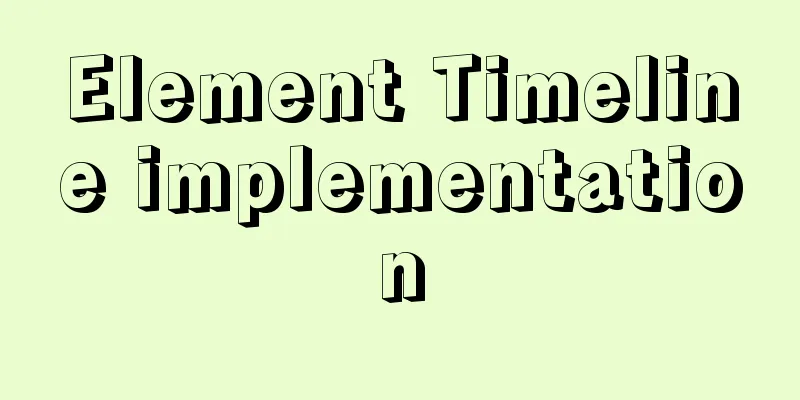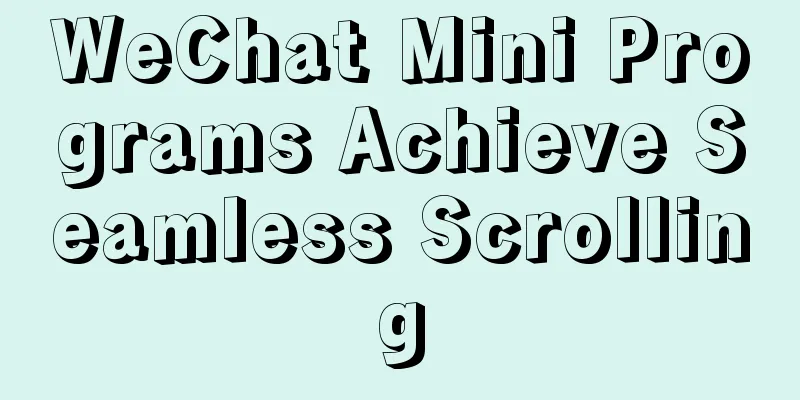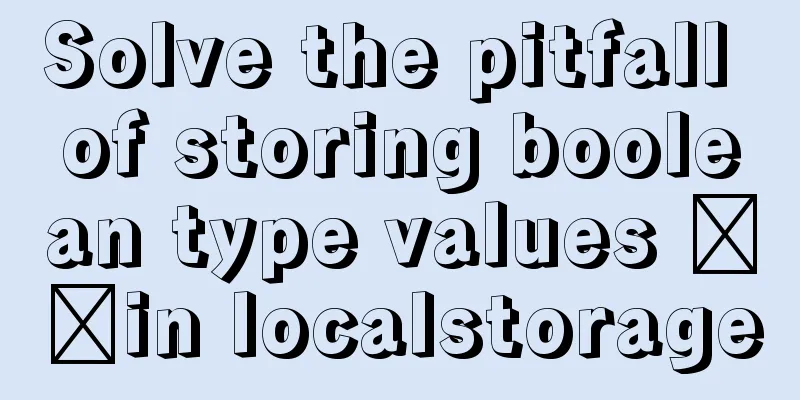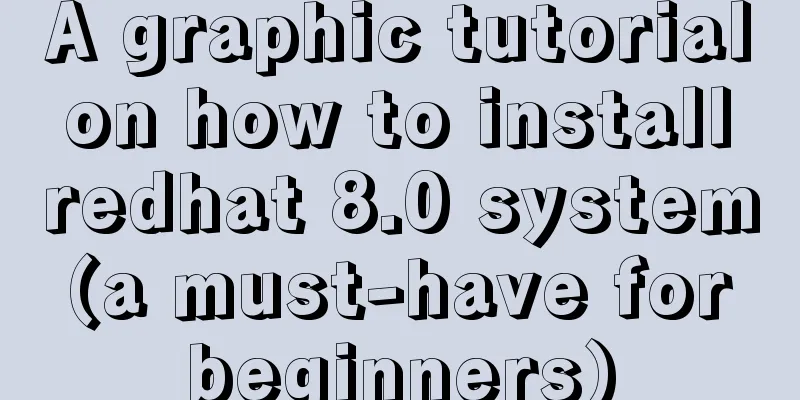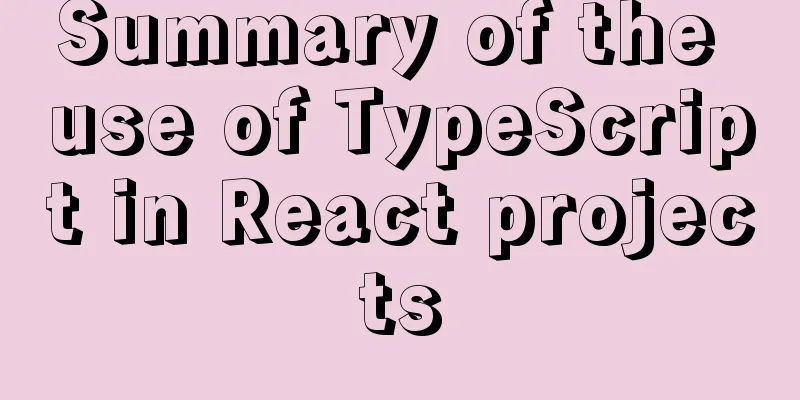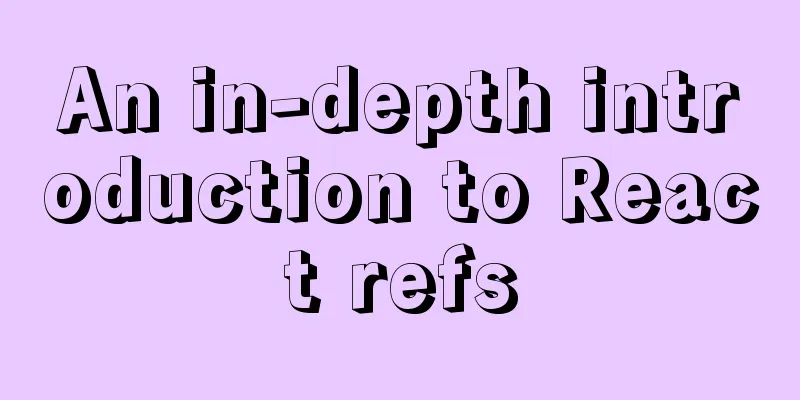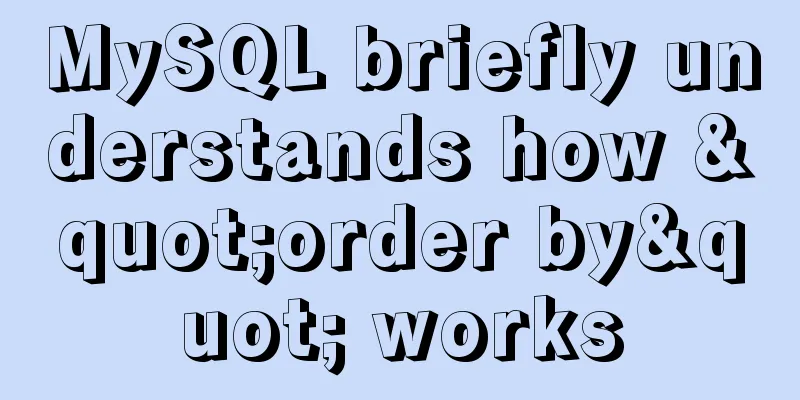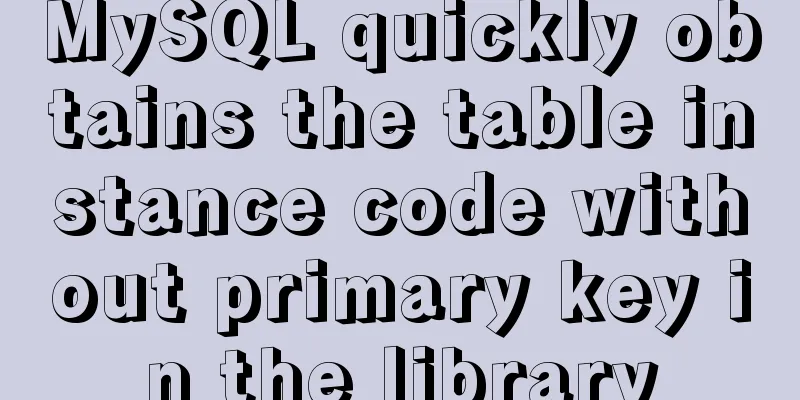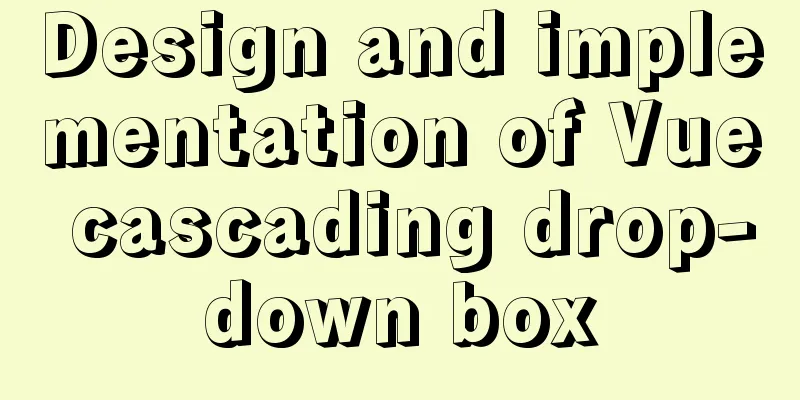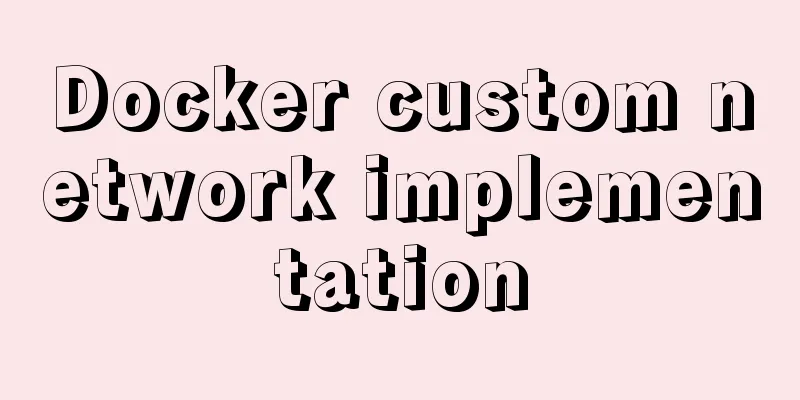How to configure multiple tomcats with Nginx load balancing under Linux
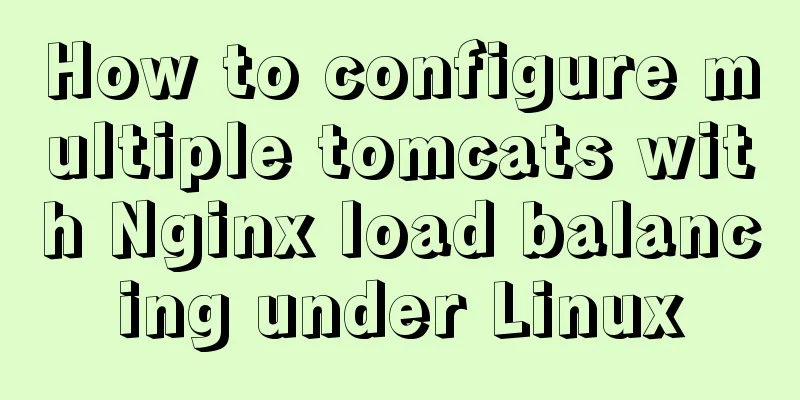
|
The methods of installing nginx and multiple tomcats under Linux are not introduced here. If you are not clear, you can refer to: Install nginx on Linux: https://www.jb51.net/article/159519.htm Install multiple tomcats on Linux: https://www.jb51.net/article/159521.htm When our server has installed nginx and multiple tomcats, we can now try to play with nginx's load balancing. First briefly introduce my operating environment An Alibaba Cloud server, Linux system, jdk1.8, nginx installed, Four tomcats are installed and the port numbers are configured, corresponding to 8080, 8081, 8082, and 8083 respectively.
1: Enter the conf directory under the nginx directory This is my nginx installation directory: [root@aliServer ~]# cd /usr/local/nginx/conf Two: Edit nginx.conf
[root@aliServer conf]# vi nginx.conf 3. Configure the server group 1: Add upstream configuration between http{} nodes. (Be careful not to write localhost, otherwise the access speed will be very slow)
upstream nginxDemo {
server 127.0.0.1:8081; #Server address 1
server 127.0.0.1:8082; #Server address 2
server 127.0.0.1:8082; #Server address 3
server 127.0.0.1:8083; #Server address 4
}2: Change the port number 80 that nginx listens on The default port of nginx is 80. I have not changed it yet.
server {
listen 80; #The default is 80, which can be changed to other port numbers. Of course, occupied port numbers cannot be written.
......
}3: Use proxy_pass to configure the reverse proxy address In location\{}, the "http://" must be included, and the following address must be consistent with the name defined in the first upstream step (that is, the name nginxDemo is customized, and the two places need to be consistent)
location / {
root html;
index index.html index.htm;
proxy_pass http://nginxDemo; #Configure the proxy address}After the configuration is completed, as shown in the figure:
Four: Start nginx My installation path of nginx is /usr/local/nginx So my startup command is: [root@aliServer ~]# /usr/local/nginx/sbin/nginx Because nginx was started when it was installed before, it will report an error that the port number is occupied when it is started again
At this time, we use the command to view the occupancy of each port number [root@aliServer ~]# netstat -ntpl
We can see that nginx is occupied by PID 9097. Use kill -9 to kill it. [root@aliServer ~]# kill -9 9097 Start nginx again [root@aliServer ~]# /usr/local/nginx/sbin/nginx There is no response, that's right, then enter your server address in the browser
This indicates that nginx has been started successfully. Now let's verify whether the configuration is correct and whether the load can be balanced. . . Five: Verification We all know that when nginx load balancing is used, all client requests go through nginx, so nginx can decide to whom to forward these requests. If server A has more resources (more CPU, more memory, etc.), and server B does not have as strong processing power as server A, then nginx will forward more requests to A and fewer requests to server B. In this way, load balancing is achieved, and even if one of the servers goes down, users can still access the website normally. Before verification, some preparation is required. 1: Prepare a simple jsp, such as:
I installed 4 tomcats on one server, so I prepared 4 index.jsp files They are <title>Tomcat8080<title> <h1>Hellow Tomcat_8080</h1> <title>Tomcat8081<title> <h1>Hellow Tomcat_8081</h1> <title>Tomcat8082<title> <h1>Hellow Tomcat_8082</h1> <title>Tomcat8083<title> <h1>Hellow Tomcat_8083</h1> It should be noted here that the name of the jsp file must be index.jsp, because the screen of successful startup of tomcat is as shown in the figure:
Read webapps/ROOT/index.jsp in the tomcat installation directory My address is: /usr/java/tomcat/tomcat_8080/webapps/ROOT
Overwrite each tomcat's default index.jsp file with the four index.jsp files prepared earlier. Start each tomcat [root@aliServer bin]# ./startup.sh At this time, we enter xxx.xxx.xx.xx:8080 in the browser and you will find that the kitten no longer appears, but. . . . . .
All 4 tomcats have been started successfully, and nginx has also been started successfully. At this time, enter your server IP in the browser and refresh the page continuously. You will find that the page displays 8080, 8081, 8082, and 8083. Of course, this is because nginx decides where to send the request based on which server has more sufficient resources. The address of our request in the browser remains unchanged, but we access different tomcat servers, which means that nginx is configured successfully. The above is the full content of this article. I hope it will be helpful for everyone’s study. I also hope that everyone will support 123WORDPRESS.COM. You may also be interested in:
|
<<: MySQL Community Server compressed package installation and configuration method
>>: Detailed explanation of JavaScript Promise and Async/Await
Recommend
Master-slave synchronization configuration of Mysql database
Table of contents Mysql master-slave synchronizat...
Serial and parallel operations in JavaScript
Table of contents 1. Introduction 2. es5 method 3...
Docker Getting Started Installation Tutorial (Beginner Edition)
Doccer Introduction: Docker is a container-relate...
Detailed analysis of the usage and application scenarios of slots in Vue
What are slots? We know that in Vue, nothing can ...
Analysis of the process of building a cluster environment with Apache and Tomcat
In fact, it is not difficult to build an Apache c...
How to quickly build a LAMP environment on CentOS platform
This article uses an example to describe how to q...
Sample code for a simple seamless scrolling carousel implemented with native Js
There are many loopholes in the simple seamless s...
Detailed explanation of the use and difference between relative and absolute in HTML
The difference between relative and absolute in H...
Various types of MySQL indexes
What is an index? An index is a data structure th...
How to check whether the ports of the local computer and the remote server are connected under Linux
As shown below: 1. ssh -v -p [port number] [user ...
HTML sub tag and sup tag
Today I will introduce two HTML tags that I don’t...
MySQL graphical management tool Navicat installation steps
Table of contents Preface 1. Arrange the installa...
JS realizes video barrage effect
Use ES6 modular development and observer mode to ...
Solution to Tomcat server failing to open tomcat7w.exe
I encountered a little problem when configuring t...
VSCode+CMake+Clang+GCC environment construction tutorial under win10
I plan to use C/C++ to implement basic data struc...