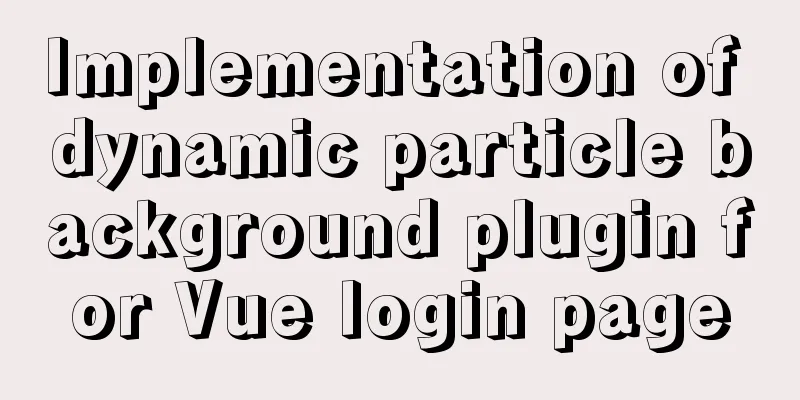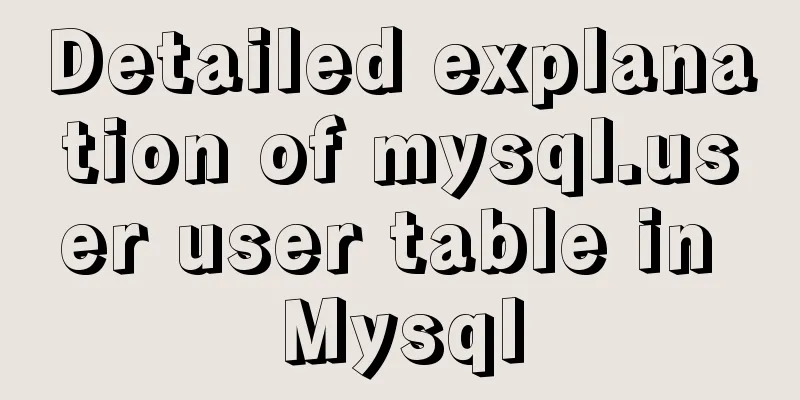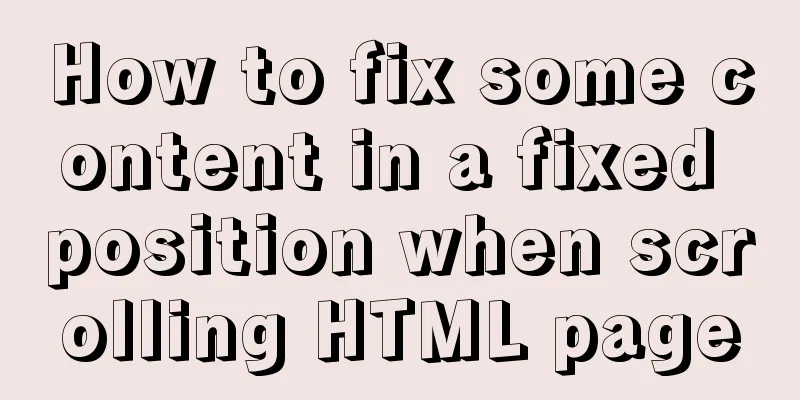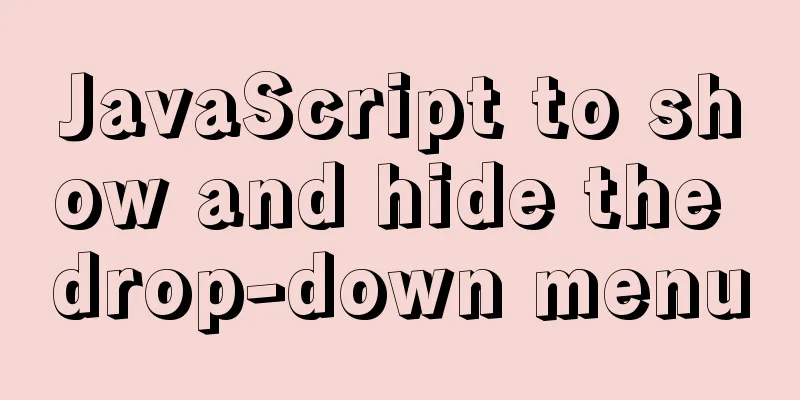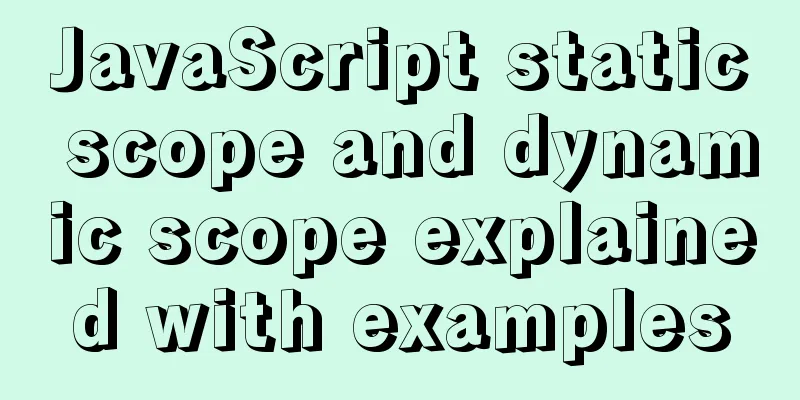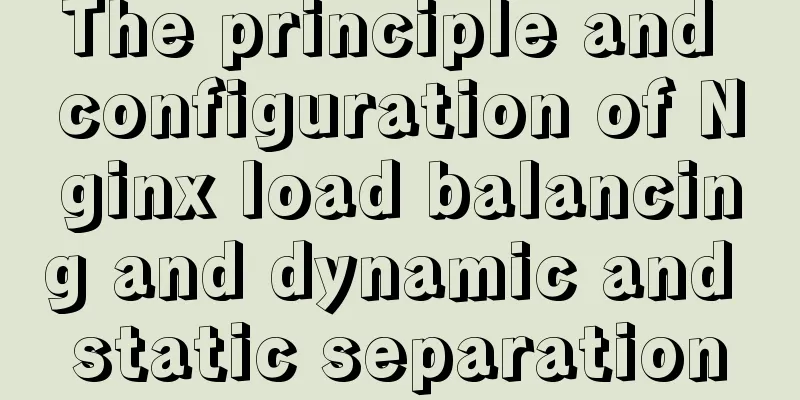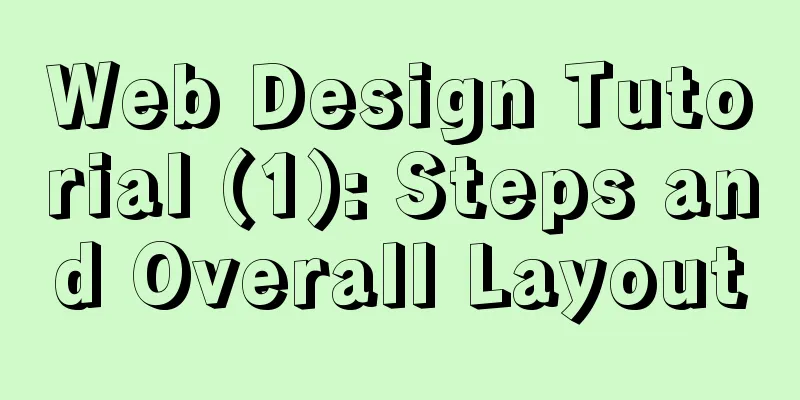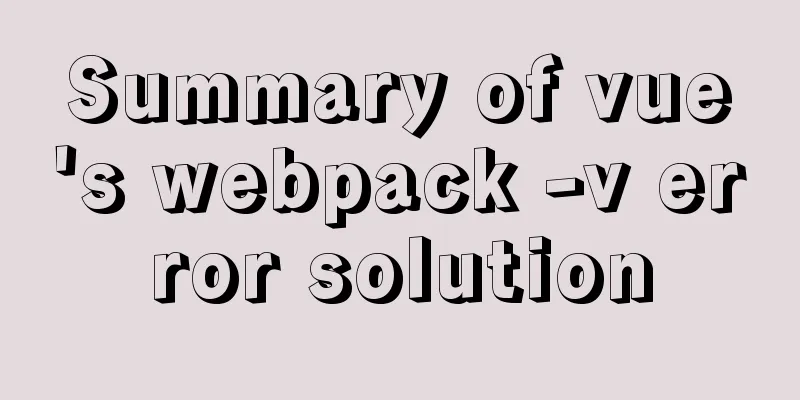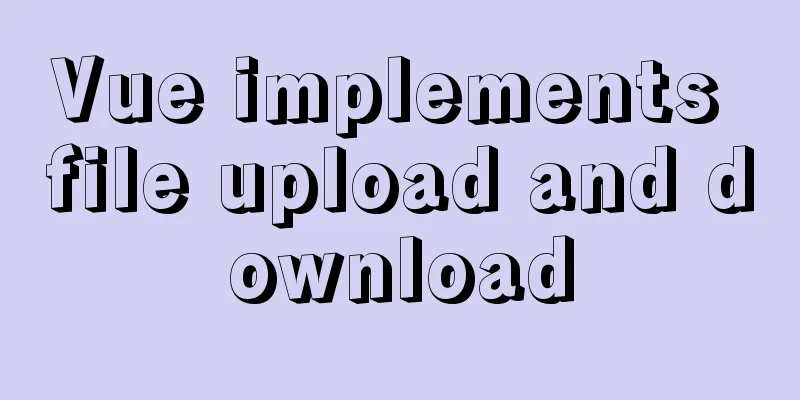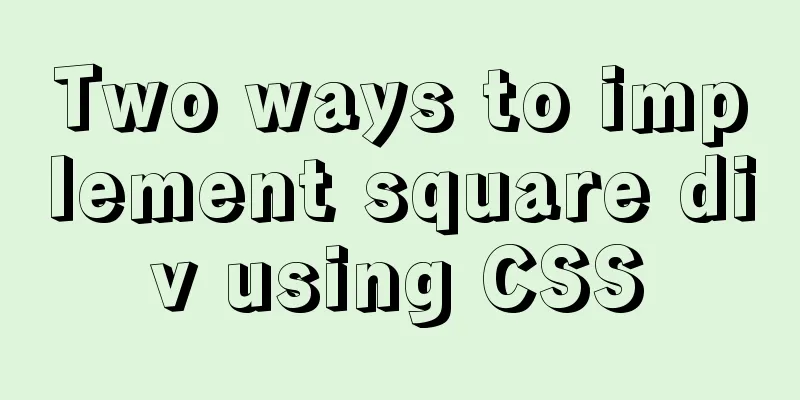Element Timeline implementation
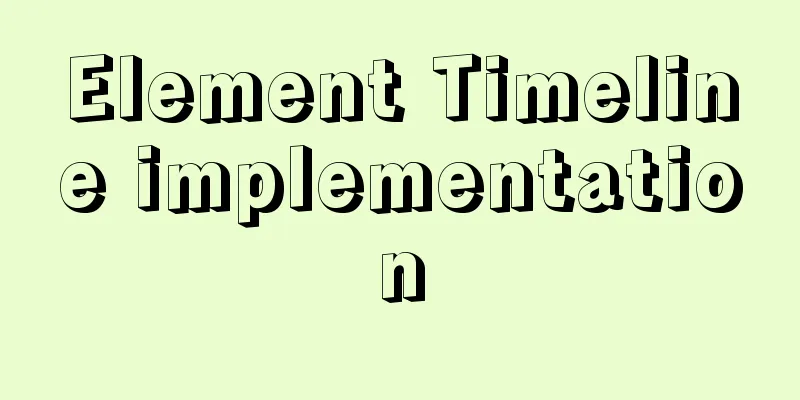
Components - Timeline Basic usage
<div class="block">
<div class="radio">
Sorting:
<el-radio-group v-model="reverse">
<el-radio :label="true">Reverse order</el-radio>
<el-radio :label="false">Positive sequence</el-radio>
</el-radio-group>
</div>
<el-timeline :reverse="reverse">
<el-timeline-item
v-for="(activity, index) in activities"
:key="index"
:timestamp="activity.timestamp">
{{activity.content}}
</el-timeline-item>
</el-timeline>
</div>
<script>
export default {
data() {
return {
reverse: true,
activities: [{
content: 'The activity started as scheduled',
timestamp: '2018-04-15'
}, {
content: 'Passed review',
timestamp: '2018-04-13'
}, {
content: 'Created successfully',
timestamp: '2018-04-11'
}]
};
}
};
</script> Custom node styles
<div class="block">
<el-timeline>
<el-timeline-item
v-for="(activity, index) in activities"
:key="index"
:icon="activity.icon"
:type="activity.type"
:color="activity.color"
:size="activity.size"
:timestamp="activity.timestamp">
{{activity.content}}
</el-timeline-item>
</el-timeline>
</div>
<script>
export default {
data() {
return {
activities: [{
content: 'Support the use of icons',
timestamp: '2018-04-12 20:46',
size: 'large',
type: 'primary',
icon: 'el-icon-more'
}, {
content: 'Support custom colors',
timestamp: '2018-04-03 20:46',
color: '#0bbd87'
}, {
content: 'Support custom size',
timestamp: '2018-04-03 20:46',
size: 'large'
}, {
content: 'Default style node',
timestamp: '2018-04-03 20:46'
}]
};
}
};
</script>
Custom timestamp
<div class="block">
<el-timeline>
<el-timeline-item timestamp="2018/4/12" placement="top">
<el-card>
<h4>Update Github template</h4>
<p>Wang Xiaohu submitted on 2018/4/12 20:46</p>
</el-card>
</el-timeline-item>
<el-timeline-item timestamp="2018/4/3" placement="top">
<el-card>
<h4>Update Github template</h4>
<p>Wang Xiaohu submitted on 2018/4/3 20:46</p>
</el-card>
</el-timeline-item>
<el-timeline-item timestamp="2018/4/2" placement="top">
<el-card>
<h4>Update Github template</h4>
<p>Wang Xiaohu submitted on 2018/4/2 20:46</p>
</el-card>
</el-timeline-item>
</el-timeline>
</div>
Timeline Attributes
Timeline-item Attributes
Timeline-Item Slot
This is the end of this article about the implementation of Element Timeline. For more relevant Element Timeline content, please search for previous articles on 123WORDPRESS.COM or continue to browse the following related articles. I hope everyone will support 123WORDPRESS.COM in the future! You may also be interested in:
|
<<: Implementation of rewrite jump in nginx
>>: Several situations where div is covered by iframe and their solutions
Recommend
Linux debugging tools that developers and operators must look at [Recommended]
System performance expert Brendan D. Gregg update...
CSS3 realizes the childhood paper airplane
Today we are going to make origami airplanes (the...
JavaScript data type conversion example (converting other types to strings, numeric types, and Boolean types)
Preface What is data type conversion? The default...
jQuery plugin to achieve image comparison
This article example shares the specific code of ...
Detailed explanation of how to use the Vue license plate input component
A simple license plate input component (vue) for ...
Explain the difference between iframe and frame in HTML with examples
I don't know if you have used the frameset at...
Detailed explanation of the use of the clip-path property in CSS
Use of clip-path polygon The value is composed of...
MariaDB under Linux starts with the root user (recommended)
Recently, due to the need to test security produc...
Teach you to connect to MySQL database using eclipse
Preface Since errors always occur, record the pro...
JavaScript to implement limited time flash sale function
This article shares the specific code of JavaScri...
The first step in getting started with MySQL database is to create a table
Create a database Right click - Create a new data...
Professional MySQL development design specifications and SQL writing specifications
In the process of team development, it is essenti...
How to install Graphviz and get started tutorial under Windows
Download and installConfigure environment variabl...
Introduction to commonly used fonts on the Web (fonts supported by iOS and Android browsers)
It's the end of the year and there are fewer ...
How to install setup.py program in linux
First execute the command: [root@mini61 setuptool...