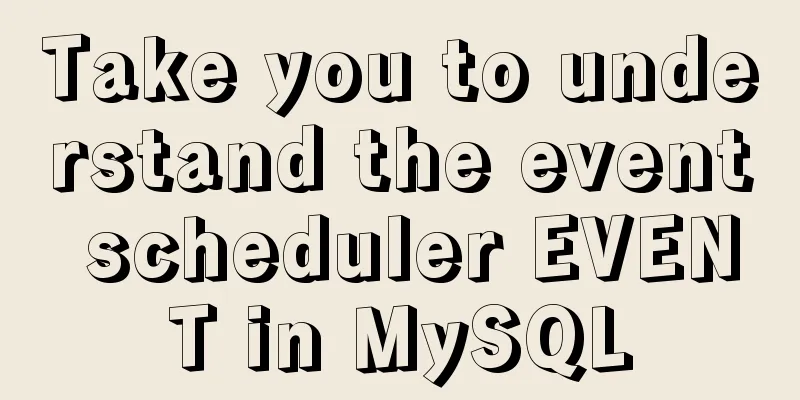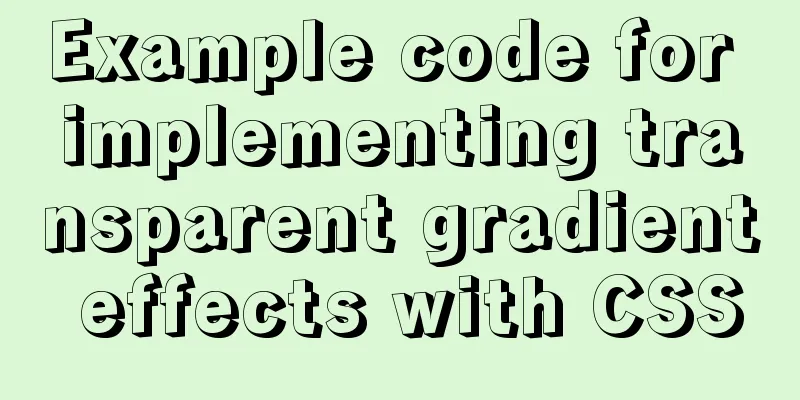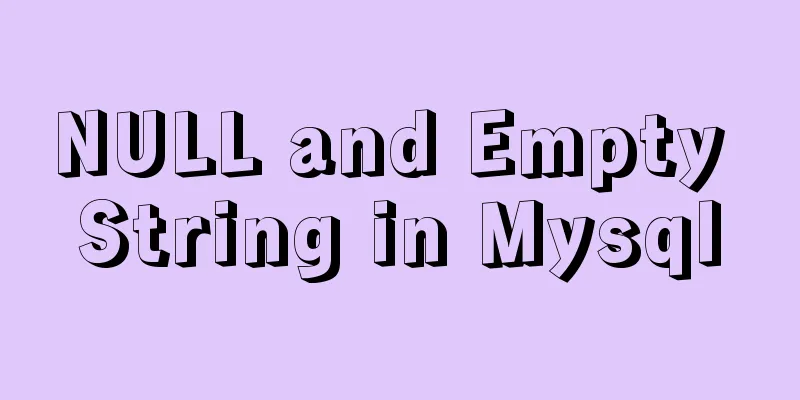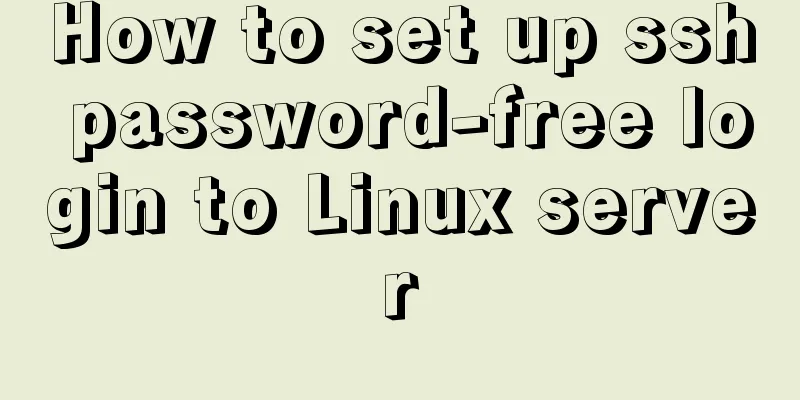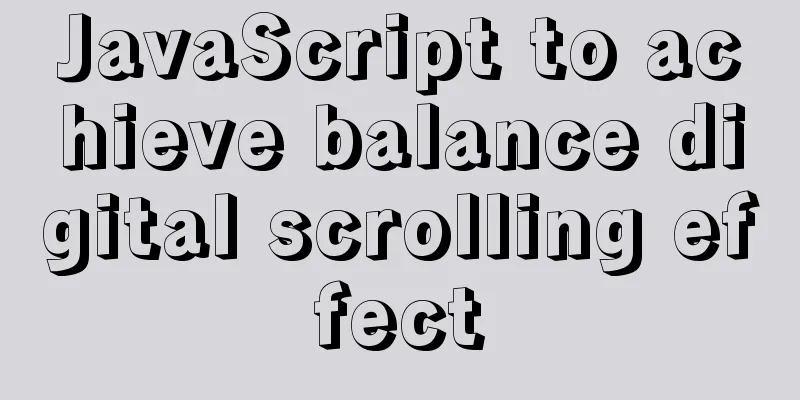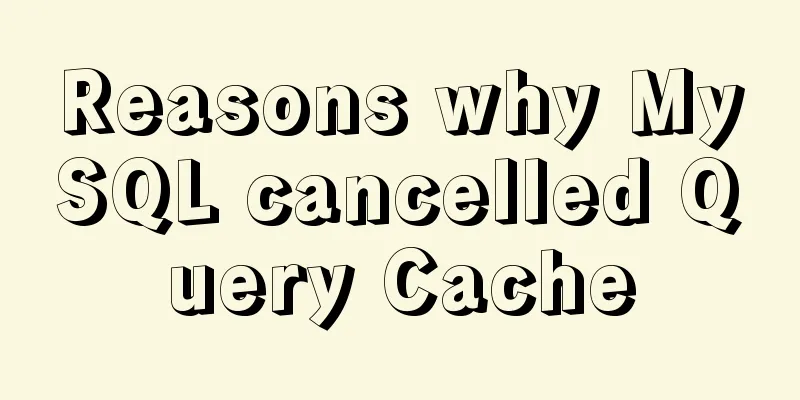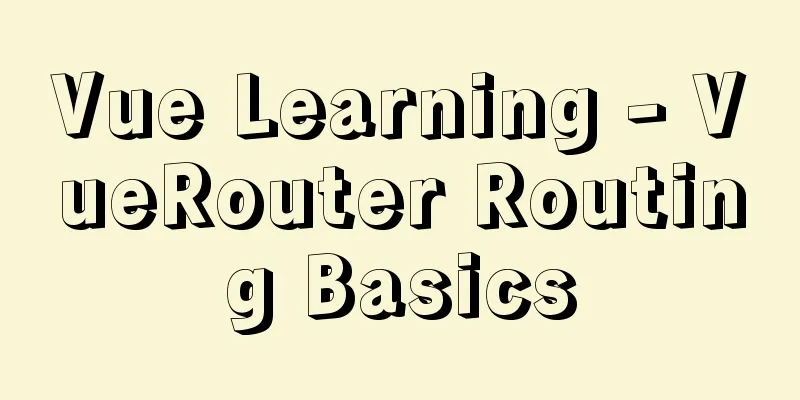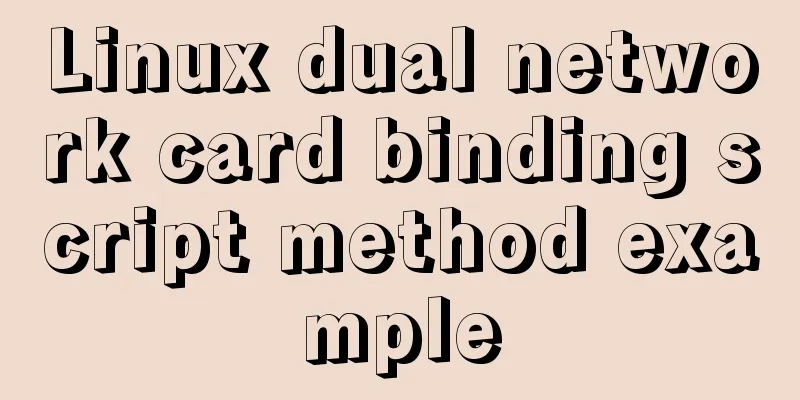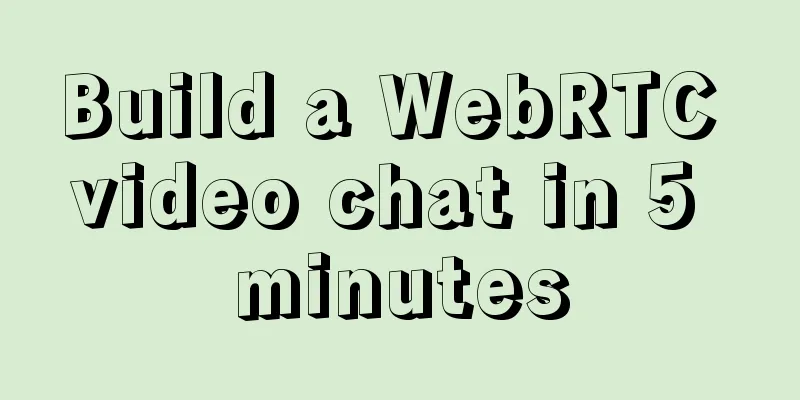How to install Graphviz and get started tutorial under Windows
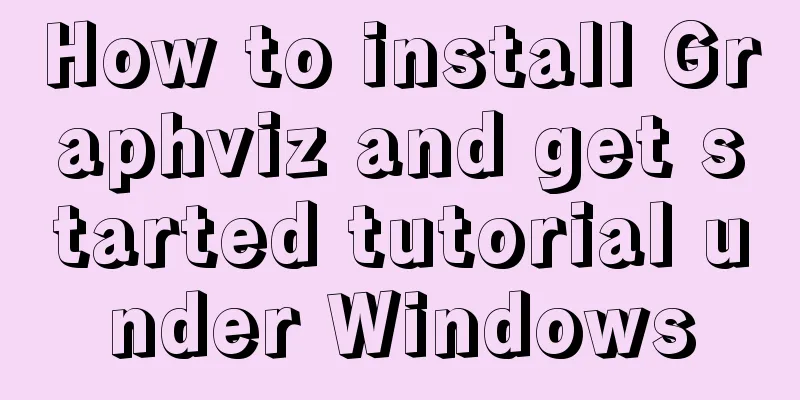
|
Download and installConfigure environment variablesintallConfigure environment variablesVerifyBasic drawing introductiongraphdigraphA complex exampleInteract with Python
Download and install, configure environment variables intall Windows version download address: http://www.graphviz.org/Download_windows.php
Double-click the
Configuring environment variables Add the bin folder under the graphviz installation directory to the Path environment variable:
verify Enter the Windows command line interface, enter
Basic drawing tutorial Open the graphviz editor gvedit under Windows, write the following dot script language, and save it as a gv format text file. Then enter the command line interface and use the dot command to convert the gv file into a png graphic file. dot D:\test\1.gv -Tpng -o image.png graph Graph usage
graph pic1 {
a -- b
a -- b
b -- a [color=blue]
}
digraph Use
digraph pic2 {
a -> b
a -> b
b -> a [style=filled color=blue]
}
A complex example
digraph startgame {
label="Game resource update process"
rankdir="TB"
start[label="Start the game" shape=circle style=filled]
ifwifi[label="Network environment determines whether it is WIFI" shape=diamond]
needupdate[label="Whether there are resources that need to be updated" shape=diamond]
startslientdl[label="Silent download" shape=box]
enterhall[label="Enter the game lobby" shape=box]
enterroom[label="Enter room" shape=box]
resourceuptodate[label="Resource incomplete" shape=diamond]
startplay[label="Normal game" shape=circle fillcolor=blue]
warning[label="Remind players whether to update" shape=diamond]
startdl[label="Enter the download interface" shape=box]
//{rank=same; needupdate, enterhall}
{shape=diamond; ifwifi, needupdate}
start -> ifwifi
ifwifi->needupdate[label="yes"]
ifwifi->enterhall[label="no"]
needupdate->startslientdl[label="yes"]
startslientdl->enterhall
needupdate->enterhall[label="no"]
enterhall -> enterroom
enterroom->resourceuptodate
resourceuptodate -> warning[label="yes"]
resourceuptodate -> startplay[label="no"]
warning -> startdl[label="Confirm download"]
warning -> enterhall[label="Cancel download"]
startdl -> enterhall[label="Cancel download"]
startdl -> startplay[label="Download completed"]
}
Interacting with Python Graphviz's powerful and convenient relationship diagram/flowchart drawing method easily reminds us of the display method of In the Python editing environment:
from sklearn.tree import export_graphviz # Imports a function # tree represents a trained model, that is, the fit(X_train, y_train) method of the DecisionTreeClassifier instance has been called export_graphviz(tree, out_file='tree.dot',
feature_names=['petal length', 'petal width']) Enter the Windows command line interface, switch to the path where dot -Tpng tree.dot -o tree.png
The above is the full content of this article. I hope it will be helpful for everyone’s study. I also hope that everyone will support 123WORDPRESS.COM. You may also be interested in:
|
<<: MySQL query example explanation through instantiated object parameters
>>: Detailed explanation of the principle of js Proxy
Recommend
CSS fills the parent container div with img images and adapts to the container size
When multiple images are introduced into a page, ...
Example of MySQL auto-increment ID exhaustion
Display Definition ID When the auto-increment ID ...
How to align text boxes in multiple forms in HTML
The form code is as shown in the figure. The styl...
Issues with upgrading Python and installing Mongodb drivers under Centos
Check the Python version python -V If it is below...
Solution to the root password login problem in MySQL 5.7
After I found that the previous article solved th...
HTML iframe usage summary collection
Detailed Analysis of Iframe Usage <iframe frame...
Tutorial on installing Android Studio on Ubuntu 19 and below
Based on past experience, taking notes after comp...
Detailed explanation of the functions of -I (uppercase i), -L (uppercase l), and -l (lowercase l) when compiling programs with g++ under Linux
As an entry-level Linux user, I have used simple ...
Detailed example of using typescript to encapsulate axios in Vue3
This axios package is used in the vue3 demo. For ...
Detailed explanation of concat related functions in MySQL
1. concat() function Function: Concatenate multip...
Analysis of the Principle of MySQL Index Length Limit
This article mainly introduces the analysis of th...
Solution to the low writing efficiency of AIX mounted NFS
Services provided by NFS Mount: Enable the /usr/s...
Some tips on deep optimization to improve website access speed
Some tips for deep optimization to improve websit...
How to install Graphviz and get started tutorial under Windows
Download and installConfigure environment variabl...
Detailed tutorial for downloading, installing and configuring MySQL 5.7.27
Table of contents 1. Download steps 2. Configure ...