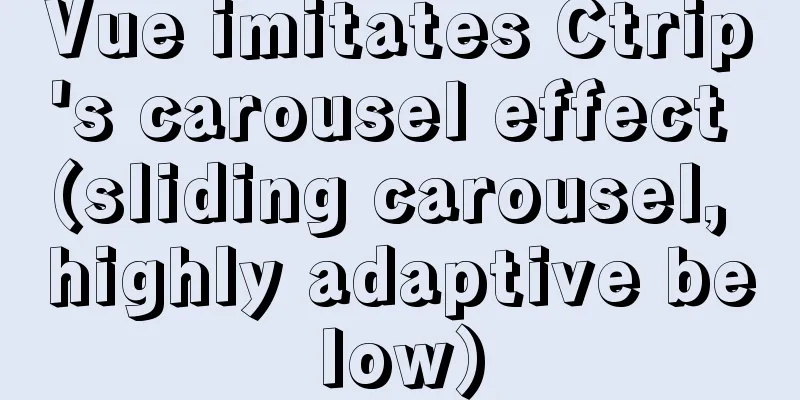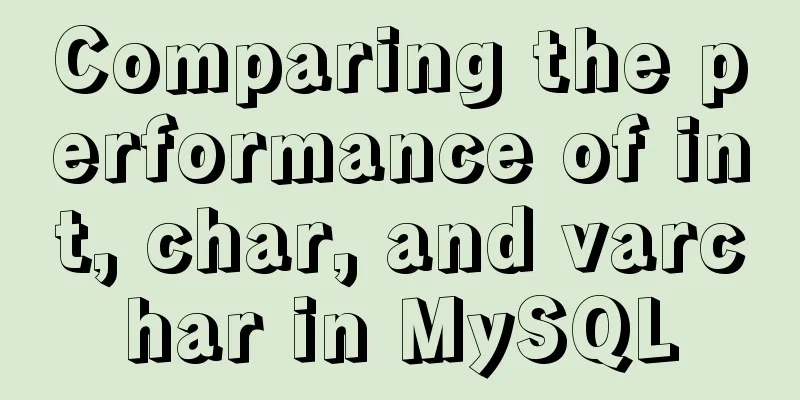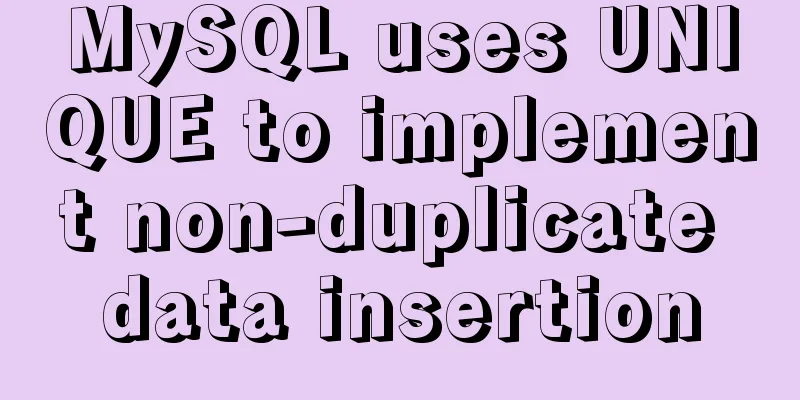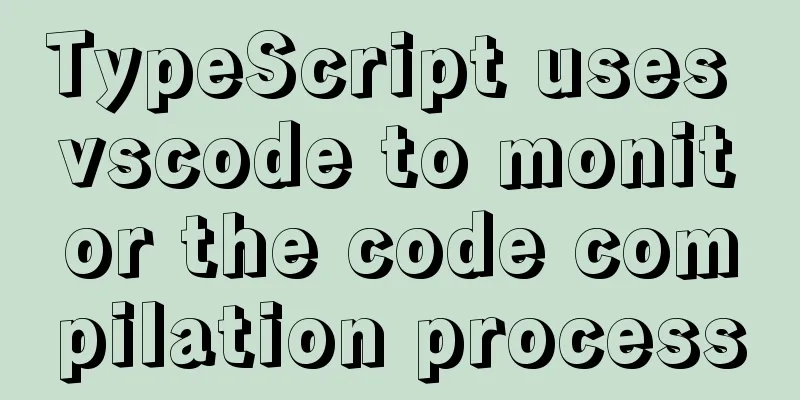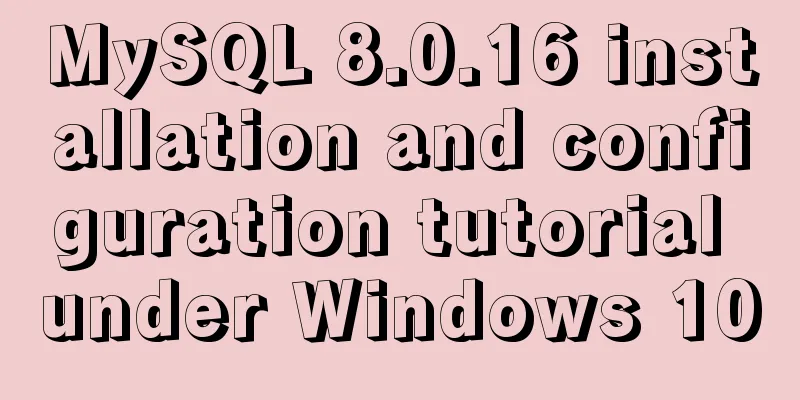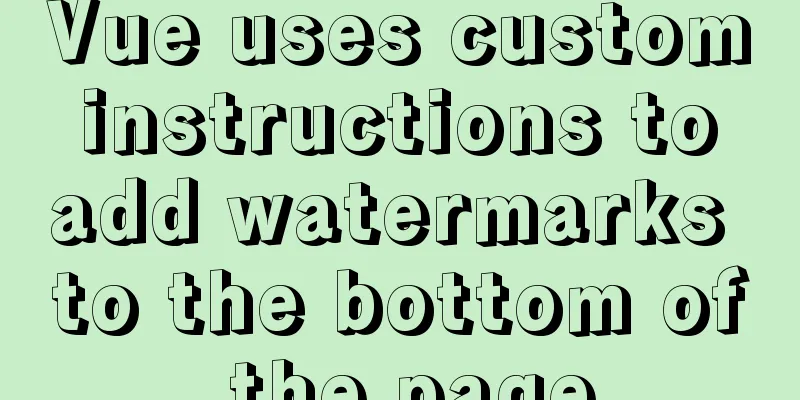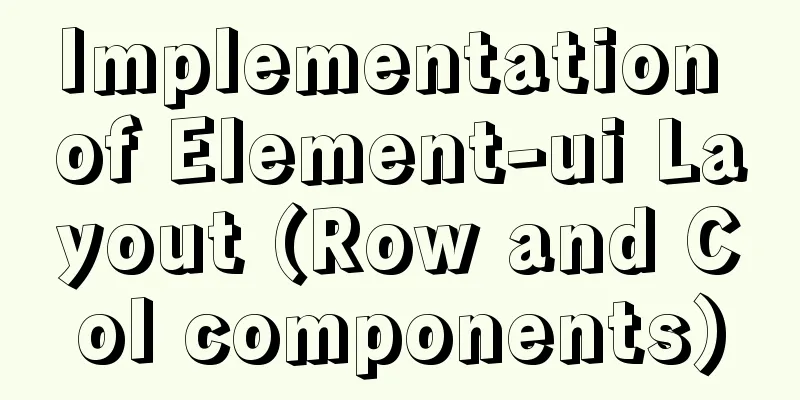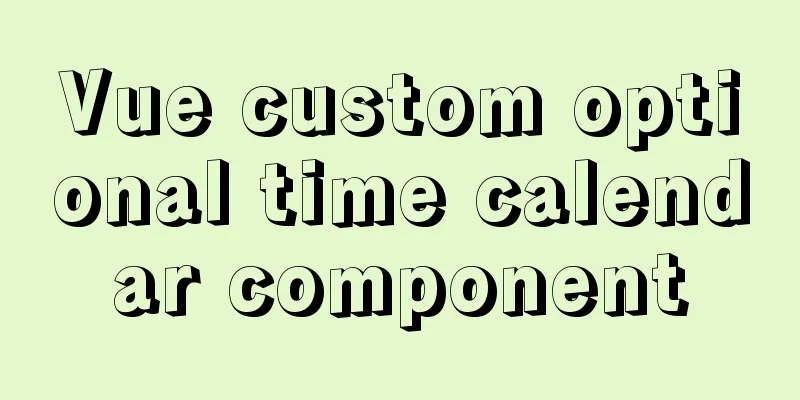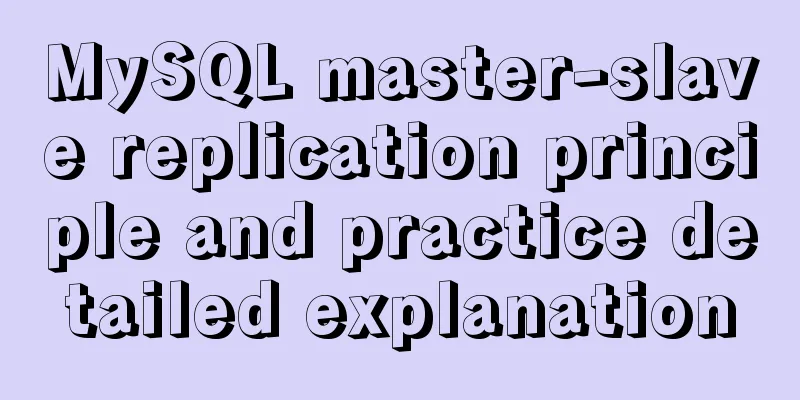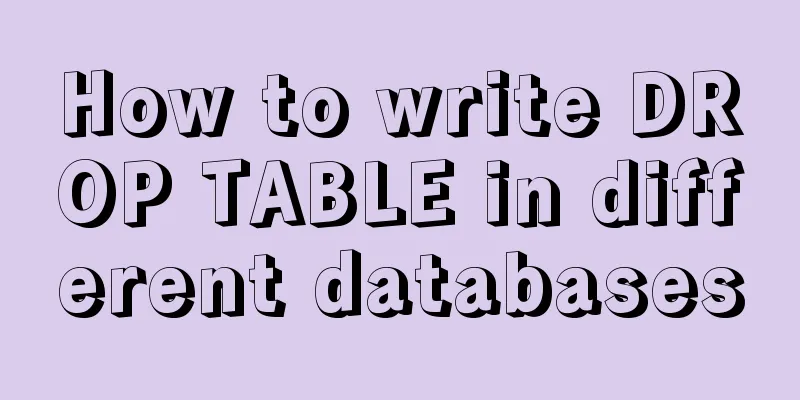Tutorial on installing Android Studio on Ubuntu 19 and below
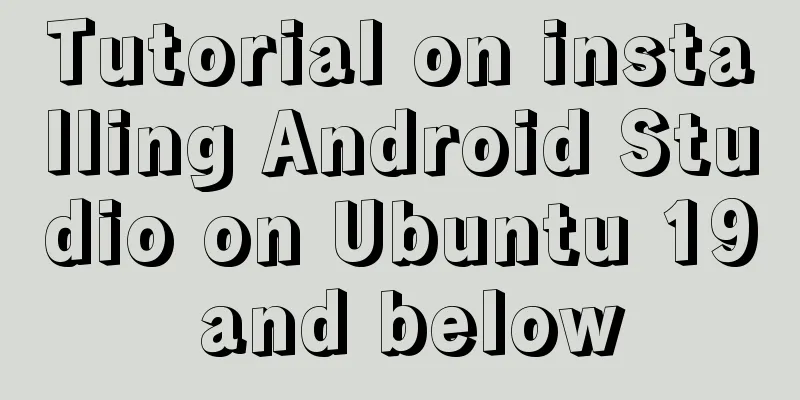
|
Based on past experience, taking notes after completing a task is a good habit! The installation environment is Ubuntu First download: 1. Android Studio Download link: Here is the official website 2. Java JDK Download link: java official website What you need to download here is The second step is to unzip the downloaded file directly to the downloaded directory Right click to extract to the current location Step 3 Install Java and Android Use the cp -r command to copy the downloaded file directly to the /opt/file directory cp -r android-studio-ide-191.5900203-linux.tar.gz /opt/ cp -r jdk-13.0.1 /opt/ Here I use the decompressed file directly and move the decompressed file to the opt software directory. The fourth step is to install a file similar to the Java environment variable Open the terminal and enter the following command to open the profile file cd /etc/ sudo vim profile You will see the following interface:
Add the following at the bottom
#java installation environment export JAVA_HOME=/opt/jdk-13.0.1
export JRE_HOME=${JAVA_HOME}/jre
export CLASSPATH=.:${JAVA_HOME}/lib:${JRE_HOME}/lib
export PATH=${JAVA_HOME}/bin:$PATH Save and exit. After the modification is completed, execute The following is the profile file that has been written
At this time, enter Reinstall and check whether the installation path is correct, or check other people's articles on Ubuntu configuration and installation of Java JDK. The last step is to open Android Studio and download the SDK cd /opt/android/android-studio-ide-191.5900203-linux/android-studio/bin ./studio.sh This tutorial ends here. I saw other people’s posts before, and they all said that they had to install the SDK first. However, I tried many times without success. Finally, when I almost gave up, I installed it directly under Android Studio. Very happy, the harder you work, the luckier you are! Summarize The above is the tutorial for installing Android Studio on Ubuntu 19 and below. I hope it will be helpful to you. If you have any questions, please leave me a message and I will reply to you in time. I would also like to thank everyone for their support of the 123WORDPRESS.COM website! You may also be interested in:
|
<<: A magical MySQL deadlock troubleshooting record
>>: How to prevent hyperlink redirection using JavaScript (multiple ways of writing)
Recommend
Solve the 1251 error when establishing a connection between mysql and navicat
I reinstalled the computer and installed the late...
A brief discussion on MySQL index design principles and the differences between common indexes
Index definition: It is a separate database struc...
How to replace all tags in html text
(?i) means do not match case. Replace all uppercas...
Pure CSS to achieve cool charging animation
Let’s take a look at what kind of charging animat...
mysql5.7.19 zip detailed installation process and configuration
MySQL v5.7.19 official version (32/64 bit install...
html opens a new window with a hyperlink and can control window properties
1. The window size opened by the HTML hyperlink C...
The whole process of installing gogs with pagoda panel and docker
Table of contents 1 Install Docker in Baota Softw...
Do you know how to use vue-cropper to crop pictures in vue?
Table of contents 1. Installation: 2. Use: 3. Bui...
Implementation of Nginx operation response header information
Prerequisite: You need to compile the ngx_http_he...
The perfect solution to the error of installing Mysql Applying Security in windows server2014
The reason is that it was not uninstalled cleanly...
Mysql index types and basic usage examples
Table of contents index - General index - Unique ...
Use CSS and Bootstrap icons to create an up and down jumping indicator arrow animation effect
Sometimes the page is very long and needs an arro...
CSS to achieve Skeleton Screen effect
When loading network data, in order to improve th...
In-depth explanation of the maximum value of int in MySQL
Introduction I will write about the problem I saw...
How to implement Mysql scheduled task backup data under Linux
Preface Backup is the basis of disaster recovery....