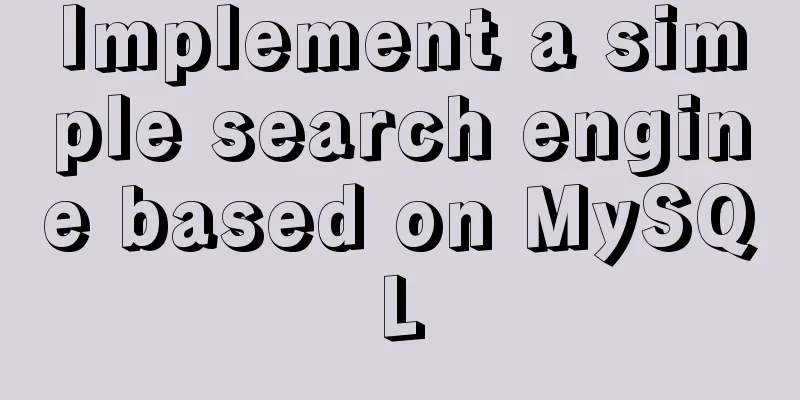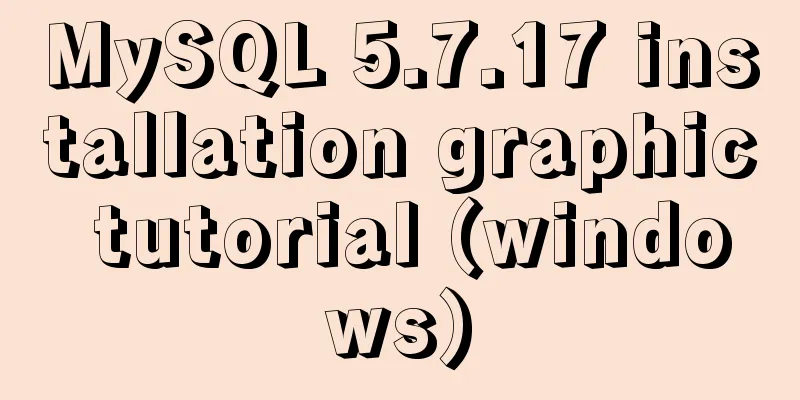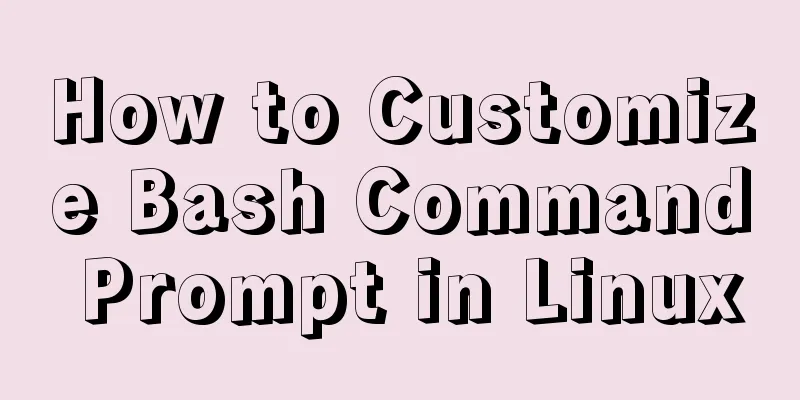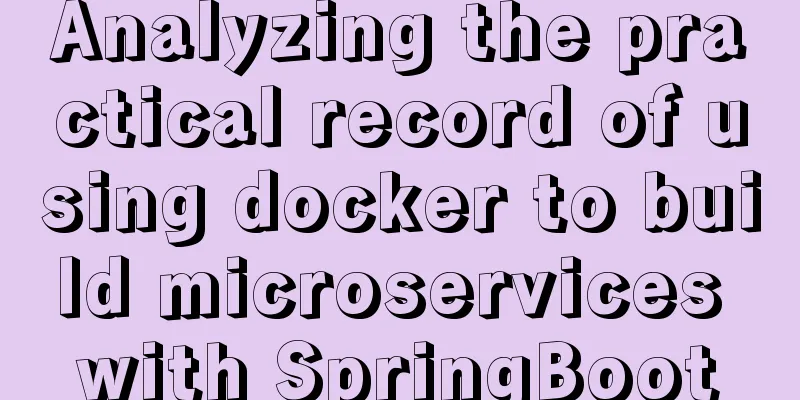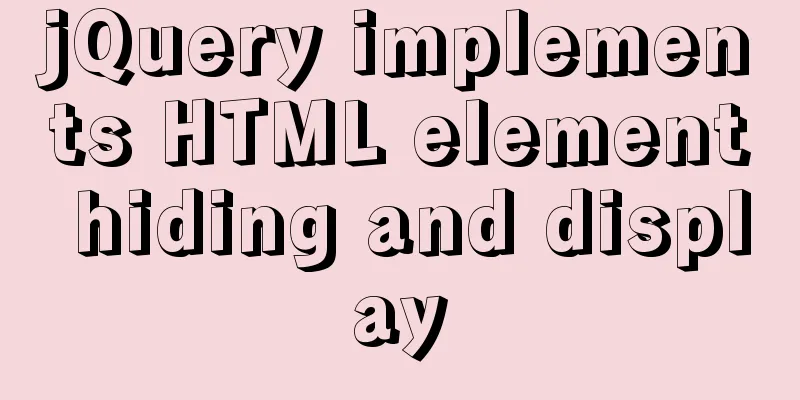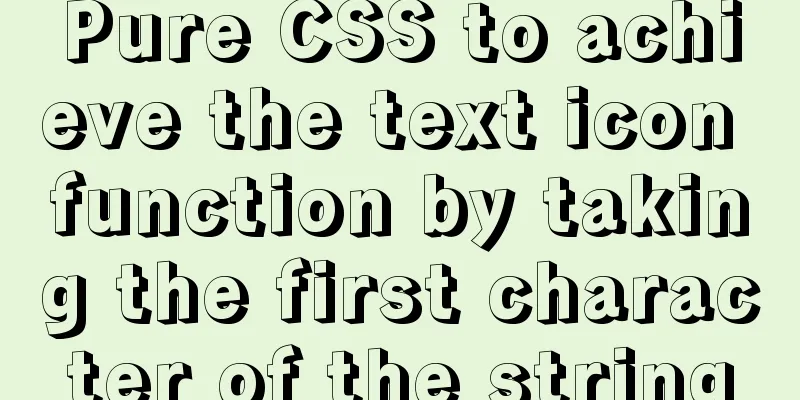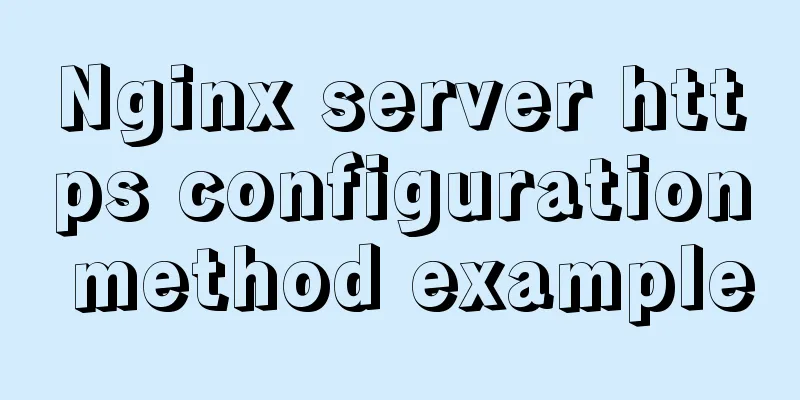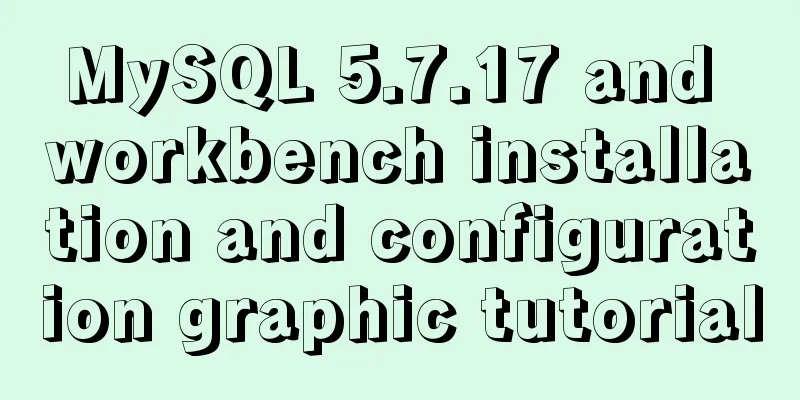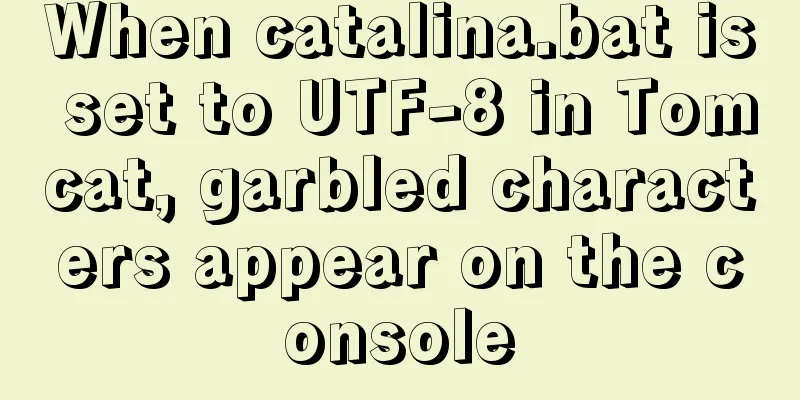mysql5.7.19 zip detailed installation process and configuration
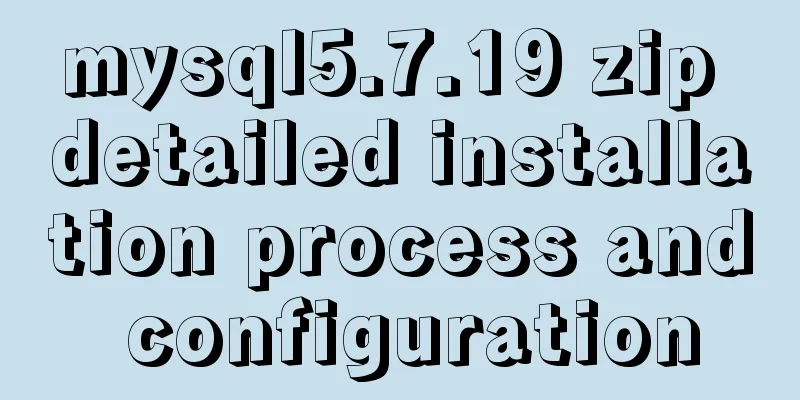
|
MySQL v5.7.19 official version (32/64 bit installation version and zip decompression version) 1. Unzip and put it in the specified folder, for example: E:\mysql-5.7.19-winx64 2. Configure environment variables and put in path: E:\mysql-5.7.19-winx64\bin 3. In E:\mysql-5.7.19-winx64, create an empty folder data 4. In E:\mysql-5.7.19-winx64, create a new my.ini to configure mysql [mysql] # Set the default character set of the mysql client to default-character-set=utf8 [mysqld] #Set port 3306 port = 3306 # Set the installation directory of mysql to basedir=E:\mysql-5.7.19-winx64 # Set the storage directory of mysql database data datadir=E:\mysql-5.7.19-winx64\data # Maximum number of connections allowed max_connections=200 # The default character set used by the server is the 8-bit latin1 character set character-set-server=utf8 # The default storage engine that will be used when creating a new table default-storage-engine=INNODB 5. Open cmd.exe and run it as an administrator 6. cd E:\mysql-5.7.19-winx64 Command: Command: Command: 7. Login At this time, when you log in with Edit the MySQL configuration file my.ini and add skip-grant-tables under the [mysqld] entry. Save and exit and restart MySQL. ① Open cmd again ② Stop: Enter net stop mysql ③ Start: Enter net start mysql At this time, enter mysql -u root -p in cmd to log in without a password. When password: appears, press Enter to enter. (1) Enter the MySQL database: mysql> use mysql; Database changed (2) Set a new password for the root user and enter:
mysql> (version 5.5) update user set password=password("root") where user="root";
(Version 5.7) update user set authentication_string=password('root') where user='root' and Host = 'localhost';
Query OK, 1 rows affected (0.01 sec)
Rows matched: 1 Changed: 1 Warnings: 0(3) Refresh the database mysql> flush privileges; Query OK, 0 rows affected (0.00 sec) (4) Exit mysql: mysql> quit Bye After the change, modify the my.ini file again, delete the "skip-grant-tables" line we just added, save and exit, and restart mysql.
mysql> set password for 'root'@'localhost'=password('root');Then: mysql>quit; Related reading: Mysql installation tutorials in various systems Detailed tutorial on configuration method of Mysql 5.7.19 free installation version (64-bit) Mysql 5.7.19 free installation version encountered pitfalls (collection) How to create a my.ini file in the MySQL 5.7.19 installation directory Summarize The above is the detailed installation process and configuration of mysql5.7.19 zip introduced by the editor. I hope it will be helpful to everyone. If you have any questions, please leave me a message and the editor will reply to you in time. I would also like to thank everyone for their support of the 123WORDPRESS.COM website! You may also be interested in:
|
<<: Solution to "No input file specified" in nginx+php
>>: Implementation example of uploading multiple attachments in Vue
Recommend
Summary of Linux system user management commands
User and Group Management 1. Basic concepts of us...
How to completely delete the MySQL service (clean the registry)
Preface When installing the executable file of a ...
CSS border half or partially visible implementation code
1. Use pseudo-classes to display half of the Bord...
Vue element implements table adding, deleting and modifying data
This article shares the specific code of vue elem...
Tutorial on building file sharing service Samba under CentOS6.5
Samba Services: This content is for reference of ...
Solution to ElementUI's this.$notify.close() call not working
Table of contents Requirement Description Problem...
MySQL slow query pt-query-digest analysis of slow query log
1. Introduction pt-query-digest is a tool for ana...
MySQL Optimization: Cache Optimization (Continued)
There are caches everywhere inside MySQL. When I ...
Analysis of the problem of deploying vue project and configuring proxy in Nginx
1. Install and start nginx # Install nginx sudo a...
Master-slave synchronization configuration of Mysql database
Table of contents Mysql master-slave synchronizat...
Detailed tutorial on installing Anaconda3 on Ubuntu 18.04
Anaconda refers to an open source Python distribu...
A brief discussion on the use and analysis of nofollow tags
Controversy over nofollow There was a dispute bet...
Analysis of the principles and usage of Docker container data volumes
What is a container data volume If the data is in...
Detailed explanation of MySQL data rows and row overflow mechanism
1. What are the formats of lines? You can see you...
Summary of Problems in Installing MySQL 5.7.19 under Linux
The first time I installed MySQL on my virtual ma...