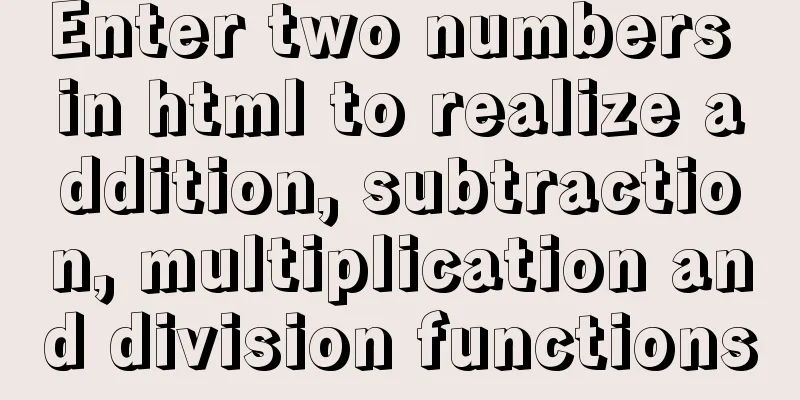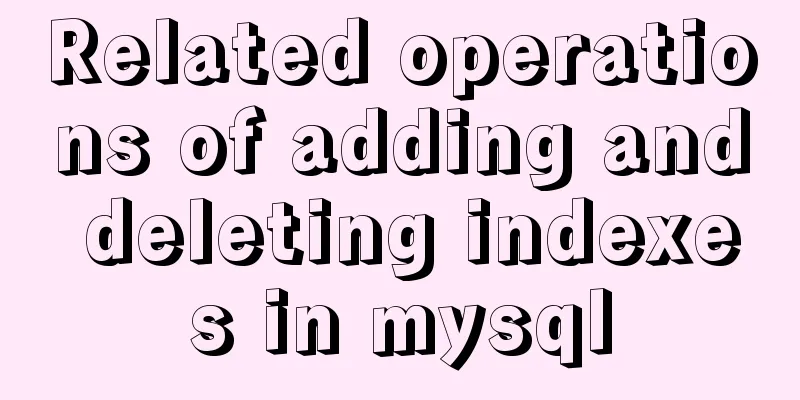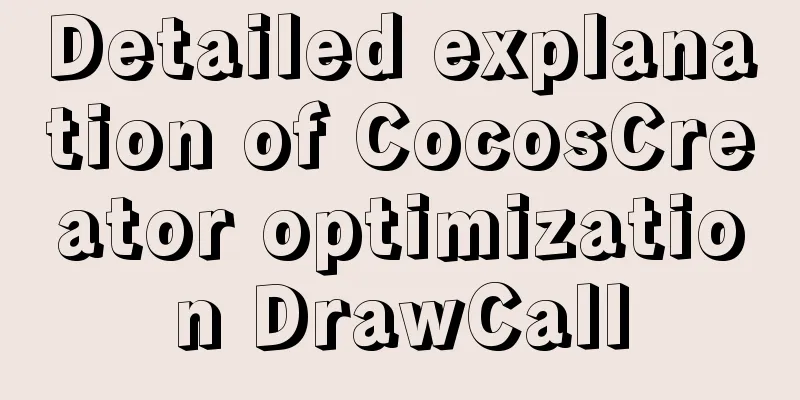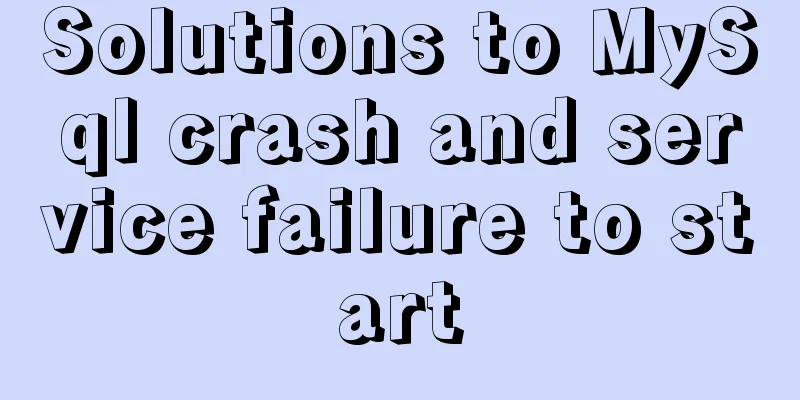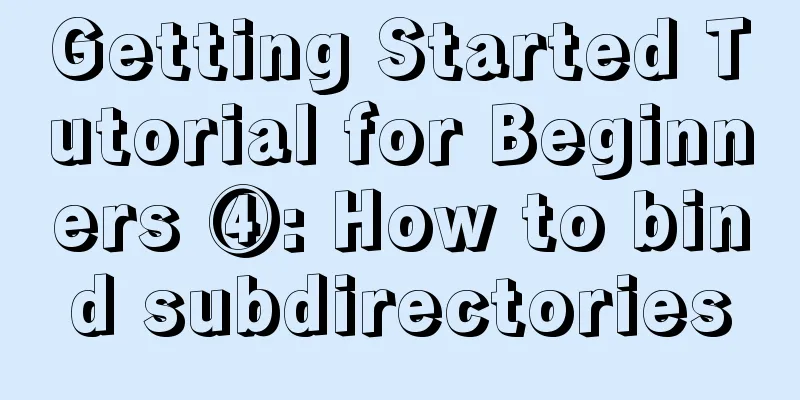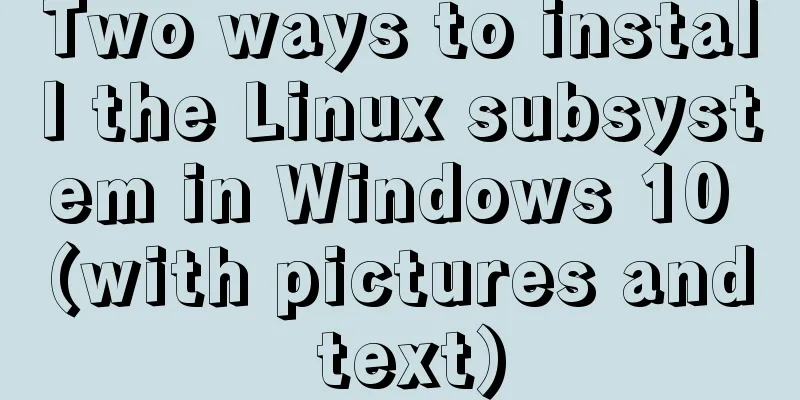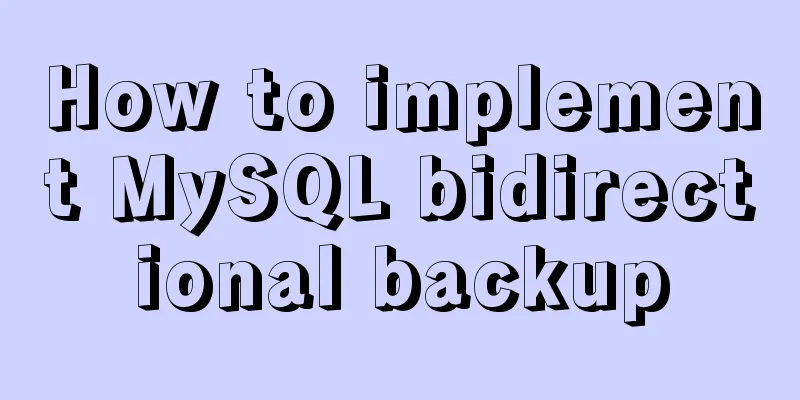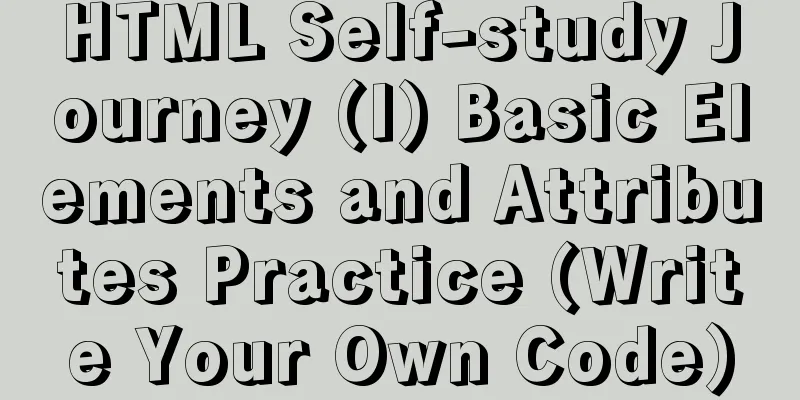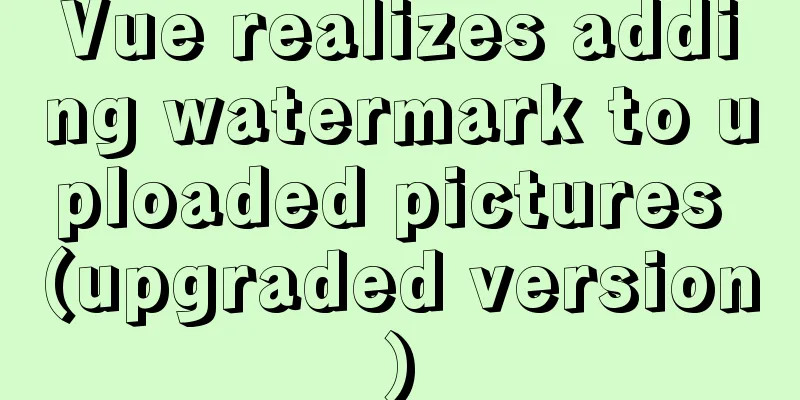Summary of Linux system user management commands
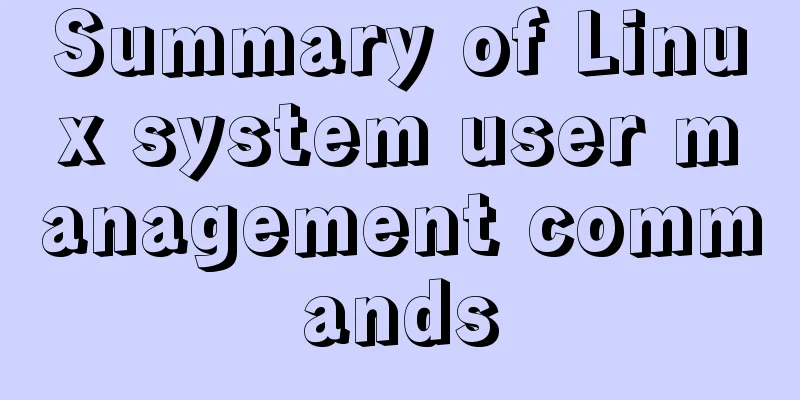
|
User and Group Management 1. Basic concepts of users and groups
The role of users (1) View the currently logged in user information: [root@192 ~]# id
(2) View the owner of the file: [root@192 ~]# ls -l /home
(3) View the username of the running process: [root@192 ~]# ps axu
User group information storage file (1) User basic information file: [root@192 ~]# cat /etc/passwd
/etc/passwd (colon-separated into 7 columns) System convention: RHEL7 meaning: (2) User password information file: [root@192 ~]# cat /etc/shadow
/etc/shadow (colon-separated into 9 columns) 2) The "Password" field stores the encrypted user password. If it is empty, the corresponding user has no password and does not need a password when logging in; 3) "Last modification time" indicates the number of days from a certain moment to the last time the user changed the password. The starting time may be different for different systems. For example, in SCOLinux, the starting point is January 1, 1970. 4) "Minimum time interval" refers to the minimum number of days required between two password changes. 5) "Maximum time interval" refers to the maximum number of days a password remains valid. 6) The "Warning Time" field indicates the number of days from when the system starts warning the user to when the user's password officially expires. 7) “Inactivity time” refers to the maximum number of days that a user can remain valid without logging in. (Soft limit. The number of days after the expiration date the account cannot be used.) 8) The "Expiration Time" field gives an absolute number of days. If this field is used, it will give the life span of the corresponding account. After the expiration, the account is no longer a valid account and can no longer be used to log in. (Hard limit.) 9) Retention (3) Group information file: [root@192 ~]# cat /etc/group
/etc/group (colon-separated into 4 columns) 2. User/Group Management user (1) Create a user without specifying options: [root@192 ~]# useradd user01
summary: (2) Create user-specified options: [root@192 ~]# useradd user02 -u 1503 //Create user user02 and specify uid [root@192 ~]# useradd user03 -d /aaa //Create user user03 and specify the home directory
(3) Deleting a user: [root@192 ~]# userdel -r user02
(4) User password: Method 1: Root changes the password of other users (user03). [root@192 ~]# passwd user03
Method 2: User (user03) logs in and changes the password himself. [user03@192 ~]$ passwd
(5) Group member management: Note: usermode -G group name user name [root@192 ~]# usermod -G hr user03
(6) Other option management: [root@192 ~]# usermod -s /sbin/nologin user03 Modify the login shell to restrict user03 from logging in
User Groups (1) Create a group without specifying options: [root@192 ~]# groupadd db
(2) Create a group to specify options: [root@192 ~]# groupadd net01 -g 2000 //Add group net01 and specify gid 2000
(3) View group information: [root@192 ~]# grep 'net01' /etc/group //View the information of group net01 in /etc/group
(4) Delete a group [root@192 ~]# groupdel net01 //Delete group net01 Because it has been deleted, it is not displayed when viewing.
Classification (1) Basic group/main group The basic group of the user with the same name is automatically created when the user is created, and is displayed in /etc/passwd (2) Additional group Other groups the user is a member of. Command Summary 1 useradd is the command to create a user. This concludes this article about the summary of Linux system user management commands. For more relevant Linux system user management commands, please search 123WORDPRESS.COM’s previous articles or continue to browse the following related articles. I hope everyone will support 123WORDPRESS.COM in the future! You may also be interested in:
|
<<: Detailed explanation of how to connect Java to Mysql version 8.0.18
>>: Interviewers often ask questions about React's life cycle
Recommend
Related commands to completely uninstall nginx under ubuntu16.04
nginx Overview nginx is a free, open source, high...
MySQL count detailed explanation and function example code
Detailed explanation of mysql count The count fun...
Detailed explanation of how to use grep to obtain MySQL error log information
To facilitate the maintenance of MySQL, a script ...
How to implement MySQL master-slave replication based on Docker
Preface MySQL master-slave replication is the bas...
CSS implements various loading effects with parsing process
HTML <div class="spinner"></di...
Docker image creation, uploading, pulling and deployment operations (using Alibaba Cloud)
Since I found that the push image always timed ou...
JavaScript code to achieve a simple calendar effect
This article shares the specific code for JavaScr...
Understanding flex-grow, flex-shrink, flex-basis and nine-grid layout
1. flex-grow, flex-shrink, flex-basis properties ...
How to set the page you are viewing to not allow Baidu to save its snapshot
Today, when I searched for a page on Baidu, becaus...
Typical cases of MySQL index failure
Table of contents Typical Cases Appendix: Common ...
Detailed explanation of Vue-Jest automated testing basic configuration
Table of contents Install Configuration Common Mi...
Detailed examples of ajax usage in js and jQuery
Table of contents Native JS How to send a get req...
20 JS abbreviation skills to improve work efficiency
Table of contents When declaring multiple variabl...
About ROS2 installation and docker environment usage
Table of contents Why use Docker? Docker installa...
Steps to deploy multiple tomcat services using DockerFile on Docker container
1. [admin@JD ~]$ cd opt #Enter opt in the root di...