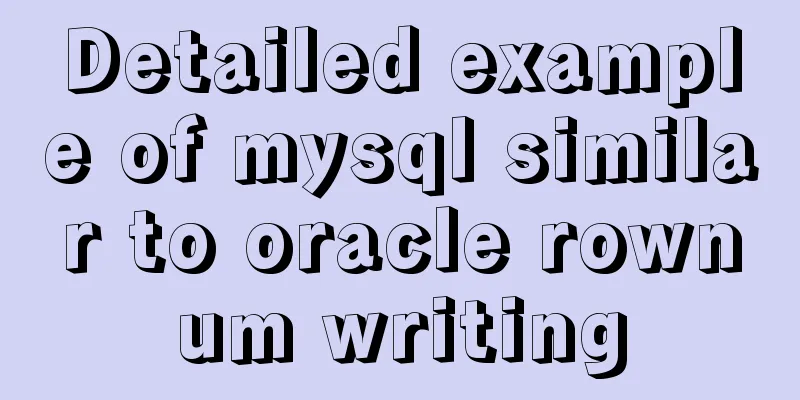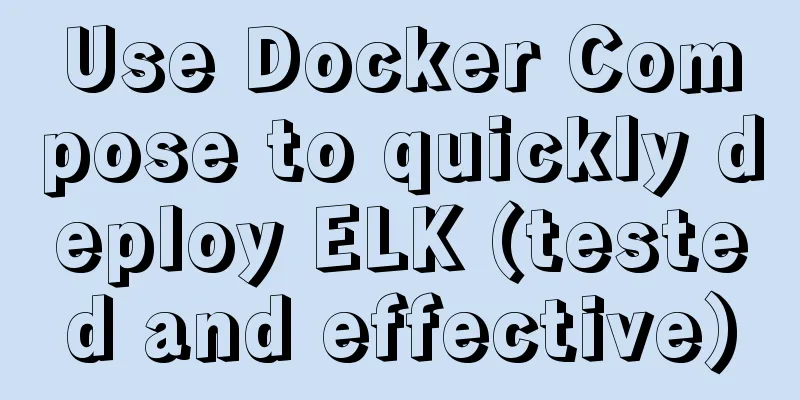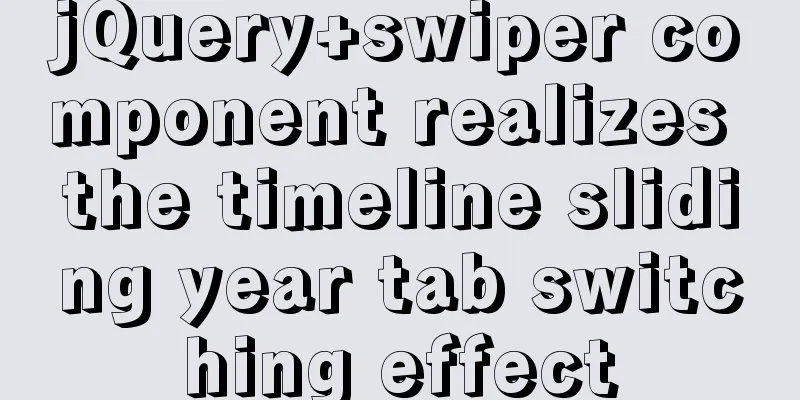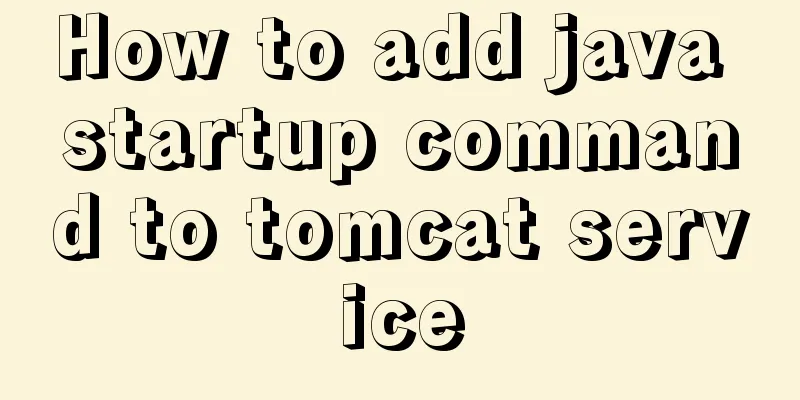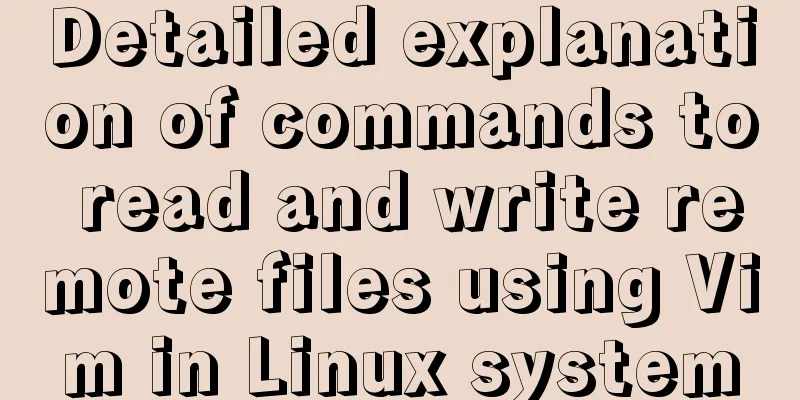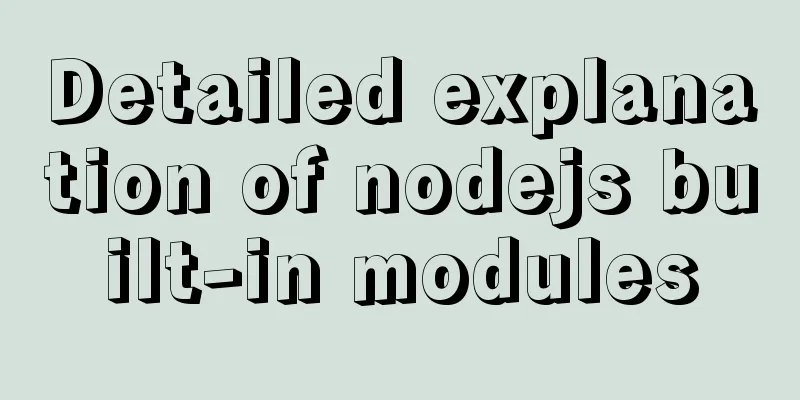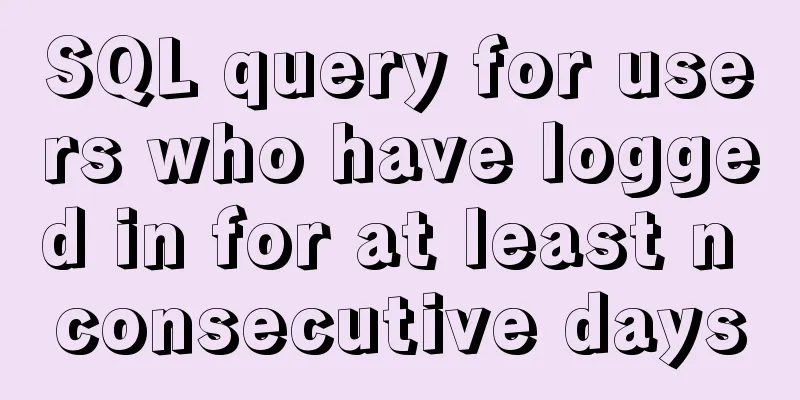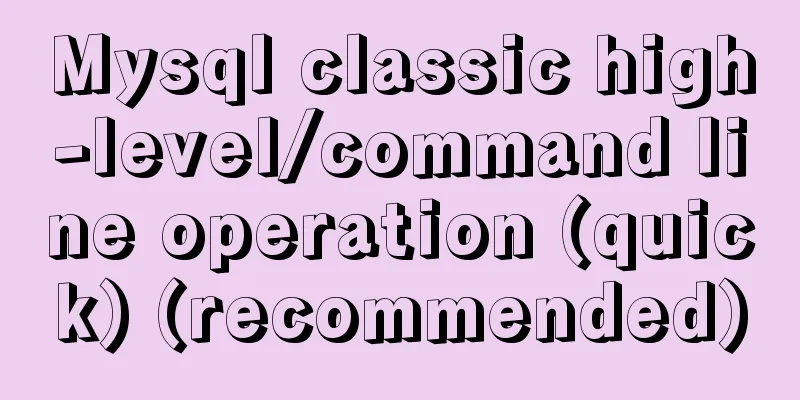Vue realizes adding watermark to uploaded pictures (upgraded version)
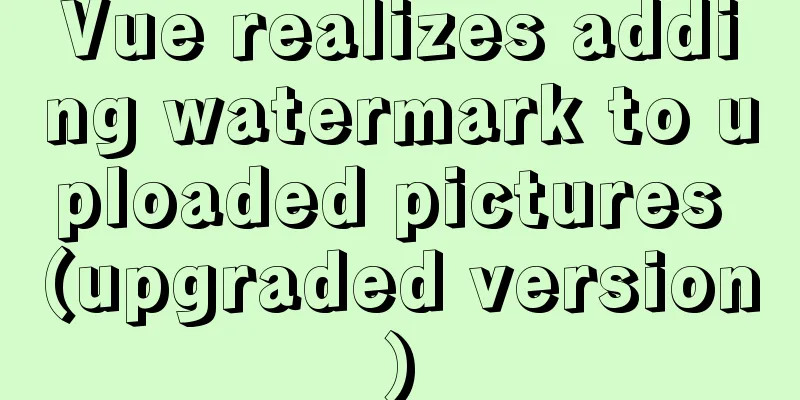
|
The vue project implements an upgraded version of adding watermarks to uploaded pictures for your reference. The specific contents are as follows Encapsulation watermark method
/**
* Add watermark * @param {blob} file
* @param {string} el
* @returns {Promise}
*/
export async function addWaterMarker(file, el = '#markImg') {
return new Promise(async (resolve, reject) => {
try {
// Compress and rotate the image first file = await compressor(file)
// Convert the file blob to an image let img = await blobToImg(file)
// Create a canvas let canvas = document.createElement('canvas')
canvas.width = img.naturalWidth
canvas.height = img.naturalHeight
let ctx = canvas.getContext('2d')
// Fill the uploaded image ctx.drawImage(img, 0, 0, canvas.width, canvas.height)
// Generate watermark image const markEle = document.querySelector(el)
const markWidth = markEle.clientWidth
const scale = canvas.width * 0.25 / markWidth
// Scale the watermark first and then convert it to an image markEle.style.transform = `scale(${scale})`
const markImg = await htmlToCanvas(markEle)
// Fill watermark ctx.drawImage(markImg, canvas.width - markImg.width - 15 * scale, canvas.height - markImg.height - 15 * scale, markImg.width, markImg.height)
//Convert canvas into blob
canvas.toBlob(blob => resolve(blob))
} catch (error) {
reject(error)
}
})
}
function blobToImg(blob) {
return new Promise((resolve, reject) => {
let reader = new FileReader()
reader.addEventListener('load', () => {
let img = new Image()
img.src = reader.result
img.addEventListener('load', () => resolve(img))
})
reader.readAsDataURL(blob)
})
}
export function htmlToCanvas(el, backgroundColor = 'rgba(0,0,0,.1)') {
return new Promise(async (resolve, reject) => {
try {
const markImg = await html2canvas(el, {
scale: 2, //The default value window.devicePixelRatio is not used here, it needs to be consistent with the mobile end allowTaint: false, //Allow pollution useCORS: true,
backgroundColor //'transparent' //background color})
resolve(markImg)
} catch (error) {
reject(error)
}
})
}
/**
* Compress and rotate images * @param {blob} file
* @param {number} quality compression ratio * @param {number} maxWidth
* @returns {Promise}
*/
export function compressor(file, quality = 0.6, maxWidth = 750) {
return new Promise(resolve => {
new Compressor(file, {
maxWidth,
quality,
success: resolve,
error(err) {
console.log(err.message)
}
})
})
}Use watermarks and compress images in pages
<template>
<div>
<el-upload
action=""
:headers="uploadProps.headers"
list-type="picture-card"
:show-file-list="false"
:http-request="fnUploadRequest"
:on-success="handleSuccess"
:before-upload="handleUpload"
accept=".png,.jpg,.jpeg,.gif,.webp"
>
<div class="flex-center">
<slot></slot>
</div>
</el-upload>
<!-- Image upload watermark-->
<div id="markImg">
<div class="logo">
<img src="@/assets/img/icon-logo.png" />
Text text</div>
<p>
{{ parseTime(fileDate, '{y}-{m}-{d} {h}:{i}:{s}') }} Week {{
parseTime(fileDate, '{a}')
}}
</p>
<p>{{ executor }}</p>
</div>
</div>
</template>
<script>
import {
getAccessToken,
getRefreshToken,
getAccessTokenTTL
} from '@/utils/auth'
import { uploadOSS } from '@/utils/ossImage'
import { parseTime, compressor, addWaterMarker } from '@/utils'
export default {
name: 'index',
props: {
needWaterMark:
type: Boolean,
default: false
},
executor: {
type: String,
default: ''
}
},
data() {
return {
fileDate: new Date()
}
},
created() {
this.parseTime = parseTime
},
computed: {
userAccountID() {
return this.$store.state.user.userAccountID
},
uploadProps() {
return {
// action: `${process.env.VUE_APP_BASE_API}/api/image/upload`,
headers: {
// The interface may require a token: "",
Authorization: getAccessToken()
},
data: {}
}
}
},
methods: {
// beforeUpload_u(file, fileList){
// // console.log(file, fileList);
// var testmsg = file.name.substring(file.name.lastIndexOf('.') + 1)
// const extension = testmsg === 'png' || testmsg === 'jpg' || testmsg === 'jpeg' || testmsg === 'gif' || testmsg === 'webp'
// const isLimit10M = file.size / 1024 / 1024 < 10
// var bool = false;
// if(extension && isLimit10M){
// bool = true;
// } else {
// bool = false;
// }
// if(!extension) {
// this.$message.error('Please upload a picture format file!');
// return bool;
// }
// if(!isLimit10M) {
// this.$message.error('Upload failed, cannot exceed 10M!');
// return bool;
// }
// return bool;
// },
// handleSuccess(res) {
// console.log(res);
// if (res.code == 0) {
// this.$emit('imgData', res.item);
// this.$message.success('Upload image successfully!');
// } else {
// this.$message.error('Failed to upload image!');
// }
// },
// handleError(err){
// this.$message.error('Failed to upload image!');
// },
// Upload picture judgment handleUpload(file, fileList) {
var testmsg = file.name.substring(file.name.lastIndexOf('.') + 1)
const extension =
testmsg.toLowerCase() === 'png' ||
testmsg.toLowerCase() === 'jpg' ||
testmsg.toLowerCase() === 'jpeg' ||
testmsg.toLowerCase() === 'gif' ||
testmsg.toLowerCase() === 'webp'
const isLimit10M = file.size / 1024 / 1024 < 10
var bool = false
if (extension && isLimit10M) {
bool = true
} else {
bool = false
}
if (!extension) {
this.$message.error('Please upload a picture format file!')
return bool
}
if (!isLimit10M) {
this.$message.error('Upload failed, cannot exceed 10M!')
return bool
}
return bool
},
// Upload image async fnUploadRequest(options) {
try {
let file = options.file // Get file
this.fileDate = file.lastModifiedDate
// Compress the image if (file.size > 512 * 1024 && file.type.includes('image/')) {
file = await compressor(file)
}
// Add watermarkif (this.needWaterMark) {
const fileName = file.name
file = await addWaterMarker(file, '#markImg')
file.name = fileName
}
let res = await uploadOSS(file)
// What is returned is the image address this.$emit('imgData', res)
this.$message.success('Upload image successfully!')
} catch (e) {
console.log(e)
this.$message.error('Failed to upload the image! Please upload again')
}
},
//Image upload successful callback handleSuccess(res) {
// console.log(res);
if (res) {
this.$emit('imgData', res)
}
}
}
}
</script>
<style lang="scss" scoped>
::v-deep .el-upload,
::v-deep .el-upload--picture-card {
// width: 120px;
height: 24px;
height: 0;
border: none;
line-height: 0;
display: block;
background: #f5f6fb;
}
// ::v-deep .el-upload{
// width: 50px;
// }
.img-cont {
width: 50px;
height: 24px;
background: #f5f6fb;
.img-icon {
color: #ccc;
}
.img-text {
font-size: 12px;
height: 24px;
color: #000;
}
}
#markImg {
position: absolute;
left: -9999999px;
text-align: right;
padding: 10px 15px;
.logo {
font-weight: 600;
font-size: 15px;
color: #ffffff;
display: flex;
height: 21px;
align-items: center;
justify-content: flex-end;
img {
height: 21px;
margin-right: 5px;
}
}
p {
margin-top: 6px;
color: #ffffff;
font-size: 12px;
font-weight: 400;
}
}
</style>
Updated version of watermark method
/**
* Compress and rotate images * @param {blob} file
* @param {number} quality compression ratio * @param {number} maxWidth
* @returns {Promise}
*/
export function compressor(file, drew, maxWidth = 750, quality = 0.6) {
return new Promise(resolve => {
new Compressor(file, {
strict: false,
maxWidth,
quality,
drew,
success: resolve,
error(err) {
console.log(err.message)
}
})
})
}
/**
* Add watermark * @param {blob} file
* @param {string} el
* @returns {Promise}
*/
export async function addWaterMarker(file, el = '#brandMarkImg', direction = 'rightDown') {
return new Promise(async (resolve, reject) => {
try {
const maxWidth = 750
const img = await blobToImg(file)
const imgWidth = img.naturalWidth > maxWidth ? maxWidth : img.naturalWidth
// Generate watermark image const markEle = document.querySelector(el)
const scale = imgWidth * 0.25 / markEle.clientWidth
// Scale the watermark first and then convert it to an image markEle.style.transform = `scale(${scale})`
const markImg = await htmlToCanvas(markEle)
// Compress and rotate the image first file = await compressor(file, (context, canvas) => {
if(direction == 'rightDown'){
// Fill the lower right corner of the watermark context.drawImage(markImg, canvas.width - markImg.width - 15 * scale, canvas.height - markImg.height - 15 * scale, markImg.width, markImg.height)
} else {
// Fill the lower left corner of the watermark context.drawImage(markImg, 15 * scale, canvas.height - markImg.height - 15 * scale, markImg.width, markImg.height)
}
}, maxWidth)
resolve(file)
} catch (error) {
reject(error)
}
})
}
function blobToImg(blob) {
return new Promise((resolve, reject) => {
let reader = new FileReader()
reader.addEventListener('load', () => {
let img = new Image()
img.src = reader.result
img.addEventListener('load', () => resolve(img))
})
reader.readAsDataURL(blob)
})
}
export function htmlToCanvas(el, backgroundColor = 'rgba(0,0,0,.1)') {
return new Promise(async (resolve, reject) => {
try {
const markImg = await html2canvas(el, {
scale: 2,
allowTaint: false, //Allow pollution useCORS: true,
backgroundColor //'transparent' //background color})
resolve(markImg)
} catch (error) {
reject(error)
}
})
}The above is the full content of this article. I hope it will be helpful for everyone’s study. I also hope that everyone will support 123WORDPRESS.COM. You may also be interested in:
|
<<: Quickly solve the Chinese input method problem under Linux
>>: Solution to the problem that Navicat cannot remotely connect to MySql server
Recommend
How to implement digital paging effect code and steps in CSS
A considerable number of websites use digital pagi...
Detailed explanation of the application of meta tags in mobile platform development
Everyone is familiar with the meta tag in desktop...
Detailed explanation of whereis example to find a specific program in Linux
Linux finds a specific program where is The where...
Analysis of several situations where MySQL index fails
1. Best left prefix principle - If multiple colum...
Detailed explanation of MySQL information_schema database
1. Overview The information_schema database is th...
Vue implements a small countdown function
Countdown function needs to be implemented in man...
Notes on the MySQL database backup process
Today I looked at some things related to data bac...
How to deploy Go web applications using Docker
Table of contents Why do we need Docker? Docker d...
What does mysql database do?
MySQL is a relational database management system....
How to uninstall MySQL 5.7.19 under Linux
1. Find out whether MySQL was installed before Co...
Using CSS3 to achieve transition and animation effects
Why should we use CSS animation to replace JS ani...
How to implement Mysql scheduled tasks under Linux
Assumption: The stored procedure is executed ever...
MySQL 8.0.20 compressed version installation tutorial with pictures and text
1. MySQL download address; http://ftp.ntu.edu.tw/...
Detailed analysis of each stage of nginx's http request processing
When writing the HTTP module of nginx, it is nece...
JavaScript singleton mode to implement custom pop-up box
This article shares the specific code of JavaScri...