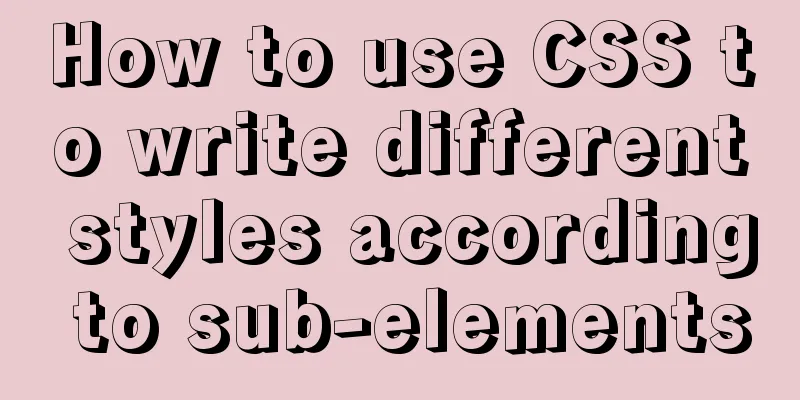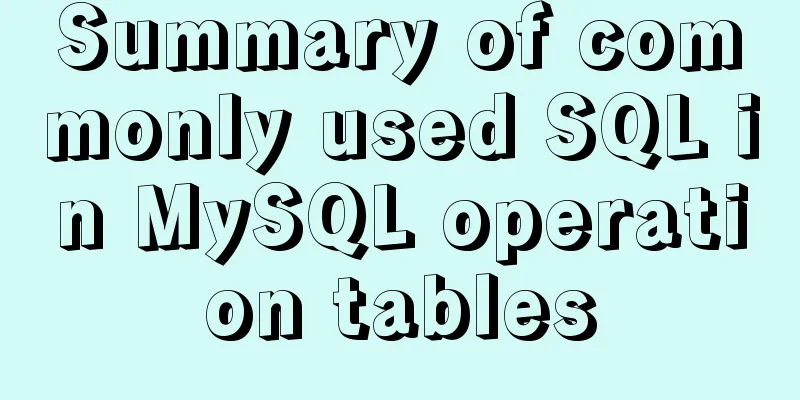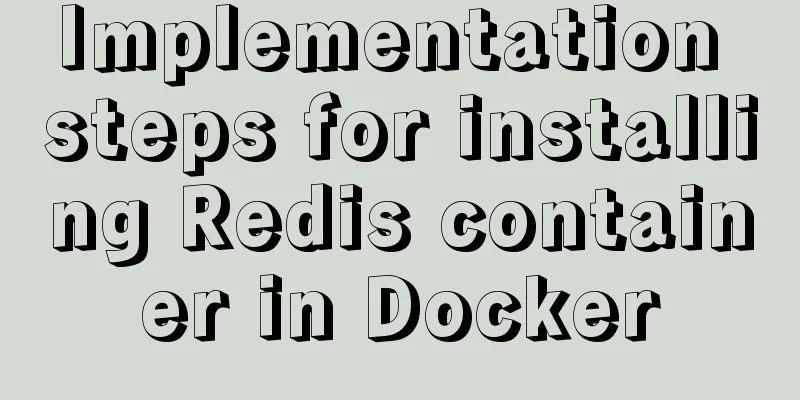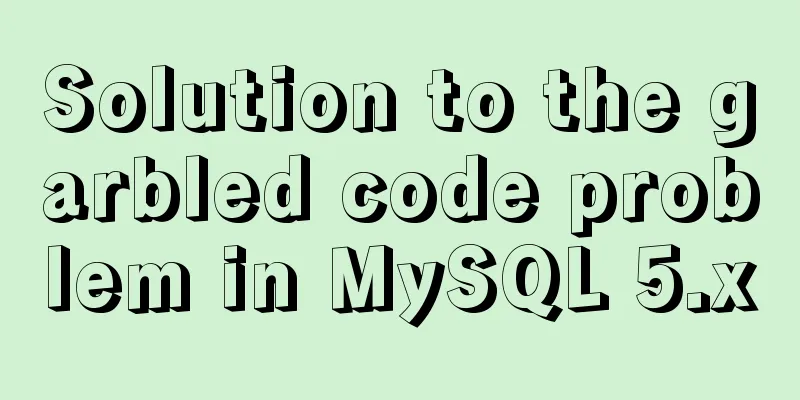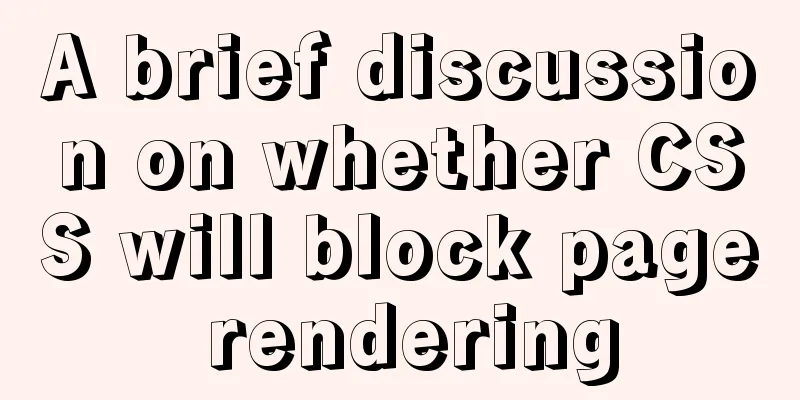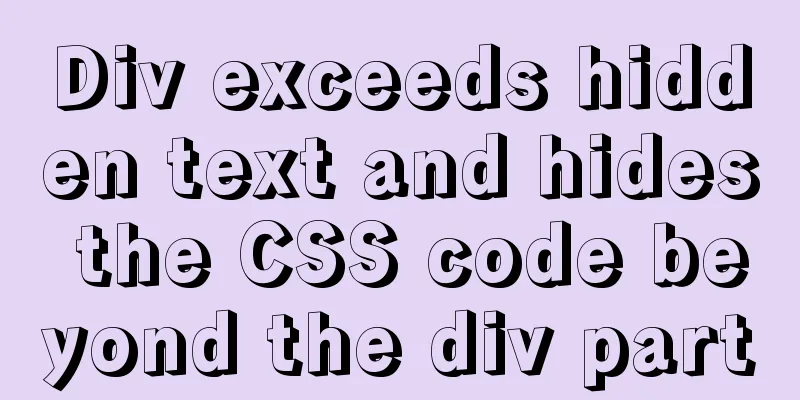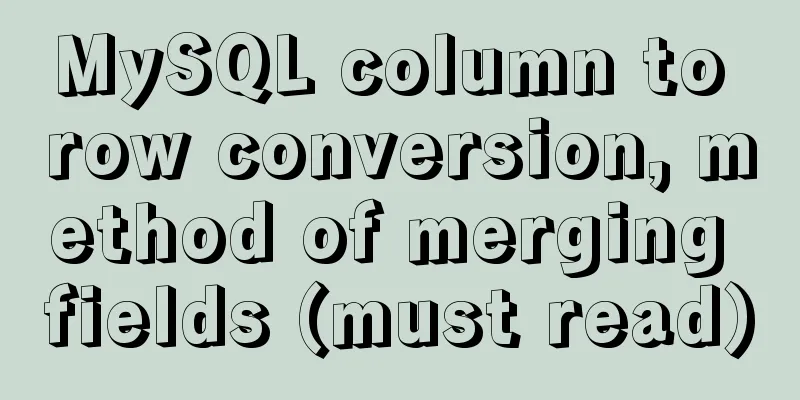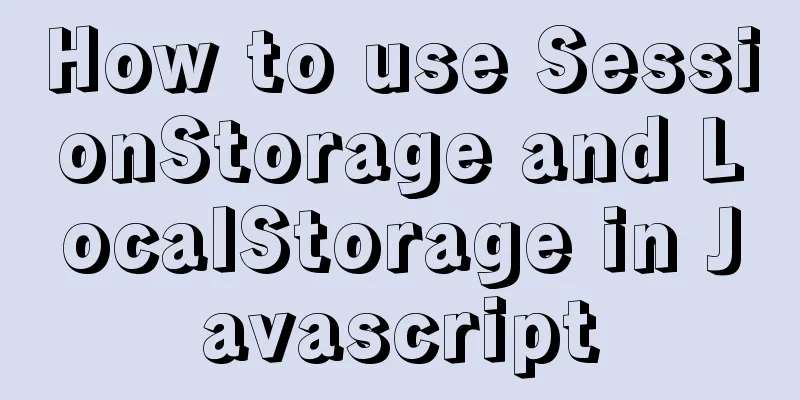Detailed explanation of commands to read and write remote files using Vim in Linux system
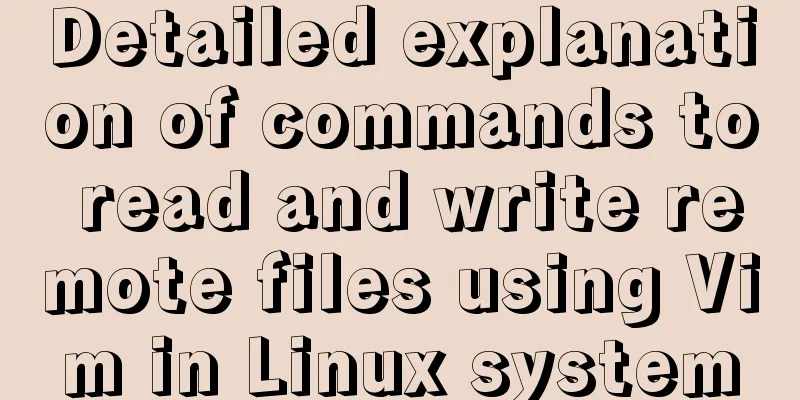
|
Set vim's working mode (temporary) :set (mode information) Today we will discuss a Vim usage skill - reading and writing remote files with Vim. To achieve this goal, we need to use a plug-in called What is the netrw plugin? Let's see how to use Vim to read and write files stored on a remote Linux system from your local system. Read and write remote files using Vim on Linux The method of reading and writing remote files is almost the same as editing remote files. To read a remote file from the local system, we can simply use the following command to open it: $ vim scp://[email protected]/info.txt
Type To write a remote file from the local system, first open the file using the above command, then press
The running process behind the command is actually to use the scp command to copy the remote file to the To check whether the remote file content has been modified locally, use this command: $ ssh [email protected] cat info.txt Please note that if you want to use the absolute path to the remote terminal directory, you should use double slashes as in the following command: $ vim scp://[email protected]//home/cirdan/Documents/info.txt If you have changed the SSH port for security reasons, you should explicitly state the SSH port number, as shown below: $ vim scp://[email protected]:2200/info.txt Here, port 2200 is our custom port number. You can use your own ssh port number instead of 2200 in the above command according to the specific situation. If you don't have an ssh/scp channel, you can use other protocols instead, as follows: $ vim ftp://user@remotesystem/path/to/file Reading and writing remote files in a Vim session If you are already in a Vim session, you can use the Nread (NetRead) and Nwrite (NetWrite) commands to read and write remote files. Suppose we now use the following command to open the Vim editor on the local system: $ vim Then you are in the Vim session. To read a remote file in the newly cached Vim session locally, just run the following command: :e scp://[email protected]/info.txt In addition, you can also use the :Nread scp://[email protected]/info.txt Or, enter: :Nread "scp://[email protected]/info.txt"
To know more about this command, enter the following command in a Vim session: :Nread ? After reading the description file, enter Similarly, to write to a remote file, you should first use the following command: :e scp://[email protected]/info.txt Press the You can also create and write files with :w scp://[email protected]/info.txt After writing, press the In addition, you can also use the :Nwrite scp://[email protected]/info.txt For detailed information about the :Nwrite ? Summarize This is the end of this article about using Vim to read and write remote files in Linux system. For more relevant content about using vim to read and write remote files in Linux, please search for previous articles on 123WORDPRESS.COM or continue to browse the related articles below. I hope everyone will support 123WORDPRESS.COM in the future! You may also be interested in:
|
<<: Detailed explanation of MySQL slow queries
>>: Using js to implement a number guessing game
Recommend
This article teaches you how to import CSS like JS modules
Table of contents Preface What are constructible ...
MySQL slow query pt-query-digest analysis of slow query log
1. Introduction pt-query-digest is a tool for ana...
How to install PHP7.4 and Nginx on Centos
Prepare 1. Download the required installation pac...
How to deal with time zone issues in Docker
background When I was using Docker these two days...
Query process and optimization method of (JOIN/ORDER BY) statement in MySQL
The EXPLAIN statement is introduced in MySQL quer...
Use of Linux cal command
1. Command Introduction The cal (calendar) comman...
Detailed explanation of the standard MySQL (x64) Windows version installation process
MySQL x64 does not provide an installer, does not...
Detailed process of building mongodb and mysql with docker-compose
Let's take a look at the detailed method of b...
Discussion on the numerical limit of the ol element in the html document
Generally speaking, it is unlikely that you will ...
Briefly explain the use of group by in sql statements
1. Overview Group by means to group data accordin...
Analysis of the usage of Xmeter API interface testing tool
XMeter API provides a one-stop online interface t...
SystemC environment configuration method under Linux system
The following is the configuration method under c...
CSS position fixed left and right double positioning implementation code
CSS Position The position attribute specifies the...
JavaScript function syntax explained
Table of contents 1. Ordinary functions 2. Arrow ...
Detailed explanation of Nest.js environment variable configuration and serialization
A brief description of environment variable confi...