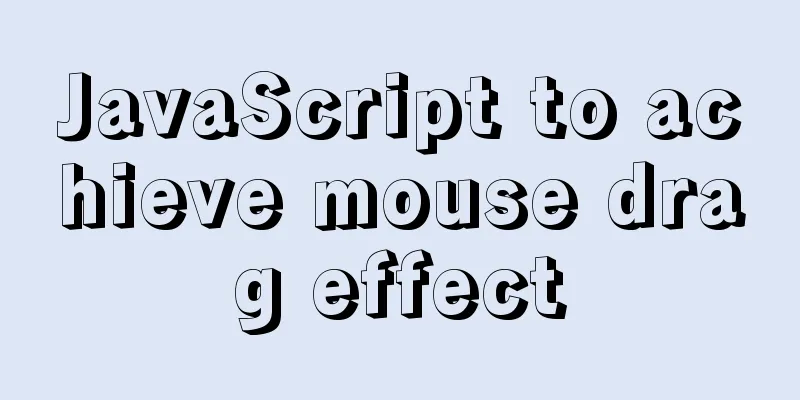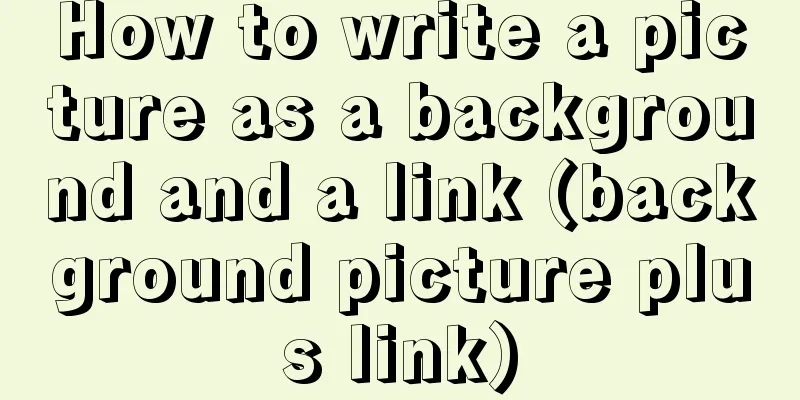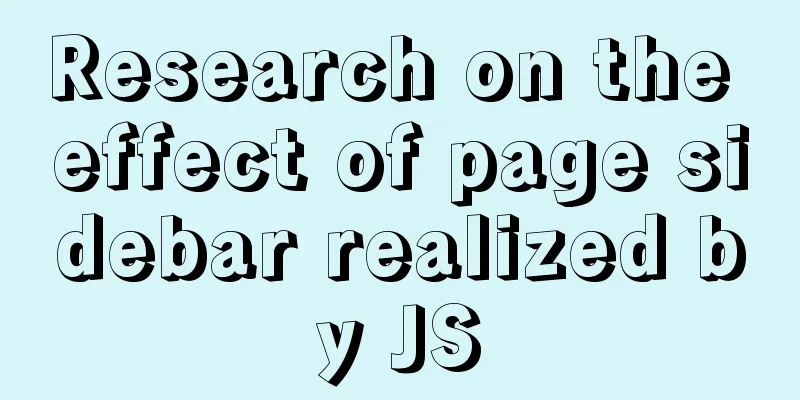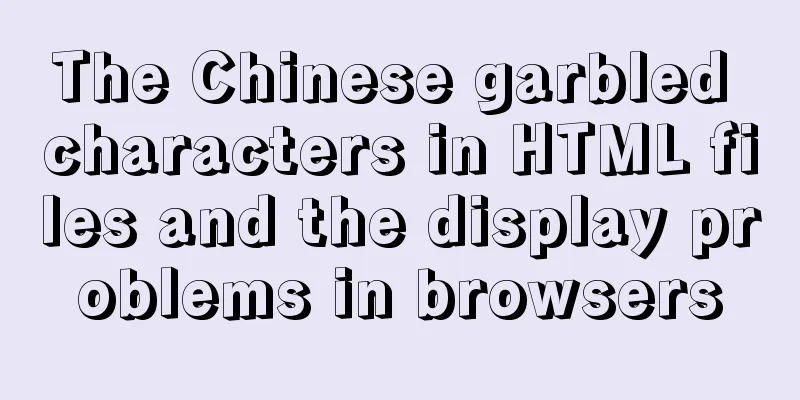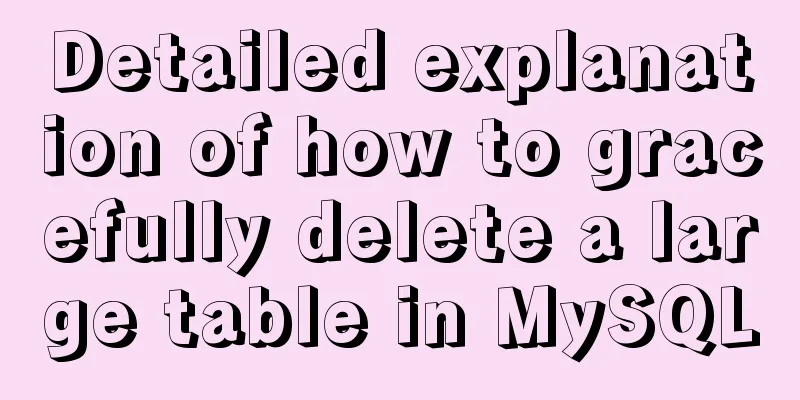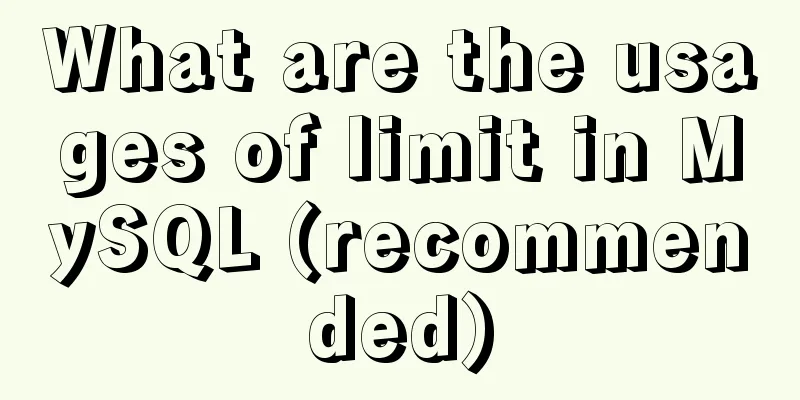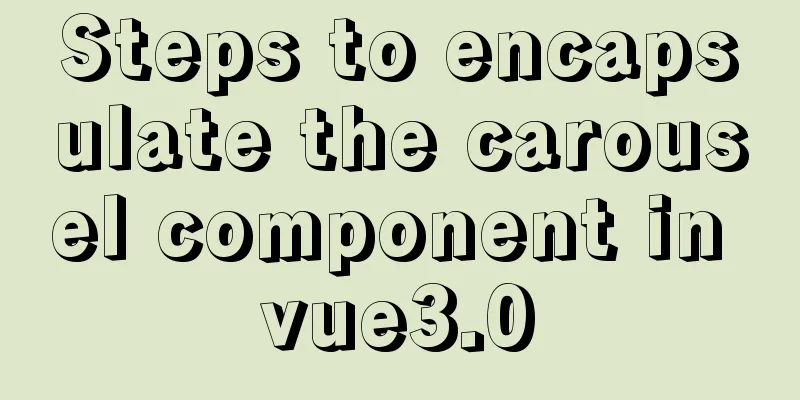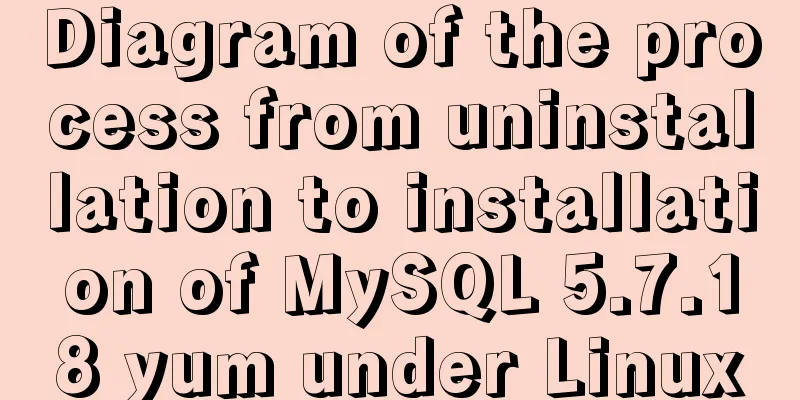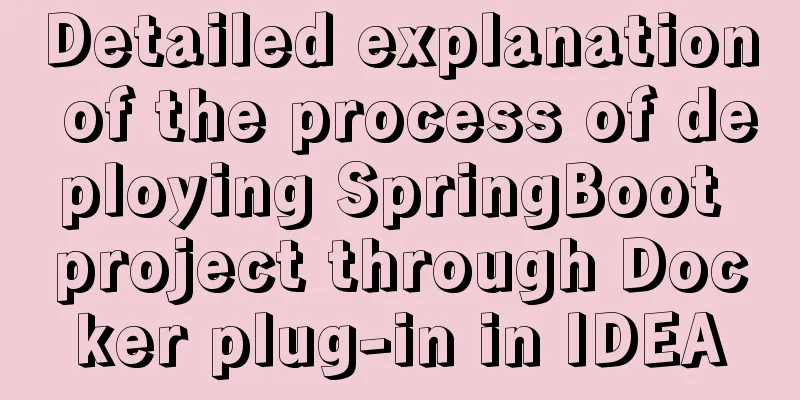Solution to the problem that Navicat cannot remotely connect to MySql server
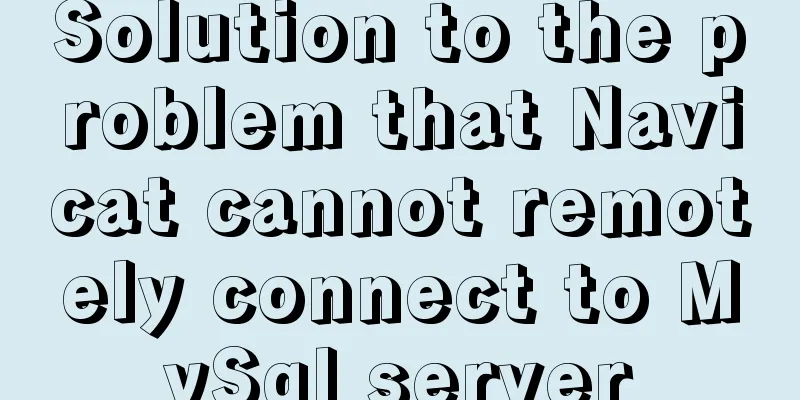
|
The solution to the problem that Navicat cannot remotely connect to the MySql server is written in the front: Operating system: Winning bid for Kylin 4.0; Prerequisites: scene: After installing MySQL, local access is normal, but machines in the same LAN cannot access the MySQL database on the server; reason: By default, MySQL cannot be accessed from a remote machine, only local access is allowed. Remote access can be enabled through the following configuration; Troubleshooting ideas: The remote access setting of MySQL is mainly tested from the following three aspects: first, check the network. The two computers must be able to ping each other, which is the basis; second, check port 3306. For the port, only the local machine is allowed to access it. There are two places to enable it. One is to configure MySQL to bind the local machine address, and the other is to enable 3306 on the firewall; third, the issue of MySQL user access rights. Check one by one according to the ideas 1. Network detection: Ping the IP address of the host where MySQL is located to see if it can be pinged. If it can be pinged, it means that the problem is not with the network. 2. Port detection: Detect port 3306:
Check port 22:
From the above, we can see that port 22 listens to all addresses, while port 3306 only listens to the local address, so it cannot be accessed remotely. For ports that only allow local access, there are two places to enable it, one is to enable 3306 in the firewall, and the other is to configure MySQL to bind to the local address. So we have found the problem that Navicat cannot connect to remote MySQL. We just need to allow remote access to port 3306. Solution: However, my my.cnf configuration file did not have the lines of code bind-address=127.0.0.1 and skip-networking, so I added the line of code bind-address=0.0.0.0 myself, thinking that it would work. After restarting the system, it turned out to be of no use! ! ! I checked port 3306 again and found that it still only allowed local access. Just when I was puzzled, a comment in the configuration file caught my attention. There was a surprise here, and the problem could be solved immediately. > . < Then we look at the /etc/mysql/my.cnf configuration file and find a sentence, as shown in the figure:
“Import all files ending with .cnf from the following configuration directory”, wow, do you feel like you have suddenly realized something? That is to say, the line address=127.0.0.1 is not configured in the my.cnf configuration file, but may be configured in one of the configuration files in those two directories, so let's go and look for it. We have to find the line of code "address=127.0.0.1" anyway. First go to the first directory: /etc/mysql/conf.d, and look at the cnf.d file, as shown in the figure:
There is no "address=127.0.0.1"; Go to the second directory: /etc/mysql/mariadb.conf.d/, and find that there are 5 files ending with .cnf, namely: 50-client.cnf, 50-mysql-clients.cnf, 50-mysqld_safe.cnf, 50-server.cnf, my.cnf, as shown in the figure:
Use your brain to guess, you also know which file to look at. Yes, I locked the "50-server.cnf" file, and when I looked inside, I found the line of code "address=127.0.0.1". I changed it to "address=0.0.0.0", as shown in the figure:
Then restart the computer (note that you must restart the computer here, restarting mysql is useless, restarting mysql is useless for me), and then check the port, as follows:
Are you happy? I finally fixed it. I have to complain about MySQL. We should not only look at the configuration in its configuration file, but also cannot ignore the comments in the configuration file. Wow, I am convinced~~ I have learned my lesson! However, the port detection step is not over yet. We have checked the MySQL configuration file, and there is still one more thing to check: whether the firewall port 3306 is open. Firewall detection: So far, there is no problem with port 3306 detection. 3.MySQL user access rights: Enter the mysql database: mysql -uroot -p
When creating a user in MySQL, a host is specified. The default is 127.0.0.1 (localhost), which can only be accessed by the local machine. When other machines use this user account to access, they will be prompted that they do not have permission. Change the host to "%" to allow all machines to access. (I have changed it to allow all machines to access) Another thing worth noting is that you need to delete "redundant users". For example, I used to have two root users, as follows: Summarize To sum up, the problem of setting up remote access to MySQL has been solved. To summarize, setting up remote access to MySQL is mainly detected from the following three aspects: first, check the network. The two computers must be able to ping each other, which is the basis; second: detect port 3306. For the port, only local access is allowed. There are two places to enable it. One is to configure MySQL to bind to the local address (modify the MySQL configuration file (friendly reminder, it is not necessarily my.cnf ~ to read the contents of the configuration file carefully~) bind-address=0.0.0.0), and the other is to enable 3306 on the firewall (detect the firewall); third: the problem of MySQL user access rights. This is a pit I have fallen into before, and I think it is worth noting. The so-called experience is nothing more than stepping into more pits, encountering more problems, and then solving them and jumping out of the pits. Then you will have experience. Accumulate experience, start from every pit you have stepped into, and then constantly improve yourself. Come on! This is the end of this article about how to solve the problem that Navicat cannot connect to MySql server remotely. For more information about the problem that Navicat cannot connect to MySql server remotely, please search for previous articles on 123WORDPRESS.COM or continue to browse the related articles below. I hope you will support 123WORDPRESS.COM in the future! You may also be interested in:
|
<<: Vue realizes adding watermark to uploaded pictures (upgraded version)
>>: Steps to install cuda10.1 on Ubuntu 20.04 (graphic tutorial)
Recommend
Solution to prevent caching in pages
Solution: Add the following code in <head>: ...
Detailed explanation of formatting numbers in MySQL
Recently, due to work needs, I need to format num...
CentOS7 uses rpm to install MySQL 5.7 tutorial diagram
1. Download 4 rpm packages mysql-community-client...
Listen directive example analysis in nginx
Plot Review In the previous article, we analyzed ...
How to use Greek letters in HTML pages
Greek letters are a very commonly used series of ...
Sample code for implementing login and registration template in Vue
Template 1: login.vue <template> <p clas...
Use iptables and firewalld tools to manage Linux firewall connection rules
Firewall A firewall is a set of rules. When a pac...
Summary of common Nginx techniques and examples
1. Priority of multiple servers For example, if e...
How to shut down/restart/start nginx
closure service nginx stop systemctl stop nginx s...
How to do a good refactoring is not only refactoring the code but also refactoring life
It is really not easy to do a good reconstruction...
How to install PHP7 Redis extension on CentOS7
Introduction In the previous article, we installe...
MySQL commonly used SQL and commands from entry to deleting database and running away
Table of contents Start and stop Database related...
Introduction to using MySQL commands to create, delete, and query indexes
MySQL database tables can create, view, rebuild a...
Implementation of CSS circular hollowing (coupon background image)
This article mainly introduces CSS circular hollo...
HTML markup language - table tag
Click here to return to the 123WORDPRESS.COM HTML ...