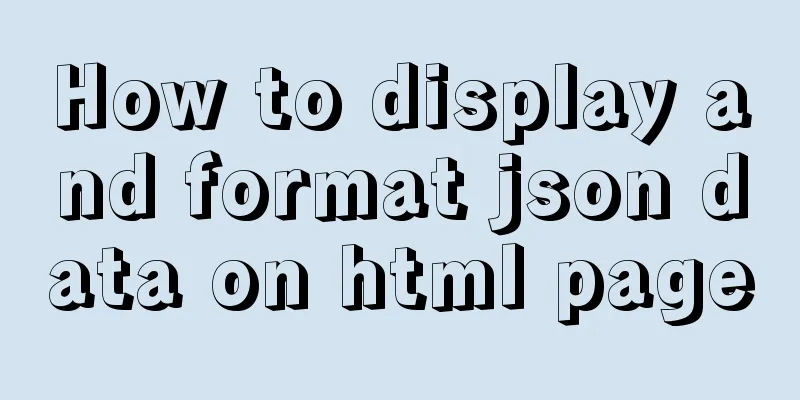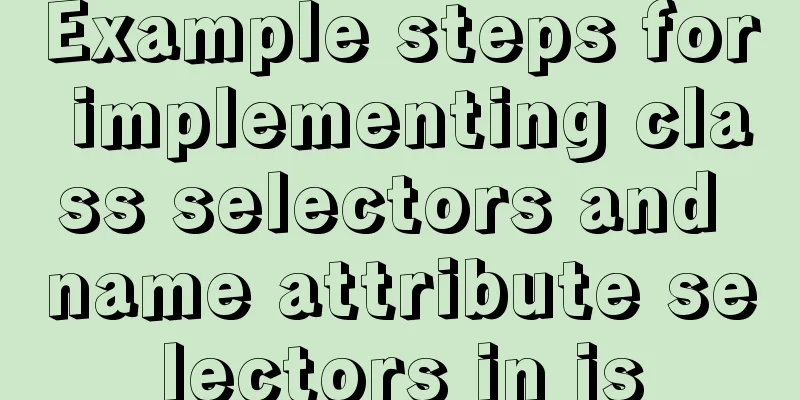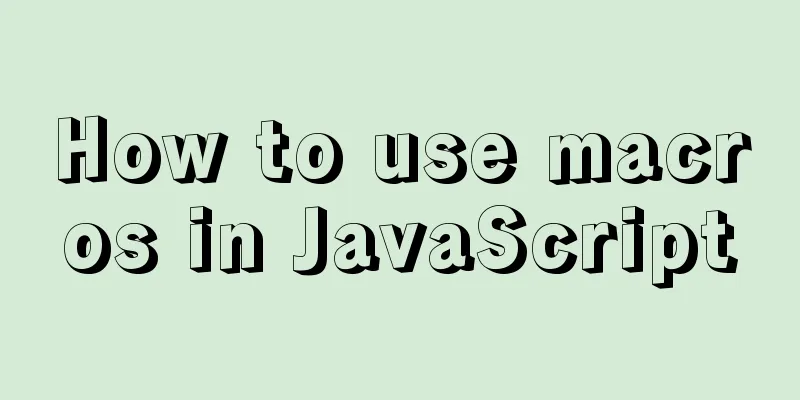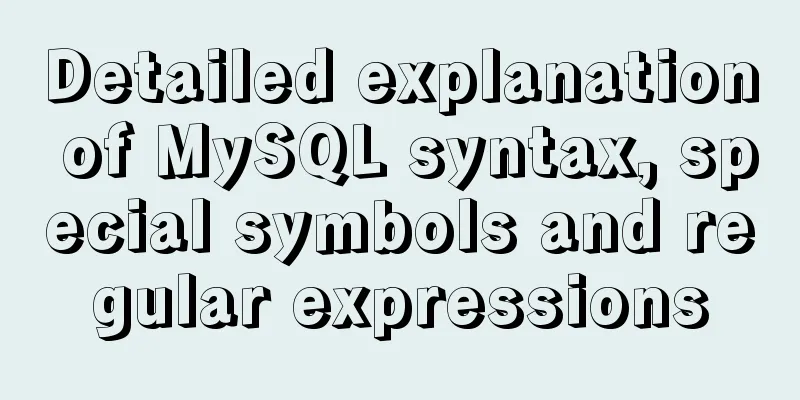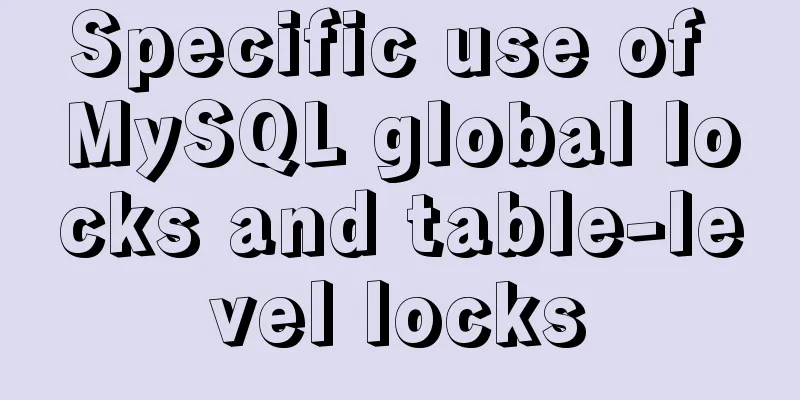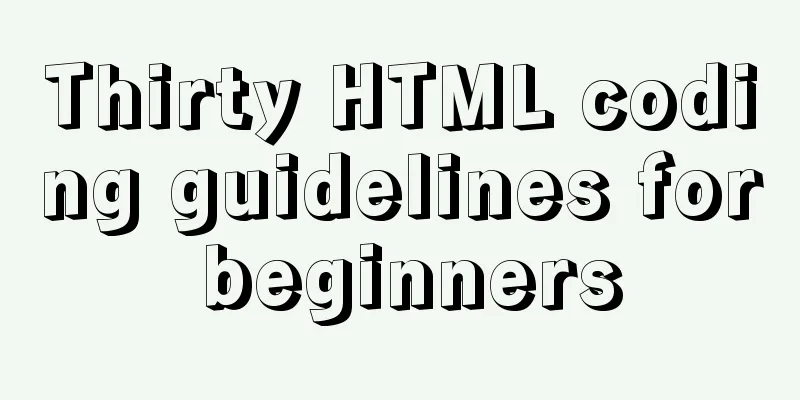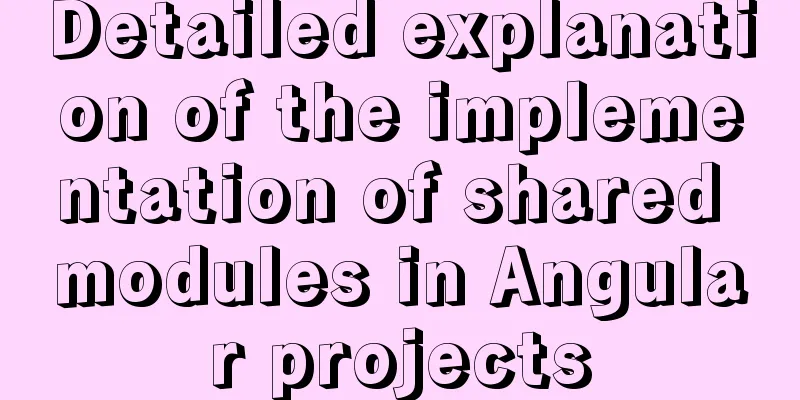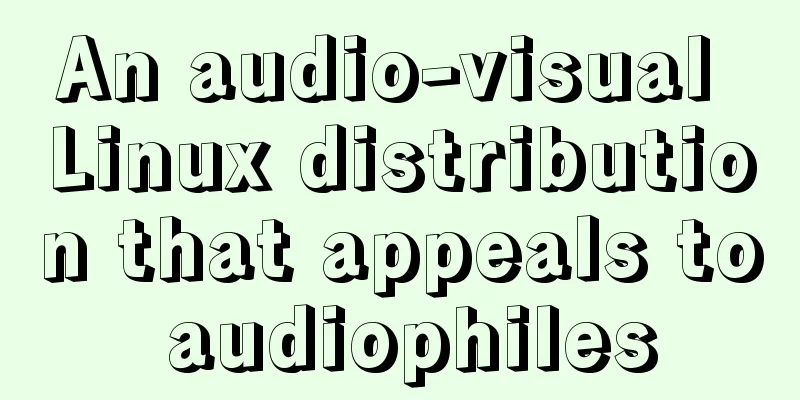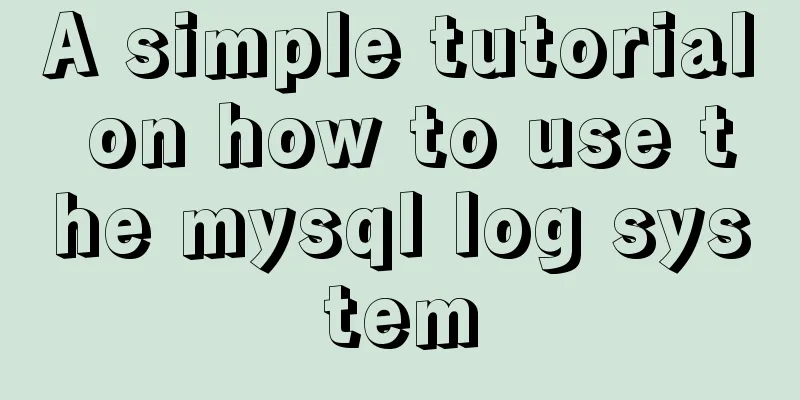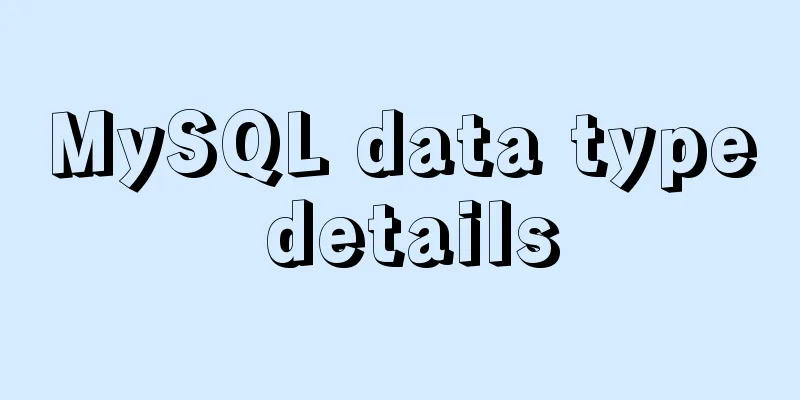Steps to encapsulate the carousel component in vue3.0
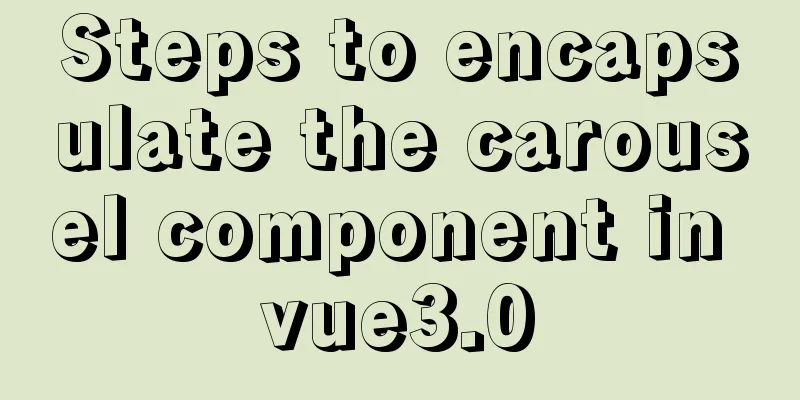
|
Following the previous article, we will become familiar with the basic usage of vue3.0, and after using it for a period of time, we will start to prepare to develop a PC component library suitable for vue3.0. I will continue to update the writing methods and precautions of some component libraries. Students who are interested can pay more attention to it. Without further ado, let’s get started. Develop a carousel component, suitable for PC (no app is considered yet), used in vue3.0 + TS The general effect is as follows:
Free image carousel, corresponding dot image jump, left and right indicator jump, etc. Expose the following options configuration:
The above are the main options. Let's expand on how to encapsulate them. 1: Encapsulation ideaThe core idea of encapsulating components in vue3.0 and vue2.0 is actually the same. You need to use vue.component(); to register the component, and then mount it in main.ts to use it. Create under src: src --> libs --> sqm_ui (the name of your own UI library) --> index.js The index.js here is the entry point for registering components. Create a new file in the same directory, Carousel, which contains all the functions and styles of the carousel component. The directory is as follows:
One thing to note: Although it is used in vue3.0 and ts, the entry file still uses js, which is also to adapt to non-ts writing methods. In index.js:
import Carousel from './Carousel/carousel';
import CarItem from './Carousel/item'; let SqmUI = {};
SqmUI.install = function(vue) {
vue.component(Carousel.name, Carousel);
vue.component(CarItem.name,CarItem);
};
export default SqmUI;
However, in order to use it with TS, we need to create a new index.d.ts file to describe the member types in the library for TS to use.
declare const _default: ({
install: (app: import("vue").App<any>, ...options: any[]) => any; // Here is a simple description of install});
export default _default;
After completing the above configuration, use it in main.ts:
import SqmUI from '@/libs/sqm_ui/index';
import { createApp } from 'vue';
createApp.use(SqmUI);
2. Packaging processFor the carousel, we need a fixed container to place each scrolling picture. At this time, we need to define a Carousel.vue component. <template> <div class="carousel"> <slot></slot> // The slot here is used to place the item component</div> </template> You also need a component to store photos, item.vue <template> <div class="carousel-item"> <slot></slot> // The slot here is used to place img </div> </template> The basic framework is set up, and when users use it, they configure options in the carousel. <carousel :autoPlay="true" :durdation="3000" :initial="3" :hasDot="true" :hasDirector="true"> </carousel> In carousel.vue: accept the passed configuration items
props: {
autoplay:
type: Boolean,
default: true },
duration: {
type: Number,
default: 3000 },
initial: {
type: Number,
default: 0 },
hasDot: {
type: Boolean,
default: true },
hasDirector: {
type: Boolean,
default: true }
}
(1): Implement autoPlay: In carousel.vue:
const autoPlay = () => {
if (props.autoplay) {
t = setInterval(() => {
// Carousel logic}, props.duration);
};
onMounted(() => {
autoPlay();
});
The logic is very simple. Define an autoPlay function and mount it in the mounted phase. (2): Implement carousel: Think about this question: How can I make this picture appear? The index of the current image must be equal to the index during the carousel in order to be displayed. In item.vue: <div class="carsel-item" v-if="selfIndex === currentIndex"> <slot></slot> </div> It can only be displayed when its own index is equal to the current index. Get currentIndex: Built-in method in vue3.0: getCurrentInstance() This is a very important method. Through this method we can get the instance of the current component, and then get the context of the component through ctx. Very easy to use. In item.vue:
setup() {
const instance:any = getCurrentInstance(); console.log(instance);
}
Under instance.vnode, there is a key which is the key of each image, that is, the index. There is a currentIndex defined under instance.parent.ctx, which is the current index. When the two are the same, the current picture can be displayed. So where is currentIndex set? Back to carousel.vue:
setup(props) {
const state = reactive({
currentIndex: props.initial,
itemLen: 0,
showDir: false
});
}
The current currentIndex is the value of the passed initial. In autoPlay: Execute the carousel
const setIndex = ((dir:String): void => {
switch(dir) {
case 'next':
state.currentIndex += 1;
if (state.currentIndex === state.itemLen) {
state.currentIndex = 0;
}
break;
case 'prev':
state.currentIndex -= 1;
if (state.currentIndex === -1) {
state.currentIndex = state.itemLen - 1;
}
break;
default:
break;
}
});
When next, let currentIndex++; until it is equal to the length of the carousel image. (array.length) When prev, let currentIndex--; until === -1 Then listen in item.vue:
watch(() => {
return instance.parent.ctx.currentIndex
}, (value) => {
state.currentIndex = value;
})
This completes the image carousel. Three: Dot indicatorThe idea of implementation is still very simple: The hasDot passed in is used to determine whether it needs to be displayed. The passed itemlen determines how many dots to display based on the number of pictures. Clicking a dot will jump to the corresponding picture. In dot.vue:
<template>
<div class="dot-goes-wrapper" v-if="hasDot">
<div class="dot-item" v-for="item in itemLen" :key="item">
<a href="javascript:;" rel="external nofollow" rel="external nofollow" rel="external nofollow"
class="dot-link"
:style="{backgroundColor: (item - 1) === currentIndex ? dotBgColor : '#fff'}"
@click="dotClick(item - 1)">
</a>
</div>
</div>
</template>
<script lang="ts">
import {defineComponent} from 'vue';
export default defineComponent({
name: 'dot',
props: {
itemLen: Number,
currentIndex: Number,
dotBgColor: {
type: String,
default: '#ff5000' },
hasDot: {
type: Boolean,
default: true }
},
setup(props, ctx) {
const dotClick = (index: Number) => {
ctx.emit('dotClick', index);
};
return {
dotClick
}
}})
</script>
Trigger the dotClick event through ctx, pass in the index, and use it in the parent component (Carousel.vue):
@dotClick="dotClick"
const dotClick = (index: any): void => {
state.currentIndex = index;
};This completes the dot indicator. Four: Left and right indicatorsThis is very simple, just display it when moving in, and then click on the picture to slide.
<template>
<div v-if="showDir">
<div class="director dir-next" v-if="dir === 'next'">
<a href="javascript:;" rel="external nofollow" rel="external nofollow" rel="external nofollow" @click="dirClick(dir)">></a>
</div>
<div class="director dir-prev" v-else-if="dir === 'prev'">
<a href="javascript:;" rel="external nofollow" rel="external nofollow" rel="external nofollow" @click="dirClick(dir)"><</a>
</div>
</div>
</template>
<script lang="ts">
import {defineComponent} from 'vue';
export default defineComponent({
name: 'direct',
props: {
dir: String,
showDir: {
type: Boolean,
default: false
}
},
setup(props, ctx) {
const dirClick = (dir: String) => {
ctx.emit('dirClick', dir);
};
return {
dirClick
}
}
})</script>
Similarly, a dirClick event is passed to the parent component, and click-move is executed in the parent component. Five: Finally:Because the carousel is implemented by a timer, the timer needs to be destroyed.
onBeforeUnmount(() => {
_clearFunction();
});
function _clearFunction(): void {
clearInterval(t);
t = null;
};Stop autoplay on mouse-in, and show left and right indicators:
const mouseEnter = (): void => {
_clearFunction();
state.showDir = true;
};
Start playing when the mouse moves out, and the left and right indicators disappear
const mouseLeave = (): void => {
autoPlay();
state.showDir = false;
};
ok. This is the general idea. There are some details that you can think about more. grateful! ! VI: Review of past issueswww.jb51.net/article/206833.htm The above is the detailed content of the steps for encapsulating the carousel component in vue3.0. For more information about encapsulating the carousel component in vue3.0, please pay attention to other related articles on 123WORDPRESS.COM! You may also be interested in:
|
<<: Detailed explanation of dynamic link library calling C/C++ method in Python in Ubuntu
>>: MySQL replication detailed explanation and simple example
Recommend
Solutions to browser interpretation differences in size and width and height in CSS
Let’s look at an example first Copy code The code ...
Detailed explanation of possible problems in converting floating point data to character data in MySQL
Preface This article mainly introduces a problem ...
Detailed explanation of the difference between routing hooks in Vue2.x and Vue3.x
Table of contents vue2.x Pre-concept: Routing hoo...
Linux system opens ports 3306, 8080, etc. to the outside world, detailed explanation of firewall settings
Many times, after we install a web service applic...
Vue realizes screen adaptation of large screen pages
This article shares the specific code of Vue to a...
Native JS realizes compound motion of various motions
This article shares with you a compound motion im...
Reasons and methods for Waiting for table metadata lock in MySQL
When MySQL performs DDL operations such as alter ...
Detailed explanation of Excel parsing and exporting based on Vue
Table of contents Preface Basic Introduction Code...
Detailed explanation of the meaning of N and M in the MySQL data type DECIMAL(N,M)
A colleague asked me what N and M mean in the MyS...
Vue routing to implement login interception
Table of contents 1. Overview 2. Routing Navigati...
MySQL slow log online problems and optimization solutions
MySQL slow log is a type of information that MySQ...
CSS3 uses the transition property to achieve transition effects
Detailed description of properties The purpose of...
Solutions to Mysql index performance optimization problems
The optimization created by MySQL is to add index...
Analysis of Nginx Rewrite usage scenarios and configuration methods
Nginx Rewrite usage scenarios 1. URL address jump...
How to use Docker to build OpenLDAP+phpLDAPadmin unified user authentication
1. Background Use LDAP to centrally manage operat...