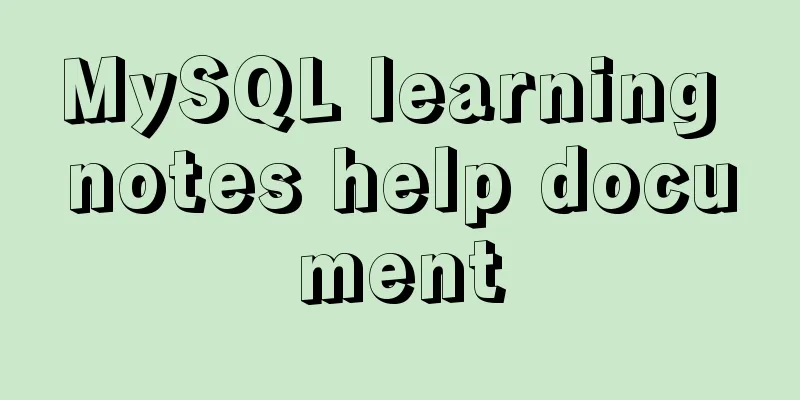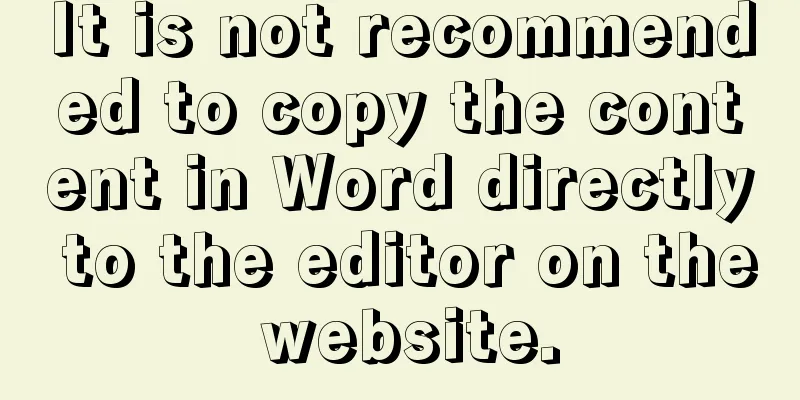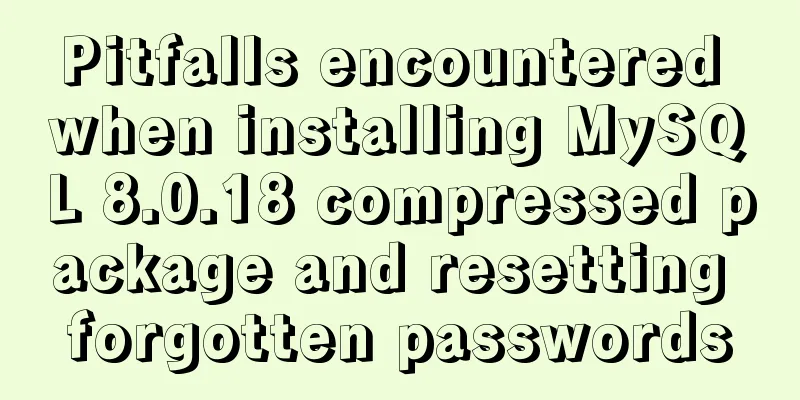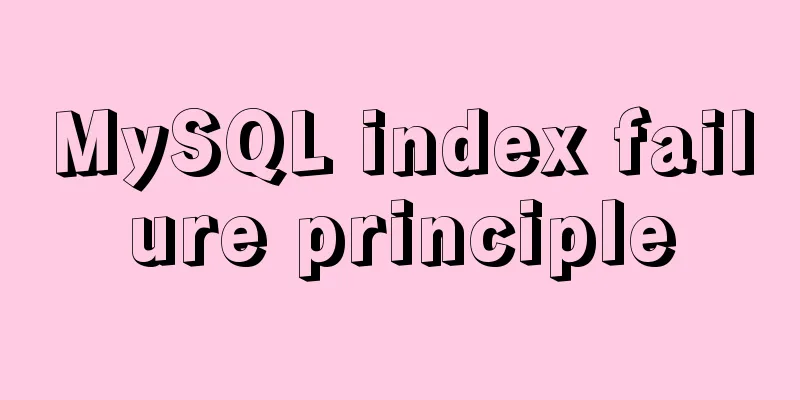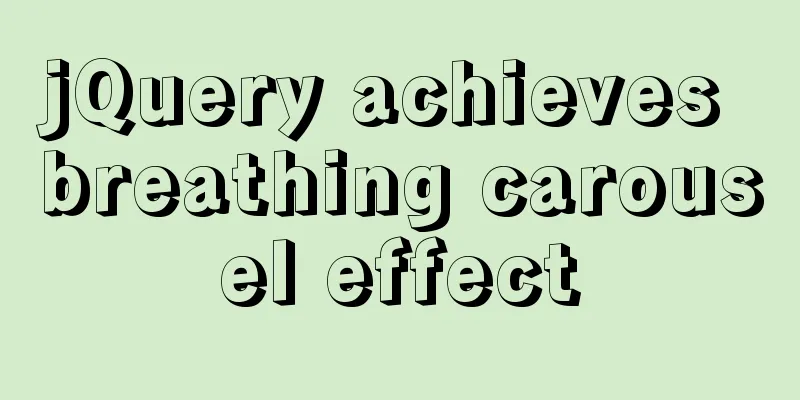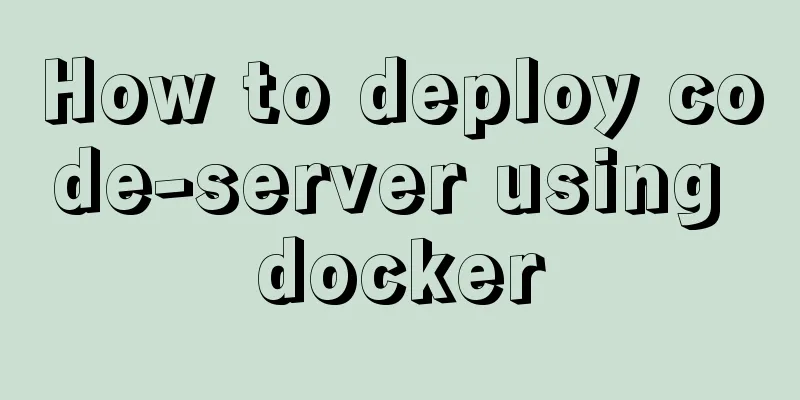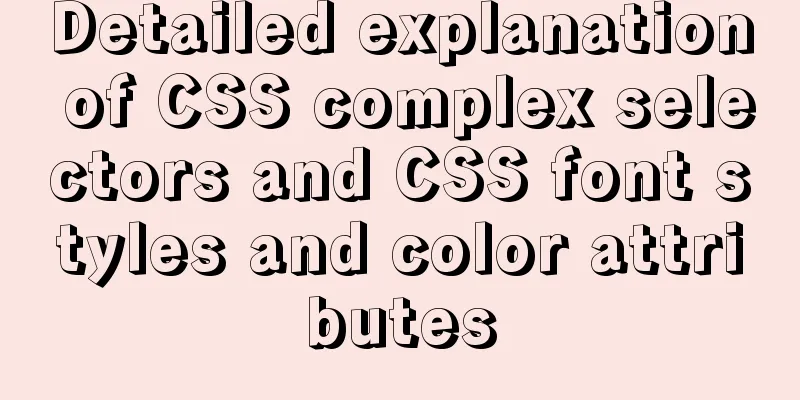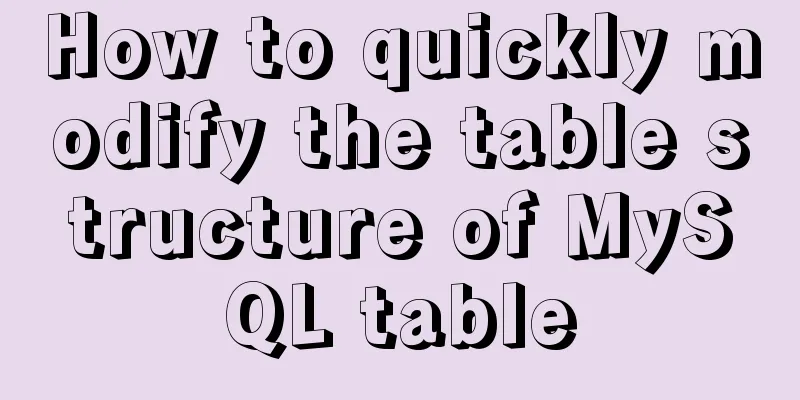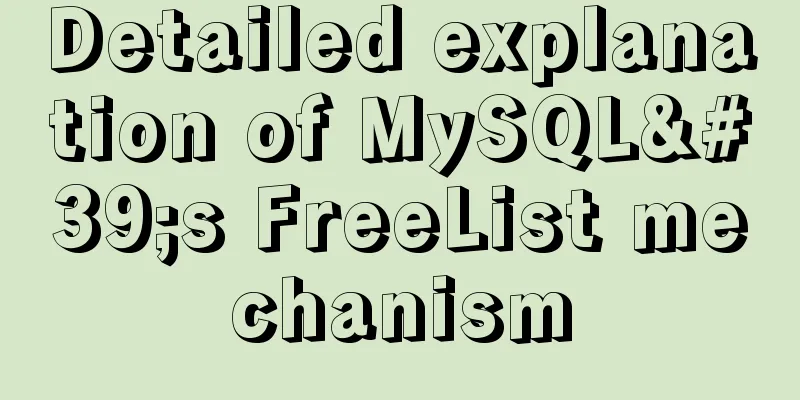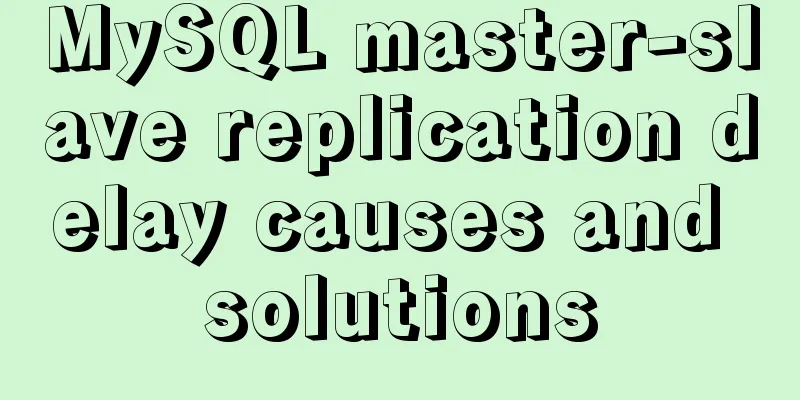Research on the effect of page sidebar realized by JS
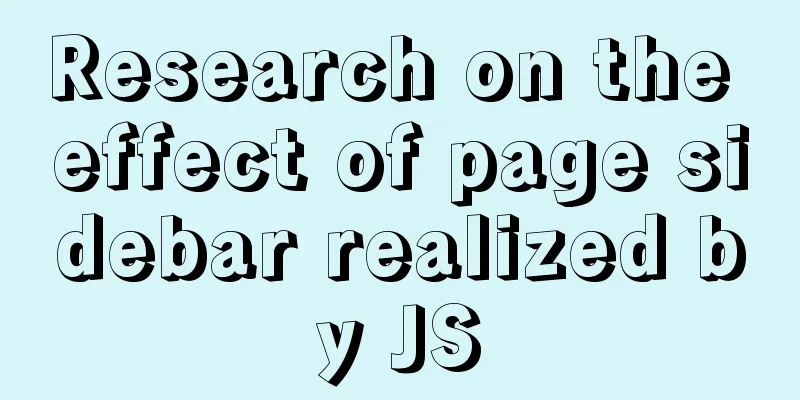
|
In fact, the effect is probably like this:
And the title may be my true feeling when I saw this effect. Because the first reaction is: "Can we also move the page out of the page as a whole?" Discover: Application of display animationWhat caused the whole thing? I recently planned to create an effect like this on the official website of a community project: click on the avatar, and a "panel" will slide out from the left/right, displaying the user's personal information. Of course, there are many ways to do this, such as: using position positioning + overflow overflow hiding, using opacity/visibility hiding + pointer-events element penetration... But what I thought of at the time was how to add animation to " real hiding, display "! What we probably all know is that during the HTML rendering process, there is a process of "reflow" and "repaint" that may be executed and affect the performance of the page. There are many reasons that cause this process to be triggered: element position movement, size change, addition and deletion of nodes, and display display and hiding switching mentioned here, etc. The changes of elements need to be displayed quickly on the page, so they seem "abrupt" to us. /** CSS code */ width: 50px; height: 50px; background-color: red; display: none; transform: translateX(0); transition: all .6s ease; //Seems useless? //js code ds.style.display="block"; ds.style.transform="translateX(100px)";
But similarly, when operating the following properties, due to the browser's rendering mechanism, there are some APIs that can force the page to render (because detailed and accurate information is required), including: offsetTop, offsetLeft, offsetWidth, offsetHeight, scrollTop, scrollLeft, scrollWidth, scrollHeight, clientTop, clientLeft, clientWidth, clientHeight, getComputedStyle() (currentStyle in IE). This will directly result in the two lines before and after being equivalent to "rendering twice". So change the above js code to the following: //js code ds.style.display="block"; ds.offsetHeight; ds.style.transform="translateX(100px)"; That's it
Later, I felt that this method required js to change the page structure, so... Implementation: How to achieve the effect of displaying the first line of the articleThis will "overlap" based on position positioning: after positioning attributes are set for two inline elements (but top/left/bottom/right positioning is not added), the latter will cover the former; at this time, the position can be moved and displayed through margin .
Its structure is roughly like this: <div class="page_list"> <div class="z_two_page"> <!-- Here is the information displayed in the pop-up box on the right--> </div> <div class="box"> <!-- "Page" mask --> <div class="zb_mask"></div> <!-- This is where the "page" data structure goes (that is, everything that should be under the body tag) --> </div> <!-- This is a placeholder element--> <div class="space"></div> </div> It actually looks like this: <div class="page_list"> <div class="z_two_page">Hahaha</div> <div class="box"> <div class="zb_mask"></div> <div id="boxes"> <div class="left" style="background-color:#ffc5c5;"></div> <div class="right" style="background-color:#7171f7;"> The two-column layout under flex is fixed on the left and adaptive on the right </div> </div> <div class="color"></div> <a href="#" rel="external nofollow" class="a">Be careful when setting global styles for a (this is called style reset)</a> <div class="center"> <div class="ds"></div> <button class="but">Go to the designated location</button> </div> <form id="form" action="#"> <input type="submit" value="="skirting board/> </form> <img id="img" src="compress/compress/img/mxc_16x16.png" /> </div> <div class="space"></div> </div> As shown above, the div with class "box" contains the "original entire page". In order to achieve the desired effect, we use flex layout! Flex includes three properties when abbreviated: flex-grow, flex-shrink and flex-basis——
When setting, you need to set the width or height attribute;
/* List scrolls horizontally only */
.page_list { width: 100vw; display: flex; overflow-y: hidden; }
/* Main content width 100%, white background coverage*/
.box { flex: 0 0 100vw; height: 100%; background-color: #fff; position: relative; overflow-y: auto; overflow-x: hidden; transition: all .6s ease; }
/** Mask layer style*/
.zb_mask{
position: absolute;
top: 0;
left: 0;
width: 100%;
height: 100%;
z-index: 100;
background-color: rgba(0,0,0,.2);
pointer-events: none;
opacity: 0;
transition: all .6s ease;
}
/* Empty label element, used to free up horizontal scrolling space*/
.space { flex: 0 0 12rem; }
/* The button is fixedly positioned and hidden behind the white background of the content*/
.z_two_page { width: 12rem; position: fixed; right: 0; top: 0; } It means: it displays the contents of the box without doing anything (which is the same effect as without the fancy divs). It uses
The first two flex attributes in the code have a value of 0, which means that the space will remain the same when it is increased or decreased (this is the basis of this article!), and the third element writes the "default size" when displayed: As you can see, the box hosts the page, so it is So how do we display “Hahahaha” in our field of vision? —— js can control the overall movement of “elements representing the page”. There is a "mask layer effect" here. According to the traditional js implementation, you must find display. You can further use the "display animation effect" mentioned above to enhance the experience.
let right = document.querySelector(".right");
let box = document.querySelector(".box");
let mask = document.querySelector(".zb_mask");
right.onclick=function(){
box.style.marginLeft="-12rem";
mask.style.cssText+="opacity: 1; pointer-events: all;"
}
mask.onclick=function(){
box.style.marginLeft="0";
mask.style.cssText+="opacity: 0; pointer-events: none;"
} Finally, considering some issues with mobile page display, such as the white space on the right and the impact of native gestures on the overall page, we usually set
@media (any-hover: none) {
.page_list{
overflow-x:hidden;
}
}This is the end of this article on the exploration of JS page sidebar effect. For more relevant js page sidebar content, please search for previous articles on 123WORDPRESS.COM or continue to browse the following related articles. I hope everyone will support 123WORDPRESS.COM in the future! You may also be interested in:
|
>>: Example of using JS to determine whether an element is an array
Recommend
URL representation in HTML web pages
In HTML, common URLs are represented in a variety ...
How to implement a single file component in JS
Table of contents Overview Single file components...
Implementation of Docker CPU Limit
1. --cpu=<value> 1) Specify how much availa...
mysql installer community 8.0.16.0 installation and configuration graphic tutorial
mysql installer community 8.0.16.0 installation g...
Tips on setting HTML table borders
For many people who are new to HTML, table <ta...
MySQL 5.6.36 Windows x64 version installation tutorial detailed
1. Target environment Windows 7 64-bit 2. Materia...
How to modify the time in centos virtual machine
The one above shows the system time, and the one ...
Solve the problem that await does not work in forEach
1. Introduction A few days ago, I encountered a p...
Installation and deployment of MySQL Router
Table of contents 01 Introduction to MySQL Router...
In-depth understanding of CSS @font-face performance optimization
This article mainly introduces common strategies ...
Vue.js implements the code of clicking the icon to zoom in and leaving
The previous article introduced how Vue can reali...
Centos7.5 installs mysql5.7.24 binary package deployment
1. Environmental preparation: Operating system: C...
How to encapsulate axios in Vue
Table of contents 1. Installation 1. Introduction...
Docker Nginx container and Tomcat container to achieve load balancing and dynamic and static separation operations
Download Tomcat8 image [root@localhost ~]# docker...
Interview question: Three-row and three-column layout, tables are merged and nested tables are not allowed
There is an interview question that requires: a th...