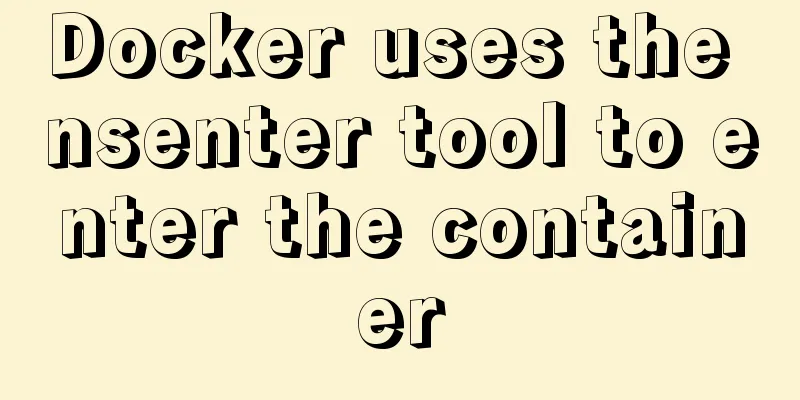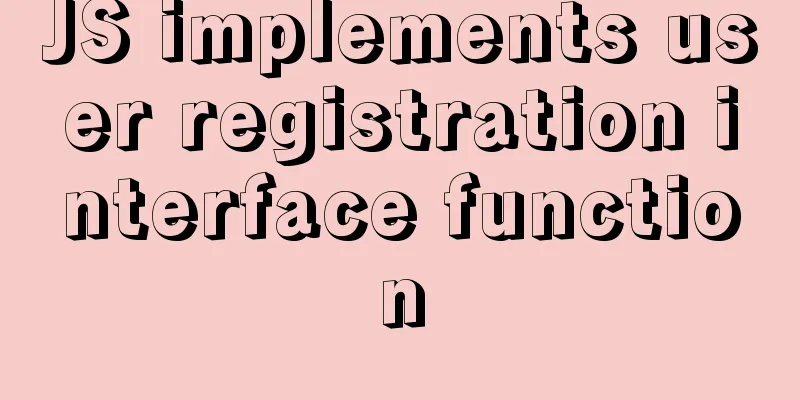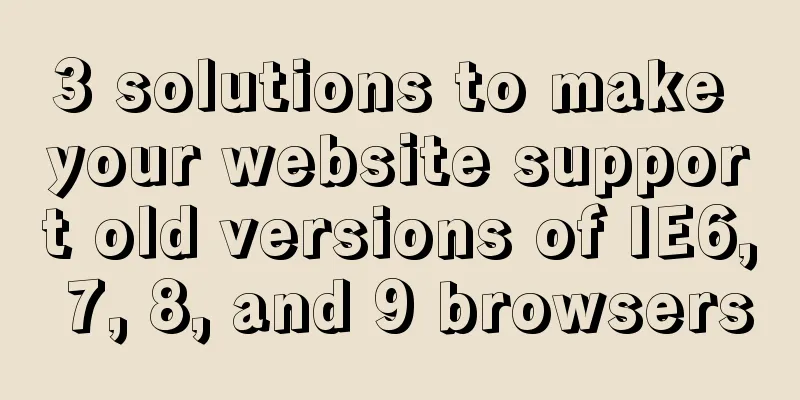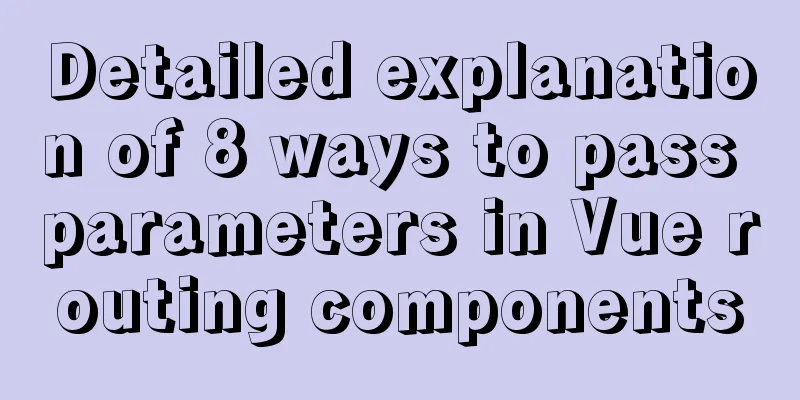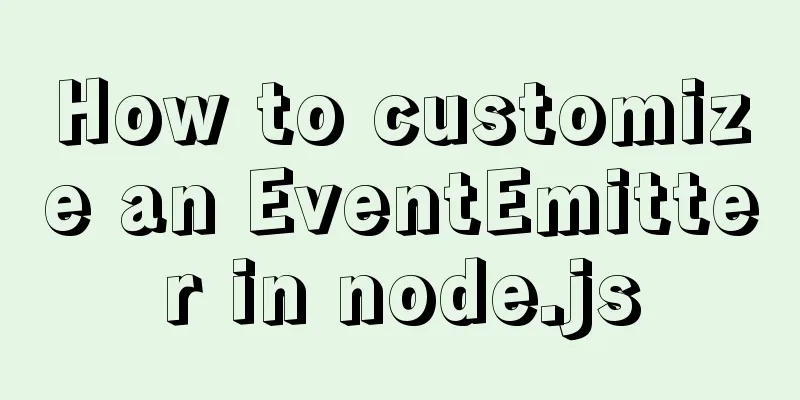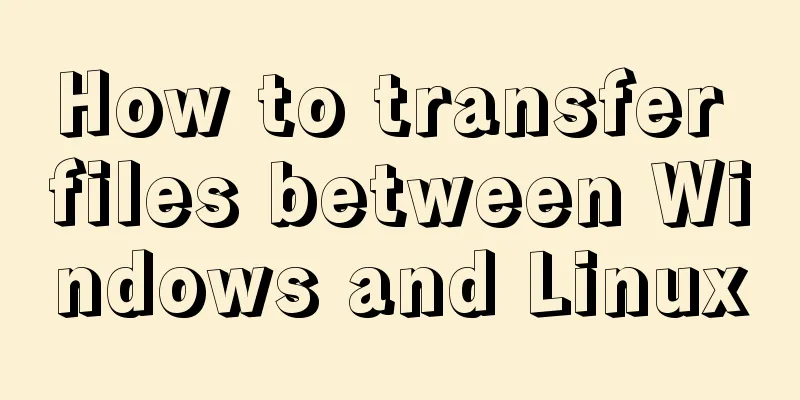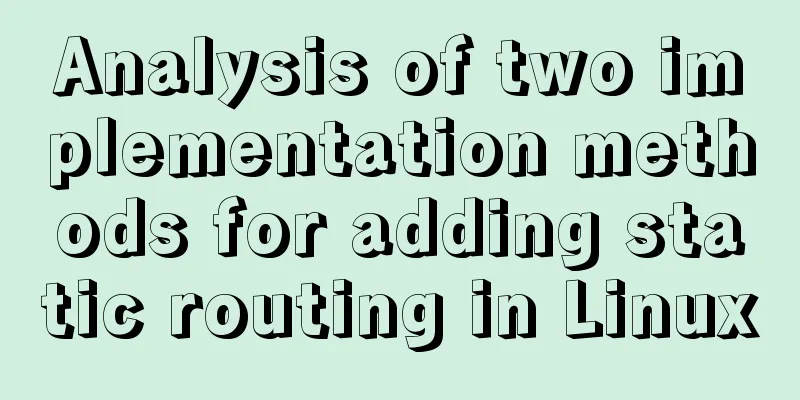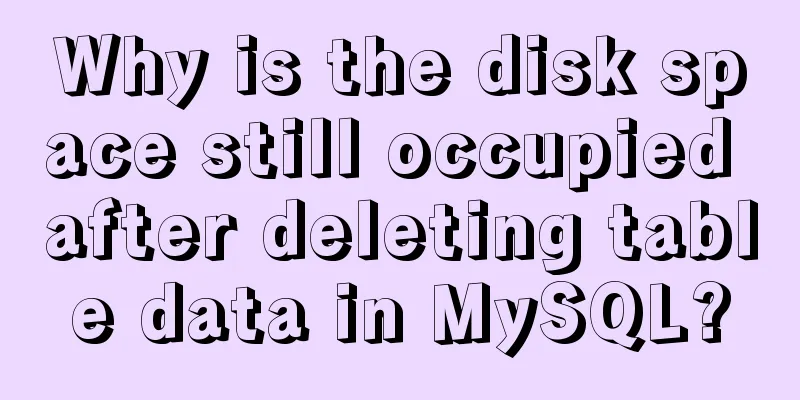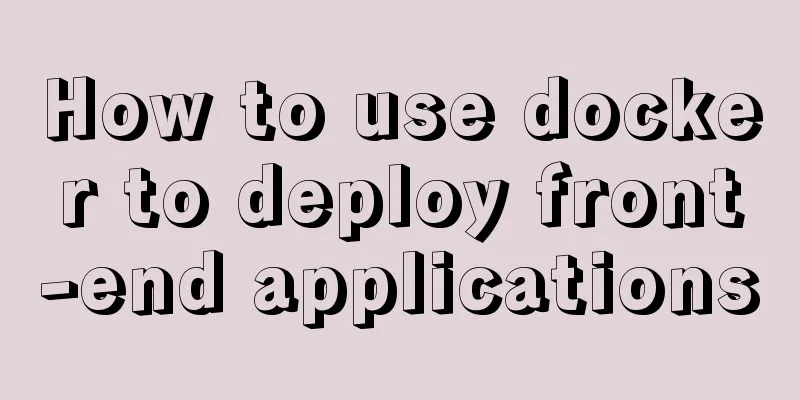Two ways to install the Linux subsystem in Windows 10 (with pictures and text)
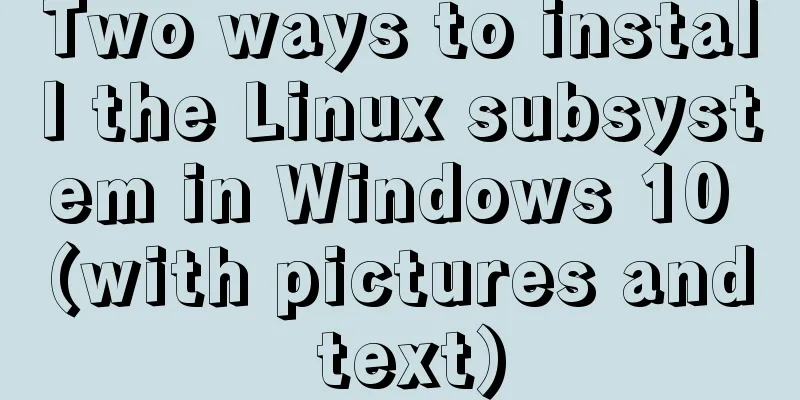
|
Windows 10 now supports Linux subsystem, saying goodbye to cumbersome dual-system and virtual machine installations, and native installation is convenient and fast. Windows Subsystem for Linux is referred to as WSL. Here are 2 installation methods, there is always one that suits you. Graphical installation Enable Developer Mode Press the
Settings --> Update & Security --> Developer options --> Developer mode
Open the Windows Subsystem for Linux. Press
Open
Install Ubuntu Press the
Search for
After the installation is complete, click Start and set your username and password
Congratulations on your successful installation! ! ! Install using PowerShell Enable Windows Subsystem for Linux Press the
Enter the following command, then enter Enable-WindowsOptionalFeature -Online -FeatureName Microsoft-Windows-Subsystem-Linux
Download the Ubuntu installation file After restarting the machine, start cd D:\wsl\ // Choose a directory you like, if not, create it yourself Invoke-WebRequest -Uri https://aka.ms/wsl-ubuntu-1804 -OutFile Ubuntu1804.appx -UseBasicParsing
While waiting for the download, you might as well have a cup of coffee~ PS: https://docs.microsoft.com/en-us/windows/wsl/install-manual There are various versions here, you can choose by yourself and replace the link above
Installing the system Install it using the following command Add-AppxPackage .\Ubuntu1804.appx
There is no information reminder, congratulations on your successful installation, No Response is OK! Start the Linux subsystem Press
Set up your username and password
Uninstalling the Linux Subsystem Run Get-AppxPackage *ubuntu* Get-AppxPackage CanonicalGroupLimited.Ubuntu18.04onWindows | Remove-AppxPackage
Disable Linux Subsystem Disable-WindowsOptionalFeature -Online -FeatureName Microsoft-Windows-Subsystem-Linux
That’s all for today’s article. The next article will introduce how to configure acceleration services to make your Linux subsystem fly! This is the end of this article about two ways to install the Linux subsystem in Windows 10 (with pictures and text). For more information about installing the Linux subsystem in Windows 10, please search for previous articles on 123WORDPRESS.COM or continue to browse the related articles below. I hope you will support 123WORDPRESS.COM in the future! You may also be interested in:
|
<<: Advanced crawler - Use of Scrapy_splash component for JS automatic rendering
>>: Detailed explanation of the principle and usage of MySQL views
Recommend
HeidiSQL tool to export and import MySQL data
Sometimes, in order to facilitate the export and ...
Centos8 (minimum installation) tutorial on how to install Python3.8+pip
After minimizing the installation of Python8, I i...
LayUI+Shiro implements a dynamic menu and remembers the example of menu expansion
Table of contents 1. Maven Dependency 2. Menu rel...
JavaScript to implement simple carousel chart most complete code analysis (ES5)
This article shares the specific code for JavaScr...
Detailed explanation of Vue options
Table of contents 1. What are options? 2. What at...
Webpack loads css files and its configuration method
webpack loads css files and its configuration Aft...
CSS to achieve glowing text and a little bit of JS special effects
Implementation ideas: Use text-shadow in CSS to a...
A detailed introduction to the Linux directory structure
When you first start learning Linux, you first ne...
Why is it not recommended to use an empty string as a className in Vue?
Table of contents Compare the empty string '&...
MySQL common test points for the second-level computer exam 8 MySQL database design optimization methods
8 optimization methods for MySQL database design,...
A brief discussion on read-only and disabled attributes in forms
Read-only and disabled attributes in forms 1. Rea...
How to solve the timeout during pip operation in Linux
How to solve the timeout problem when pip is used...
How to clean up the disk space occupied by Docker
Docker takes up a lot of space. Whenever we run c...
MySQL 8.0.19 winx64 installation tutorial and change the initial password under Windows 10
This article shares the installation tutorial of ...
calc() to achieve full screen background fixed width content
Over the past few years, there has been a trend i...