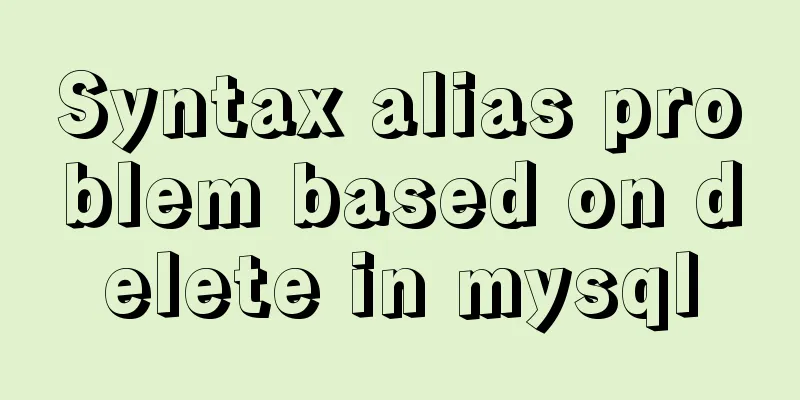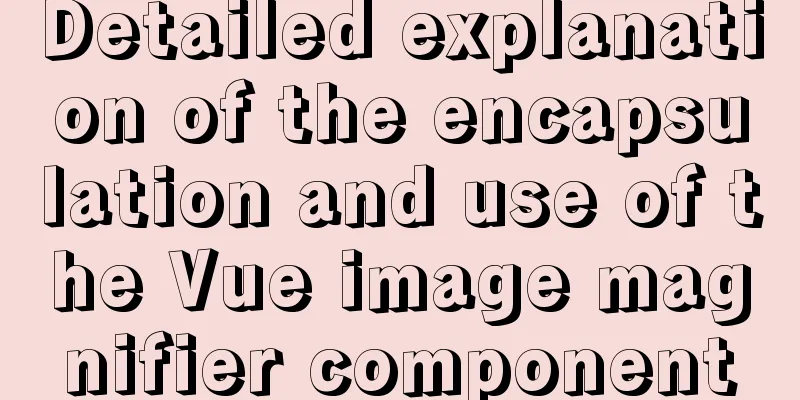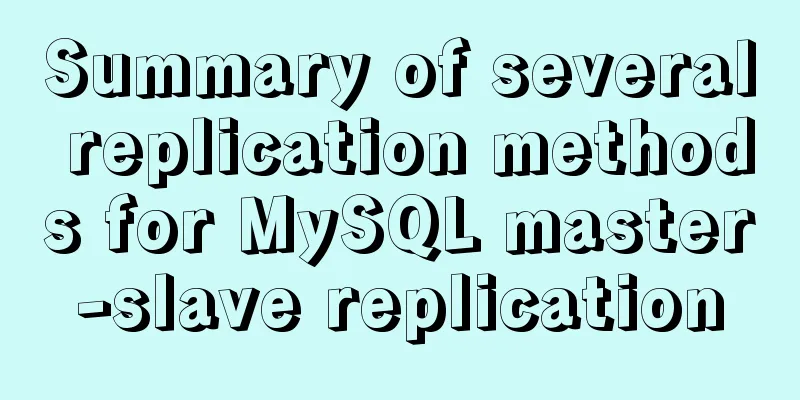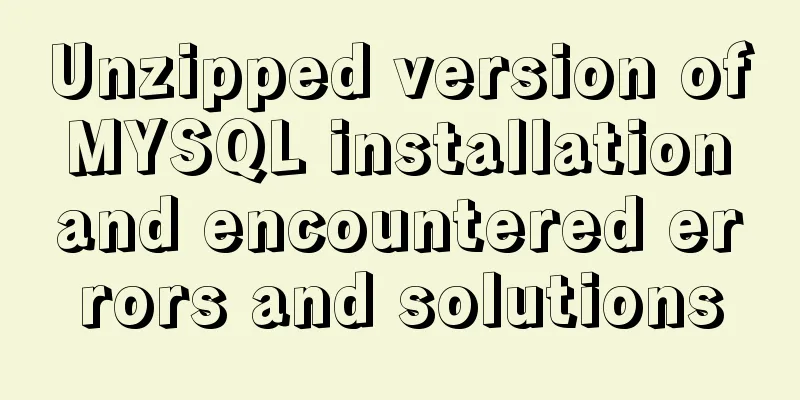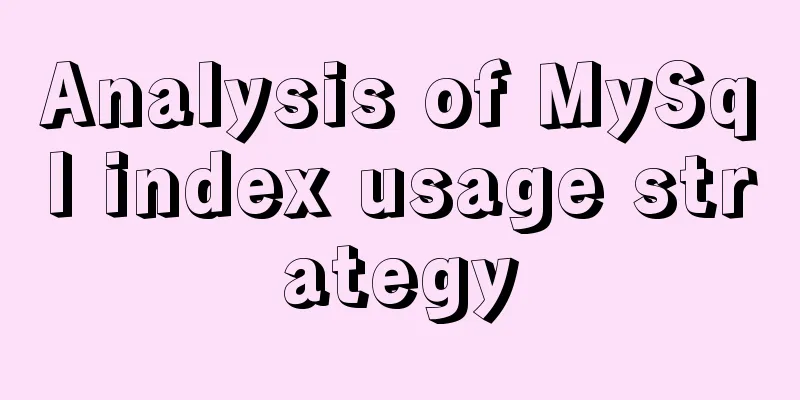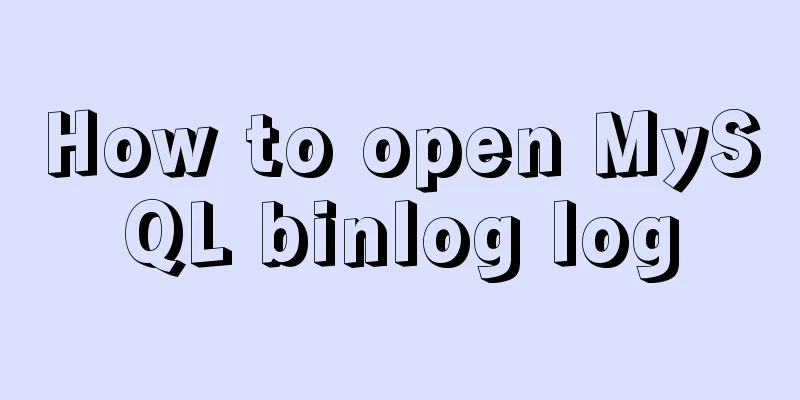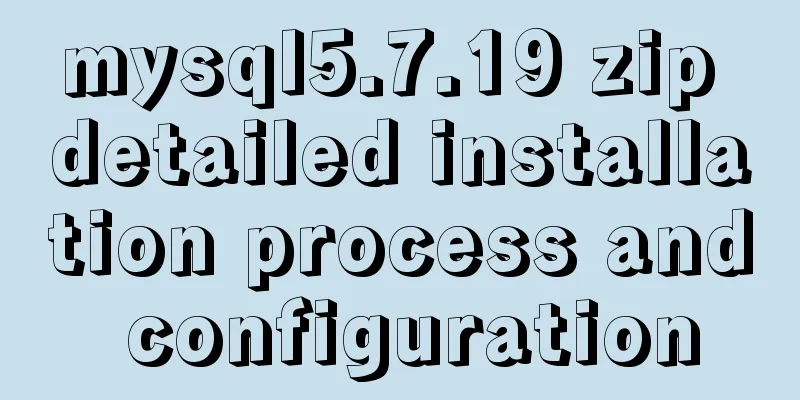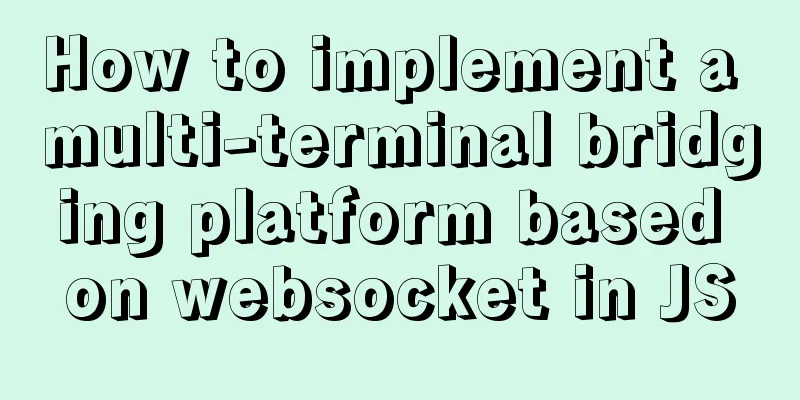How to use docker to deploy front-end applications
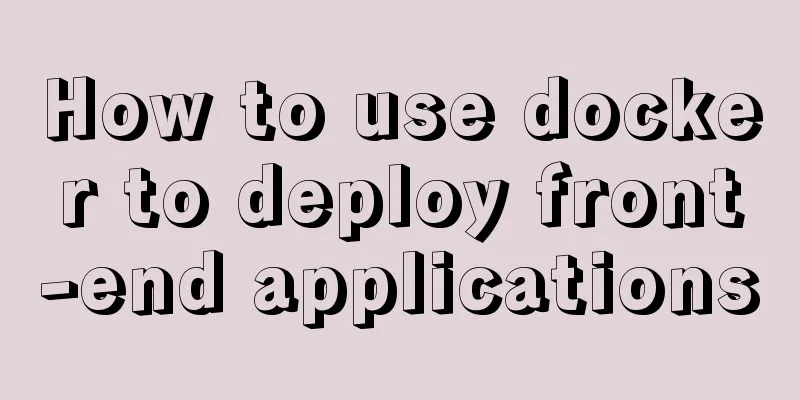
|
Docker is becoming more and more popular. It can isolate the environment lightly and flexibly, expand capacity, and facilitate operation and maintenance management. It is also more convenient for developers to develop, test and deploy. The concept of devops is very emphasized nowadays. I put the five big words "devops" on my computer desktop and spent the whole day studying them. Suddenly it dawned on me that devops means writing a Dockerfile to run an application (just kidding. Here we introduce how to use Docker to deploy front-end applications. A journey of a thousand miles begins with a single step. Step means to get it running first. Let it run first First, let's briefly introduce a typical front-end application deployment process.
After introducing the deployment process, simply write a Dockerfile FROM node:alpine # Represents the production environment ENV PROJECT_ENV production WORKDIR /code ADD ./code RUN npm install && npm run build && npm install -g http-server EXPOSE 80 CMD http-server ./public -p 80 Now the front-end service is running. You can then complete the other stages of deployment. Generally speaking, the following becomes the work of operation and maintenance, but it is always a good idea to expand the boundaries of your knowledge.
There are two problems with the image at this time, which causes each deployment to take too long and is not conducive to the rapid delivery of the product.
Start with dependencies and devDependencies Lu Xiaofeng once said that if a front-end programmer works eight hours a day, at least two hours are wasted. One hour for npm install and another hour for npm run build. For each deployment, if you can reduce the download of useless packages, you can save a lot of image building time. Code style testing modules such as eslint, mocha, chai, etc. can be placed in devDependencies. Use npm install --production to install the package in a production environment. For the difference between the two, please refer to the document https://docs.npmjs.com/files/package.json.html#dependencies FROM node:alpine ENV PROJECT_ENV production WORKDIR /code ADD ./code RUN npm install --production && npm run build && npm install -g http-server EXPOSE 80 CMD http-server ./public -p 80 It seems to be a little bit faster. We noticed that package.json is relatively stable compared to the source files of the project. If there is no new installation package to download, there is no need to reinstall the package when building the image again. You can save half the time on npm install. Leveraging image caching For ADD, if the content to be added has not changed, the cache can be used. It is a good idea to separate package.json from the source files and write them into the image. Currently, if there is no new installation package update, you can save half the time FROM node:alpine ENV PROJECT_ENV production # http-server can also use cache if it does not change RUN npm install -g http-server WORKDIR /code ADD package.json /code RUN npm install --production ADD ./code RUN npm run build EXPOSE 80 CMD http-server ./public -p 80 There are more details about using cache, which need special attention, such as the cache of RUN git clone <repo> Refer to the official documentation https://docs.docker.com/develop/develop-images/dockerfile_best-practices/#leverage-build-cache Multi-stage builds Thanks to caching, image build times are now much faster. However, the size of the image is still too large, which will increase the time of each deployment. Consider the process of each CI deployment.
Obviously, a large image size will result in low transmission efficiency and increase the delay of each deployment. Even if the build server and the production server are on the same node, there is no delay issue. Reducing the size of the image can also save disk space Regarding the excessive size of the image, a large part of it is due to the notorious size of node_modules.
But in the end we only need the contents under the public folder. The source files and files under node_modules take up too much space and are unnecessary, which causes waste. Refer to the official documentation https://docs.docker.com/develop/develop-images/multistage-build/ FROM node:alpine as builder ENV PROJECT_ENV production # http-server does not change and can also use cache WORKDIR /code ADD package.json /code RUN npm install --production ADD ./code RUN npm run build # Choose a smaller base image FROM nginx:alpine COPY --from=builder /code/public /usr/share/nginx/html At this point, the image size has increased from 1G+ to 50M+ Use CDN Analyzing the image size of 50M+, the nginx:alpine image is 16M, and the remaining 40M is static resources. If you upload static resources to CDN, there is no need to put them into the image. In this case, the image size will be controlled below 20M. Regarding static resources, they can be classified into two parts
FROM node:alpine as builder ENV PROJECT_ENV production # http-server does not change and can also use cache WORKDIR /code ADD package.json /code RUN npm install --production ADD ./code # npm run uploadCdn is a script file that uploads static resources to the CDN. RUN npm run build && npm run uploadCdn # Choose a smaller base image FROM nginx:alpine COPY --from=builder code/public/index.html code/public/favicon.ico /usr/share/nginx/html/ COPY --from=builder code/public/static /usr/share/nginx/html/static The above is the full content of this article. I hope it will be helpful for everyone’s study. I also hope that everyone will support 123WORDPRESS.COM. You may also be interested in:
|
<<: mysql 5.7.19 latest binary installation
>>: A Preliminary Study on Vue Unit Testing
Recommend
In-depth explanation of environment variables and configuration files in CentOS
Preface The CentOS environment variable configura...
What you need to understand about MySQL locks
1. Introduction MySQL locks can be divided into g...
Front-end AI cutting tips (experience)
AI image cutting needs to be coordinated with PS....
React implements paging effect
This article shares the specific code for React t...
WeChat applet implements text scrolling
This article example shares the specific code for...
MySQL sequence AUTO_INCREMENT detailed explanation and example code
MySQL sequence AUTO_INCREMENT detailed explanatio...
Summary of various ways to create objects in js and their advantages and disadvantages
Table of contents Early creation method Factory P...
Solution to the ineffective global style of the mini program custom component
Table of contents Too long to read Component styl...
Let's talk about the two functions of try catch in Javascript
The program is executed sequentially from top to ...
MySQL compressed package version zip installation configuration method
There are some problems with the compressed versi...
Operate on two columns of data as new columns in sql
As shown below: select a1,a2,a1+a2 a,a1*a2 b,a1*1...
Docker build PHP environment tutorial detailed explanation
Docker installation Use the official installation...
HTML multimedia application: inserting flash animation and music into web pages
1. Application of multimedia in HTML_falsh animat...
A detailed analysis and processing of MySQL alarms
Recently, a service has an alarm, which has made ...
Manjaro installation CUDA implementation tutorial analysis
At the end of last year, I replaced the opensuse ...