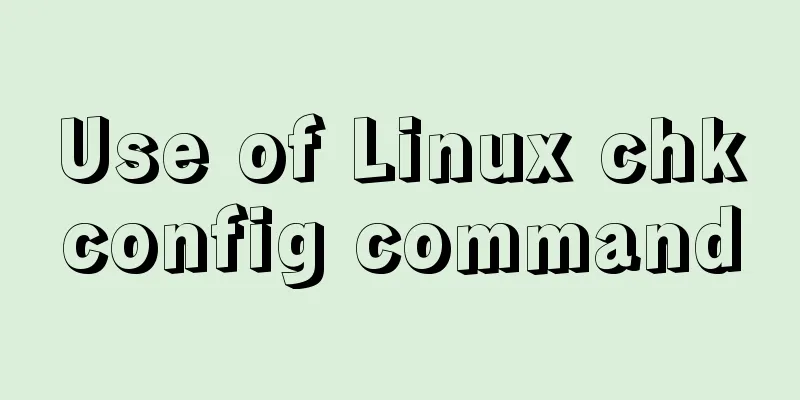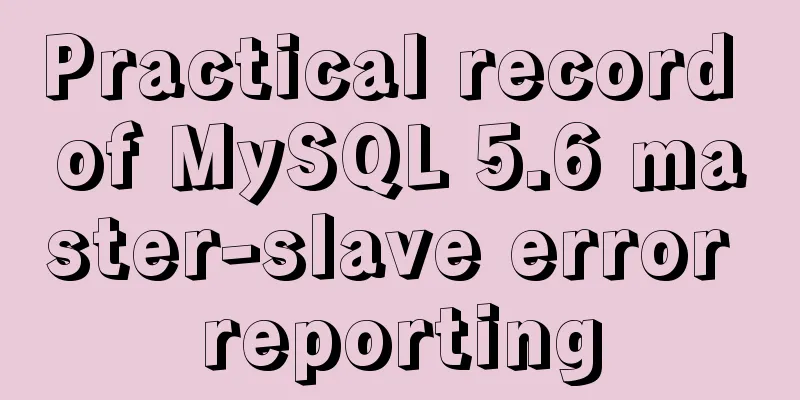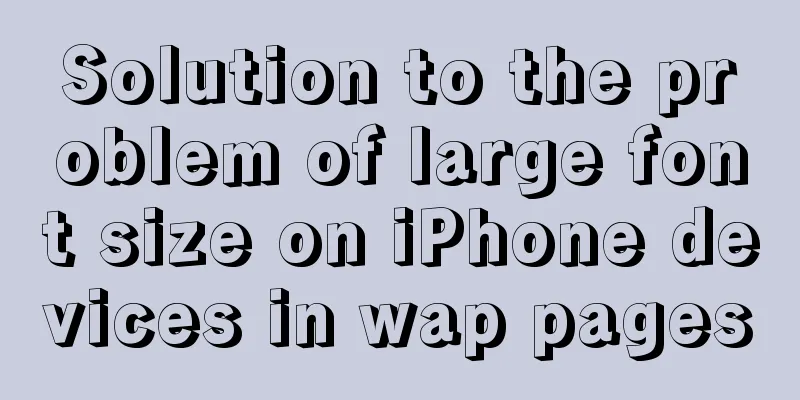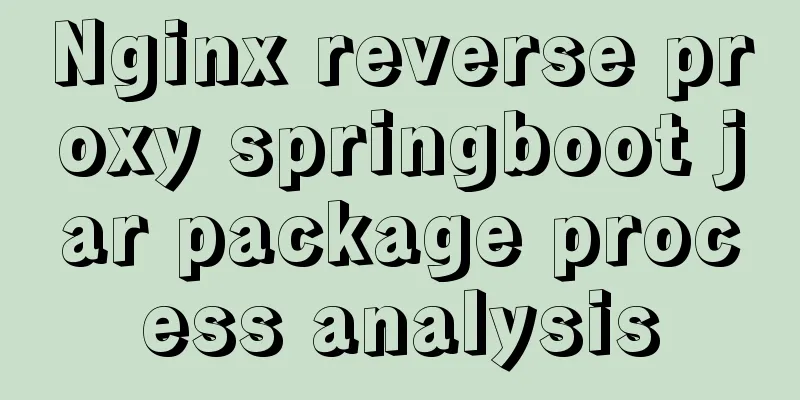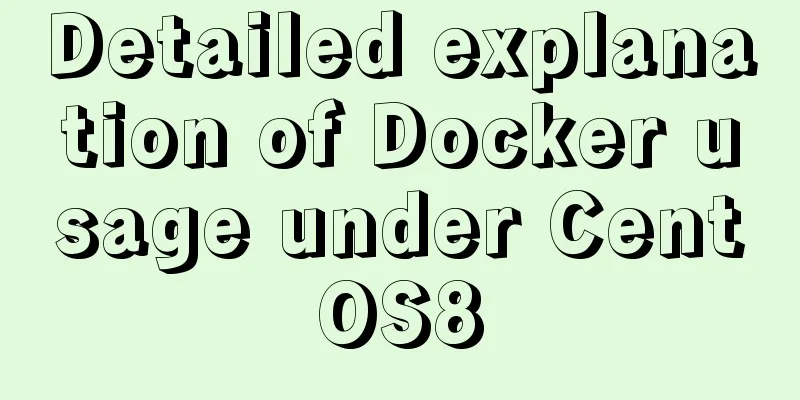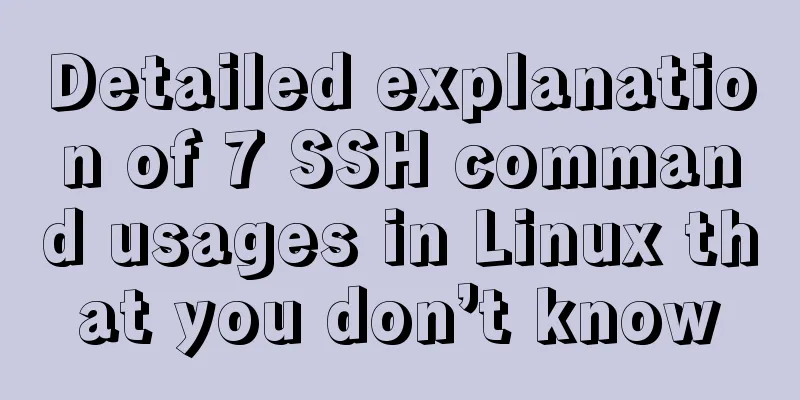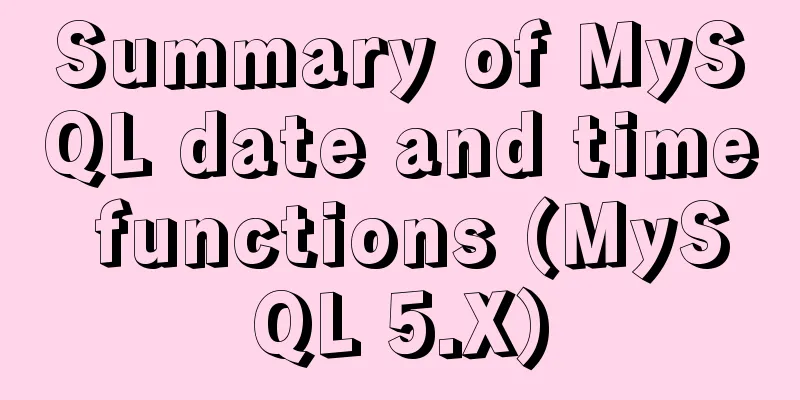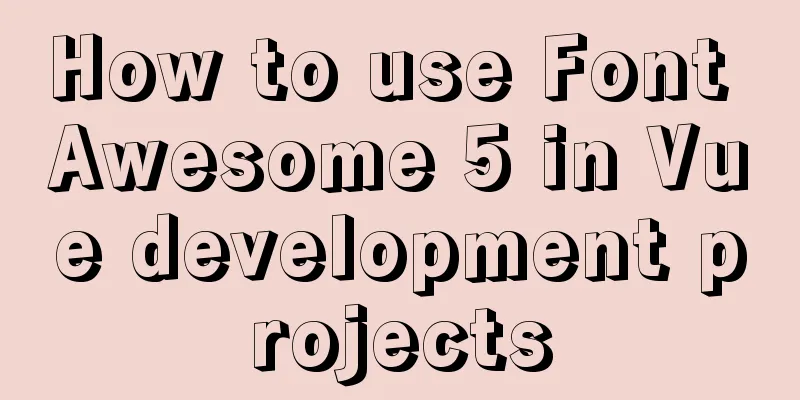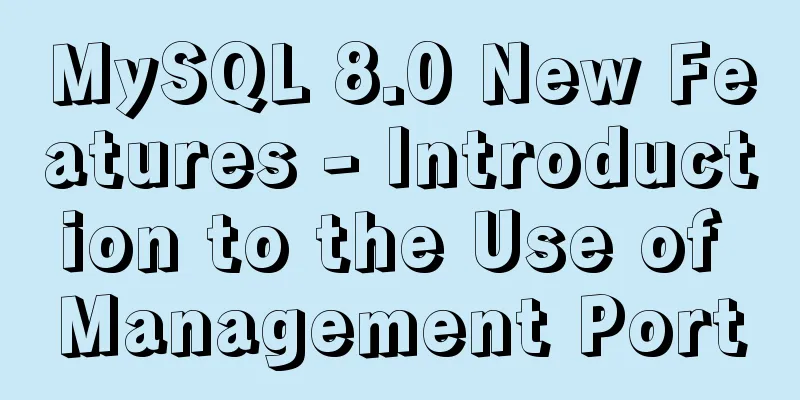How to clean up the disk space occupied by Docker
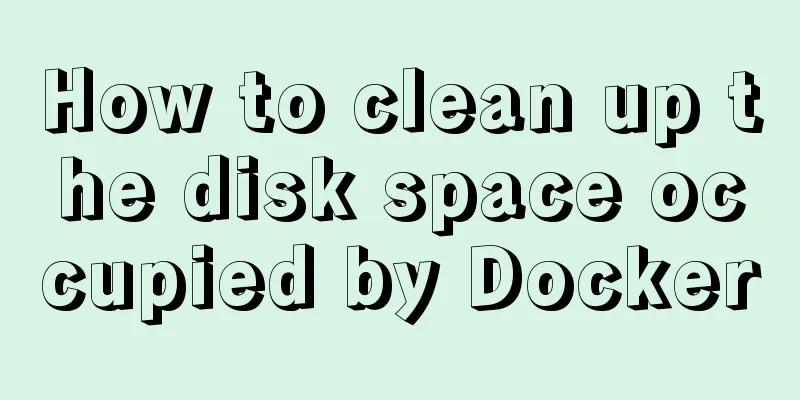
|
Docker takes up a lot of space. Whenever we run containers, pull images, deploy applications, and build our own images, our disk space will be occupied a lot. If you are also troubled by this problem, let's take a look at how Docker uses disk space and how to reclaim it. The space occupied by docker can be viewed through the following command: $ docker system df
The final Let’s take a look at each of these types. Container disk usage Every time a container is created, some files and directories are created, for example:
Now we start from a completely clean system, assuming Docker has just been installed:
First, we start an NGINX container:
Now when you run the
There is no reclaimable space at this time because the container is running and the image is being used. Now, we create an empty file of 100MB inside the container:
$ docker exec -ti www \ dd if=/dev/zero of=test.img bs=1024 count=0 seek=$[1024*100] Check the space again:
You can see that the space occupied by the container has increased. Where is this file saved on the local machine?
As mentioned above, it is stored in the read-write layer of the container. When the container is stopped, the space occupied by the container becomes reclaimable:
How to recycle? Deleting a container deletes the space occupied by its associated read-write layer. You can also delete all stopped containers with one click: $ docker container prune
After deleting the container, the image can also be recycled:
The $ docker rm -f $(docker ps -aq) $ docker container rm -f $(docker container ls -aq) Mirror disk usage Some images are invisible:
The following command lists all pending images: $ docker image ls -f dangling=true
Delete such images: $ docker image rm $(docker image ls -f dangling=true -q) or: $ docker image prune
If you want to delete all images, you can use the following command: $ docker image rm $(docker image ls -q) Note that images that are being used by containers cannot be deleted. Disk usage of data volumes A data volume is a data storage outside of the container's own file system. For example, if the application in the container has the function of uploading pictures, the pictures cannot be saved inside the container after uploading, because the data inside the container will be deleted when the container dies. Therefore, these pictures must be saved outside the container, that is, in the data volume. For example, we run a MongoDB container for testing and import a lot of test data. This data is not in the container, but in the data volume, because the data volume is used in the MongoDB Dockerfile. After the test is completed, the MongoDB container is deleted, but the test data is still there and has not been deleted. Delete the data volume that is no longer in use: $ docker volume rm $(docker volume ls -q) or: $ docker volume prune
Build Cache Disk Space Docker 18.09 introduced BuildKit, which improves the performance, security, storage management and other capabilities of the build process. To delete the build cache, you can use the command: $ docker builder prune
One-click cleaning From the above description, we know that containers, images, and data volumes all provide the In fact, there is also a $ docker system prune
It is a good habit to execute this command regularly. Translated from: https://medium.com/better-programming/docker-tips-clean-up-your-local-machine-35f370a01a78 The above is the full content of this article. I hope it will be helpful for everyone’s study. I also hope that everyone will support 123WORDPRESS.COM. You may also be interested in:
|
<<: WeChat applet implements calculator function
>>: MySQL establishes efficient index example analysis
Recommend
Detailed explanation of MySQL three-value logic and NULL
Table of contents What is NULL Two kinds of NULL ...
Detailed explanation of several error handling when Nginx fails to start
When using Nginx as a Web server, I encountered t...
Modification of time zone problem of MySQL container in Docker
Preface When Ahhang was developing the Springboot...
Detailed explanation of the use of the <meta> tag in HTML
In the web pages we make, if we want more people ...
Implementation code of the floating layer fixed on the right side of the web page
Copy code The code is as follows: <!DOCTYPE ht...
The reason why MySQL manually registers the binlog file and causes master-slave abnormalities
1. Source of the problem A friend @水米田 asked me a...
How to start multiple MySQL instances in CentOS 7.0 (mysql-5.7.21)
Configuration Instructions Linux system: CentOS-7...
Database SQL statement optimization
Why optimize: With the launch of the actual proje...
Detailed explanation of how to cleanly uninstall Docker
First, the server environment information: Reason...
Explain TypeScript mapped types and better literal type inference
Table of contents Overview Using mapped types to ...
More Ways to Use Angle Brackets in Bash
Preface In this article, we will continue to expl...
What to do if you forget the initial password of MySQL on MAC
The method to solve the problem of forgetting the...
A brief discussion on HTML table tags
Mainly discuss its structure and some important pr...
Linux process management tool supervisor installation and configuration tutorial
Environment: CentOS 7 Official documentation: htt...
Professional MySQL development design specifications and SQL writing specifications
In the process of team development, it is essenti...