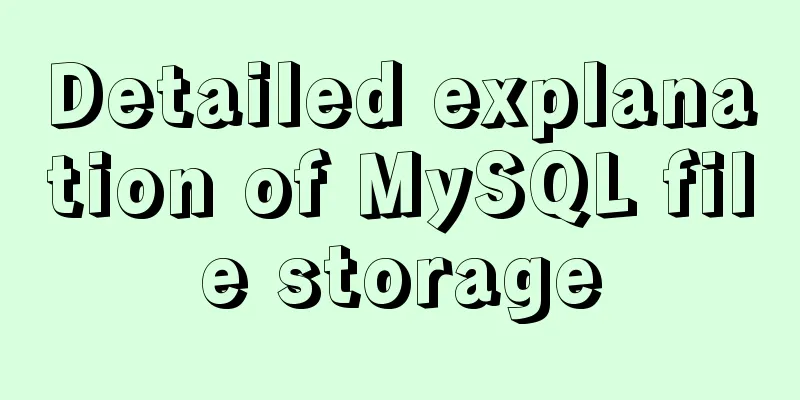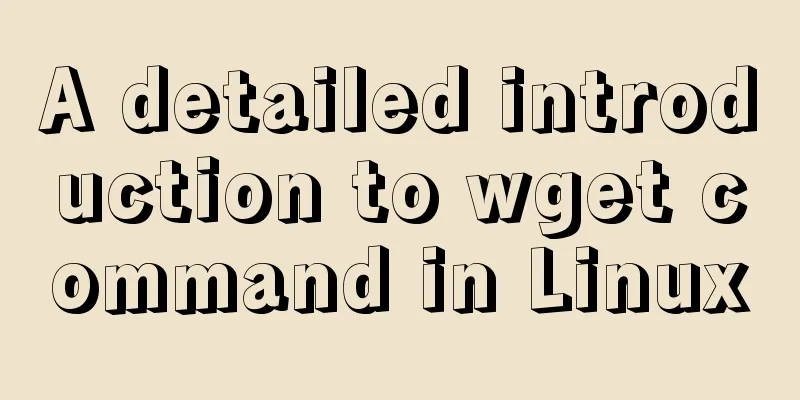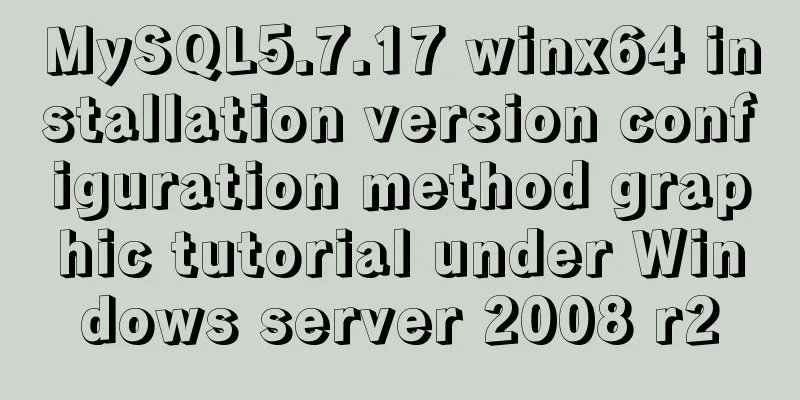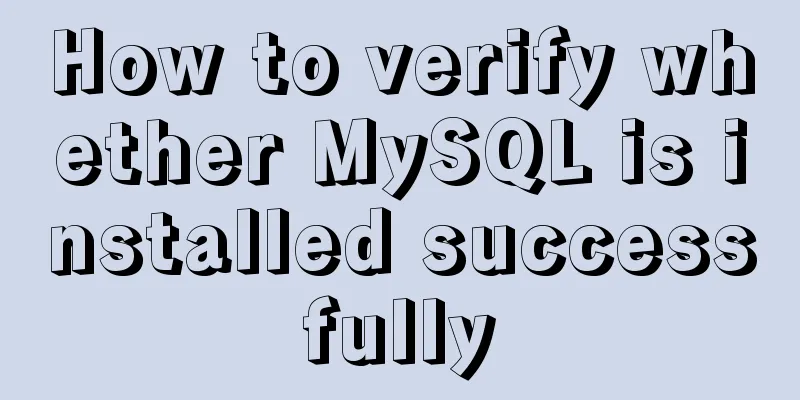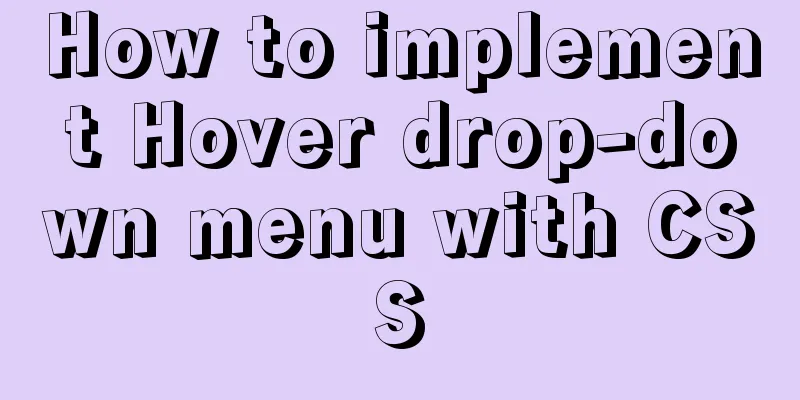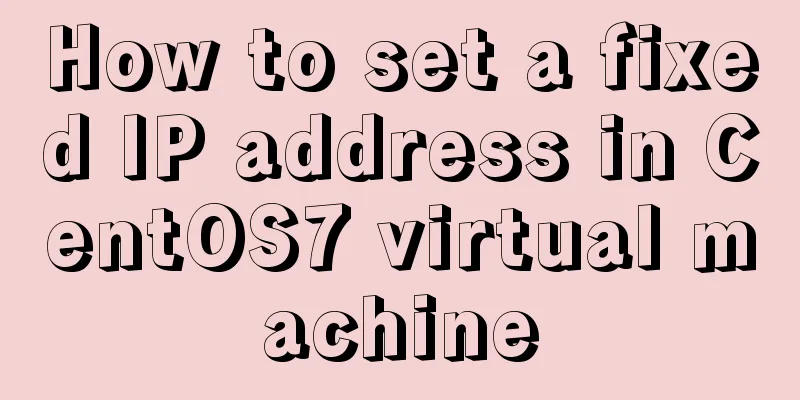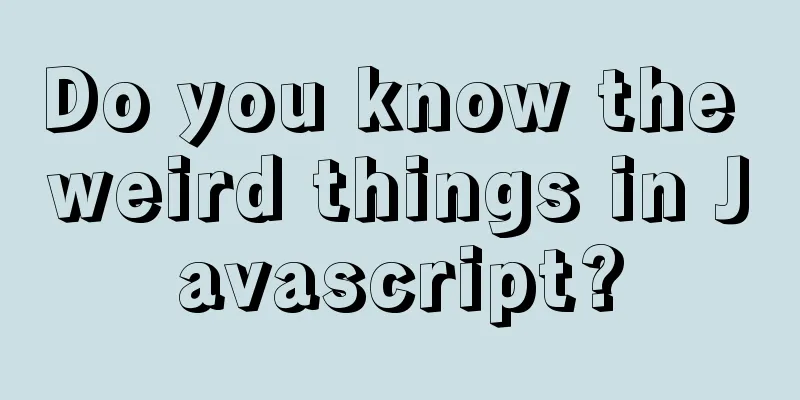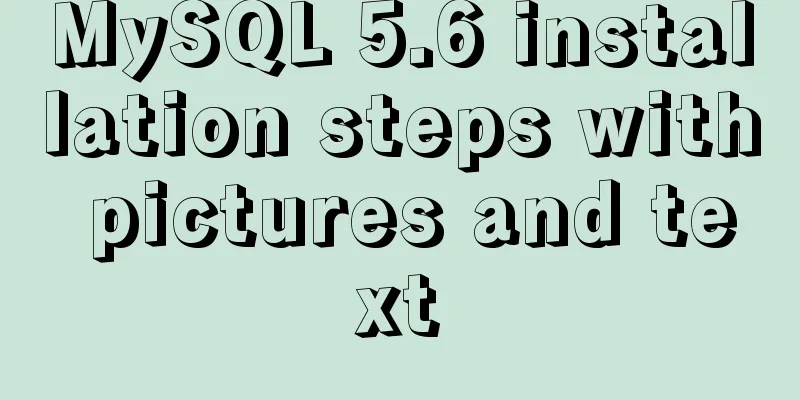Detailed explanation of 7 SSH command usages in Linux that you don’t know
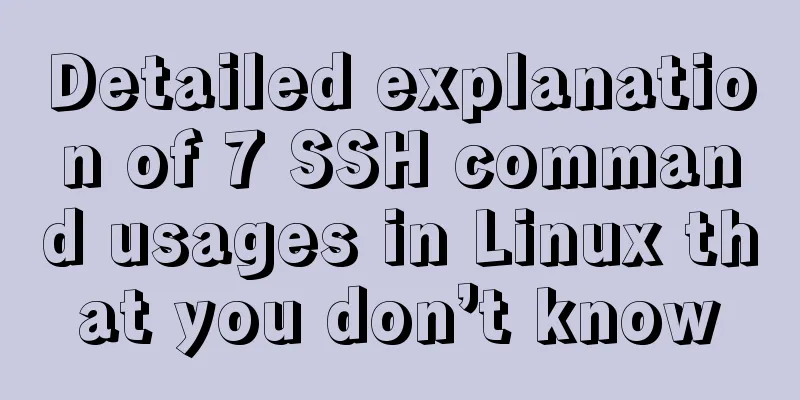
|
A system administrator may manage multiple servers at the same time, and these servers may be located in different locations. It is obviously not the best method to visit each machine in person to manage them. Remote control should be the most effective method. There are several remote management tools for Linux systems: telnet, ssh, vnc, etc. Among them, ssh is the most commonly used management method, which uses encrypted transmission and is simple and safe. Secure Shell is abbreviated as SSH, which was developed by the Network Working Group of IETF. SSH is a security protocol built on the application layer and transport layer, providing a secure transmission and usage environment for the computer's shell. Here we introduce the 7 major uses of SSH. 1. Basic usage The simplest way to use it is to enter ssh without any parameters and then the host address, for example: This form of logging into the host will log in using the current user by default. When connecting for the first time, SSH will confirm the authenticity of the target host. If there is no problem, just enter yes. If we want to log in to the host with a specified username, there are two ways: a. Use the -l option b. Use the user@hostname format Of these two methods, the second one is particularly commonly used. 2. Log in via the specified port The default port number used by SSH is 22. Most modern Linux systems have port 22 open. If you run the ssh program without specifying a port number, it sends the request directly through port 22. If we do not want to log in through port 22, we can use the -p option to specify the port. Extended topic: How to change the port number? Just modify /etc/ssh/ssh_config and modify the following line: 3. Request compression for all data With the -C option, all data sent or received via SSH will be compressed, but still encrypted. However, this option is more useful when the network speed is not very fast. When the network speed is fast, using compression will reduce efficiency, so it should be used according to the situation. 4. Turn on debug mode For some reason, we want to trace and debug the SSH connections we establish. The -v option parameter provided by SSH is designed for this purpose. It can see where the problem occurred. [Alvin.Alvin-computer] ➤ ssh -v [email protected] OpenSSH_7.1p2, OpenSSL 1.0.1g 7 Apr 2014 debug1: Reading configuration data /etc/ssh_config debug1: Connecting to 192.168.0.116 [192.168.0.116] port 22. debug1: Connection established. debug1: key_load_public: No such file or directory debug1: Enabling compatibility mode for protocol 2.0 debug1: Local version string SSH-2.0-OpenSSH_7.1 debug1: Remote protocol version 2.0, remote software version OpenSSH_7.4p1 Raspbian-10+deb9u4 debug1: match: OpenSSH_7.4p1 Raspbian-10+deb9u4 pat OpenSSH* compat 0x04000000 debug1: Authenticating to 192.168.0.116:22 as 'pi' debug1: SSH2_MSG_KEXINIT sent debug1: SSH2_MSG_KEXINIT received 5. Bind source address If your client has more than two IP addresses, it will be impossible to tell which IP is used to connect to the SSH server. To resolve this situation, we can use the -b option to specify an IP address. This IP will be used as the source address for establishing the connection. [Alvin.Alvin-computer] ➤ ssh -b 192.168.0.105 [email protected] Linux raspberrypi 4.14.71-v7+ #1145 SMP Fri Sep 21 15:38:35 BST 2018 armv7l The programs included with the Debian GNU/Linux system are free software; the exact distribution terms for each program are described in the individual files in /usr/share/doc/*/copyright. Debian GNU/Linux comes with ABSOLUTELY NO WARRANTY, to the extent permitted by applicable law. Last login: Sun Feb 24 08:52:29 2019 from 192.168.0.105 6. Remote command execution If we want to execute a command on the target host, we usually log in to the target host, execute the command, and then log out. This is certainly possible, but it is rather troublesome. If we just want to execute a command remotely, we can just follow it with the command, as follows: [Alvin.Alvin-computer] ➤ ssh [email protected] ls -l Desktop Documents Downloads MagPi Music 7. Mounting remote file systems Another great tool based on SSH is called sshfs. sshfs allows you to mount the remote host's file system directly locally. Its usage format is as follows: sshfs -o idmap=user user@hostname:/home/user ~/Remote for example: sshfs -o idmap=user [email protected]:/home/pi ~/Pi The above is a detailed integration of Linux SSH commands introduced by the editor. I hope it will be helpful to everyone. If you have any questions, please leave me a message and the editor will reply to you in time. I would also like to thank everyone for their support of the 123WORDPRESS.COM website! You may also be interested in:
|
<<: Let's talk about destructuring in JS ES6
>>: JS ES6 asynchronous solution
Recommend
Using jQuery to implement the carousel effect
This article shares the specific code for impleme...
Detailed explanation of the command mode in Javascript practice
Table of contents definition structure Examples C...
3 ways to create JavaScript objects
Table of contents 1. Object literals 2. The new k...
How to uninstall and reinstall Tomcat (with pictures and text)
Uninstall tomcat9 1. Since the installation of To...
Summary of Linux environment variable configuration methods (differences between .bash_profile and .bashrc)
Under Linux, if you download and install an appli...
Detailed explanation of how to deploy SpringBoot in docker and replace jar packages
Table of contents Project Directory Dockerfile Fi...
MySQL optimization tutorial: large paging query
Table of contents background LIMIT Optimization O...
Tomcat components illustrate the architectural evolution of a web server
1. Who is tomcat? 2. What can tomcat do? Tomcat i...
A brief introduction to mysql mycat middleware
1. What is mycat A completely open source large d...
jQuery implements article collapse and expansion functions
This article example shares the specific code of ...
Installation, configuration and uninstallation of MySQL 8.0 in Windows environment
Software Version Windows: Windows 10 MySQL: mysql...
Several situations where div is covered by iframe and their solutions
Similar structures: Copy code The code is as foll...
Solution to ES memory overflow when starting docker
Add the jvm.options file to the elasticsearch con...
mysql code to implement sequence function
MySQL implements sequence function 1. Create a se...
Vue implements the product tab of the product details page function
This article example shares the specific code of ...