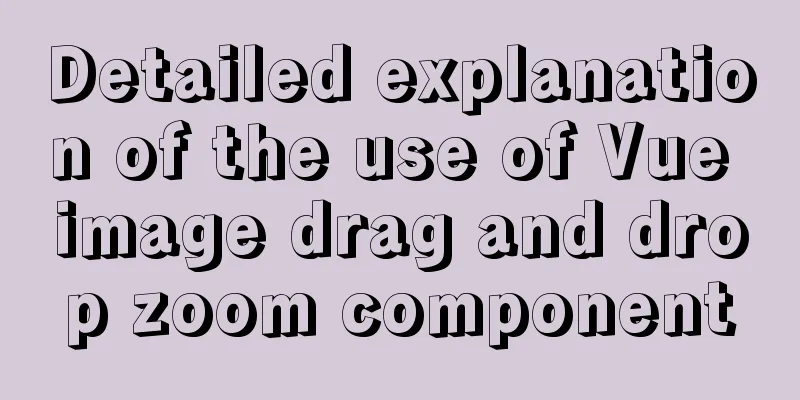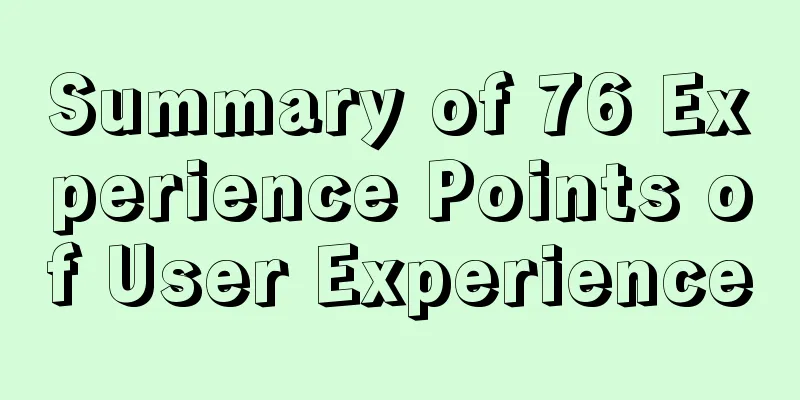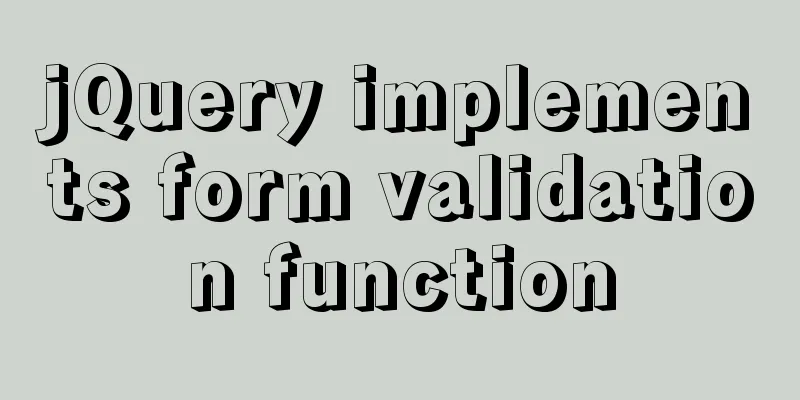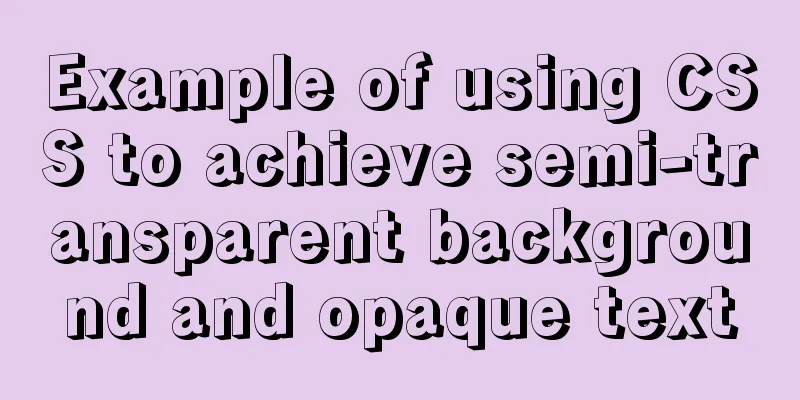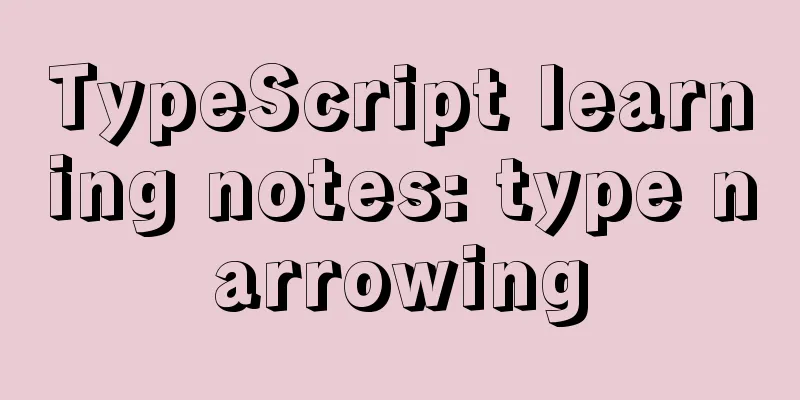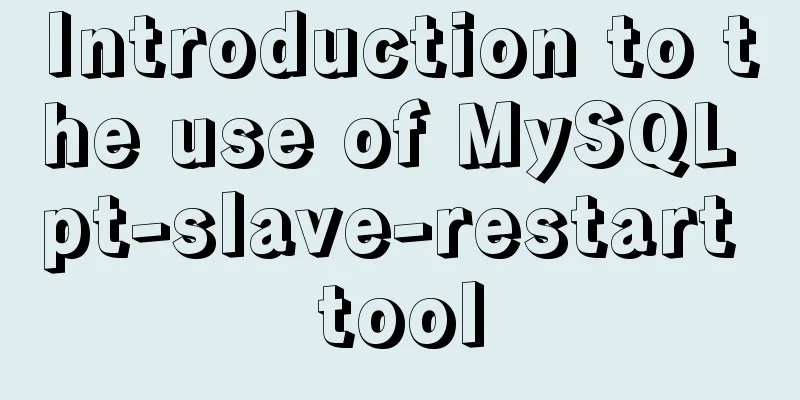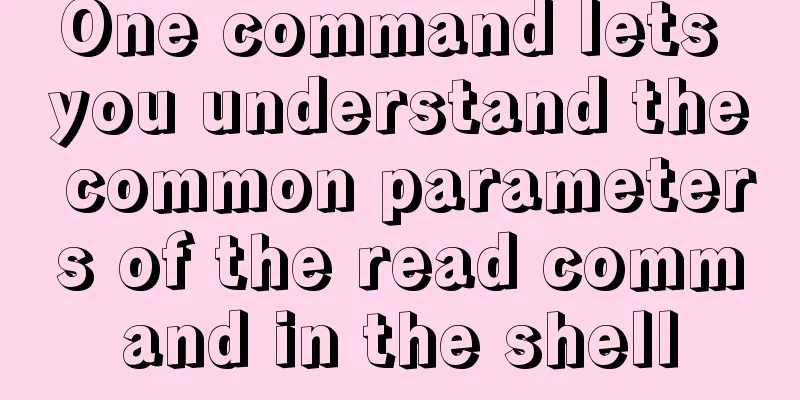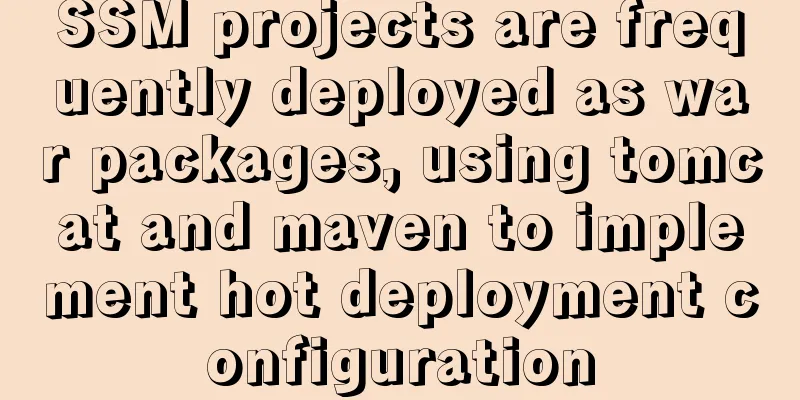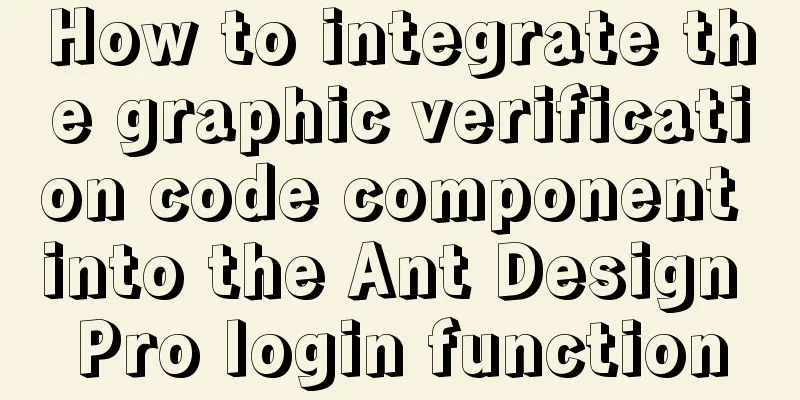MySQL 5.6 installation steps with pictures and text
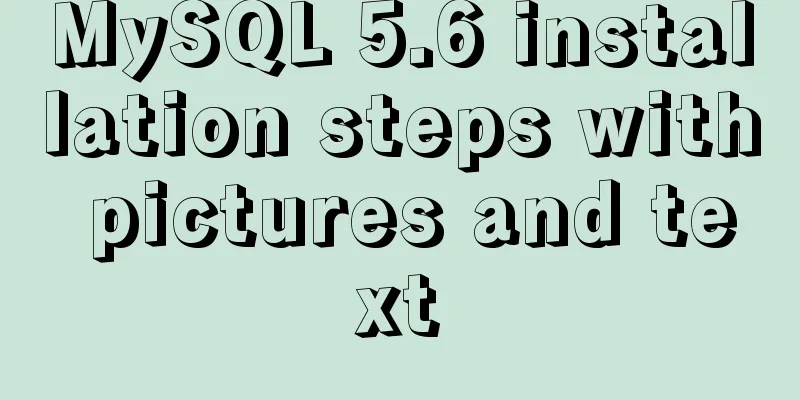
|
MySQL is an open source small relational database management system. Currently, MySQL is widely used in small and medium-sized websites on the Internet. Due to its small size, fast speed, low total cost of ownership, and especially its open source nature, many small and medium-sized websites choose MySQL as their website database in order to reduce their total cost of ownership. But for those who are new to the MySQL database server, they may feel unfamiliar and confused, so below are the installation steps and graphic tutorials of MySQL 5.6 compiled by the blogger, as well as how to check whether the database is available in the DOS command window after the installation is complete, so as to help more people better master the operation of this database management system. 1. Click the downloaded installation file and the following interface will appear.
2. Click Install MySQL Products in the red box in the figure below to enter the installation interface.
3. Check I accept the license terms and click Next
4. Find latest products Check if there is a new version. You can ignore it and just check the red box below, then click Next
5. Settings, select the first Developer Default by default. You can use the default Installation Path and Data Path, or modify them yourself.
6. Enter the pre-installation environment verification, and click Execute after loading.
7. After the program is detected, click Next
8. Click Execute and wait for the download to complete! If the network is not good, please be patient...
9. After all downloads are complete, click Next
10. Continue to click Next
11. As shown in the figure, check and click Next
12. Set the password, as shown in the Root Account Password column above the figure below, MySQL Root Password: enter the password, Repeat Password: repeat the password.
13. As shown in the figure below, MySQL service configuration, Start the MySQL Server at Systen Startup is whether to automatically start the MySQL service when booting. Generally, in order to save resources, we set it to manual, that is, cancel the check mark. When using the database, right-click -> My Computer -> Manage -> Services and Applications -> Services to start it.
14. As shown in the figure, you can uncheck the box and click Next
15. Click Next
16. Continue to click Next
17. Click Finish
After the above installation is complete, let's check whether the installed MySQL database is available: 1. Press Windows+R to open the command window, as shown below:
2. Enter cmd to confirm, enter the DOS command window, find the bin directory under the folder where MySQL is installed, then cd C:\Program Files\MySQL\MySQL\MySQL Server 5.6\bin and press Enter to enter the bin directory where MySQL is installed.
3. Enter mysql -hlocalhost -uroot -p and press Enter, then enter the password set during installation.
4. The following figure is displayed, indicating that the MySQL database has been successfully connected.
5. Enter show databases; (MySQL statements must end with a semicolon) to display the databases.
6. After the database verification is completed, enter exit and press Enter to exit the database.
7. Enter exit again to close the DOS command window. If you use the MySQL graphical tool, open the graphical tool, click Connect, enter the password, and connect to the MySQL database. Wonderful topic sharing: MySQL different versions installation tutorial MySQL 5.6 installation tutorials for various versions MySQL 5.7 installation tutorials for various versions mysql8.0 installation tutorials for various versions The above is the full content of this article. I hope it will be helpful for everyone’s study. I also hope that everyone will support 123WORDPRESS.COM. You may also be interested in:
|
<<: jQuery plugin to implement search history
>>: Steps to run ASP.NET Core in Docker container
Recommend
How to change the website accessed by http to https in nginx
Table of contents 1. Background 2. Prerequisites ...
Solution to the Mysql ERROR 1045 (28000): Access denied for user root@localhost problem in Ubuntu system
First way: skip-grant-tables: Very useful mysql s...
How MySQL Select Statement is Executed
How is the MySQL Select statement executed? I rec...
Vue implements button switching picture
This article example shares the specific code of ...
Native js encapsulation seamless carousel function
Native js encapsulated seamless carousel plug-in,...
SQL implementation of LeetCode (175. Joining two tables)
[LeetCode] 175.Combine Two Tables Table: Person +...
Install mysql5.7.17 using RPM under Linux
The installation method of MySQL5.7 rpm under Lin...
CSS shadow animation optimization tips
This technique comes from this article - How to a...
How to use CSS custom variables in Vue
Table of contents The CSS custom variable functio...
How to implement two-way binding function in vue.js with pure JS
Table of contents First, let's talk about the...
js to realize the function of uploading pictures
The principle of uploading pictures on the front ...
Implementation of remote Linux development using vscode
Say goodbye to the past Before vscode had remote ...
Detailed graphic explanation of MySql5.7.18 character set configuration
Background: A long time ago (2017.6.5, the articl...
Mysql sets boolean type operations
Mysql sets boolean type 1. Tinyint type We create...
How to deploy LNMP & phpMyAdmin in docker
Environmental preparation: Deploy lnmp on a host ...