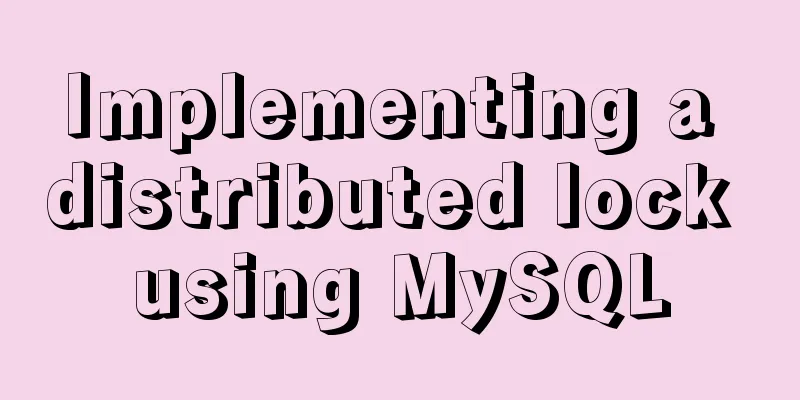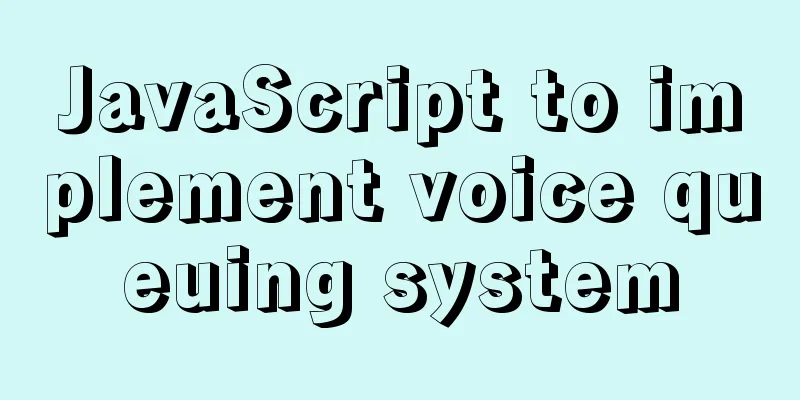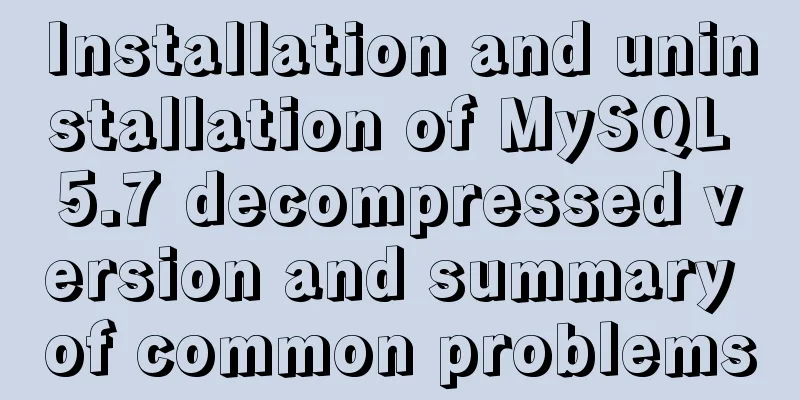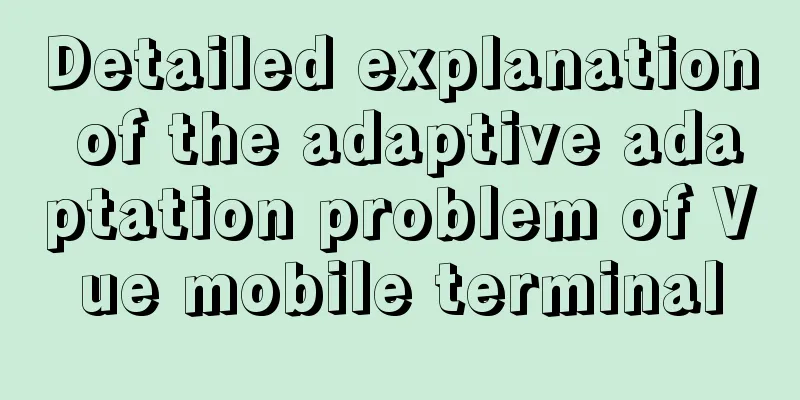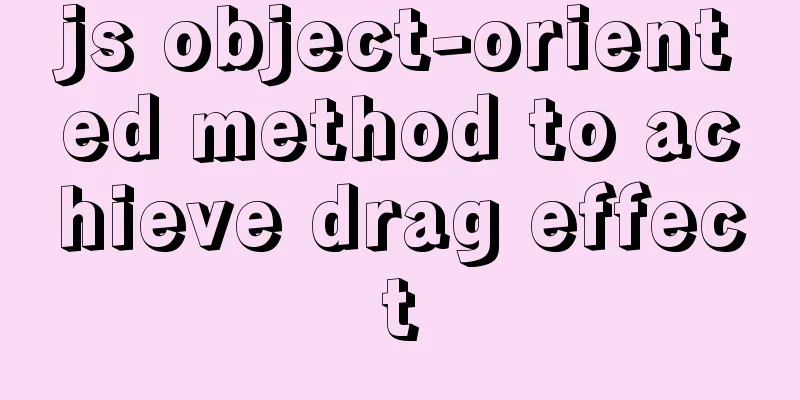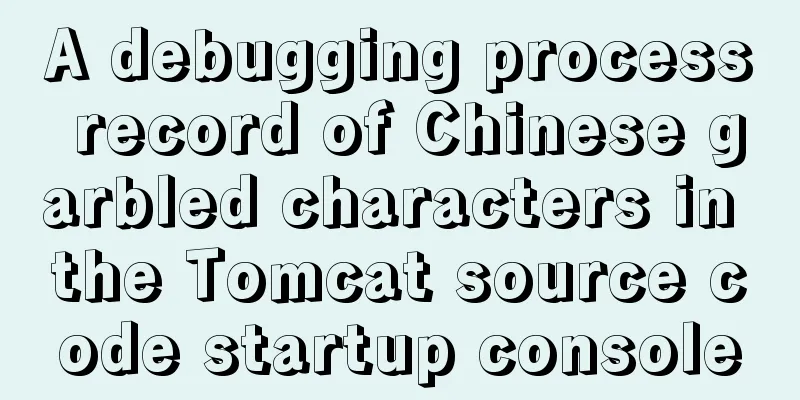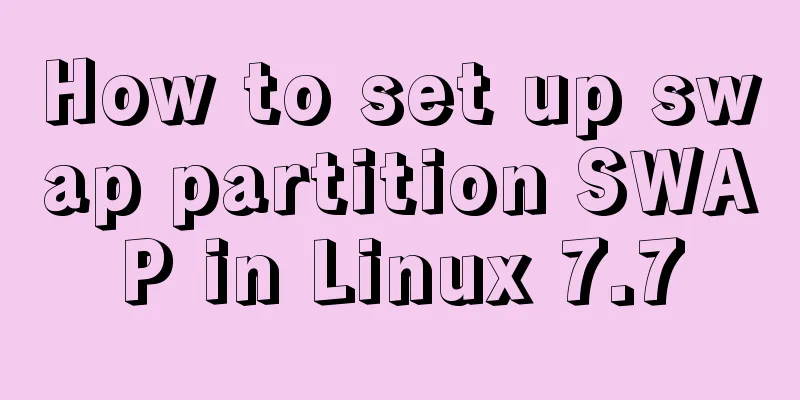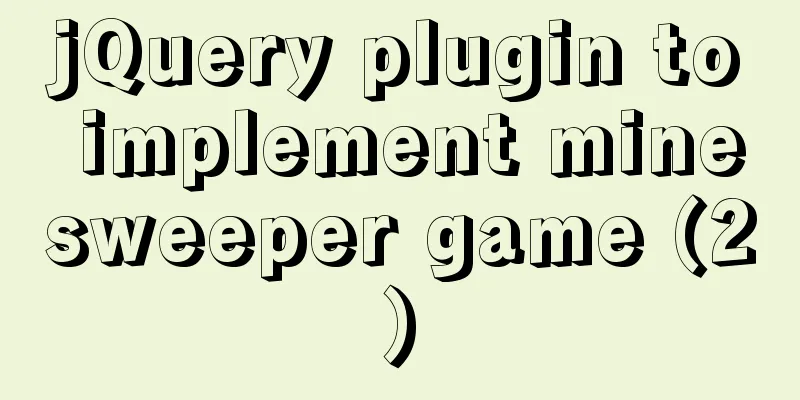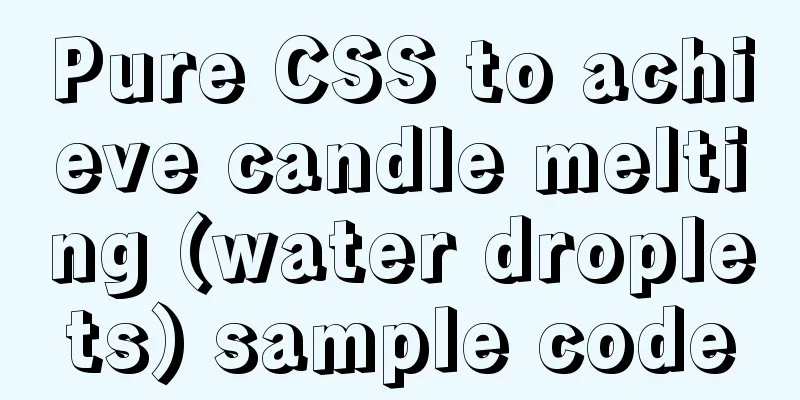SSM projects are frequently deployed as war packages, using tomcat and maven to implement hot deployment configuration
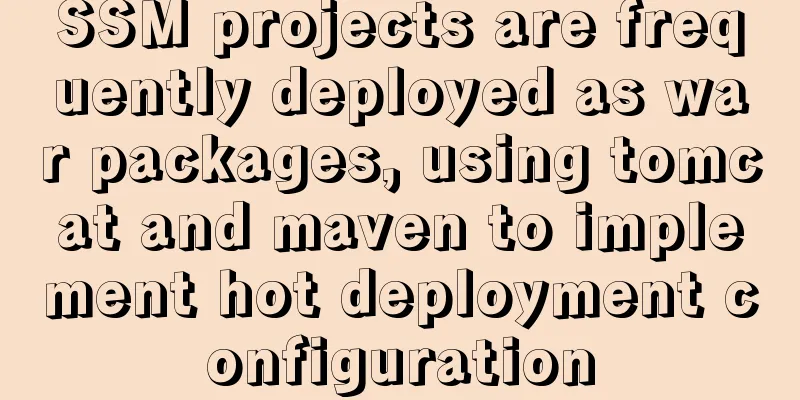
|
background As we all know, after we develop a JavaEE project, we need to deploy the project to the server's tomcat. The common deployment method is to package the project into a war package and put it under Tomcat's webapps, then restart Tomcat, and then access it through the IP address + port number. There is no problem with this deployment itself, but the problem is that if you are still in a production environment and need to frequently change and optimize the project, you will need to frequently package the project into a war package and replace the war package under webapps, which is cumbersome. Next, we will describe how to implement local programming and then deploy the project to the remote server's tomcat to achieve hot deployment. Technology & Tools Used
1. Ensure that the local computer has permission to use remote Tomcat Modify the {TOMCAT_HOME}conf/tomcat-users.xml configuration file under Tomcat and add the user name, password, and permissions. <role rolename="manager-gui" /> <role rolename="manager-script" /> <role rolename="admin-gui" /> <role rolename="admin-script" /> <user username="tomcat" password="tomcat" roles="manager-gui,manager-script,admin-gui,admin-script"/> 2. Configure Tomcat to allow remote access Create a manager.xml file in the remote server's
<?xml version="1.0" encoding="UTF-8"?>
<Context privileged="true" antiResourceLocking="false" docBase="${catalina.home}/webapps/manager">
<Valve className="org.apache.catalina.valves.RemoteAddrValve" allow="^.*$" />
</Context>Note: If you only want some users to use it, you can configure the IP in allow , for example allow="192.168.0.102" 3. Restart remote Tomcat Execute in the bin directory of tomcat //Shut down tomcat ./shutdown.sh //Start tomcat ./startup.sh 4. Test whether you have permission to use Access tomcat, for example http://192.168.0.102:8080 (use your own server or virtual machine's IP address)
Enter the tomcat account and password just configured
If you jump to this page, the configuration is complete.
Of course, you can also deploy and replace war on the current page, which is another way of deployment, but it is still not as convenient as hot deployment. Question: If a 403 error occurs, the following 403 Access Denied You are not authorized to view this page. By default the Manager is only accessible from a browser running on the same machine as Tomcat. If you wish to modify this restriction, you'll need to edit the Manager's context.xml file. If you have already configured the Manager application to allow access and you have used your browsers back button, used a saved book-mark or similar then you may have triggered the cross-site request forgery (CSRF) protection that has been enabled for the HTML interface of the Manager application. You will need to reset this protection by returning to the main Manager page. Once you return to this page, you will be able to continue using the Manager application's HTML interface normally. If you continue to see this access denied message, check that you have the necessary permissions to access this application. If you have not changed any configuration files, please examine the file conf/tomcat-users.xml in your installation. That file must contain the credentials to let you use this webapp. solve Modify the /webapps/manager/META_INF/context.xml file and comment out the restricted source settings in the file.
<Context antiResourceLocking="false" privileged="true" >
<!--Comment here to remove the setting of access rights <Valve className="org.apache.catalina.valves.RemoteAddrValve"
allow="127\.\d+\.\d+\.\d+|::1|0:0:0:0:0:0:0:1" />
-->
</Context>Then just refresh the page without restarting tomcat 5. Configure the remote Tomcat administrator account in Maven Add the following content to the node in the local Maven {MAVEN_HOME}/conf/settings.xml file: <!-- Configure the username and password that can operate tomcat--> <server> <id>crocutax</id> <!-- server login name --> <username>tomcat</username> <!-- server login password --> <password>tomcat</password> </server> 6. Configure Maven's tomcat7 plugin in the project
<!-- Configure Tomcat plugin-->
<plugin>
<groupId>org.apache.tomcat.maven</groupId>
<artifactId>tomcat7-maven-plugin</artifactId>
<version>2.2</version>
<configuration>
<!-- The name here must be consistent with the id of the server node configured in {MAVEN_HOME}/conf/settings.xml-->
<server>crocutax</server>
<!--Server port number-->
<port>8080</port>
<!-- The path for project publishing is the tomcat/webapps directory by default, and you can specify a deeper directory.
If you leave "/", the ROOT.war package will be deployed in the webapps directory by default.
<path></path>
<!-- Note that the URL of tomcat7 cannot be modified at will, and the suffix must be text, not html.
If it is a local tomcat deployment, you can use localhost or ip.
<url>http://localhost:8080/manager/text</url>
<!--<url>http://117.62.110.110:8080/manager/text</url>-->
<!--Solve the problem of garbled Chinese parameters-->
<uriEncoding>UTF-8</uriEncoding>
<update>true</update>
<!--Configure the user name defined in tomcat\conf\tomcat-users.xml -->
<username>tomcat</username>
<password>tomcat</password>
</configuration>
</plugin>
7. Start Maven's tomcat deployment command in the project For initial deployment, you can use the "tomcat7:deploy" command (used when there is no Root folder under tomcat's webapps) If you have already deployed, use the command "tomcat7:redeploy" clean tomcat7:redeploy -DskipTests When using it, an error occurs that the file cannot be found. Recompile or package it. Use IDEA as shown below
Of course, you can also configure quick start
You can also use IDE->Terminal or the project root directory to open a DOS window and enter the Maven command At this point, the hot deployment of tomcat+maven has been configured, and you no longer have to worry about the cumbersome packaging and deployment. Summarize The above is the SSM project that I introduced to you. It is frequently deployed in war packages and hot deployment configuration is achieved using tomcat and maven. I hope it will be helpful to you. If you have any questions, please leave me a message and I will reply to you in time. I would also like to thank everyone for their support of the 123WORDPRESS.COM website! You may also be interested in:
|
<<: WeChat applet implements fixed header and list table components
>>: Examples of simple add, delete, modify, and query operations using mysql statements
Recommend
MySQL slow query and query reconstruction method record
Preface What is a slow query and how to optimize ...
Linux installation apache server configuration process
Prepare the bags Install Check if Apache is alrea...
Two examples of using icons in Vue3
Table of contents 1. Use SVG 2. Use fontAwesome 3...
MySQL lock control concurrency method
Table of contents Preface 1. Optimistic Locking A...
How to deploy springcloud project with Docker
Table of contents Docker image download Start mys...
The vue configuration file automatically generates routing and menu instance code
Table of contents Written in front router.json Ro...
Detailed steps to install Sogou input method on Ubuntu 20.04
1. Install Fcitx input framework Related dependen...
Analysis and solution of abnormal problem of loading jar in tomcat
Description of the phenomenon: The project uses s...
Ubuntu 18.04 one-click upgrade of all third-party Python packages and installation of Python packages
1. What is pip pip is a Python package management...
How to make Python scripts run directly under Ubuntu
Let’s take the translation program as an example....
Vue two-choice tab bar switching new approach
Problem Description When we are working on a proj...
Detailed explanation of Linux zabbix agent deployment and configuration methods
1. Install zabbix-agent on web01 Deploy zabbix wa...
SQL implementation of LeetCode (183. Customers who have never placed an order)
[LeetCode] 183.Customers Who Never Order Suppose ...
Detailed explanation of dynamic Christmas tree through JavaScript
Table of contents 1. Animated Christmas Tree Made...
JavaScript canvas to achieve code rain effect
This article shares the specific code for canvas ...