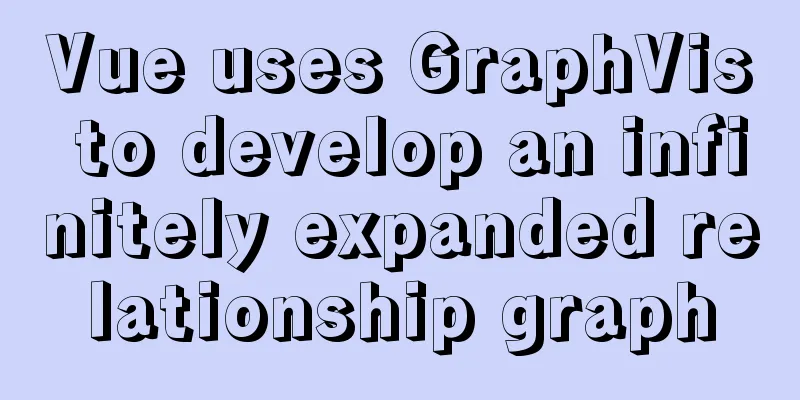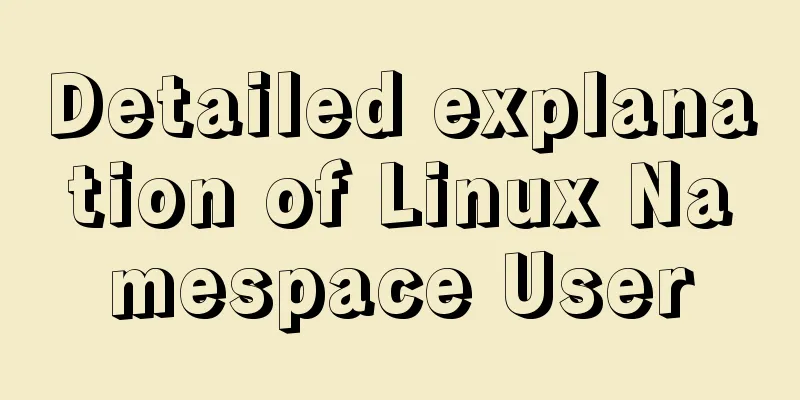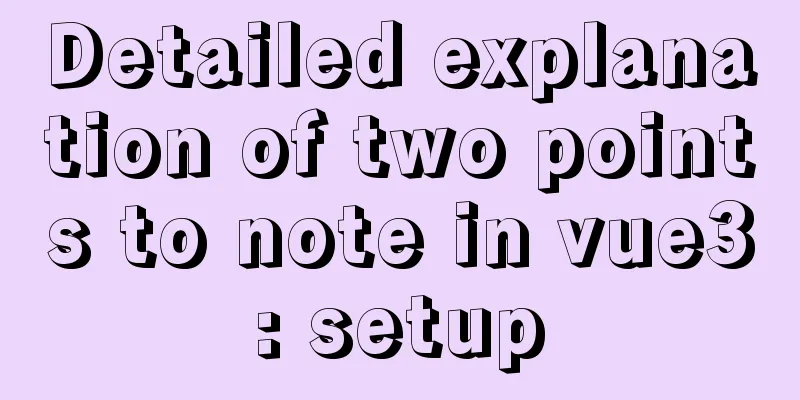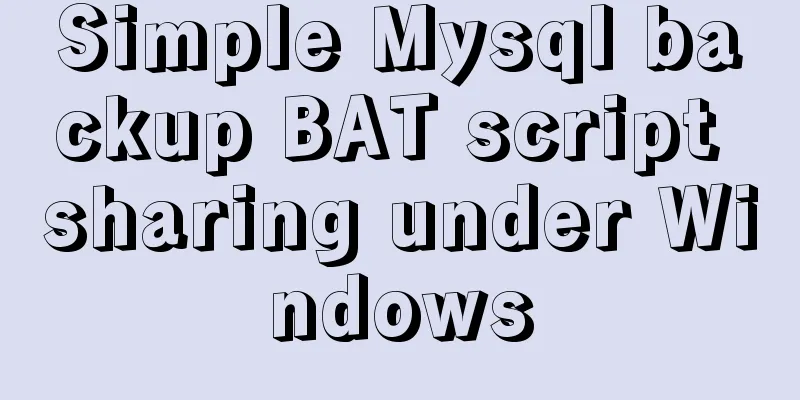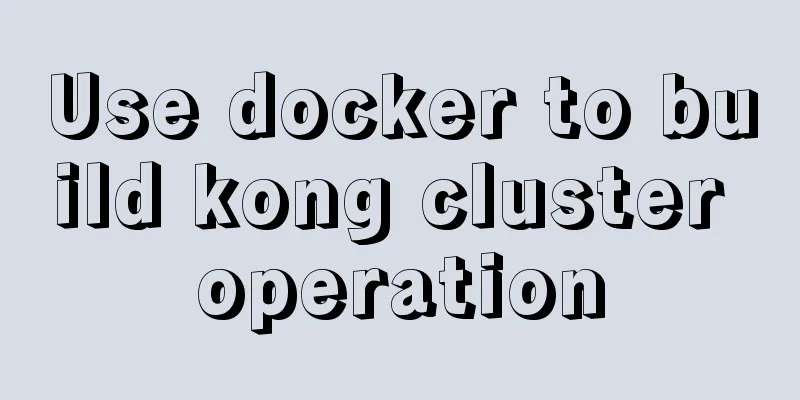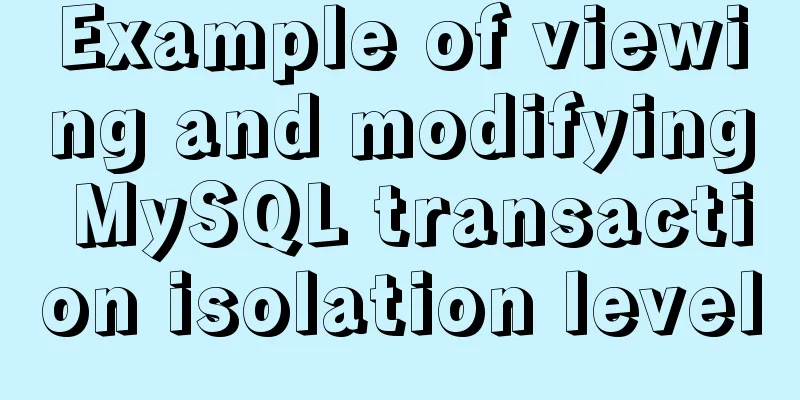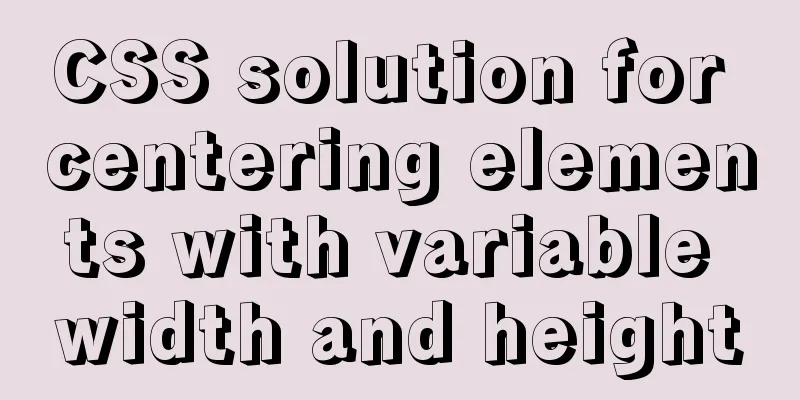Installation and uninstallation of MySQL 5.7 decompressed version and summary of common problems
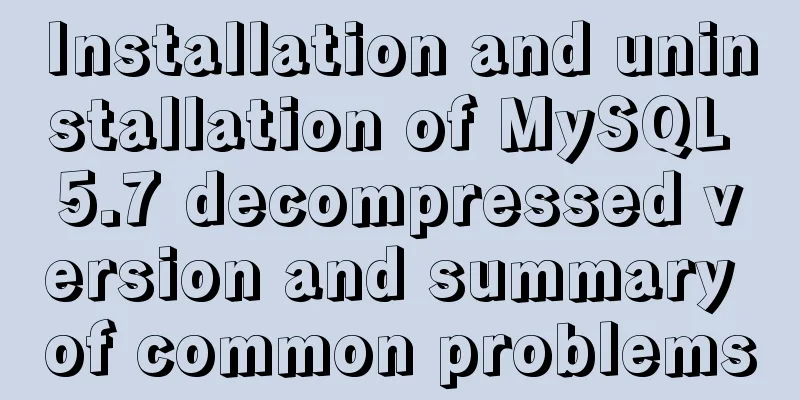
|
1. Installation 1. Download Go to the MySQL official website http://dev.mysql.com/downloads/mysql/ to download MySQL Note: msi is the installation version 2. Decompression Unzip to the directory you want to install, mine is D:\mysql-5.7.13-winx64 3. Configure my.ini Create a new my.ini file in the D:\mysql-5.7.13-winx64 directory and enter the following configuration code: [mysqld] # Set the installation directory of mysql basedir=D:\mysql-5.7.13-winx64 # Set the storage directory for mysql database data, which must be data datadir=D:\mysql-5.7.13-winx64\data #mysql port port=3306 # Character set character_set_server=utf8 sql_mode=NO_ENGINE_SUBSTITUTION,STRICT_TRANS_TABLES 4. Installation Run cmd as an administrator and execute the following command: Note: The default service name is mysql. If not necessary, it is recommended not to change it. 5. Initialization mysqld --initialize-insecure Note: There are two - in –initialize, and no space after it After initialization, the data directory will appear in the D:\mysql-5.7.13-winx64 directory 6. Start the service 7. Log in to mysql and change the password
Done! 2. Uninstall 1. Shut down the service Run cmd as an administrator and execute the following command: 2. Uninstall 3. Delete files 4. Delete registry information Clear the MySQL service in the registry. There are several places: a. Delete the directory HKEY_LOCAL_MACHINE\SYSTEM\ControlSet001\Services\Eventlog\Application\MySQL b. Delete the directory HKEY_LOCAL_MACHINE\SYSTEM\ControlSet002\Services\Eventlog\Application\MySQL c. Delete the directory HKEY_LOCAL_MACHINE\SYSTEM\CurrentControlSet\Services\Eventlog\Application\MySQL The ControlSet001 and ControlSet002 in the registry are not necessarily 001 and 002, they may be ControlSet005, 006, etc. You can delete them all. 3. Frequently Asked Questions 1. Data file error
Reason: This error will occur if the data file already exists before initialization, or some files are missing from the data file. Solution: Execute mysqld -remove first, then delete the data file. If the deletion fails, restart it, and then reinstall it without any problem. If you want to keep the previous data file, you can copy the data file to another place first, and then copy the extra files in the original data file after installation. 2. Wrong password
Reason 1: Using the mysqld –initialize method to install will generate a password consisting of a random string. This password can be found in the error log D:\mysql-5.7.13-winx64\data\green.err (green is the user name). Reason 2: Forgot password Solution: If you forget your password or cannot find the random password, you can skip the permission to modify the password by the following method Run cmd as an administrator and execute the following command: net stop mysql //Shut down the service mysqld --skip-grant-tables; //Set mysql login --skip-grant-tables mode Open a new cmd mysql//Log in to mysql directly
update mysql.user set authentication_string=password('123456') where user='root' and Host = 'localhost'; //Change password //One thing to note is that the new version of MySQL database does not have a Password field in the user table. Instead, the encrypted user password is stored in the authentication_string field.flush privileges; //Refresh permissions and exit --skip-grant-tables mode. Very important! Restart the computer, then mysql can connect However, the operation seems to be incomplete at this time, and the password must be changed once while logged in alter user 'root'@'localhost' identified by '123456'; You can also do this:
set password for 'root'@'localhost'=password('123456');or like this:
set password=password('123456');Summarize The above is the installation and uninstallation of the decompressed version of MySQL 5.7 and a summary of common problems. I hope it will be helpful to you. If you have any questions, please leave me a message and I will reply to you in time. I would also like to thank everyone for their support of the 123WORDPRESS.COM website! You may also be interested in:
|
<<: vue.config.js packaging optimization configuration
>>: Detailed explanation of several methods of installing software in Linux
Recommend
Detailed explanation of the basic usage of the auxiliary function mapGetters in vuex
mapGetters Helper Function mapGetters helper func...
How to connect XShell and network configuration in CentOS7
1. Linux network configuration Before configuring...
Vue large screen display adaptation method
This article example shares the specific code for...
JS Decorator Pattern and TypeScript Decorators
Table of contents Introduction to the Decorator P...
Write a simple calculator using JavaScript
The effect is as follows:Reference Program: <!...
Use render function to encapsulate highly scalable components
need: In background management, there are often d...
HTML+CSS3 code to realize the animation effect of the solar system planets
Make an animation of the eight planets in the sol...
How to view and optimize MySql indexes
MySQL supports hash and btree indexes. InnoDB and...
Chinese website user experience rankings
<br />User experience is increasingly valued...
Sqoop export map100% reduce0% stuck in various reasons and solutions
I call this kind of bug a typical "Hamlet&qu...
A brief discussion on how to modify/set the environment variable JAVA_HOME under Linux
1. Permanent modification, valid for all users # ...
Common parameters of IE web page pop-up windows can be set by yourself
The pop-up has nothing to do with whether your cur...
Grid systems in web design
Formation of the grid system In 1692, the newly c...
Detailed explanation of :key in VUE v-for
When key is not added to the v-for tag. <!DOCT...
Nginx access log and error log parameter description
illustrate: There are two main types of nginx log...