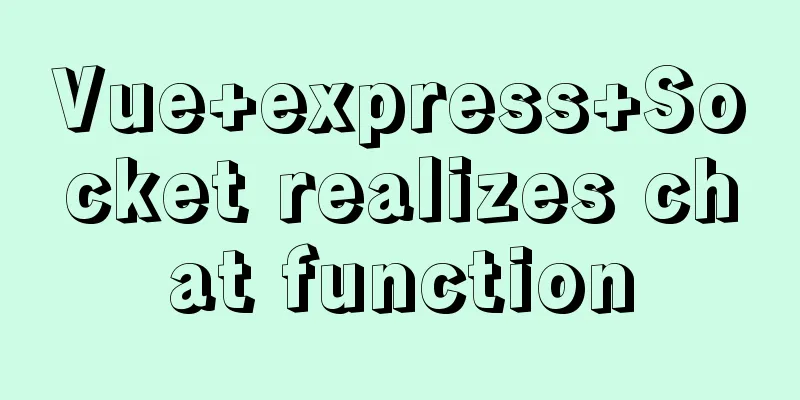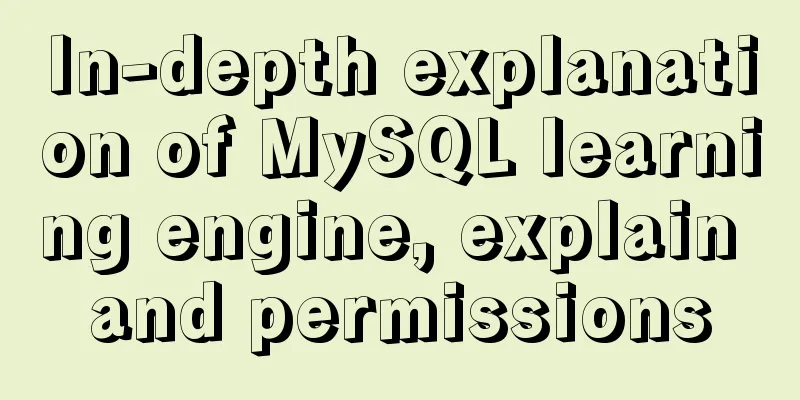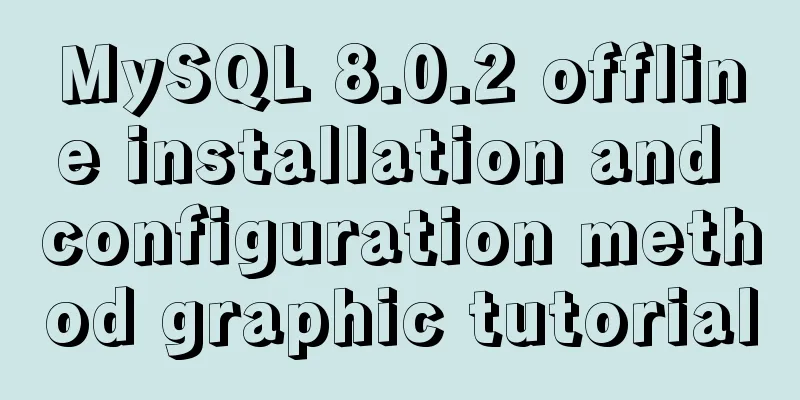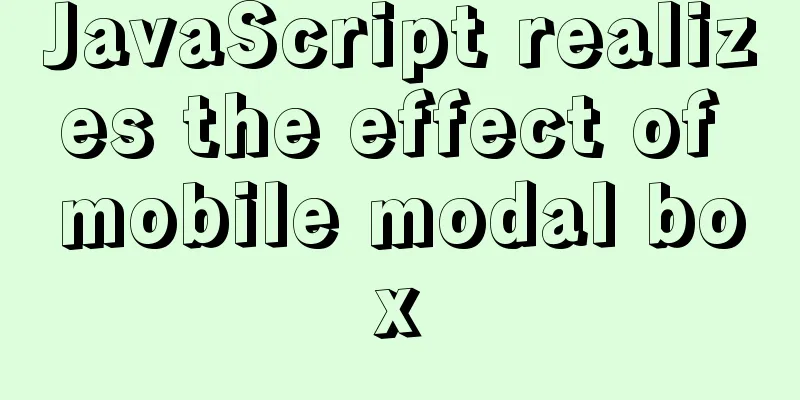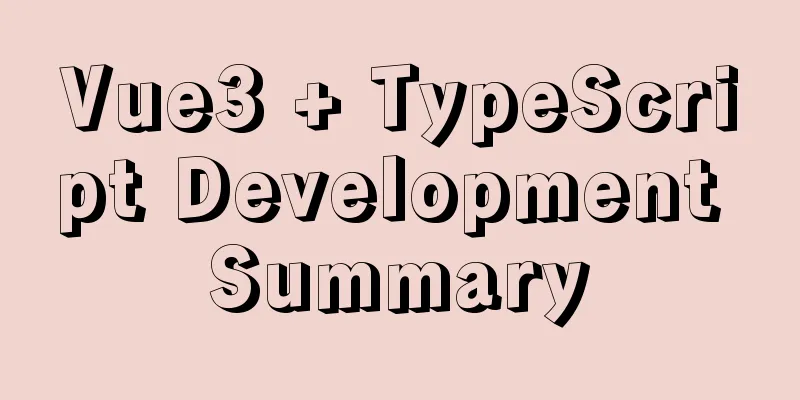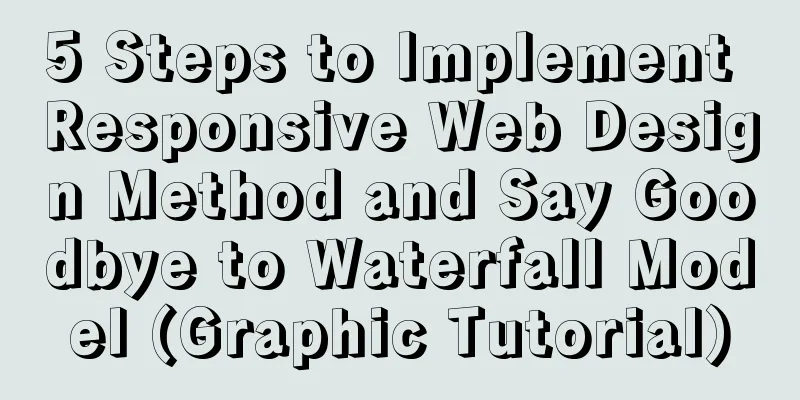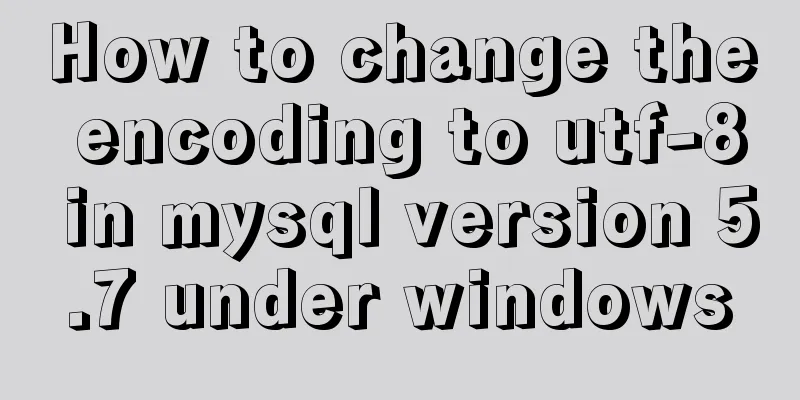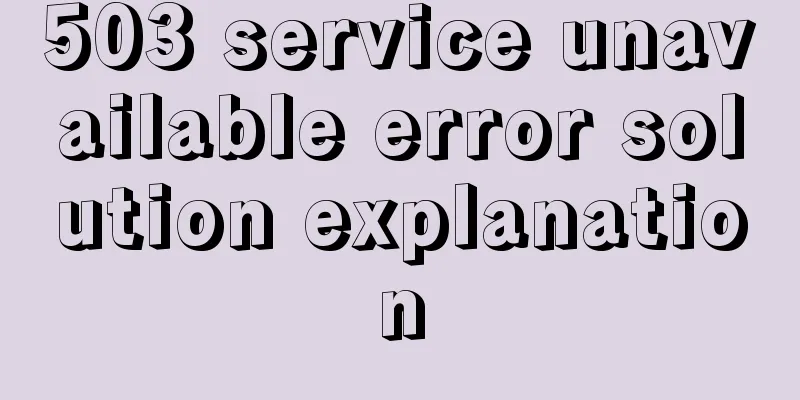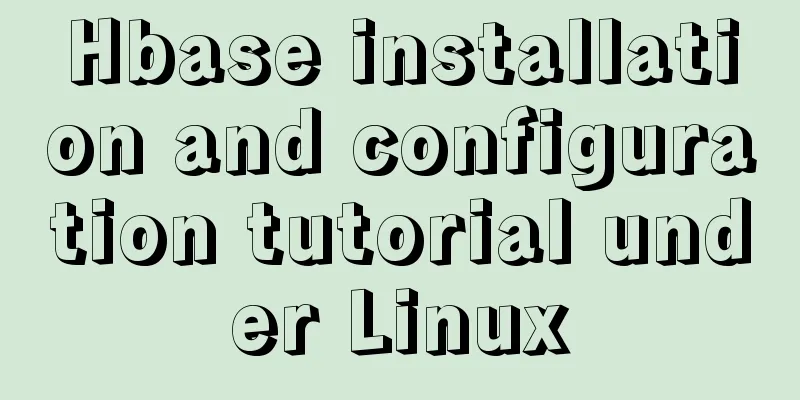Detailed explanation of several methods of installing software in Linux
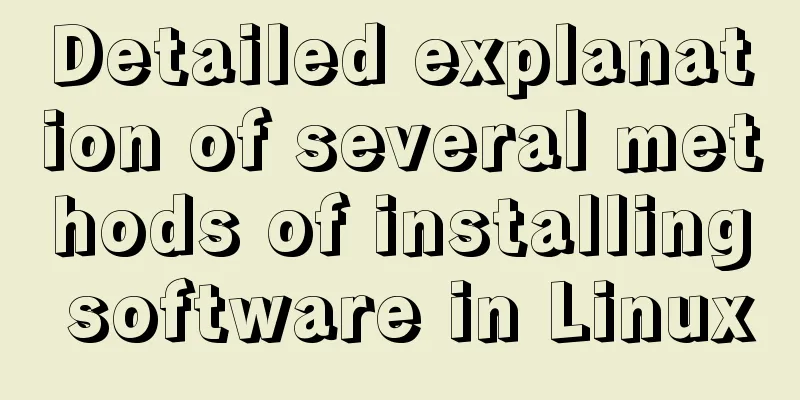
|
1. RPM package installation steps: 1. Find the corresponding software package, such as soft.version.rpm, and download it to a directory on the local computer; 2. Open a terminal and su - to become the root user; 3. cd the directory where soft.version.rpm is located; 4. Enter rpm -ivh soft.version.rpm Detailed introduction: 1. Installation: I can finish my sentence with just one simple sentence. implement: 2. Uninstall: I can also finish my words with just one simple sentence. implement: 2. Deb package installation steps:
Detailed introduction: But since RPM appeared earlier, it is commonly found in various versions of Linux. The Debian package manager dpkg only appears in Debina Linux and is generally not available in other Linux versions. 1. Installation dpkg –i deb software package name such as: dpkg –i software-1.2.3-1.deb 2. Uninstall dpkg –e software name, such as: dpkg –e software 3. Query: Query the software packages installed in the current system: dpkg –l ‘*package name*’ 3. Tar.gz source code package installation method:
Detailed introduction: 1. Installation: The entire installation process can be divided into the following steps:
Okay, that’s it. We can run the application. But at this time, some readers will ask, how do I execute it? This is also a Linux-specific issue. In fact, generally speaking, the executable files of Linux application software are stored in the /usr/local/bin directory! However, this is not a truth that is applicable everywhere. The most reliable way is to look at the INSTALL and README files of the software, which usually provide instructions. 2. Uninstall: Usually, software developers seldom consider how to uninstall their software, and tar only completes the packaging work, so it does not provide a good uninstall method. 4. Installation method of tar.bz2 source code package:
5. Installation using apt: (installing deb package)
Note: As long as you have internet access, you only need to use apt-cache search to find the software and apt-get install the software. Detailed introduction: Apt-get is a package management tool for Debian and Ubuntu distributions, which is very similar to the yum tool in Red Hat. apt-get install packagename - install a new package (see aptitude below) Simply put: dpkg can only install deb packages that have been downloaded to the local machine. apt-get can download and install deb packages online and update the system. 6. Yum installation: (install rpm package) rpm is a Linux software package name, ending with .rmp. The syntax for installation is: rpm -ivh. Simply put: rpm can only install rpm packages that have been downloaded to the local machine. yum can download and install rpm packages online and can update the system. 7. Installation of bin file: If the software you downloaded is named soft.bin, it is usually an executable file. The installation method is as follows:
8. Software that does not need to be installed: Some software, such as lumaqq, does not need to be installed. It can be run directly after decompressing the built-in jre. Assumptions The downloaded file is lumaqq.tar.gz, and the usage is as follows:
Software Installation There are two main different forms of software installation under Linux. The first installation file is named filename.tar.gz. Another installation file is named filename.i386.rpm. Software released in the first way is mostly sent in source code form. The second way is to release it directly in binary form. i386 means that the software is compiled according to the Inter 386 instruction set. For the first one, the installation method is as follows: First, copy the installation files to your directory. For example, if you are logged in as root, copy the software to /root. For most software that needs to be compiled, the installation method is roughly the same. Execute the executable script named configure generated after decompression. It is used to check whether the system has the libraries required for compilation, whether the library version meets the compilation requirements, and other system information required for installation. Prepare for subsequent compilation work. The command is: #./configure At this point, the software installation is complete. For the second type, the installation method is much simpler. As with the first method, copy the installation file to your directory. Then use rpm to install the file. The command is as follows: #rpm -i filename.i386.rpm rpm will automatically unpack the installation files and install the software to the default directory. And register the software installation information into the rpm database. The parameter i is used to put rpm into installation mode. In addition, there are some commercial software under the Linux platform. In its installation file, there is a Setup installation program, and its installation method is the same as that under the Windows platform. Such as: Corel WordPerfect. Uninstalling the software Software uninstallation is mainly done using rpm. To uninstall software, you must first know the name of the software package registered in the system. Type the command: #rpm -q -a You can query all the software packages installed in the current system. The parameter q is used to put rpm into query command mode. Parameter a is a sub-parameter of the query mode, meaning ALL. The information found is too much and can be displayed on a smaller screen. Now that you have determined the name of the software you want to uninstall, you can begin the actual uninstallation of the software. Type the command: #rpm -e [package name] to uninstall the software. The function of parameter e is to put rpm into uninstall mode. Uninstall the package named [package name]. Because the various software packages in the system are dependent on each other. If the uninstallation cannot be performed due to dependencies, rpm will prompt you and stop the uninstallation. You can use the following command to ignore dependencies and start uninstalling directly: #rpm -e [package name] -nodeps Uninstalling by ignoring dependencies may cause other software in the system to become unusable. You can use #rpm -e [package name] -test to make rpm perform an uninstall rehearsal instead of actually uninstalling it. This allows you to check if the software has any dependencies. Are there any errors during the uninstallation process? The above is a detailed explanation and integration of several methods of installing software in Linux introduced by the editor. I hope it will be helpful to everyone. If you have any questions, please leave me a message and the editor will reply to you in time. I would also like to thank everyone for their support of the 123WORDPRESS.COM website! You may also be interested in:
|
<<: Installation and uninstallation of MySQL 5.7 decompressed version and summary of common problems
>>: Vue Router vue-router detailed explanation guide
Recommend
CSS3 to achieve simple white cloud floating background effect
This is a very simple pure CSS3 white cloud float...
ElementUI component el-dropdown (pitfall)
Select and change: click to display the current v...
Problems with join queries and subqueries in MySQL
Table of contents Basic syntax for multi-table jo...
How to use JS to parse the excel content in the clipboard
Table of contents Preface 1. Paste Events and Cli...
How to monitor and delete timed out sessions in Tomcat
Preface I accidentally discovered that the half-h...
How to install MySQL and enable remote connection on cloud server Ubuntu_Server_16.04.1
1. Install MySQL: Use the following three command...
TypeScript learning notes: type narrowing
Table of contents Preface Type Inference Truth va...
Analysis of the usage of Xmeter API interface testing tool
XMeter API provides a one-stop online interface t...
React antd tabs switching causes repeated refresh of subcomponents
describe: When the Tabs component switches back a...
Comparison of the efficiency of different methods of deleting files in Linux
Test the efficiency of deleting a large number of...
How to modify the ssh port number in Centos8 environment
Table of contents Preface start Preface The defau...
A brief discussion on the Linux kernel's support for floating-point operations
Currently, most CPUs support floating-point units...
JavaScript programming through Matlab centroid algorithm positioning learning
Table of contents Matlab Centroid Algorithm As a ...
js to realize web music player
This article shares simple HTML and music player ...
Detailed explanation of how to use Vue self-nested tree components
This article shares with you how to use the Vue s...