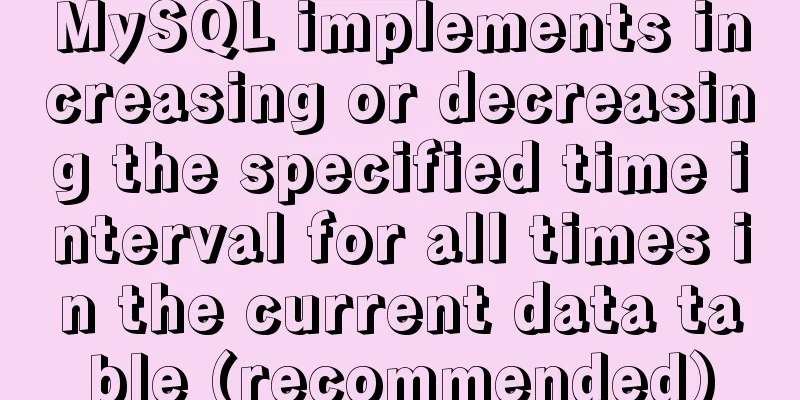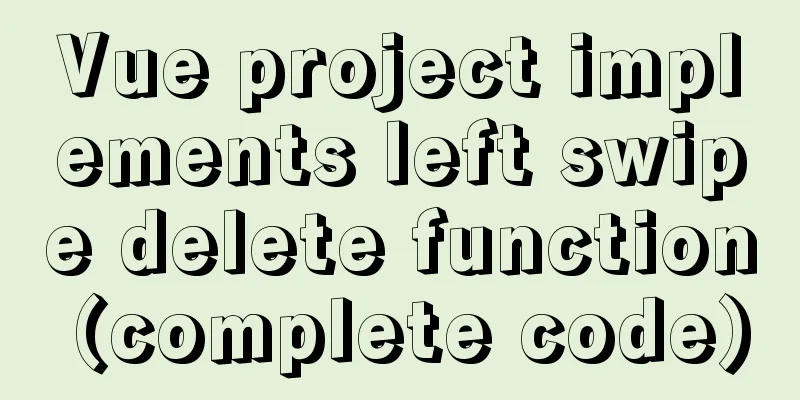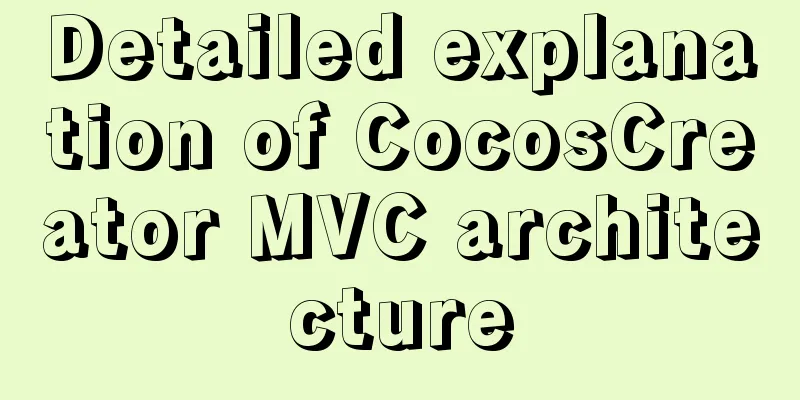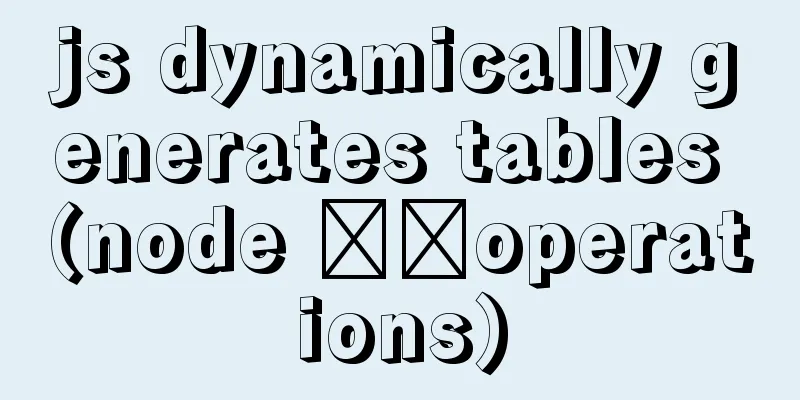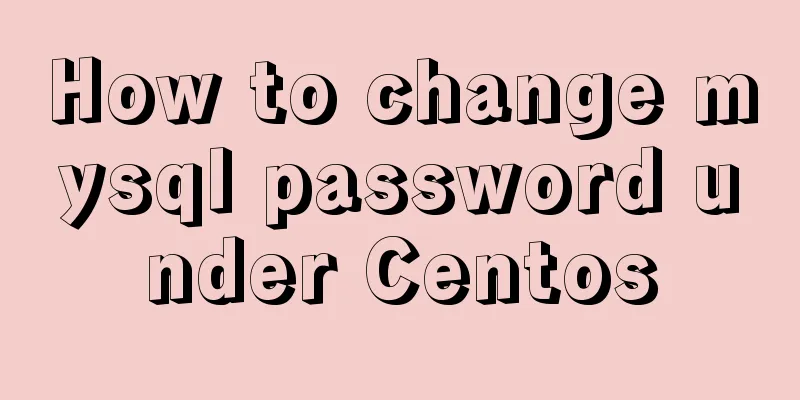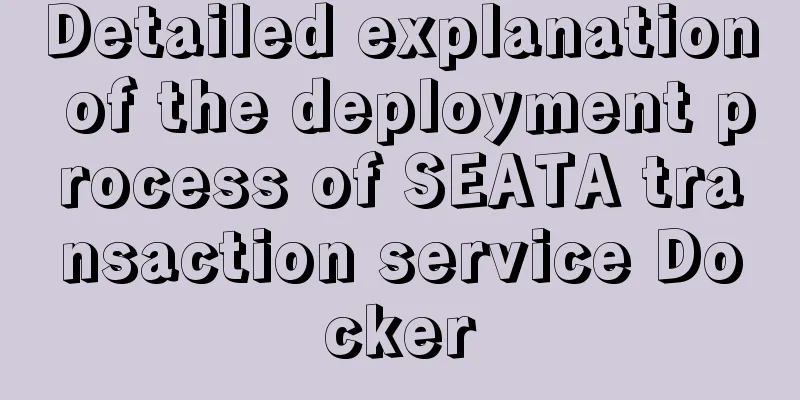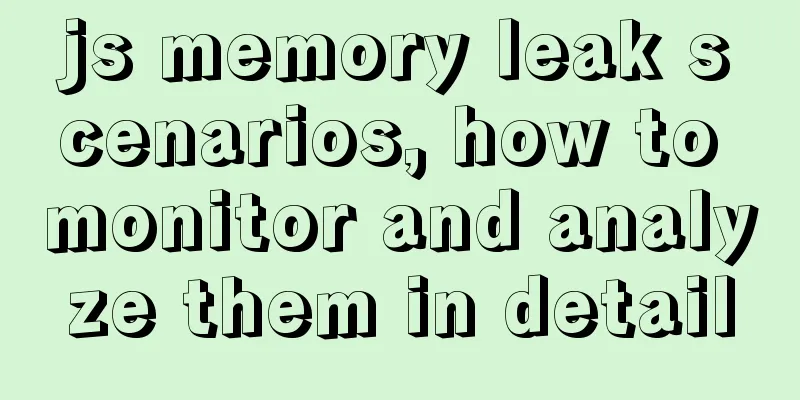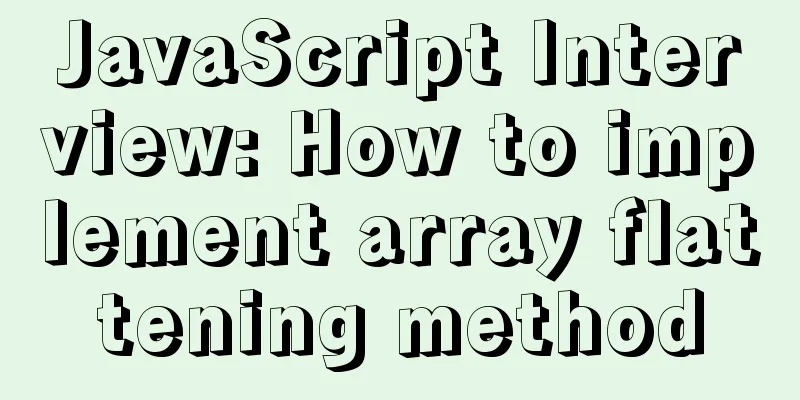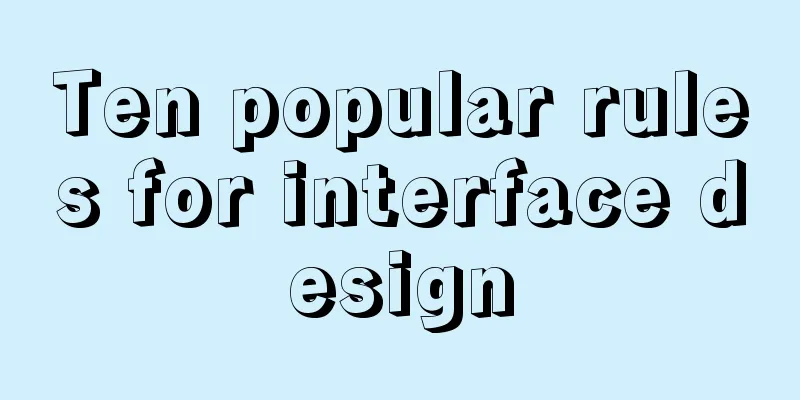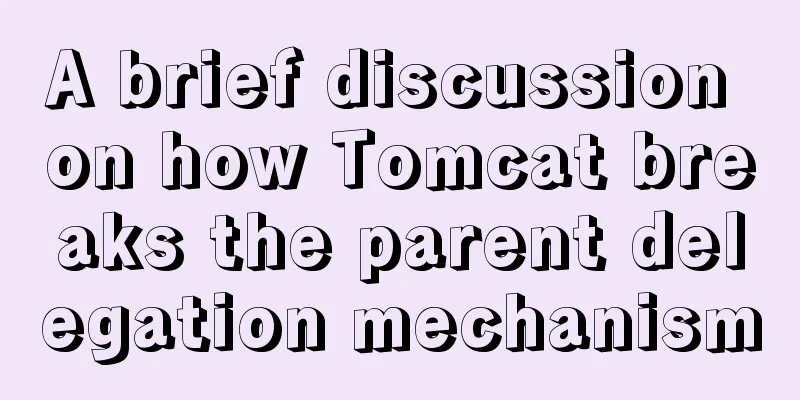Hbase installation and configuration tutorial under Linux
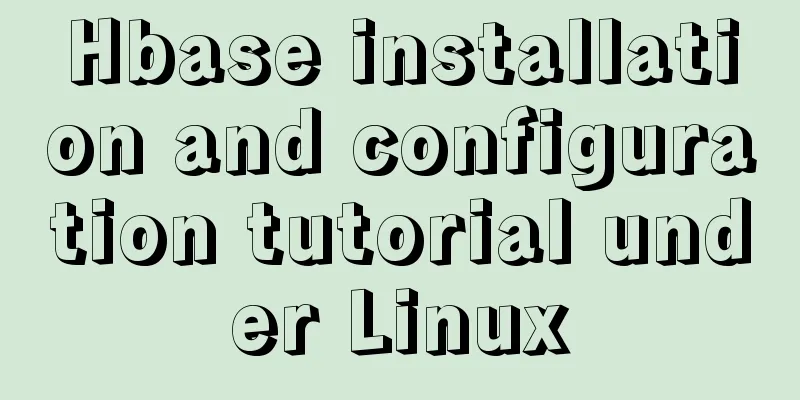
Hbase installation and configuration under LinuxFirst, install Hadoop Linux Hadoop 2.7.3 Installation and Setup 1. Download the Hbase installation packageClick to enter the Hbase official website to download
2. InstallationUpload the downloaded Hbase installation package to the specified directory on the server (unlimited, depending on the actual situation) and decompress it.
3. Configure the JAVA_HOME environment variableFind the conf/hbase-env.sh file in the hbase installation directory, uncomment the JAVA_HOME line in the file and change it to the actual path of the local JDK. export JAVA_HOME=/wys/jdk1.8.0_311/ # Because hbase comes with zk, here true is to use export HBASE_MANAGES_ZK=true
4. (Optional) Configure hbase-site.xmlModify the conf/hbase-site.xml file
<configuration>
<!-- hbase data storage directory -->
<property>
<name>hbase.rootdir</name>
<value>file:/hadoop/hbase-2.4.7/data</value>
</property>
<!-- ZooKeeper data file path -->
<property>
<name>hbase.zookeeper.property.dataDir</name>
<value>/hadoop/hbase-2.4.7/zkdata</value>
</property>
<!--Specify the zk address as the machine name-->
<property>
<name>hbase.zookeeper.quorum</name>
<value>VM-16-8-centos</value>
</property>
<property>
<name>hbase.zookeeper.property.clientPort</name>
<value>2181</value>
</property>
<!-- ZooKeeper node name for storing hbase data -->
<property>
<name>zookeeper.znode.parent</name>
<value>/hbase</value>
</property>
<!-- Cluster mode, distributed or stand-alone mode. If set to false, the HBase process and Zookeeper process will be in the same JVM process. If set to true, an error will be reported. -->
<property>
<name>hbase.cluster.distributed</name>
<value>true</value>
</property>
<property>
<name>hbase.unsafe.stream.capability.enforce</name>
<value>false</value>
</property>
<property>
<name>hbase.master.maxclockskew</name>
<value>120000</value>
</property>
<!--Set the enabled port to be accessible from the external network-->
<property>
<name>hbase.master.ipc.address</name>
<value>0.0.0.0</value>
</property>
<property>
<name>hbase.regionserver.ipc.address</name>
<value>0.0.0.0</value>
</property>
</configuration>
Note: The following controls whether the port can be accessed from the external network. <property> <name>hbase.master.ipc.address</name> <value>0.0.0.0</value> </property> <property> <name>hbase.regionserver.ipc.address</name> <value>0.0.0.0</value> </property> 0 0.0.0.0: The one that starts with 127.0.0.1:40648 is accessible from the Internet. This Internet cannot access it.
5. Start HbaseRun the ./bin/start-hbase.sh command in the Hbase installation directory to start Hbase.
In stand-alone mode, after Hbase is successfully started, an HMaster and ZooKeeper background process will be generated. You can browse the Hbase monitoring page by accessing http://localhost:16010 in the browser.
After successful startup, execute ./bin/hbase shell in the Hbase installation directory to enter the Hbase command line interface.
list can view all tables
Phoenix installation and configuration1. Download the Hbase installation packageClick to enter Phoenix official website to download 2. InstallationUpload the downloaded Phoenix installation package to the specified directory on the server (unlimited, depending on the actual situation) and decompress it.
3. ConfigurationCopy phoenix-[version]-server.jar in the Phoenix installation directory to the lib directory of Hbase and restart Hbase.
4. RunExecute ./bin/sqlline.py 127.0.0.1:2181 in the Phoenix installation directory to connect to Hbase. After the connection is successful, execute the !tables command to see several system tables that are automatically created.
**Note:** The first connection may be slow because several system tables will be created, as shown above. Connecting to Phoenix from other hosts on the Internet or intranet Connect Phoenix to HBase via DBeaver This is the end of this article about Hbase installation and configuration under Linux. For more relevant Linux Hbase installation and configuration content, please search 123WORDPRESS.COM's previous articles or continue to browse the following related articles. I hope everyone will support 123WORDPRESS.COM in the future! |
<<: Pure CSS to achieve candle melting (water droplets) sample code
>>: Import CSS files using judgment conditions
Recommend
Detailed explanation of the idea of implementing password display and hiding function in Vue
Effect: Ideas: Use the input type attribute to di...
MySQL process control IF(), IFNULL(), NULLIF(), ISNULL() functions
In MySQL, you can use IF(), IFNULL(), NULLIF(), a...
Detailed explanation of basic data types in mysql8.0.19
mysql basic data types Overview of common MySQL d...
CSS3 realizes the red envelope shaking effect
There is a requirement to realize the shaking eff...
The solution to the problem that the web table or div layer is stretched in the web page
<br />When we design web pages, we always en...
CocosCreator Universal Framework Design Network
Table of contents Preface Using websocket Constru...
Some tips for using less in Vue projects
Table of contents Preface 1. Style penetration 1....
Teach you how to use Nginx service to build a subdomain environment to improve the loading performance of 2D maps
1. Background Recently, some friends encountered ...
Linux echo text processing command usage and examples
The description of echo in the Linux help documen...
Complete steps to upgrade Nginx http to https
The difference between http and https is For some...
Things to note when writing self-closing XHTML tags
The img tag in XHTML should be written like this:...
Detailed explanation of gantt chart draggable and editable (highcharts can be used for vue and react)
Preface Excel is powerful and widely used. With t...
MySQL query specifies that the field is not a number and comma sql
Core SQL statements MySQL query statement that do...
Linux remote login implementation tutorial analysis
Linux is generally used as a server, and the serv...
Use elasticsearch to delete index data regularly
1. Sometimes we use ES Due to limited resources o...