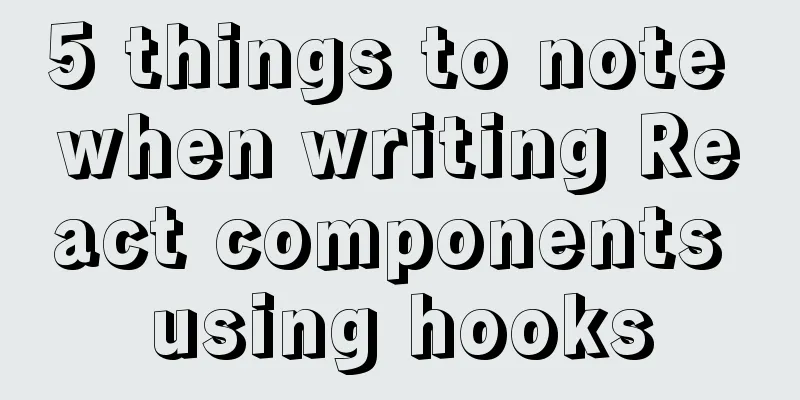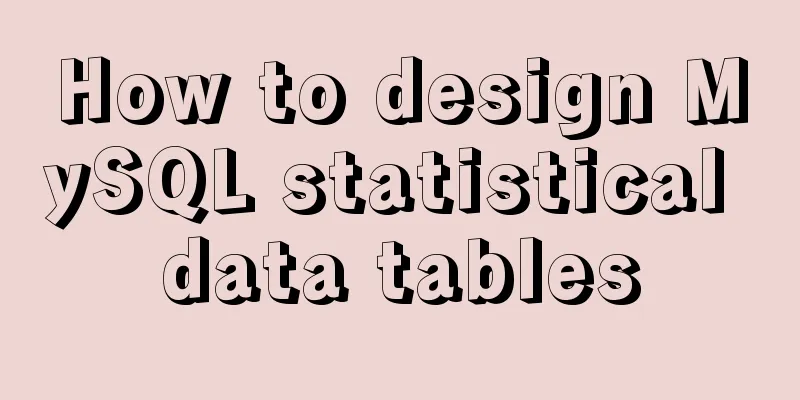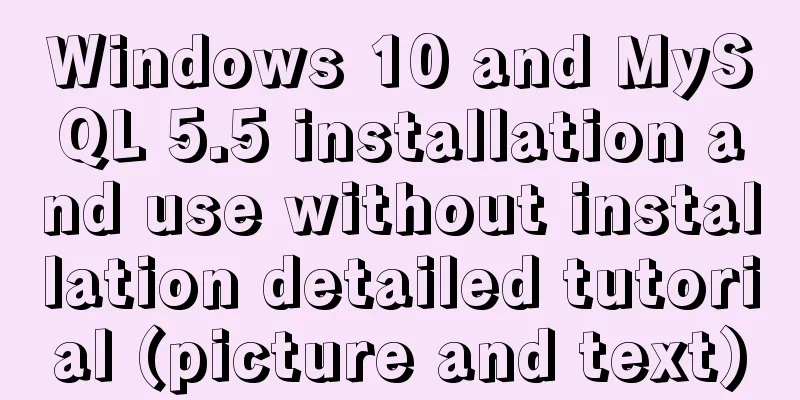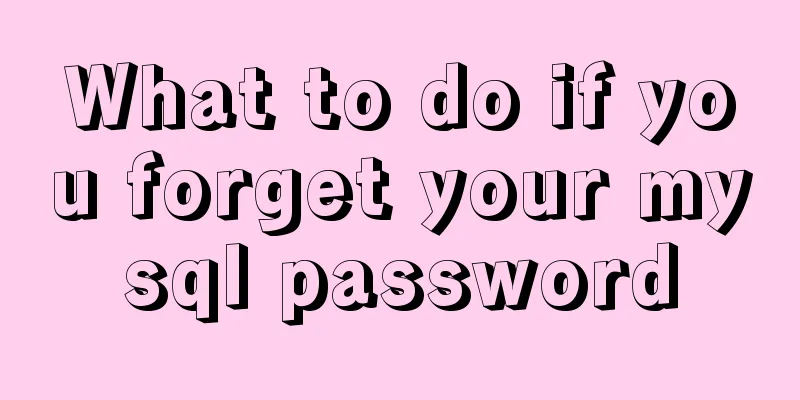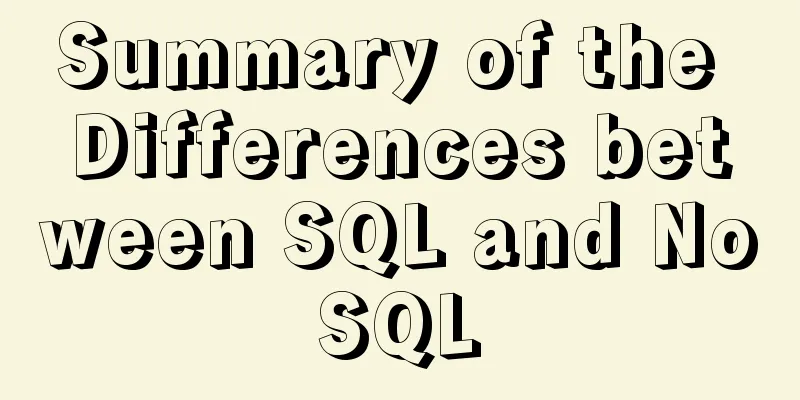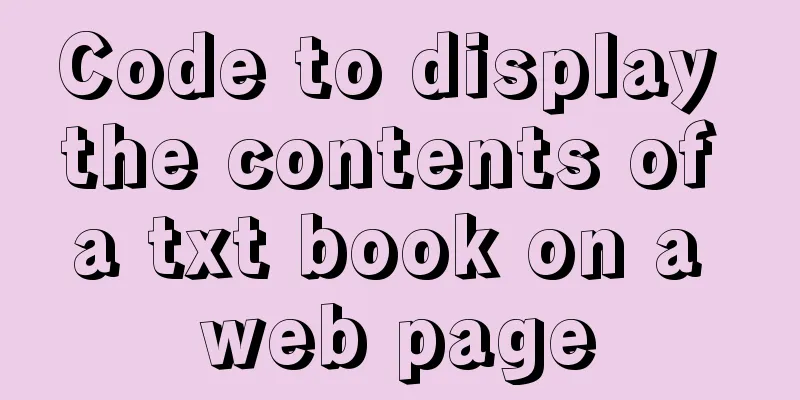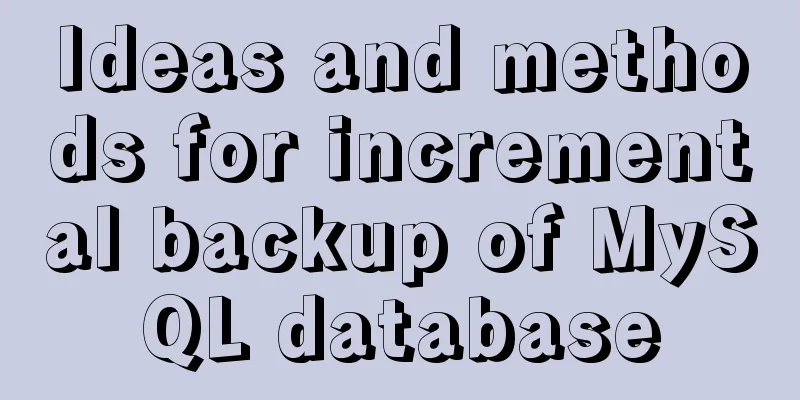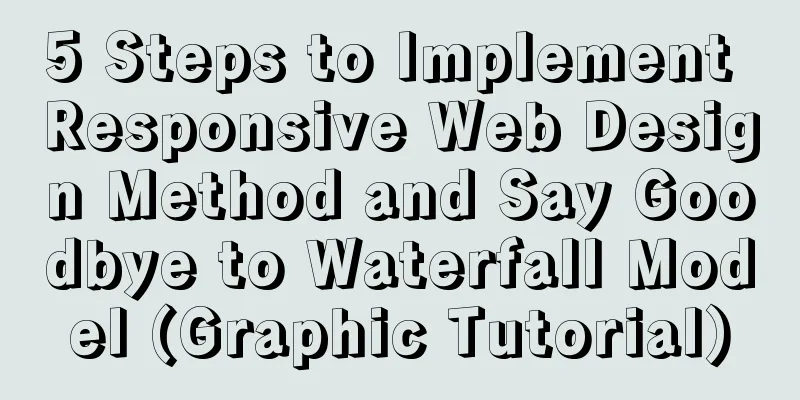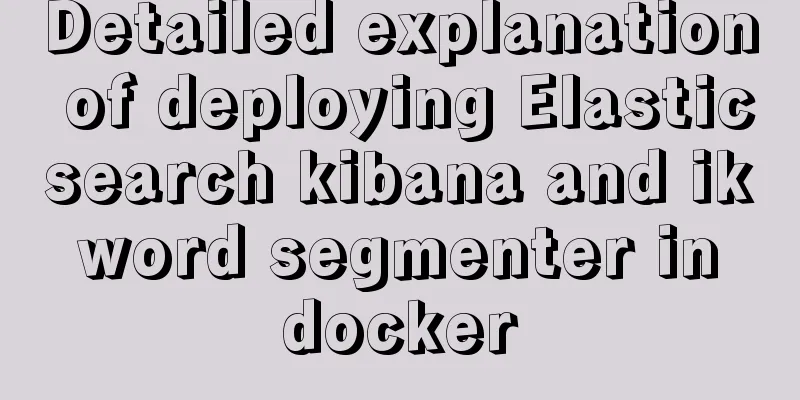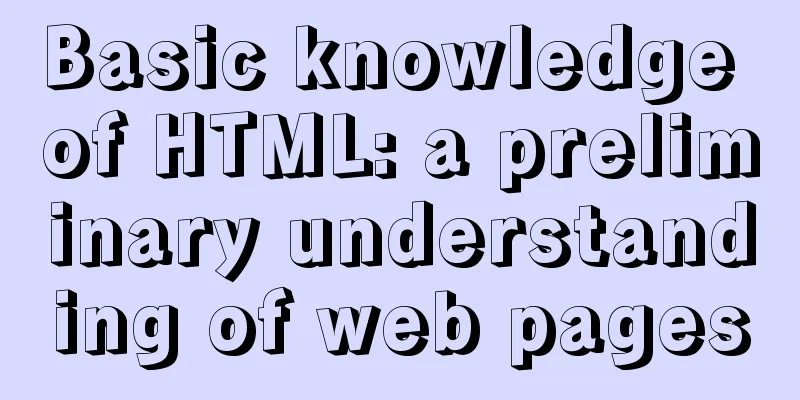Linux remote login implementation tutorial analysis

|
Linux is generally used as a server, and the server is generally placed in a computer room. You cannot operate your Linux server in a computer room. At this time we need to remotely log in to the Linux server to manage and maintain the system. In Linux system, remote login function is realized through ssh service. The default ssh service port number is 22. Linux remote login clients on Window systems include SecureCRT, Putty, SSH Secure Shell, etc. This article uses Putty as an example to log in to the remote server. Putty download address: http://www.putty.org/ If you downloaded putty, double-click putty.exe and the following window will pop up.
In the box below Host Name (or IP address), enter the remote server IP you want to log in to (you can view the server IP through the ifconfig command), and then press Enter.
At this point, we are prompted to enter the username to log in.
Enter root and press Enter, then enter the password to log in to the remote Linux system.
Remote login to Linux using key authentication mechanism SSH is the abbreviation of Secure Shell, which was developed by the Network Working Group of IETF. SSH is a security protocol based on the application layer and transport layer. First use the tool PUTTYGEN.EXE to generate a key pair. After opening the tool PUTTYGEN.EXE, the following figure is shown:
This tool can generate keys in three formats: SSH-1 (RSA) SSH-2 (RSA) SSH-2 (DSA). We use the default format, SSH-2 (RSA). Number of bits in a generated key refers to the size of the generated key. The larger the value, the more complex the generated key is and the higher the security is. Here we write 2048.
Then click Generate to start generating the key pair:
Please note that the mouse must move back and forth during this process, otherwise the progress bar will not move.
At this point, the key pair has been generated. You can enter a passphrase for your key (in the Key Passphrase field) or leave it blank. Then click Save public key to save the public key and click Save private key to save the private key. The author suggests that you put it in a safer place, firstly to prevent others from snooping, and secondly to prevent accidental deletion. Next, it's time to set up on the remote Linux host. 1) Create the directory /root/.ssh and set permissions [root@localhost ~]# mkdir /root/.ssh The mkdir command is used to create a directory. It will be introduced in detail later. For now, just understand it. [root@localhost ~]# chmod 700 /root/.ssh The chmod command is used to modify file attribute permissions, which will be introduced in detail later. 2) Create the file /root/.ssh/authorized_keys [root@localhost ~]# vim /root/.ssh/authorized_keys The vim command is a command for editing a text file, which will also be introduced in detail in subsequent chapters. 3) Open the public key file you just generated. It is recommended to use WordPad to open it so that it is more comfortable to read. Copy all the contents from the beginning of AAAA to the line "---- END SSH2 PUBLIC KEY ----" and paste it into the /root/.ssh/authorized_keys file. Make sure all the characters are on one line. (You can copy the copied content to Notepad first, then edit it into a line and paste it into the file). Here I would like to briefly introduce how to paste. After opening the file with vim, the file does not exist, so vim will automatically create it. Press the letter "i" and then press shift + Insert at the same time to paste (or right-click the mouse) if it has been copied to the clipboard. After pasting, move the cursor to the front of the line, enter ssh-rsa, and then press the space bar. Press ESC again, then enter a colon wq, that is, :wq, to save. The format is as follows:
4) Set the putty options again, click SSh -> Auth on the left side of the window, click Browse... on the right side of the window, select the private key you just generated, and then click Open. At this time, enter root, and you can log in without entering a password.
If you have set a Key Passphrase before, you will be prompted to enter the password at this time. For greater security, it is recommended that you set a Key Passphrase. The above is the full content of this article. I hope it will be helpful for everyone’s study. I also hope that everyone will support 123WORDPRESS.COM. You may also be interested in:
|
<<: Native JS to implement paging click control
>>: Detailed explanation of sql_mode mode example in MySQL
Recommend
MySQL 5.7 mysql command line client usage command details
MySQL 5.7 MySQL command line client using command...
Using streaming queries in MySQL to avoid data OOM
Table of contents 1. Introduction 2. JDBC impleme...
What to do if the container started by docker run hangs and loses data
Scenario Description In a certain system, the fun...
Let's talk in detail about whether setState in React is a macro task or a micro task
Table of contents Preface Is the interviewer aski...
How to quickly copy large files under Linux
Copy data When copying data remotely, we usually ...
Summary of the deployment of Tomcat cluster and Nginx load balancing based on Docker
Table of contents Written in front 1. Ngixn image...
The easiest way to install MySQL 5.7.20 using yum in CentOS 7
The default database of CentOS7 is mariadb, but m...
Detailed explanation of simple html and css usage
I will use three days to complete the static page...
How to deploy Vue project using Docker image + nginx
1. Packaging Vue project Enter the following name...
SQL implementation of LeetCode (181. Employees earn more than managers)
[LeetCode] 181.Employees Earning More Than Their ...
Example code for implementing 3D Rubik's Cube with CSS
Let's make a simple 3D Rubik's Cube today...
Detailed explanation of how to use the canvas operation plugin fabric.js
Fabric.js is a very useful canvas operation plug-...
Several common methods of CSS equal height layout
Equal height layout Refers to the layout of child...
Several common methods of sending requests using axios in React
Table of contents Install and introduce axios dep...
Detailed explanation of Object.create instance usage in js
1. Create a new object using the Object.create() ...