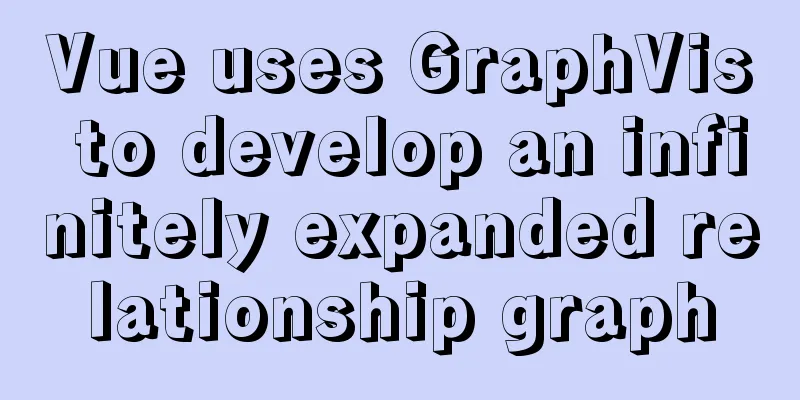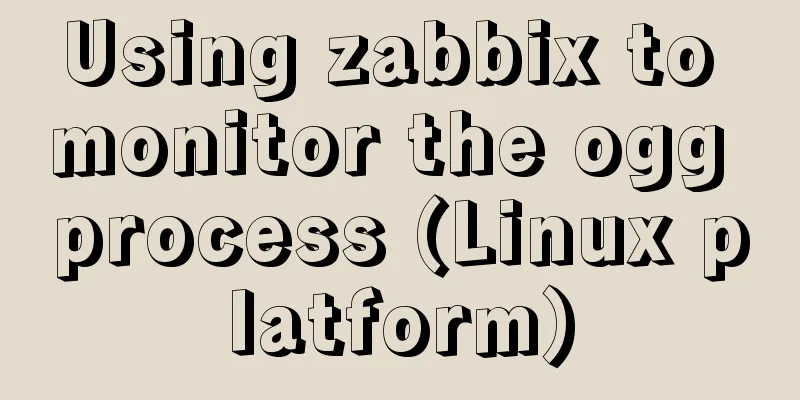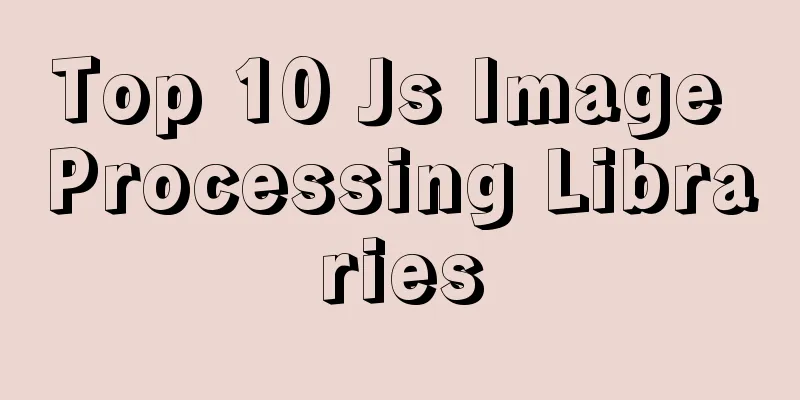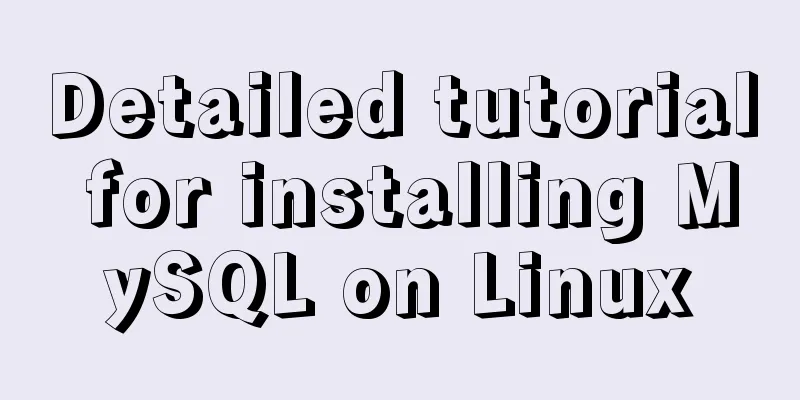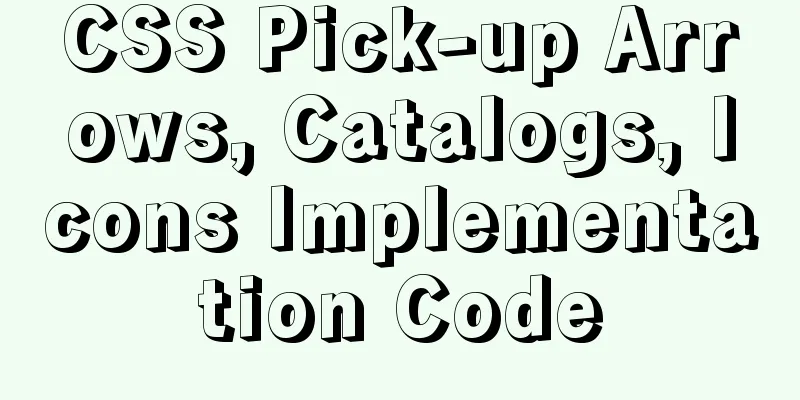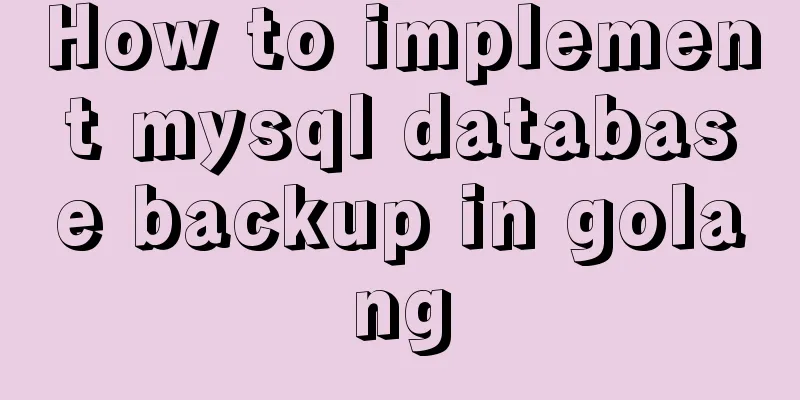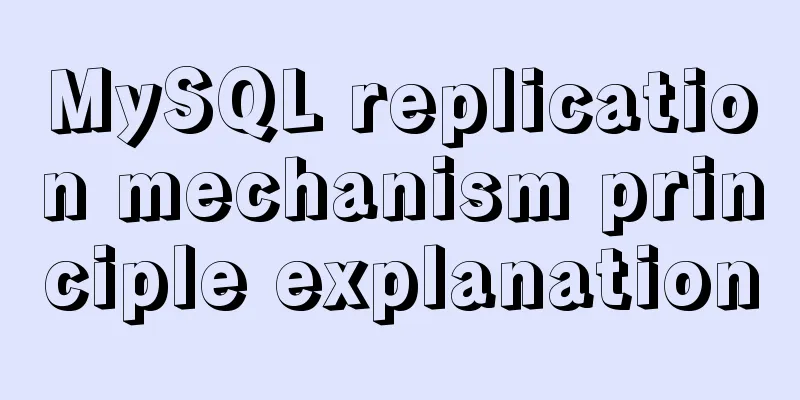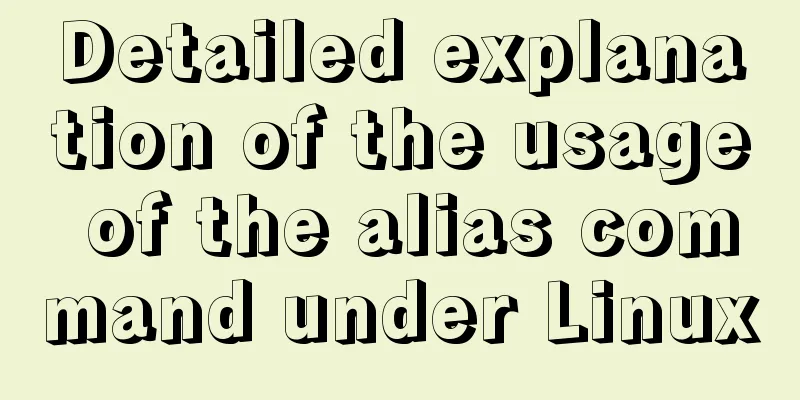How to change mysql password under Centos
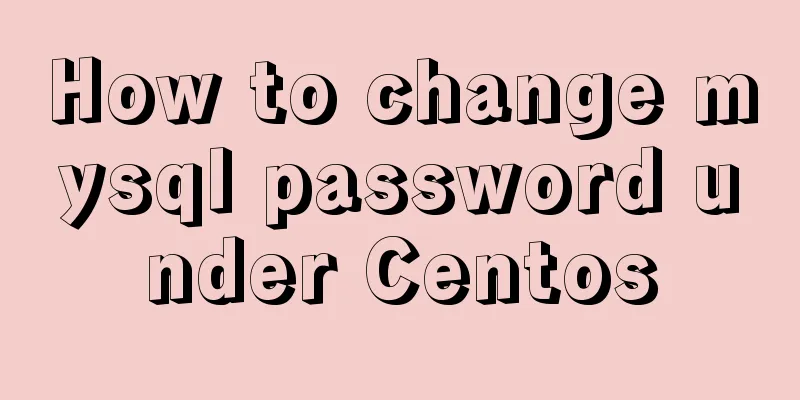
|
1. Modify MySQL login settings: # vim /etc/my.cnf Add a sentence: skip-grant-tables like: [mysqld] datadir=/var/lib/mysql socket=/var/lib/mysql/mysql.sock 2. Restart mysql # service mysqld restart Stopping MySQL: [ OK ] Starting MySQL: [ OK ] 3. Change Password
mysql> USE mysql;
Database changed
mysql> UPDATE user SET Password = password ('new password') WHERE User = 'root';
Query OK, 0 rows affected (0.00 sec)
Rows matched: 2 Changed: 0 Warnings: 0
mysql> flush privileges;
Query OK, 0 rows affected (0.01 sec)
mysql> quit4. Modify the configuration file you just modified # vim /etc/my.cnf 5. Restart mysql # service mysqld restart Stopping MySQL: [ OK ] Starting MySQL: [ OK ] The above is the method of changing the MySQL password under CentOS introduced by the editor. I hope it will be helpful to everyone. If you have any questions, please leave me a message and the editor will reply to you in time. I would also like to thank everyone for their support of the 123WORDPRESS.COM website! You may also be interested in:
|
<<: What are the new features of Apache Spark 2.4, which will be released in 2018?
>>: Javascript to achieve the effect of closing advertisements
Recommend
Study on using characters instead of pictures to achieve rounded or sharp corners
Please see the following screenshot I took from G...
Problems and solutions encountered when deploying a project when upgrading the Mysql database from version 5.6.28 to version 8.0.11
The problems and solutions encountered when deplo...
Usage scenarios and source code analysis of Vue advanced components functional components
Table of contents introduce Usage scenarios Sourc...
CentOS 6 Compile and install ZLMediaKit analysis
Install ZLMediaKit on centos6 The author of ZLMed...
Graphical introduction to the difference between := and = in MySQL
The difference between := and = = Only when setti...
Implementation process of nginx high availability cluster
This article mainly introduces the implementation...
Optimize MySQL with 3 simple tweaks
I don't expect to be an expert DBA, but when ...
The latest mysql-5.7.21 installation and configuration method
1. Unzip the downloaded MySQL compressed package ...
In-depth analysis of the reason why the error "The server quit without updating PID file" is reported when MySQL is started
Many people have encountered this error when star...
Docker and Docker-compose one-click installation tutorial (supports online and offline)
Shell Script #!/bin/sh # Current directory CURREN...
Detailed explanation of Mysql logical architecture
1. Overall architecture diagram Compared to other...
Sample code for implementing a background gradient button using div+css3
As the demand for front-end pages continues to in...
Tomcat's method of setting ports through placeholders (i.e. parameter specification method)
For work needs, I found a lot of information on t...
Keepalived implements Nginx load balancing and high availability sample code
Chapter 1: Introduction to keepalived The purpose...
How to use Vue3 asynchronous data loading component suspense
Table of contents Preface Creating Components Sum...