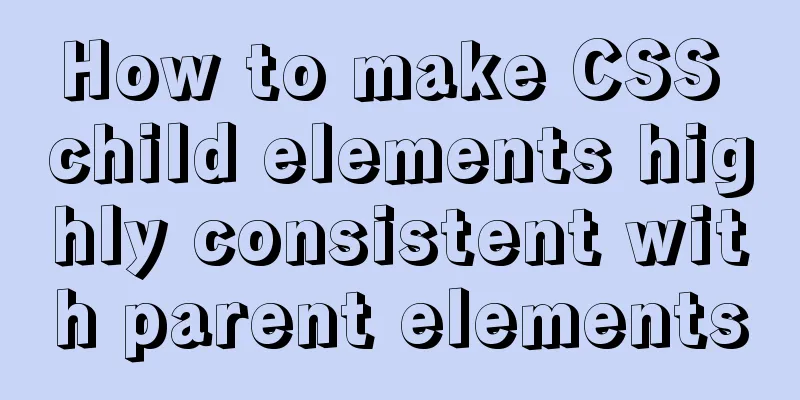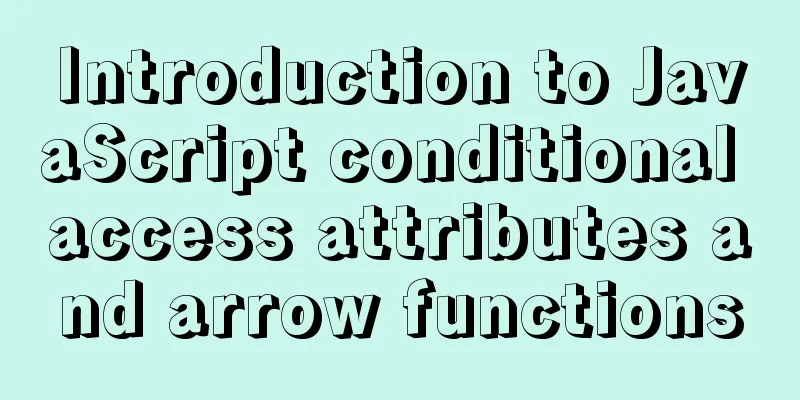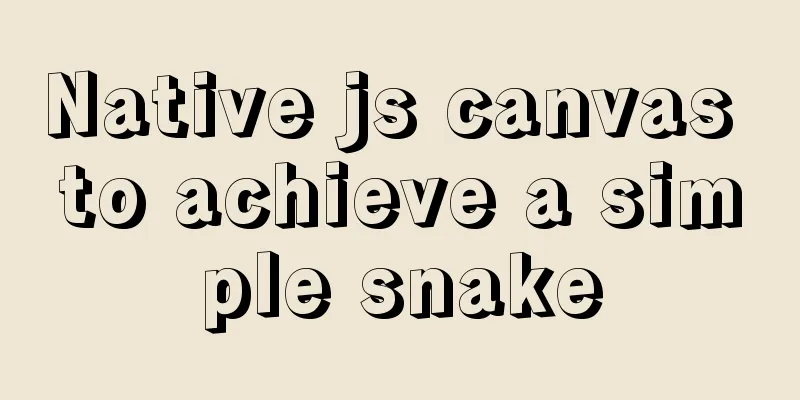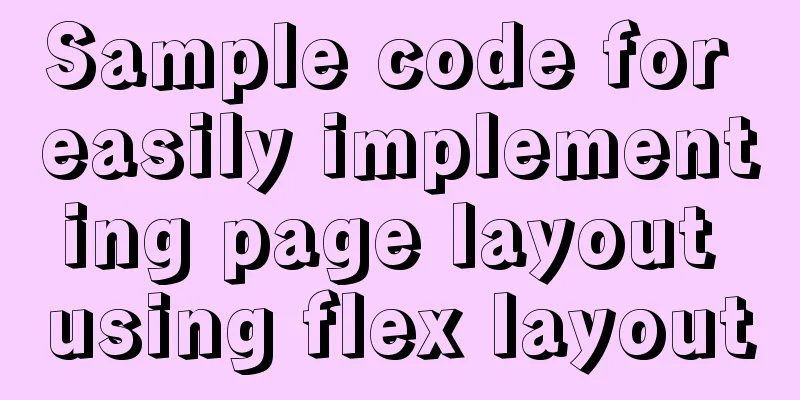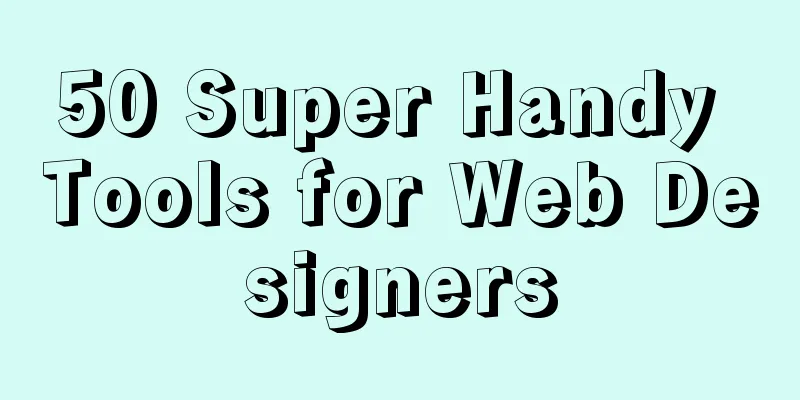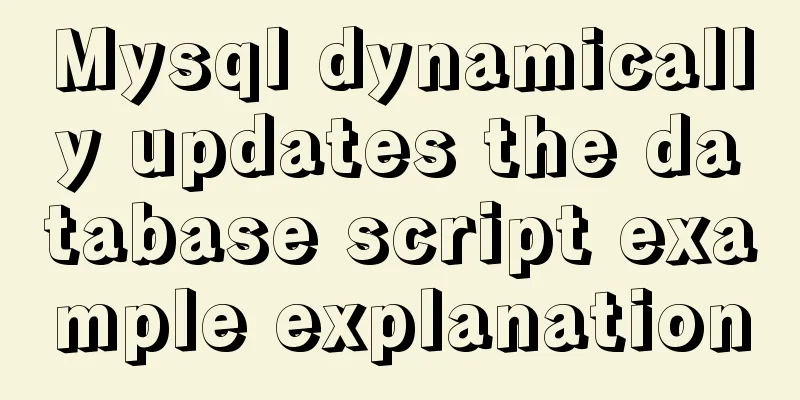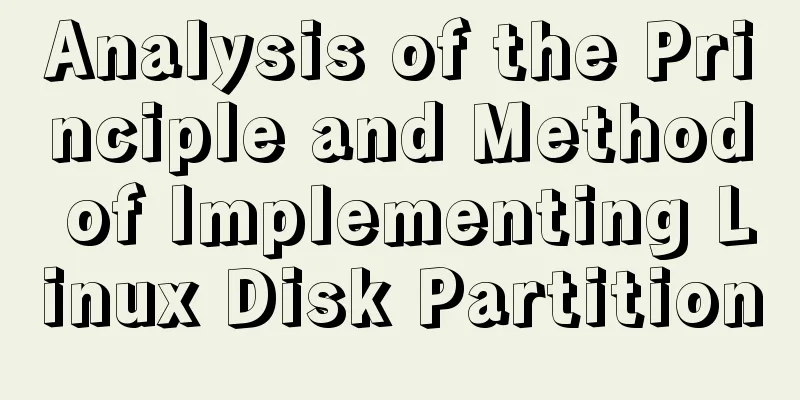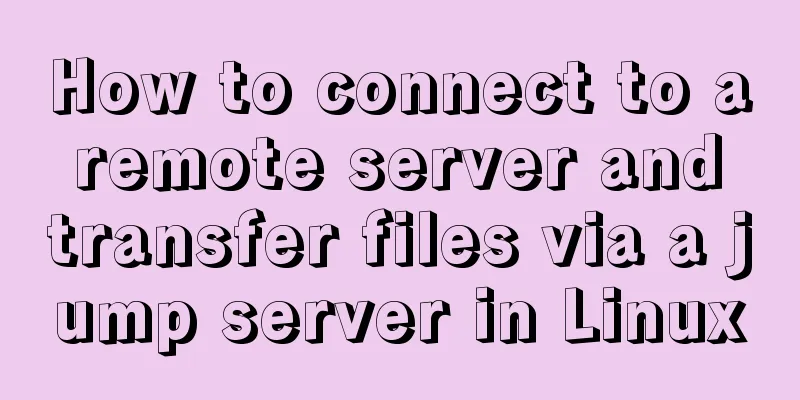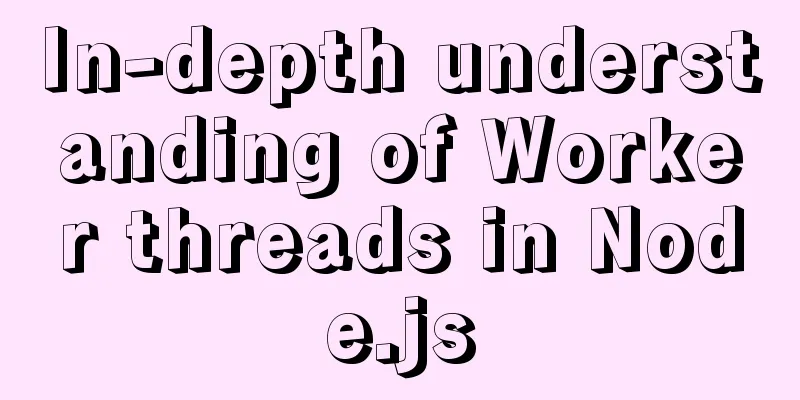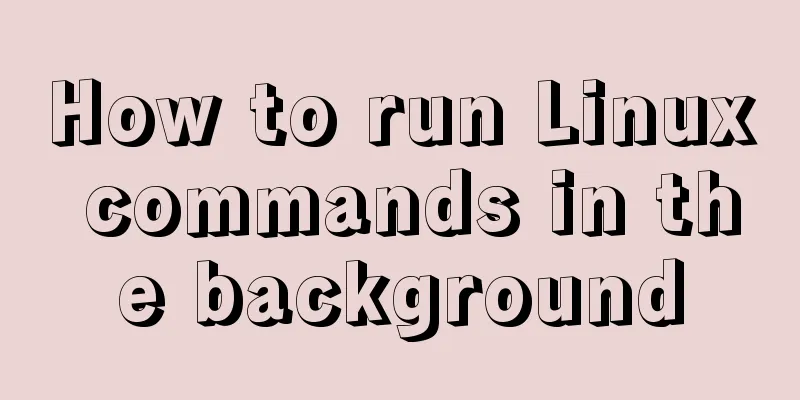Solution to VMware virtual machine no network

1. Problem DescriptionWhen installing Ubuntu 19.1, the installation process is extremely slow. It feels like it is running but the installation is extremely slow. In fact, this is not a problem with the computer or the virtual machine, but a network problem. Because the network is not good, it is extremely slow. After the installation is complete and I enter the system, I open the browser but cannot access the web page or ping it. This is also a problem with the virtual machine network allocation. 2. Problem Solving1. If there is no network when installing the virtual machine systemOpen the virtual machine settings and select host-only mode:
2. If there is no network after entering the virtual machine systemOpen the virtual machine settings and select bridge mode. However, this is not the best solution. See below for details:
Save and exit, the problem will be solved. Let's analyze why this happens. 3. Principle AnalysisLet me give you a brief summary first. Essentially:
Now let me explain why:
After we install the virtual machine, we can see that there are 4 ways to connect to the network:
They are:
Among them: bridging and NAT can meet the needs of virtual machines to connect to the external network, while the host-only mode cannot connect to the external network, but can achieve communication with the physical machine. After VMware is installed, two virtual network cards will be automatically generated:
They are VMnet 1 and VMnet 8 respectively. VMnet1 is used in hostonly mode, and VMnet8 is used in NAT mode.
The difference between the four connection methods:1. Bridge mode Bridge mode can be divided into two ways to connect: The first is to directly connect the virtual machine's network card to the physical network:
However, it is not recommended to do so. This method allows the virtual machine's network card to communicate directly with the physical machine's network card.
So if you see this, then congratulations, you are lucky, you have found the best way to connect: The second method is: Select a specific virtual network
Open the Virtual Network Editor:
Click Change Configuration (requires administrator privileges):
Just select bridge mode:
This method is bridged through a virtual network. This method is equivalent to directly adding a virtual network VMnet0 between the virtual machine network card and the physical machine network card . VMnet0 can choose whether the bridged network card is a wired network card or a wireless network card, or it can be selected automatically. For example, if the physical machine accesses the Internet through a wireless network card, and VMnet0 selects a wired network card, it will definitely not be able to connect to the Internet. My personal experience is to select "Automatic" and let VMnet0 automatically select a network card that can access the Internet. "Bridging" means that the virtual machine's network card directly hands over the data packet to the physical network card of the physical machine for processing; The virtual machine must have its own IP address, DNS, gateway and other information.
Note: Problems may occur when using bridge mode on campus networks. 2. NAT mode NAT (Network Address Translation) This is equivalent to adding a switch directly between the virtual machine and the physical machine, which is equivalent to having a NAT address translation function, which can automatically convert the virtual machine's IP into an IP in the same network segment as the physical machine. In fact, VMnet8 is in NAT mode and has its own DHCP function, which can assign IP addresses to virtual machines.
It enables virtual machines to communicate with physical machines and virtual machines to communicate with external networks, but the external network cannot communicate with the virtual machine. If you want to use the virtual machine as a server, you must not choose this mode.
3. Host-only mode (hostonly) In this mode, the internal virtual machine is connected to a virtual network card VMnet1 that can provide DHCP function. VMnet1 is equivalent to a switch, which forwards the data packets sent by the virtual machine to the physical network card, but the physical network card will not forward the data packets outward. Therefore, the host-only mode can only be used for communication between virtual machines and between virtual machines and physical machines.
4. LAN segment The LAN segment is equivalent to simulating a switch or hub to connect different virtual machines. It does not exchange data with the physical machine or the external network, thus building an independent network. There is no DHCP function, so you need to manually configure the IP or configure a DHCP server separately.
The above is my personal experience. I hope it can give you a reference. I also hope that you will support 123WORDPRESS.COM. You may also be interested in:
|
<<: Vue uses calculated properties to complete the production of dynamic sliders
>>: Version numbers in css and js links in HTML (refresh cache)
Recommend
Img semi-transparent processing Img plus semi-transparent background implementation ideas and code
Copy code The code is as follows: <!DOCTYPE ht...
Alignment issue between input text box and img verification code (img is always one head higher than input)
In web page production, input and img are often pl...
Perfect solution for JavaScript front-end timeout asynchronous operation
Table of contents What happens if a piece of code...
Online web tools and applications that web developers and designers cannot do without
You may remember that in the past articles we hav...
How to implement rounded corners with CSS3 using JS
I found an example when I was looking for a way t...
Detailed explanation of MySQL multi-version concurrency control mechanism (MVCC) source code
Table of contents 1. Introduction 2. MVCC (Multi-...
Five ways to traverse JavaScript arrays
Table of contents 1. for loop: basic and simple 2...
How to delete table data in MySQL
There are two ways to delete data in MySQL, one i...
Cross-browser development experience summary (I) HTML tags
Add a DOCTYPE to the page Since different browser...
Analysis of a MySQL deadlock scenario example
Preface Recently I encountered a deadlock problem...
Summary of common problems and solutions in Vue (recommended)
There are some issues that are not limited to Vue...
3 different ways to clear the option options in the select tag
Method 1 Copy code The code is as follows: documen...
CSS3 uses transform to create a moving 2D clock
Now that we have finished the transform course, l...
Ubuntu 20.04 desktop installation and root permission activation and ssh installation details
The article mainly records the simple installatio...
JavaScript Factory Pattern Explained
Table of contents Simple Factory Factory Method S...