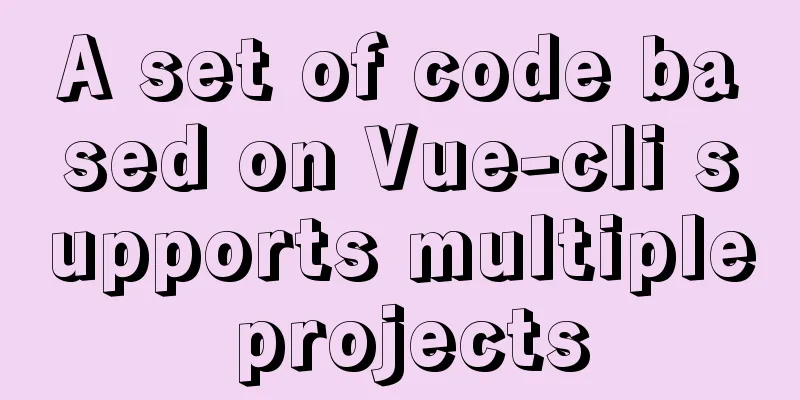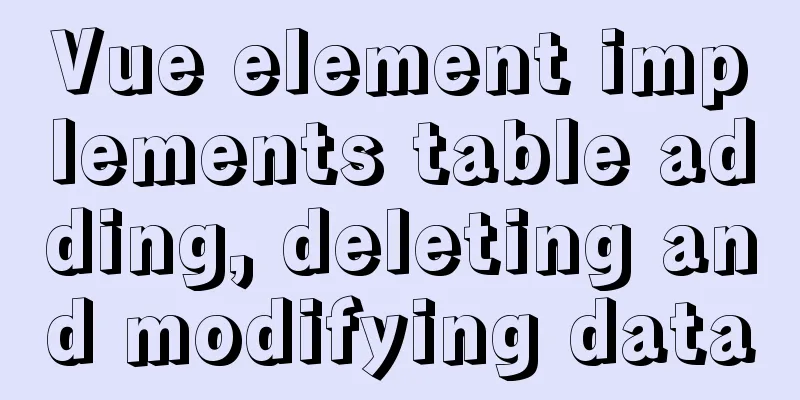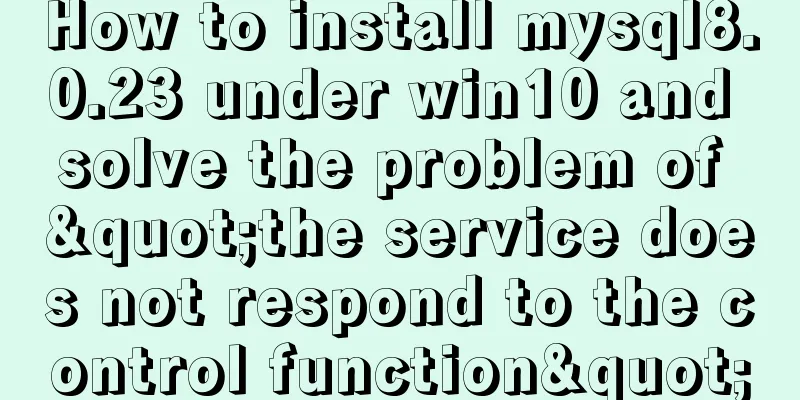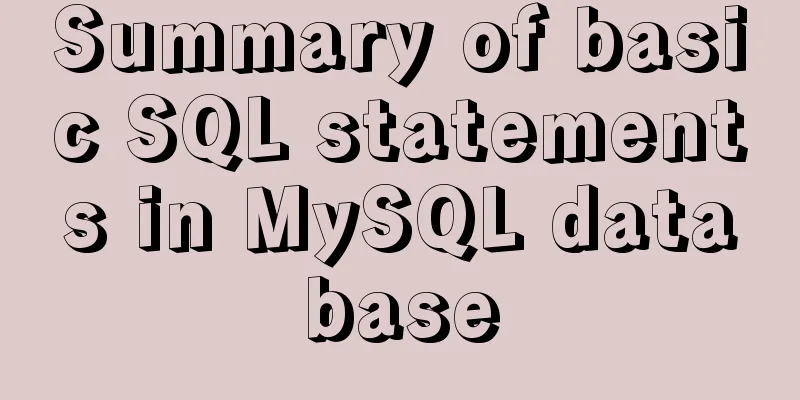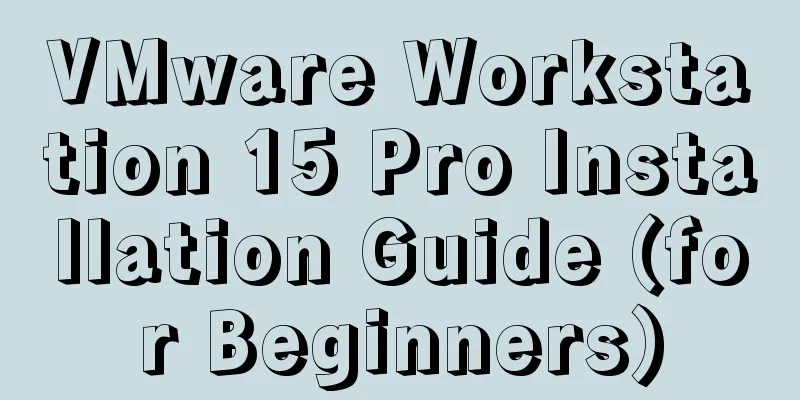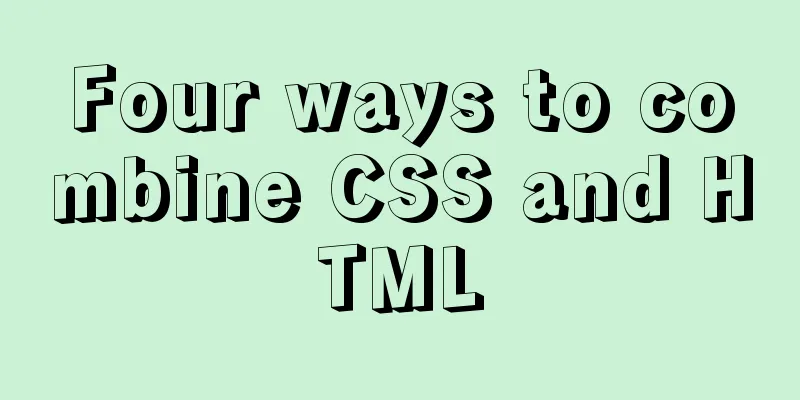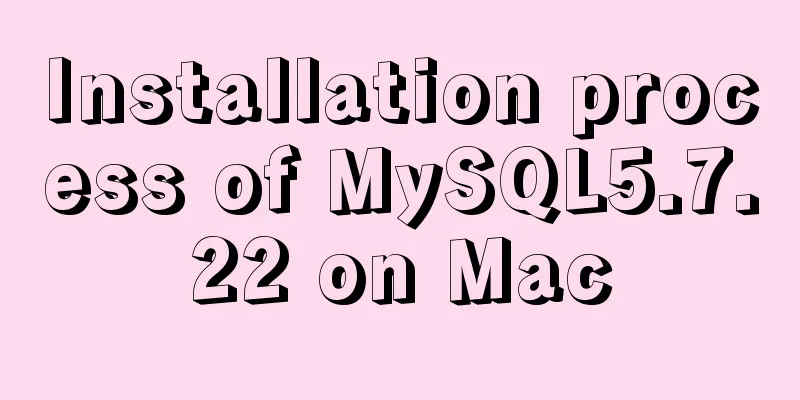How to connect XShell and network configuration in CentOS7
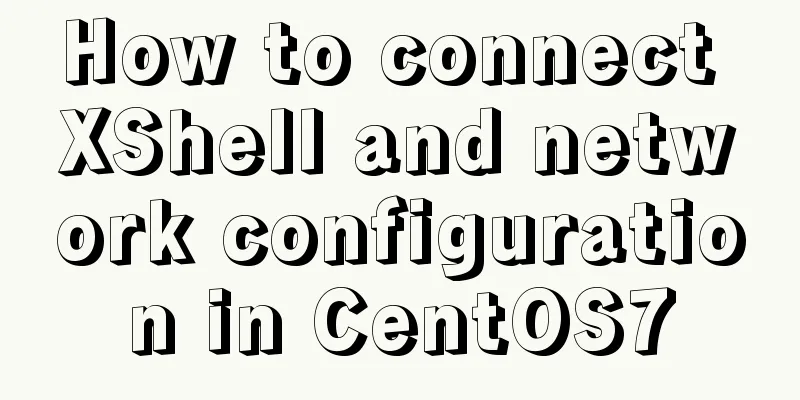
|
1. Linux network configuration Before configuring the network, you must first obtain information such as the local IPv4 address and default gateway.
After installing centOS7 and using the setup command, there is no network configuration option. To configure the network, you need to use the nmtui command. Enter the following interface.
Use the arrow keys to select the first item Edit a connection and press Enter to enter the editing interface. The default network card name of CentOS7 is eno16777736. Select Edit and press Enter.
Then add the obtained IPv4 and default gateway information to the corresponding locations. The first three fields of the IPv4 address must be consistent, and the last field can be arbitrary.
Select OK, exit layer by layer, select Quit, and you will be at the command line. Use the nmtui command again, select Activate a connection, activate the connection, and press Enter.
After entering the activation page, select Activate and press Enter. Finally, exit and return to the main page. Run the ifconfig command to view relevant information.
2. Connect to XShell Open XShell and create a new session. You can name the session anything you want. In the host field, enter the IPv4 address configured in the Linux system, as shown in the figure below.
Then, you can click User Authentication and enter the username and password of the Linux system. (This step is not necessary) Finally, there is a small issue to note. When connecting to XShell, the local network must be the same as the network used when configuring Linux, otherwise the connection will fail. For example, when configuring, you fill in the home network in Linux, then go out to the company, and connect the local network to the company's wireless network. At this time, you cannot connect to the home network that you just configured. 3. The default network card is automatically started at startup Sometimes you cannot connect to XShell because the network card in Linux is not turned on. You can use the su command to switch to super user mode, and then use ifup eno16777736 (device network card name) to check. However, the system defaults to manually turning on the network card. When you use it again after shutting down, the network card is still turned off. The solution is as follows: TYPE=Ethernet BOOTPROTO=none DEFROUTE=yes IPV4_FAILURE_FATAL=no IPV6INIT=yes IPV6_AUTOCONF=yes IPV6_DEFROUTE=yes IPV6_FAILURE_FATAL=no NAME=eno16777736 UUID=01974b05 08ec- 4950- af02 bd434293b7bb DEVICEeno16777736 ONBOOT=yes IPADDR=192.168.1.14 PREFIX=32 GATEWAY=192.168.1.1 IPV6_ PEERDNS=yes IPV6_PEERROUTES=yes 1. Enter the directory /etc/sysconfig/network-scripts/ 2. Modify the ifcfg-enxxxxxxxx file (the configuration file named after your network card) 3. Change ONBOOT=no to yes 4. Save and restart The above is the detailed content of how to connect XShell and network configuration in CentOS7. For more information about CentOS7 XShell network configuration, please pay attention to other related articles on 123WORDPRESS.COM! You may also be interested in:
|
<<: Detailed explanation of the underlying principle of defineCustomElement added in vue3.2
>>: MySQL concurrency control principle knowledge points
Recommend
Detailed usage of kubernetes object Volume
Overview Volume is the abstraction and virtualiza...
Windows 2016 Server Security Settings
Table of contents System update configuration Cha...
HTML+jQuery to implement a simple login page
Table of contents Introduction Public code (backe...
A brief discussion on JS packaging objects
Table of contents Overview definition Instance Me...
SQL implementation LeetCode (185. Top three highest salaries in the department)
[LeetCode] 185. Department Top Three Salaries The...
CSS border half or partially visible implementation code
1. Use pseudo-classes to display half of the Bord...
The pitfalls of deploying Angular projects in Nginx
Searching online for methods to deploy Angular pr...
JavaScript implements simple calculator function
This article shares the specific code of JavaScri...
Improve the efficiency of page code modification and master the core knowledge of HTML language
When building a website, HTML language may seem un...
Detailed explanation of chmod command usage in Linux
chmod Command Syntax This is the correct syntax w...
Analysis of the difference between bold <b> and <strong>
All of us webmasters know that when optimizing a ...
CentOS 7.2 builds nginx web server to deploy uniapp project
Panther started as a rookie, and I am still a roo...
Example of using UserMap in IMG
usemap is an attribute of the <img> tag, use...
Detailed explanation of VUE responsiveness principle
Table of contents 1. Responsive principle foundat...
MySQL index principle and query optimization detailed explanation
Table of contents 1. Introduction 1. What is an i...