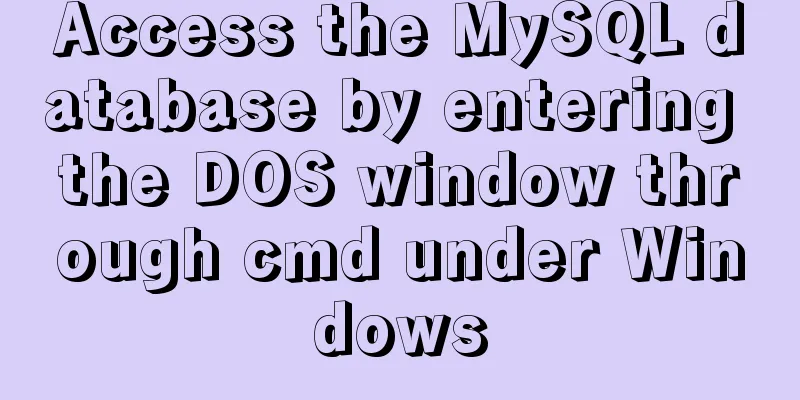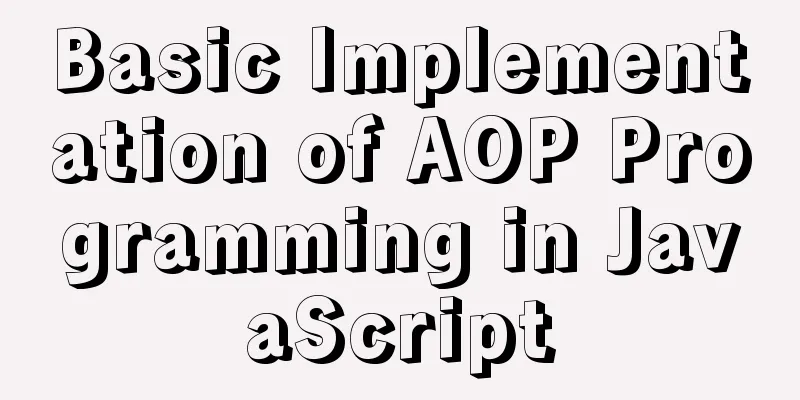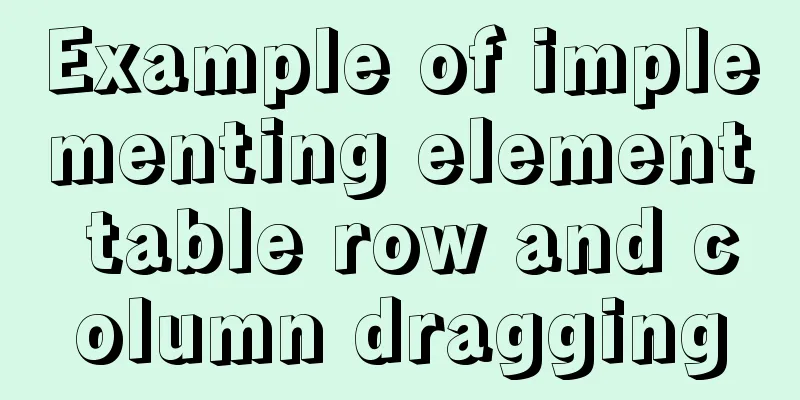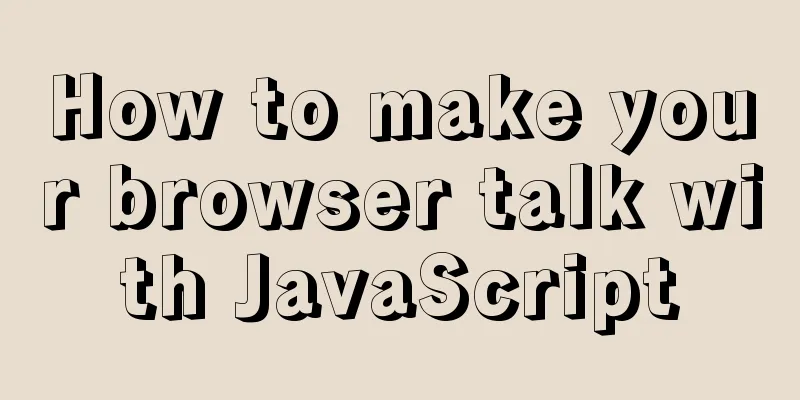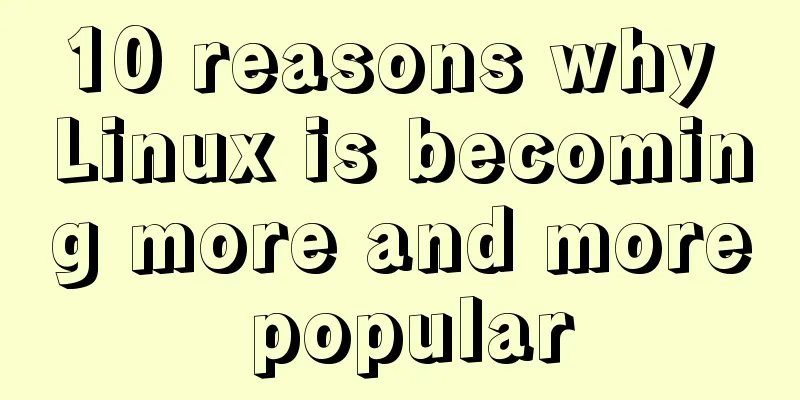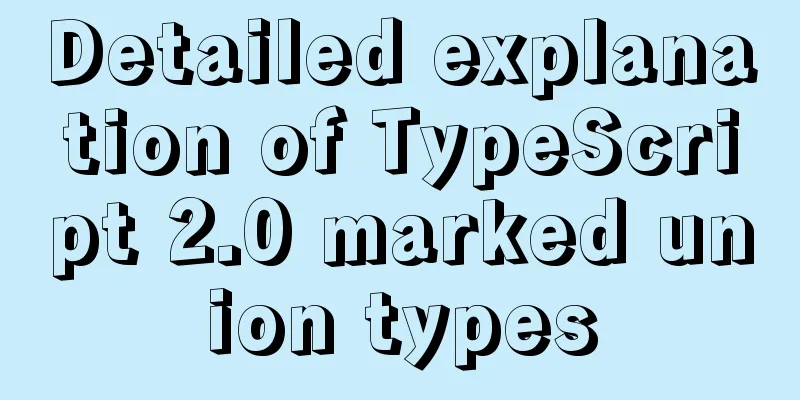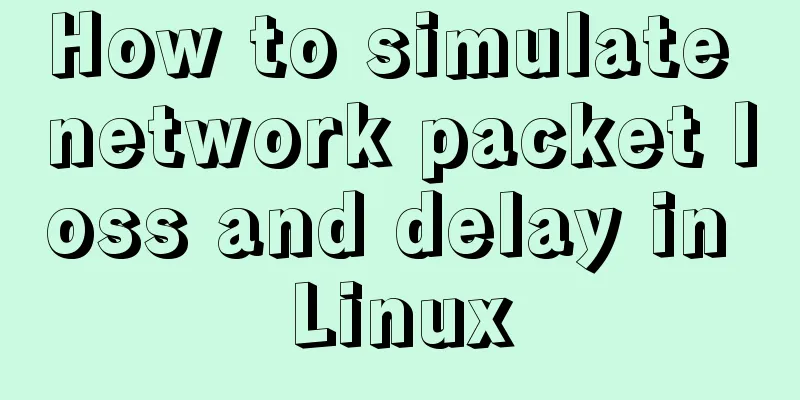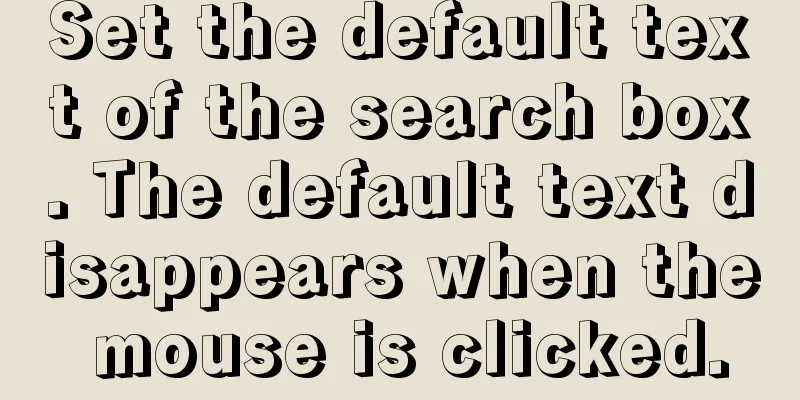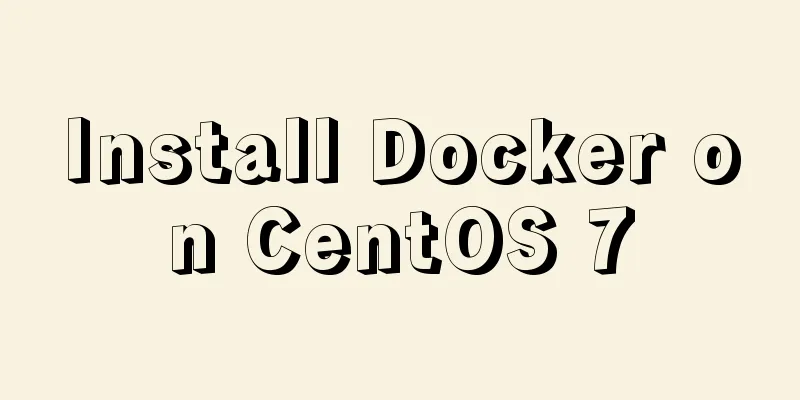Windows 2016 Server Security Settings
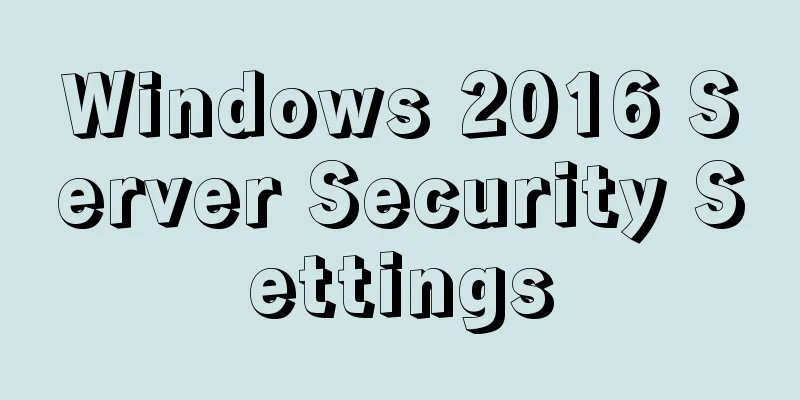
|
It is very similar to the server security settings in 2008. System update configurationChanging Windows Update ServersIf you feel that the default Windows update server is slow, or if you have chosen Alibaba Cloud or Tencent Cloud server, you can change the Windows server. Right-click the Start menu icon, select "Run", then enter
Select Enabled, and then set the Intranet update service and statistics server for detecting updates. If it is Alibaba Cloud Classic Network, it can be set to http://windowsupdate.aliyun-inc.com, Alibaba Cloud VPC network can be set to http://update.cloud.aliyuncs.com, Tencent Cloud can be set to http://windowsupdate.tencentyun.com, and the backup download server can be set to http://wsus.neu.edu.cn.
Enable and allow automatic updatesDouble-click Allow Automatic Updates to install now and select Enabled to enable automatic updates. Then double-click "Configure Automatic Updates", select "Enabled" and configure it to "Automatically download and notify for installation", as shown below:
After setting the above two steps, you need to execute the following command as an administrator:
Solve the 0x8024401f and 0x8024401c errors that occur when performing automatic updates. After completing the above operations, select Start menu-Settings, execute Check for Updates, and check if it is normal.
System account securitySet up account security policies Execute the secpol.msc command in "Run", open "Local Security Policy", and make the following settings:
(2) "Account Settings" - "Account Lock Policy"
(3) "Local Policies" - "Security Options" Check and optimize your account After completing the account security settings, optimize the system account. Execute the compmgmt.msc command in "Run" to open "Computer Management", and then check whether there are unused accounts in "System Tools" - "Local Users and Groups" - "Users", and delete or disable unused accounts. In addition, you also need to use the Rename the default administrator username to Disable automatic system loginAfter the system is reactivated from hibernation, a password is required to log in to the system. Type control userpasswords2 in Run, open User Accounts, and then enable the option "To use this computer, users must enter a user name and password."
Remote access securityChange the default port 3389 of the remote terminalChange the default remote terminal port 3389 to another port. Run regedit to open the registry program. You need to modify two places in the registry:
Change the value of PortNumber on the right side of the above two places to the new port number (it is recommended to set the base to decimal):
After the settings are completed, close the registry and restart the server to take effect. If you set up a firewall, make sure the new port is added to the firewall's whitelist. Authorize remote shutdown, local shutdown, and user rights assignment only to the Administrators group Execute secpol.msc in "Run", open the "Local Security Policy" window, and open "Local Policies" - "User Rights Assignment" in sequence. Set the remote login account to a specific administrator accountSpecifying a specific administrator account instead of the Administrtors group will enhance the security of logging into the system. Even if an account in the Administrtors group is created through a vulnerability, it will not be able to log into the system. Execute System network securityTurn off unnecessary servicesExecute the services.msc command in "Run" to open "Services". It is recommended to disable the following services according to the situation:
Close the "Synchronize Host_xxx" service In Windows 2016, there is a service called "SyncHost_xxx", where xxx is a number that is different for each server. Need to be closed manually, the operation is as follows: Disable IPC sharingIf you stop and disable the Server service above, IPC sharing will not appear. After executing the net share command, it will prompt "Server service is not started". Otherwise, it will be similar to the default sharing such as C$, D$, etc., which can be deleted using the net share C$ /del command. Find HKEY_LOCAL_MACHINE\SYSTEM\CurrentControlSet\Services\lanmanserver\parameters in the registry, right-click in the blank space on the right, select "New" - "DWORD Item", set the name to
Close port 139 (Netbios service), port 445, port 5355 (LLMNR)(1) Close port 139. Open "Control Panel" - "View network status and tasks" in sequence, then click "Change adapter settings" on the left, double-click the activated network card in Network Connections, click the "Properties" button, double-click "Internet Protocol Version 4 (TCP/IPv4)", click the "Advanced" button in the lower right corner of the window that opens, then select the "WINS" tab above, select "Disable NetBIOS over TCP/IP" in "NetBIOS Settings", and finally click "OK" in sequence.
If you turn off this function, all sharing service functions on your server will be turned off, and others will not be able to see your shared resources in the resource manager. This also prevents information leakage. (2) Close port 445 Port 445 is the service port used by NetBIOS to resolve machine names within the local area network. Generally, servers do not need to open any sharing to the LAN, so it can be closed. Open the registry, in HKEY_LOCAL_MACHINE\SYSTEM\CurrentControlSet\Services\NetBT\Parameters, right-click on the right side and select "New" - "Dword Value" in turn, set the name to SMBDeviceEnabled and the value to 0. (3) Close port 5355 (LLMNR) LLMNR Link-Local Multicast Name Resolution, also called Multicast DNS, is used to resolve names on the local network segment and can be turned off through Group Policy. Open "Run" and enter gpedit.msc to open the "Local Group Policy Editor", select "Computer Configuration" - "Administrative Templates" - "Network" - "DNS Client" in turn, double-click the "Turn off multicast name resolution" item on the right, and then set it to "Disabled".
Network access restrictionsExecute secpol.msc in "Run" to open "Local Security Policy", open "Security Settings" - "Local Policies" - "Security Options", and set the following policy:
After the settings are completed, execute Log AuditEnhanced loggingIncrease the log size to avoid incomplete log records due to the small log file capacity. Execute the eventvwr.msc command in "Run" to open the "Event Viewer" window, open the "Windows Log" file, right-click the "Application", "Security" and "System" items below, select "Properties", and change the "Maximum log size" to 20480.
Enhanced AuditingSystem events are recorded for future troubleshooting and auditing. Execute the secpol.msc command in "Run" to open the "Local Security Policy" window, select "Security Settings" - "Local Policies" - "Audit Policy" in turn, and it is recommended to set the items as follows:
After the above items are set successfully, execute the Enable and configure the firewallIf you use a cloud server (such as Alibaba Cloud, Tencent Cloud, etc.), the cloud service provider will provide a firewall tool, which is usually placed at the routing level. It is more convenient to use and will not exclude itself from the server if it is operated incorrectly. Therefore, it is recommended to give priority to the firewall provided by the cloud service provider. Turn Windows Firewall on or offOpen the "Control Panel", select "System and Security" - "Windows Firewall", select "Turn Windows Firewall on or off" on the left, and choose to turn Windows Firewall on or off as needed. If you use the firewall provided by the cloud service provider, it is recommended to turn off the Windows Firewall. PS: Before turning on the firewall, you need to allow remote login port access, otherwise the remote connection will be interrupted! Allow access to specific portsHere we take Windows Firewall as an example (in fact, the firewall rules provided by cloud service providers are similar), provided that the firewall is enabled. Execute WF.msc in "Run" to open "Windows Firewall with Advanced Security", click "Inbound Rules" on the left, and then click "New Rule..." on the right to open the "New Inbound Rule Wizard" window, select "Port" and click the "Next" button; select "TCP" for the port type, select "Specific local ports" below, enter the set remote login port and Web port, such as: 80, 433, 3389, and then click the "Next" button; select "Allow the connection", and then click the "Next" button; select all the options, and then click "Next"; finally enter a rule name, such as "Allow remote connections and Web services", and finally click "Finish" to save. Disable ICMP (disable ping)Follow the above steps to open "Windows Firewall with Advanced Security" and select "Inbound Rules" on the left. Double-click "File and Printer Sharing (Echo Request - ICMPv4-In)" from the default rules, select "Enabled" in "General", and select "Block the connection" in "Action". Finally, click "OK" to save.
Other security settingsSet a screen saver so that a local attacker cannot directly restore desktop controlOpen the "Control Panel", go to "Appearance and Personalization" - "Personalization" - "Screen Saver", select a screen saver, then select "Show logon screen on resume", and set the waiting time to 10 minutes.
Turn off Windows AutoPlayExecute the gpedit.msc command in "Run", open "Computer Configuration" - "Template" - "All Settings" in sequence, double-click "Turn off AutoPlay", and then select "Enabled". Disable IPV6. See the operation. When deploying a weblogic web application on a windows server 2008/2016 operating system, and testing after deployment, it is found that the address of the test page uses the address of the tunnel adapter instead of the static ip address, and the network does not have ipv6 access, so it is decided to disable ipv6 and the tunnel adapter. The operation is as follows: To disable the tunnel adapter, you need to change the registry information as follows: OVER! Restart the server 123WORDPRESS.COM Editor AddedIn fact, in many cases, you can refer to the security settings of win2008 r2 server. Install mcafee, SafeDog, Guardian suite, etc. There are basic security settings and one-click operation. But the principle is still the same as above, but manual operation is more conducive to the improvement of personal skills. It is recommended to operate manually for the first time, and then use tools to check it. For more information, please refer to the following two articles Windows Server 2008 R2 general security settings and basic security policies Summary of win2008 r2 server security configuration steps This is the end of this article about Windows 2016 server security settings. For more relevant win2016 server security configuration content, please search 123WORDPRESS.COM's previous articles or continue to browse the following related articles. I hope everyone will support 123WORDPRESS.COM in the future! You may also be interested in:
|
<<: React Hooks Detailed Explanation
>>: Talk about implicit conversion in MySQL
Recommend
MySQL 8.0.11 Installation Tutorial under Windows
This article records the installation tutorial of...
Comprehensive inventory of important log files in MySQL
Table of contents Introduction Log classification...
Reasons why MySQL queries are slow
Table of contents 1. Where is the slowness? 2. Ha...
CSS realizes process navigation effect (three methods)
CSS realizes the process navigation effect. The s...
Summary of common operation skills of MySQL database
This article summarizes common operating techniqu...
Summary of commonly used tags in HTML (must read)
Content Detail Tags: <h1>~<h6>Title T...
MySQL5.6.31 winx64.zip installation and configuration tutorial
#1. Download # #2. Unzip to local and modify nece...
Div nested html without iframe
Recently, when doing homework, I needed to nest a ...
MySQL variable principles and application examples
In the MySQL documentation, MySQL variables can b...
How to use Docker to build a pypi private repository
1. Construction 1. Prepare htpasswd.txt file The ...
MySQL advanced features - detailed explanation of the concept and mechanism of data table partitioning
Table of contents Partitioning mechanism SELECT q...
HTML tags: sub tag and sup tag
Today I will introduce two HTML tags that I don’t...
How to write elegant JS code
Table of contents variable Use meaningful and pro...
Solution to the problem that the image name is none after Docker load
Recently, I found that after using the docker loa...
The difference between MySQL database host 127.0.0.1 and localhost
Many of my friends may encounter a problem and do...