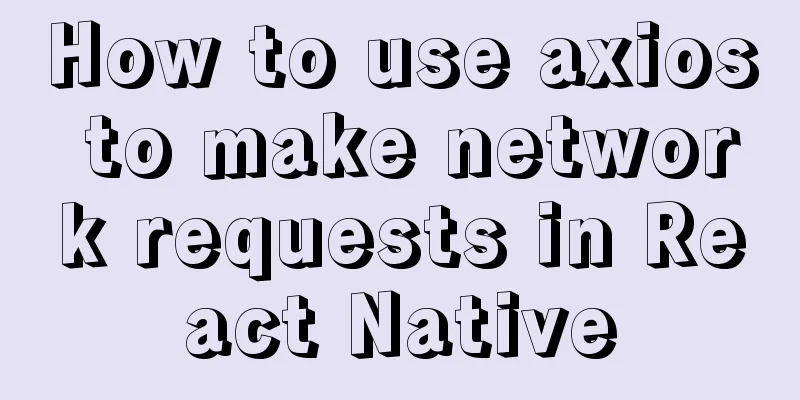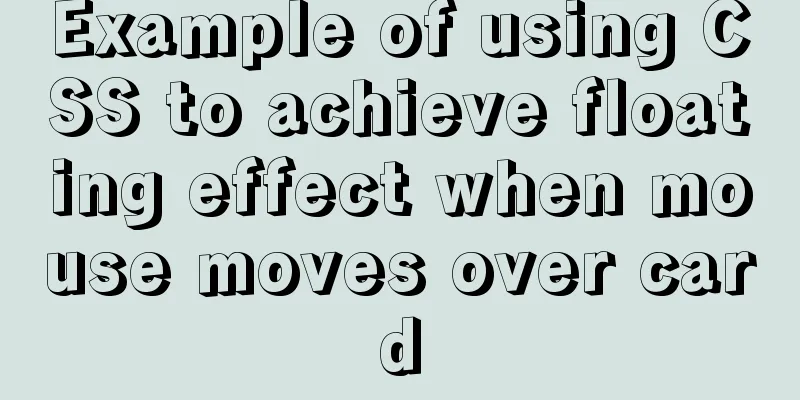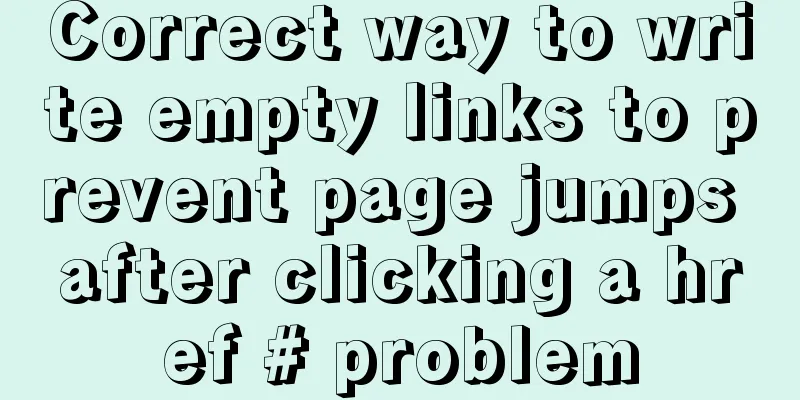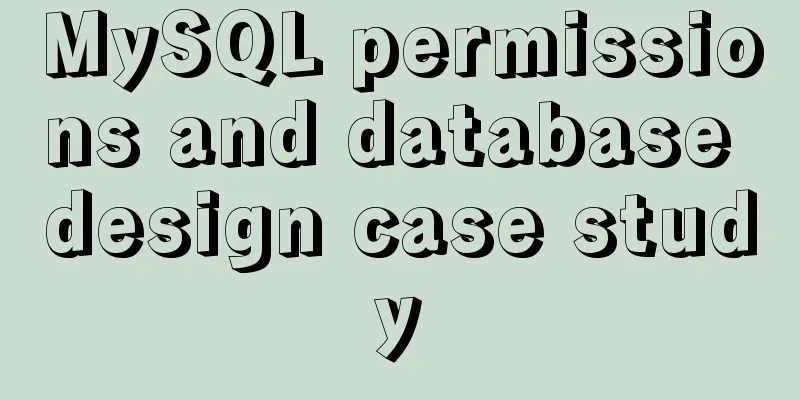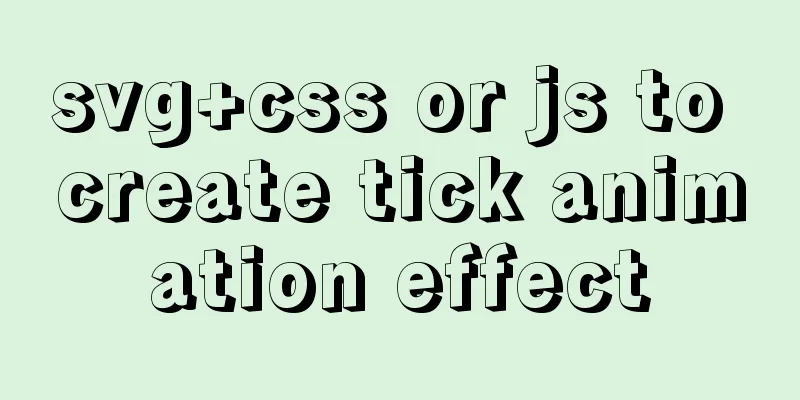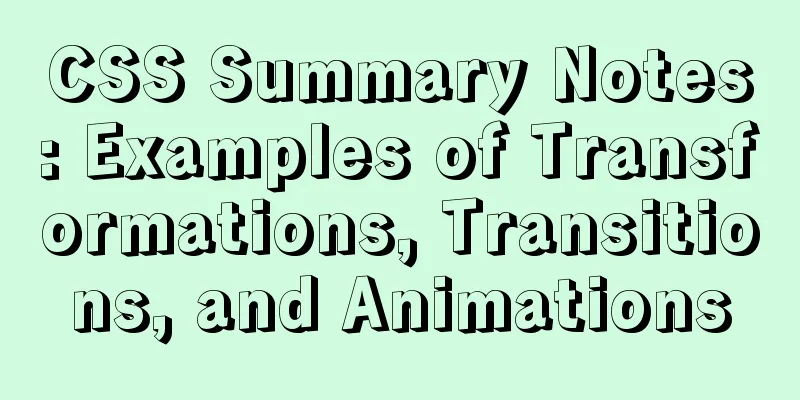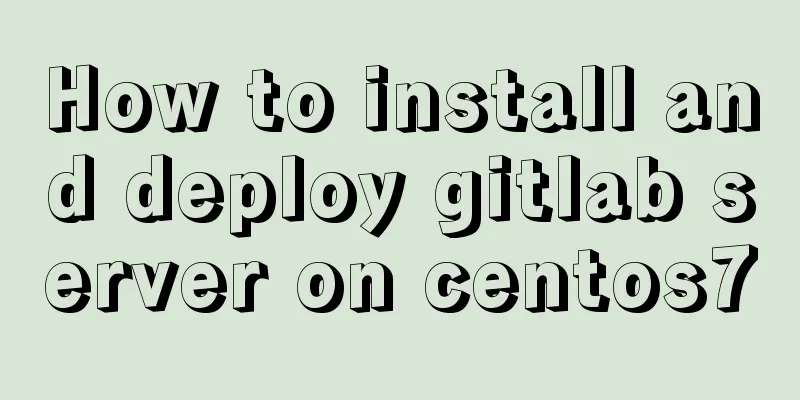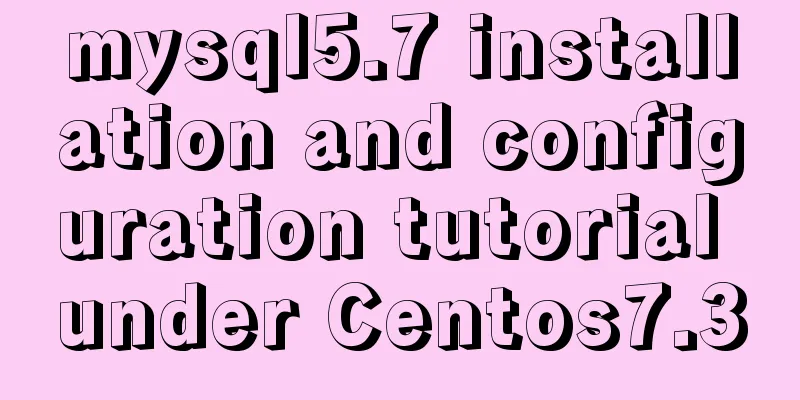Example of implementing element table row and column dragging
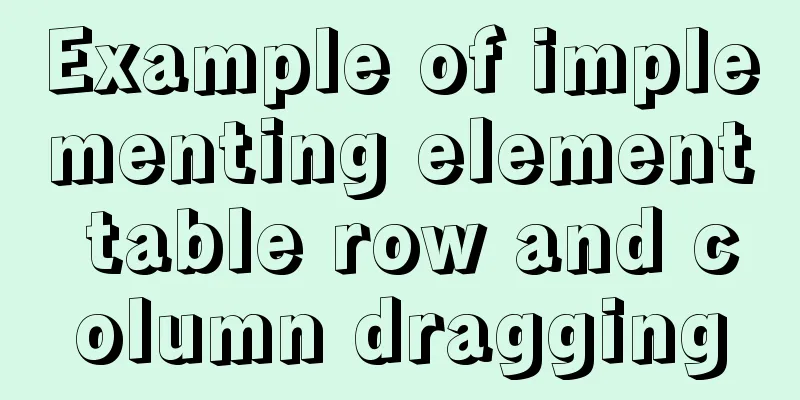
|
The element ui table does not have a built-in drag-and-drop sorting function, and can only be implemented with the help of a third-party plug-in, Sortablejs. Let's take a look at the dynamic picture first to see if the effect is what you want.
First you need to install Sortable.js npm install sortablejs --save Then quote import Sortable from 'sortablejs' It should be noted that the element table must specify a row-key, which must be unique, such as an ID, otherwise incorrect sorting will occur. ###Sample code
<template>
<div style="width:800px">
<el-table :data="tableData"
border
row-key="id"
align="left">
<el-table-column v-for="(item, index) in col"
:key="`col_${index}`"
:prop="dropCol[index].prop"
:label="item.label">
</el-table-column>
</el-table>
<pre style="text-align: left">
{{dropCol}}
</pre>
<hr>
<pre style="text-align: left">
{{tableData}}
</pre>
</div>
</template>
<script>
import Sortable from 'sortablejs'
export default {
data() {
return {
col: [
{
label: 'Date',
prop: 'date'
},
{
label: 'Name',
prop: 'name'
},
{
label: 'Address',
prop: 'address'
}
],
dropCol: [
{
label: 'Date',
prop: 'date'
},
{
label: 'Name',
prop: 'name'
},
{
label: 'Address',
prop: 'address'
}
],
tableData: [
{
id: '1',
date: '2016-05-02',
name: '王小虎1',
address: 'No. 100, Jinshajiang Road, Putuo District, Shanghai'
},
{
id: '2',
date: '2016-05-04',
name: '王小虎2',
address: 'No. 200, Jinshajiang Road, Putuo District, Shanghai'
},
{
id: '3',
date: '2016-05-01',
name: '王小虎3',
address: 'No. 300, Jinshajiang Road, Putuo District, Shanghai'
},
{
id: '4',
date: '2016-05-03',
name: '王小虎4',
address: 'No. 400, Jinshajiang Road, Putuo District, Shanghai'
}
]
}
},
mounted() {
this.rowDrop()
this.columnDrop()
},
methods: {
//Row drag rowDrop() {
const tbody = document.querySelector('.el-table__body-wrapper tbody')
const _this = this
Sortable.create(tbody, {
onEnd({ newIndex, oldIndex }) {
const currRow = _this.tableData.splice(oldIndex, 1)[0]
_this.tableData.splice(newIndex, 0, currRow)
}
})
},
//Column drag columnDrop() {
const wrapperTr = document.querySelector('.el-table__header-wrapper tr')
this.sortable = Sortable.create(wrapperTr, {
animation: 180,
delay: 0,
onEnd: evt => {
const oldItem = this.dropCol[evt.oldIndex]
this.dropCol.splice(evt.oldIndex, 1)
this.dropCol.splice(evt.newIndex, 0, oldItem)
}
})
}
}
}
</script>
<style scoped>
</style>This concludes this article about the implementation examples of dragging rows and columns in element tables. For more relevant content on dragging rows and columns in element tables, please search previous articles on 123WORDPRESS.COM or continue to browse the following related articles. I hope you will support 123WORDPRESS.COM in the future! You may also be interested in:
|
<<: How to set Nginx log printing post request parameters
>>: Summary of the use of html meta tags (recommended)
Recommend
How to update the view synchronously after data changes in Vue
Preface Not long ago, I saw an interesting proble...
How to use a field in one table to update a field in another table in MySQL
1. Modify 1 column update student s, city c set s...
The difference and reasons between the MySQL query conditions not in and in
Write a SQL first SELECT DISTINCT from_id FROM co...
Three notification bar scrolling effects implemented with pure CSS
Preface The notification bar component is a relat...
How to implement remote automatic backup of MongoDB in Linux
Preface After reading the previous article about ...
Detailed explanation of the 4 codes that turn the website black, white and gray
The 2008.5.12 Wenchuan earthquake in Sichuan took...
js implements a simple countdown
This article example shares the specific code of ...
Detailed explanation of the usage of the rare tags fieldset and legend
When it comes to <fieldset> and <legend&...
JavaScript color viewer
This article example shares the specific code of ...
Implementation of Nginx configuration Https security authentication
1. The difference between Http and Https HTTP: It...
Navicat Premium operates MySQL database (executes sql statements)
1. Introduction to Navicat 1. What is Navicat? Na...
Detailed explanation of configuring keepalived log to another path in centos7
Keepalived installation: cd <keepalived_source...
MySQL 8.0.23 installation and configuration method graphic tutorial under win10
This article shares the installation and configur...
Modify the default color of the input box placeholder text -webkit-input-placeholder method
HTML5 adds a native placeholder attribute for inp...
Implementation of Vue3 style CSS variable injection
Table of contents summary Basic Example motivatio...