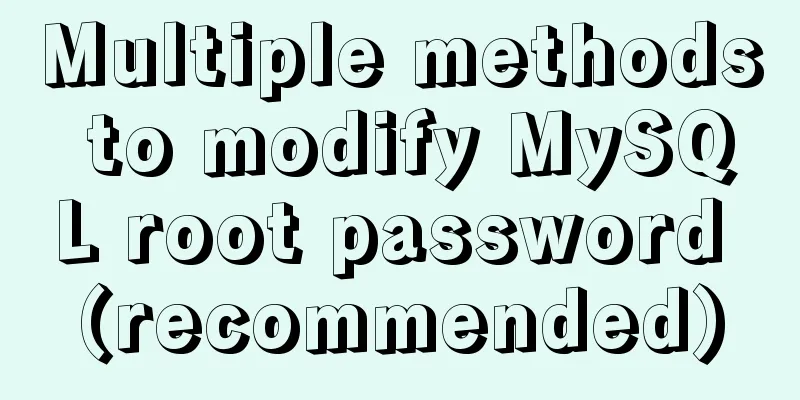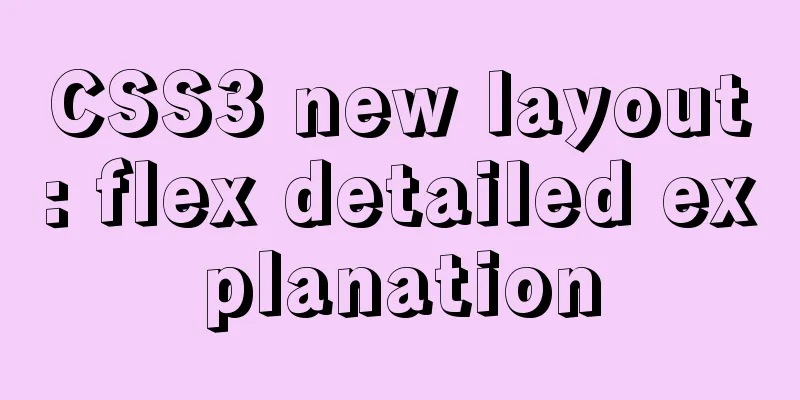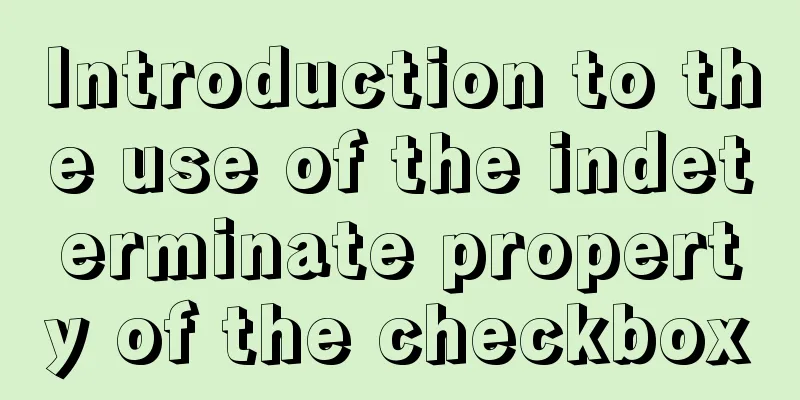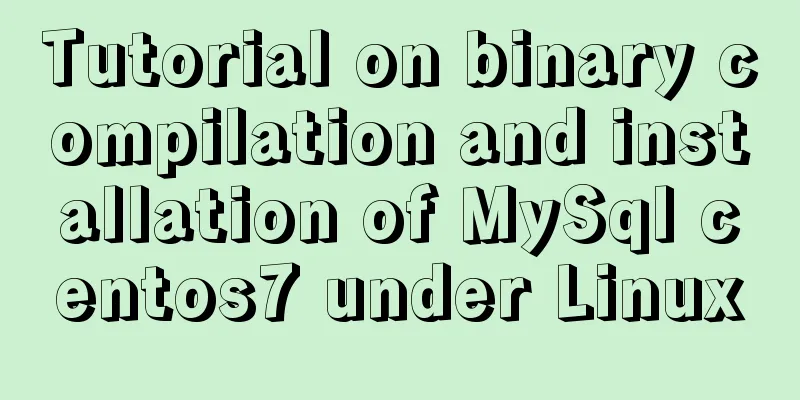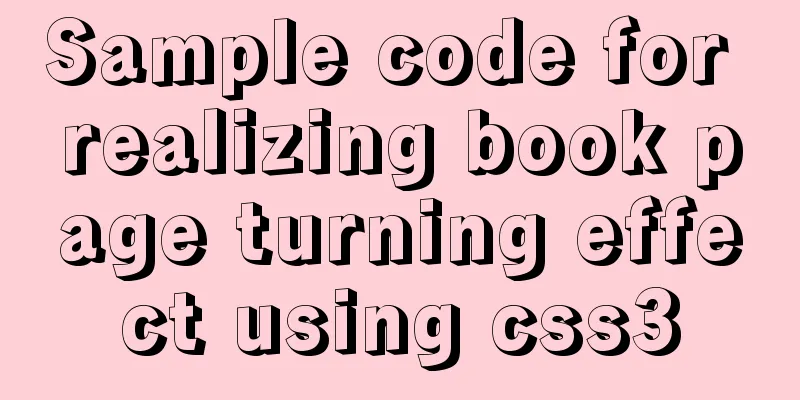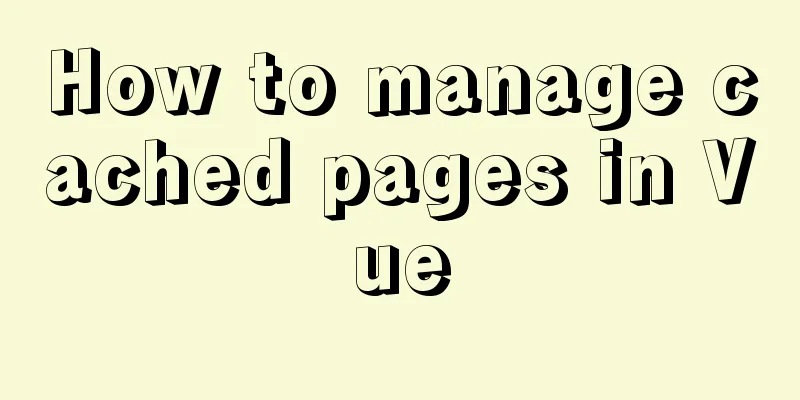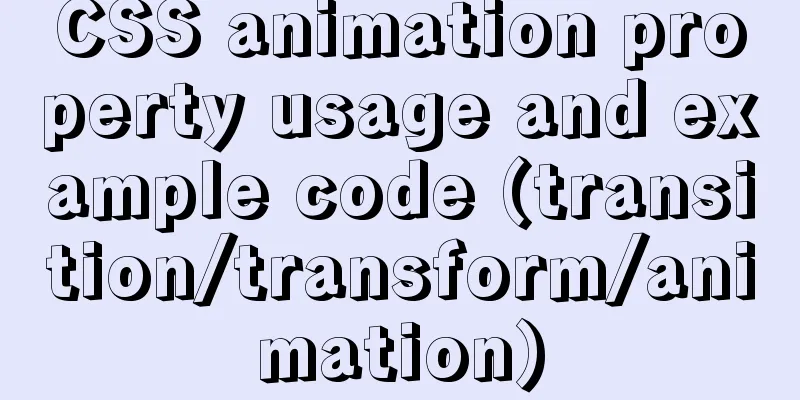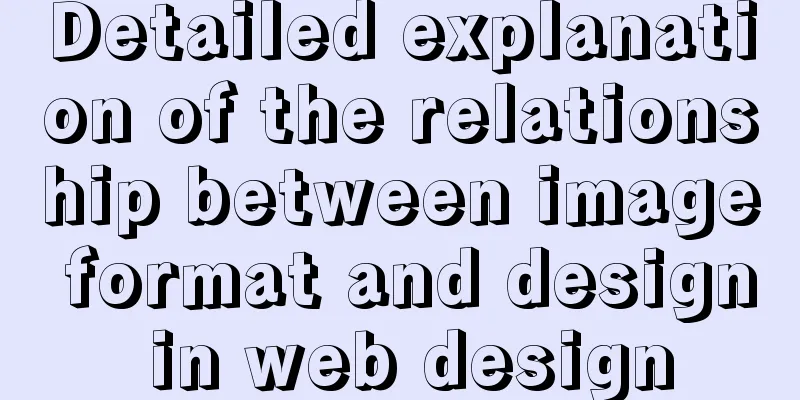CSS realizes process navigation effect (three methods)
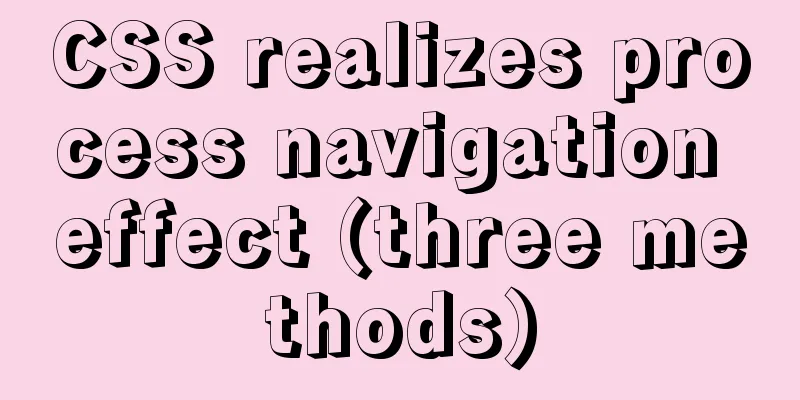
|
CSS realizes the process navigation effect. The specific contents are as follows: ::tip Use pure CSS for online process navigation effects. This article uniformly adopts flex layout, you can also use other layouts to achieve it, the core principle remains unchanged::: ## Method 1: Cropping This method is not supported in IE Use clip-path: polygon() to directly draw a triangle. The only point you need to calculate is the approximate percentage.
<!DOCTYPE html>
<html>
<head>
<meta charset="utf-8">
<meta name="viewport" content="width=device-width">
<style>
.nav-box {
display: flex;
list-style: none;
font-size: 14px;
}
.nav-box li {
white-space: nowrap;
color: #019fe9;
background: #edf9ff;
counter-increment: listCounter;
clip-path: polygon(87% 0, 100% 50%, 87% 100%, 0 100%, 13% 50%, 0 0);
line-height: 40px;
padding: 0 25px;
margin-right: -10px;
}
.nav-box li::before {
content: counter(listCounter) "-";
}
.nav-box .active {
color: #fcfefe;
background: #009fe9;
}
.nav-box .active ~ li {
color: #8e8e8e;
background: #ebedf0;
}
</style>
</head>
<body>
<!-- Container -->
<ol class="nav-box">
<li><a href="">Rule Description</a></li>
<li><a href="">Participate in the event</a></li>
<li class="active" aria-current="true"><a href="">Participate in the lucky draw</a></li>
<li><a href="">Prize Distribution</a></li>
<li><a href="">View Results</a></li>
</ol>
</body>
</html>
## Method 2: Using Dislocation flex + transform : skewX(); implement the prefix -ms- in ie9+ + This method also fully utilizes before and after. + Principle 1 --- Use before + after to divide into upper and lower halves <Badge text="[This method has a flaw that it needs to complete the first tail separately]" type="warn"/> + Principle 2 --- Use before + after to divide into left and right halves <Badge text="[This method only processes the first before or after to avoid the problem of the first one]" type="success"/>
<!DOCTYPE html>
<html>
<head>
<meta charset="utf-8">
<meta name="viewport" content="width=device-width">
<style scoped>
.nav-box {
display: flex;
list-style: none;
font-size: 14px;
}
.nav-box li {
white-space: nowrap;
color: #019fe9;
padding: 0 15px 0 25px;
line-height: 40px;
margin-left: 3px;
position: relative;
z-index: 99;
}
.nav-box li:first-child{
background: #edf9ff;
margin-right: 7px;
}
.nav-box .active:first-child{
background: #019fe9;
}
.nav-box li:first-child::before,
.nav-box li:first-child::after{
left: 7px;
}
.nav-box li::before,
.nav-box li::after {
content: "";
position: absolute;
left: 0;
height: 50%;
width: 100%;
background: #edf9ff;
z-index: -1;
}
.nav-box li::before {
top: 0;
transform: skew(30deg);
}
.nav-box li::after {
bottom: 0;
transform: skew(-30deg);
}
.nav-box .active {
color: #d7effb;
}
.nav-box .active::before,
.nav-box .active::after {
background: #009fe9;
}
.active ~ li {
color: #909091;
}
.active ~ li::before,
.active ~ li::after {
background: #ebedf0;
}
</style>
</head>
<body>
<!-- Container -->
<ol class="nav-box">
<li class="active">1-Rule Description</li>
<li>2- Participate in activities</li>
<li>3- Participate in the lucky draw</li>
<li>4- Prize Distribution</li>
<li>5-Participation Results</li>
</ol>
</body>
</html>## Method 3: border triangle Use border to generate front and back triangles. The disadvantage is that the index needs to be defined by yourself. CSS counters cannot be used without labels.
<!DOCTYPE html>
<html>
<head>
<meta charset="utf-8">
<meta name="viewport" content="width=device-width">
<style>
.nav-box{
height:40px;
line-height:40px;
list-style: none;
padding:0;
display:flex;
font-size:14px;
overflow: hidden;
}
.nav-box li{
padding:0 10px 0 10px;
margin-right: 18px;
white-space: nowrap;
position:relative;
color:#019fe9;
background:#edf9ff;
}
/* Triangle */
.nav-box li:before,.nav-box li:after{
content:'';
position:absolute;
width: 0;
height: 0;
}
.nav-box li:before{
right: -16px;
border: solid transparent;
border-width: 20px 0 20px 16px;
border-left-color:#edf9ff;
z-index:2;
}
/* White line */
.nav-box li:after{
top: -3px;
left: -18px;
border: solid #edf9ff;
border-width: 23px 0 23px 18px;
border-left-color: transparent;
z-index: 1;
}
.nav-box .active{
color: #fff;
background:#009fe9;
}
.nav-box .active ~ li{
color:#8e8e8e;
background:#ebedf0;
}
.nav-box .active:before{
border-left-color:#009fe9;
}
.nav-box .active:after{
border-color: #009fe9;
border-left-color: transparent;
}
.nav-box .active ~ li:before{
border-left-color:#ebedf0;
}
.nav-box .active ~ li:after{
border-color: #ebedf0;
border-left-color: transparent;
}
</style>
</head>
<body>
<ol class="nav-box">
<li>1-Rules description</li>
<li>2- Participate in activities</li>
<li class="active">3- Participate in the lucky draw</li>
<li>4- Prize Distribution</li>
<li>5-Participation Results</li>
</ol>
</body>
</html>Summarize The above is the CSS implementation of process navigation effect (three methods) introduced by the editor. I hope it will be helpful to everyone. If you have any questions, please leave me a message and the editor will reply to you in time. I would also like to thank everyone for their support of the 123WORDPRESS.COM website! If you find this article helpful, please feel free to reprint it and please indicate the source. Thank you! |
<<: Summary of using MySQL isolation columns and prefix indexes
>>: How to build an ELK log system based on Docker
Recommend
Detailed explanation of XML syntax
1. Documentation Rules 1. Case sensitive. 2. The a...
DOCTYPE type detailed introduction
<br />We usually declare DOCTYPE in HTML in ...
How to use Gitlab-ci to continuously deploy to remote machines (detailed tutorial)
Long story short, today we will talk about using ...
Summary of two methods to implement vue printing function
Method 1: Install the plugin via npm 1. Install n...
Summary of the application of decorative elements in web design
<br />Preface: Before reading this tutorial,...
CSS to achieve the small sharp corner effect of bubbles
Effect picture (the border color is too light, pu...
CSS code for arranging photos in Moments
First, you can open Moments and observe several l...
Implementation of CSS scroll bar style settings
webkit scrollbar style reset 1. The scrollbar con...
Detailed steps to deploy lnmp under Docker
Table of contents Pull a centos image Generate ng...
Solution to the problem of repeated pop-up of Element's Message pop-up window
Table of contents 1. Use 2. Solve the problem of ...
Tutorial for installing MySQL 8.0.18 under Windows (Community Edition)
This article briefly introduces how to install My...
CSS Summary Notes: Examples of Transformations, Transitions, and Animations
1. Transition Transition property usage: transiti...
MYSQL subquery and nested query optimization example analysis
Check the top 100 highest scores in game history ...
Example of using setInterval function in React
This article is based on the Windows 10 system en...
Solve the problem that IN subquery in MySQL will cause the index to be unusable
Today I saw a case study on MySQL IN subquery opt...