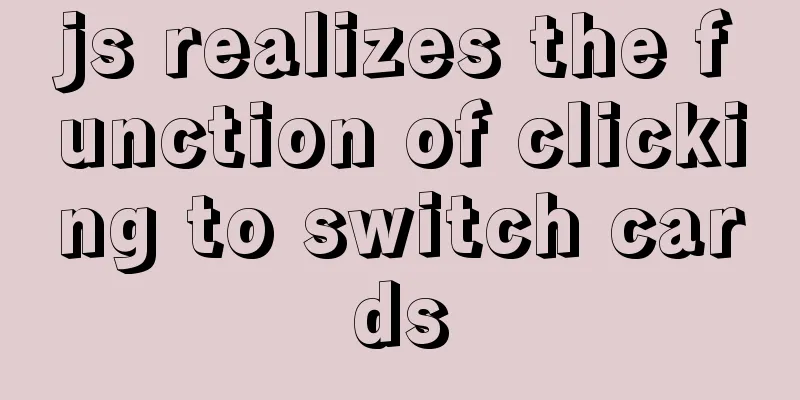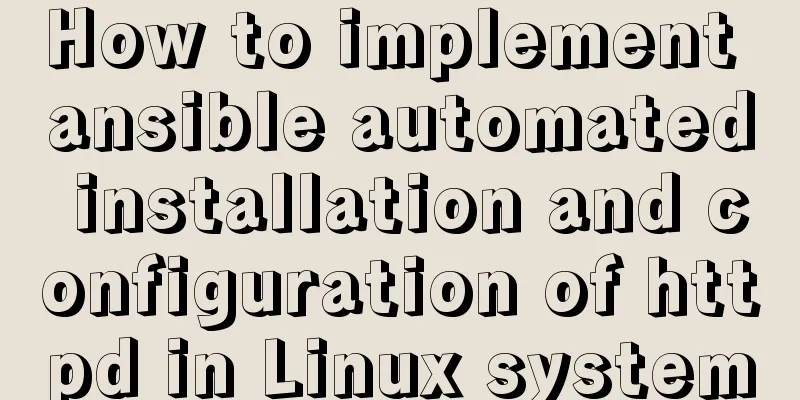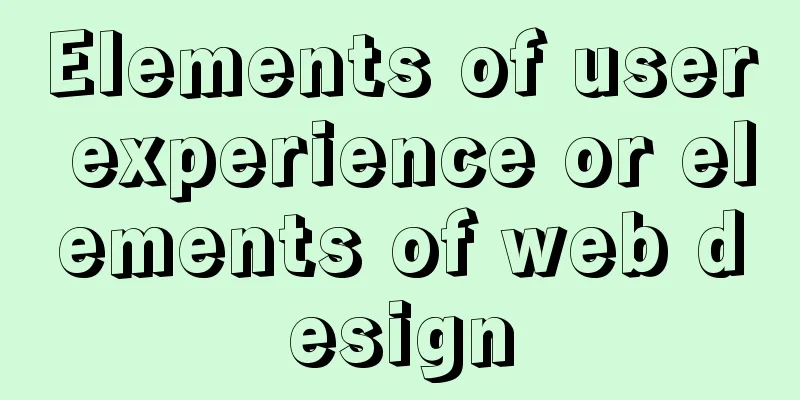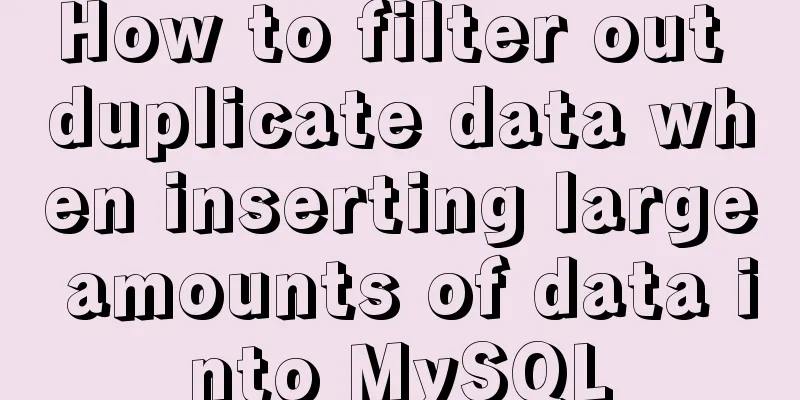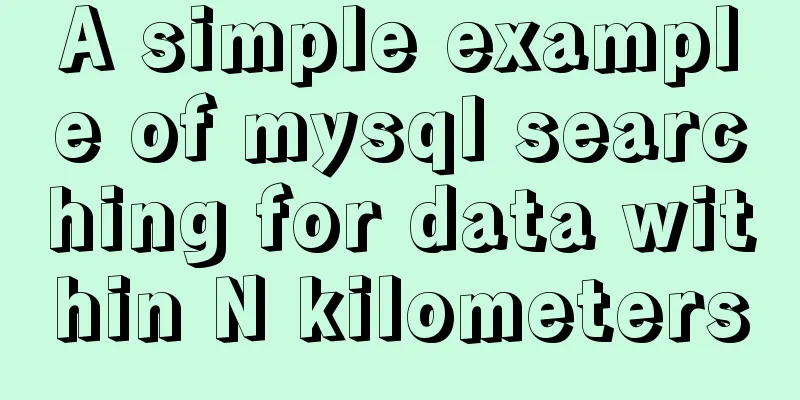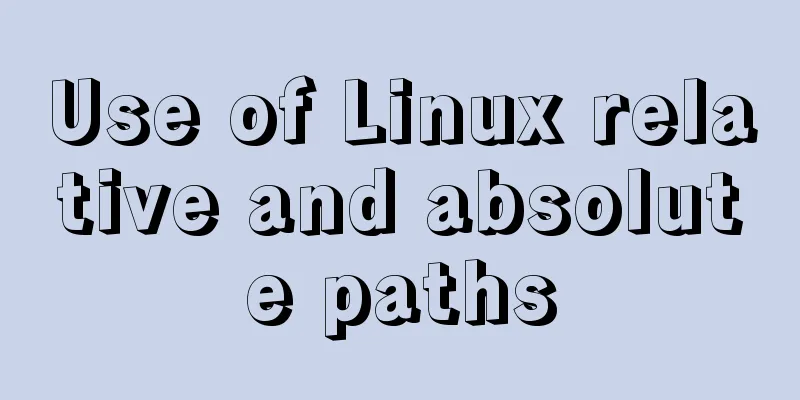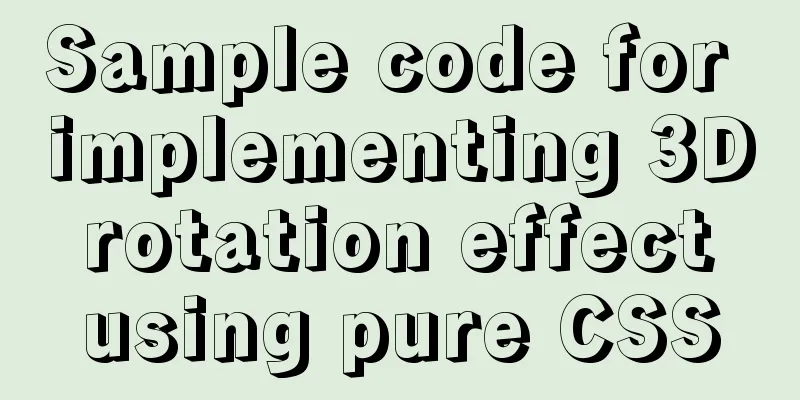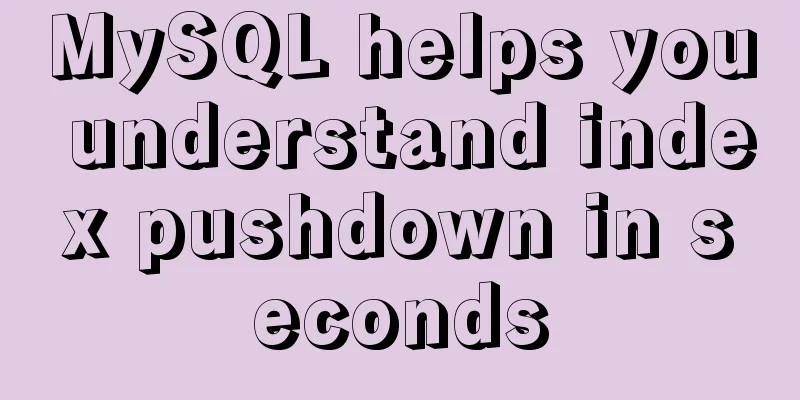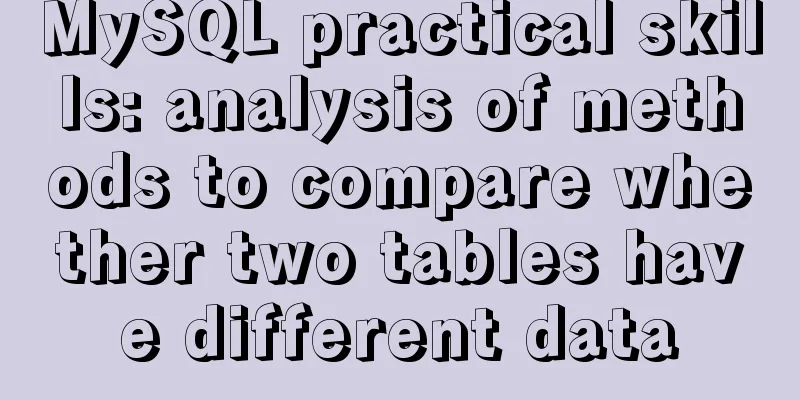Steps to run ASP.NET Core in Docker container
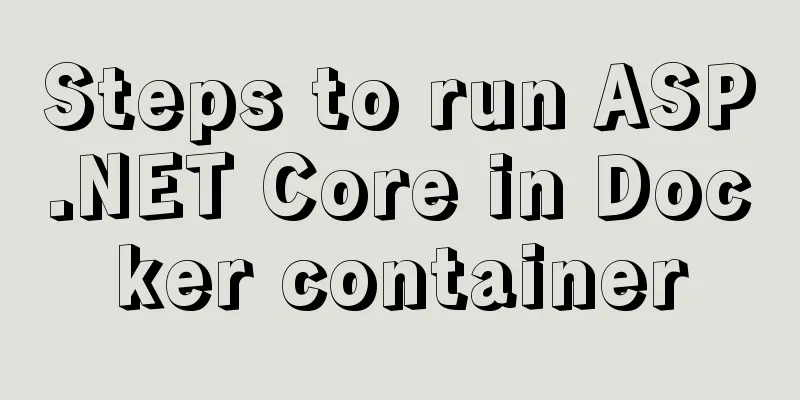
|
There are too much knowledge to learn recently, and I don’t know which one to learn first. I originally planned to write this blog about the usage of listview in xamarin.forms. There is an article on Jianshu that introduces the usage of listview in detail, so I will put it on hold for the time being. It is a secondary task and I will write it later. This week, I found a tutorial about blockchain on the omnipotent Taobao, and learned about .net core. In the past one or two years, I haven't followed C# technology much, and my focus has been on Java. When .net core 1.0 was released, I felt that .net core was not perfect yet, so I didn't learn it. I didn't expect that .net core would reach 3.0 so soon. After all, I come from C#, and I can't forget my roots, so I plan to learn about .net core in the future. After a rough look, I found that there are many intersections with .net. Perhaps the biggest feature is the cross-platform part. This article first introduces how to use docker to run asp.net core applications. 1. Create a new asp.net core application A new asp.net core application called myWebApp is created here.
2. Add Docker support There are two ways to add docker support. One is to enable docker support when creating a new project, and the other is to right-click on the created project -> Add -> docker support.
You also need to choose whether it is a window platform or a Linux platform. If it is a window system, you need to set the window platform, and Docker also needs to be set to window containers. As shown in the following figure, the error "image operating system "windows" cannot be used on this platform" is reported because the wrong platform is selected.
3. Create a Docker image After adding docker support, the dockerfile file will be automatically generated. There is a pitfall here. In the COPY ["myWebApp/myWebApp.csproj", "myWebApp/"] line, you need to pay attention to myWebApp/myWebApp.csproj, which is the myWebApp.csproj project file in the myWebApp directory, so you need to copy the created dockerfile to the project file directory. #Depending on the operating system of the host machines(s) that will build or run the containers, the image specified in the FROM statement may need to be changed. #For more information, please see https://aka.ms/containercompat FROM microsoft/dotnet:2.2-aspnetcore-runtime-nanoserver-sac2016 AS base WORKDIR /app EXPOSE 80 FROM microsoft/dotnet:2.2-sdk-nanoserver-sac2016 AS build WORKDIR /src COPY ["myWebApp/myWebApp.csproj", "myWebApp/"] RUN dotnet restore "myWebApp/myWebApp.csproj" COPY . . WORKDIR "/src/myWebApp" RUN dotnet build "myWebApp.csproj" -c Release -o /app FROM build AS publish RUN dotnet publish "myWebApp.csproj" -c Release -o /app FROM base AS final WORKDIR /app COPY --from=publish /app . ENTRYPOINT ["dotnet", "myWebApp.dll"]
In the project directory, use the docker command build to generate a docker image, docker build -t aspnetdemo . (There is a . after aspnetdemo, indicating the dockerfile path). An aspnetdemo image is built here. Since it is the first time to run Dockerfile, some .net core basic images need to be downloaded, and the Internet speed at home is relatively slow, so the download process took a long time.
4. Start the container In the third step, the image has been created. You can use docker images to see the created image, and then use docker run to start the container to run the .net core application.
Enter http://localhost:8080/ in your browser and you will see the following page.
Microsoft's official documentation states that when using Windows containers, you must go directly to the container IP address in the browser. Here, -p is used to map the port, so you can access it by directly entering http://localhost:8080/.
Next, use ipconfig to find the docker ip mapped to the container, and then enter the docker ip in the browser to access it.
V. Summary This article only briefly introduces the deployment of ASP.NET Core applications with Docker. In the future, NET Core may connect to containers such as databases and Redis, which involves container interconnection, container orchestration technology, and DevOps continuous integration. It can be expanded a lot in the future, and you can learn about these later. You may also be interested in:
|
<<: MySQL 5.6 installation steps with pictures and text
>>: Detailed analysis of replication in Mysql
Recommend
Basic knowledge of MySQL learning notes
View Database show databases; Create a database c...
mysql method to recursively search for all child nodes of a menu node
background There is a requirement in the project ...
Summary of how JS operates on pages inside and outside Iframe
Table of contents Get the content of the iframe o...
The whole process record of vue3 recursive component encapsulation
Table of contents Preface 1. Recursive components...
mysql8.0.23 linux (centos7) installation complete and detailed tutorial
Table of contents What is a relational database? ...
Detailed explanation of the application and difference between filter attribute and backdrop-filter in CSS
There are some differences between filter and bac...
The role and methods of information communication in website visual design (picture and text)
Contemporary web visual design has gone through th...
Simple comparison of meta tags in html
The meta tag is used to define file information an...
Detailed explanation of keywords and reserved words in MySQL 5.7
Preface The keywords of MySQL and Oracle are not ...
Docker and iptables and implementation of bridge mode network isolation and communication operations
Docker provides multiple networks such as bridge,...
Detailed explanation of common template commands in docker-compose.yml files
Note: When writing the docker-compose.yml file, a...
Example test MySQL enum type
When developing a project, you will often encount...
iframe multi-layer nesting, unlimited nesting, highly adaptive solution
There are three pages A, B, and C. Page A contains...
Implementation of modifying configuration files in Docker container
1. Enter the container docker run [option] image ...
How to install and configure GitLab on Ubuntu 20.04
introduce GitLab CE or Community Edition is an op...