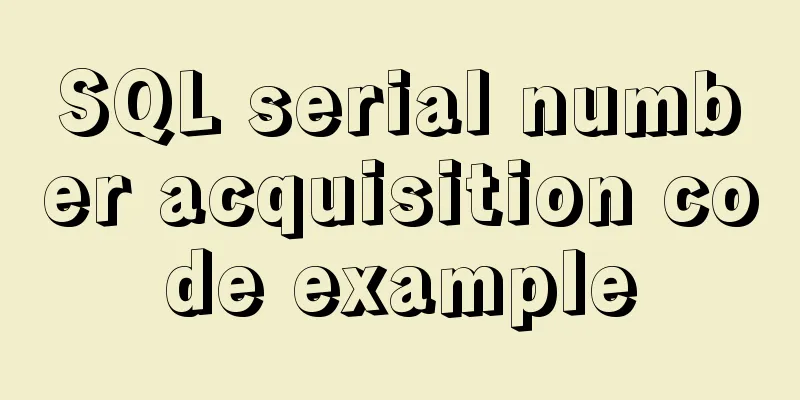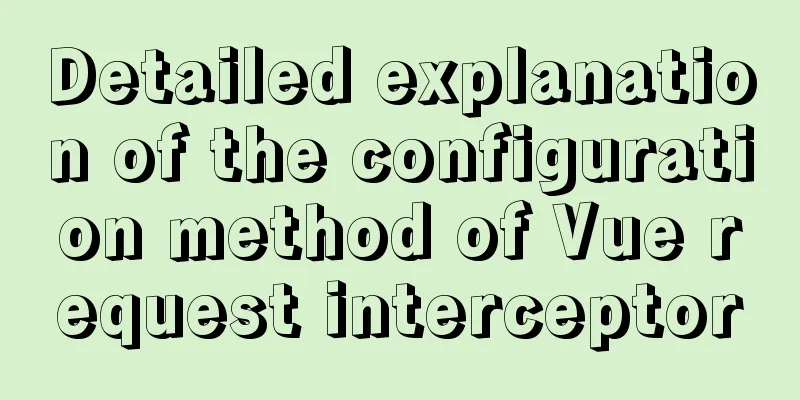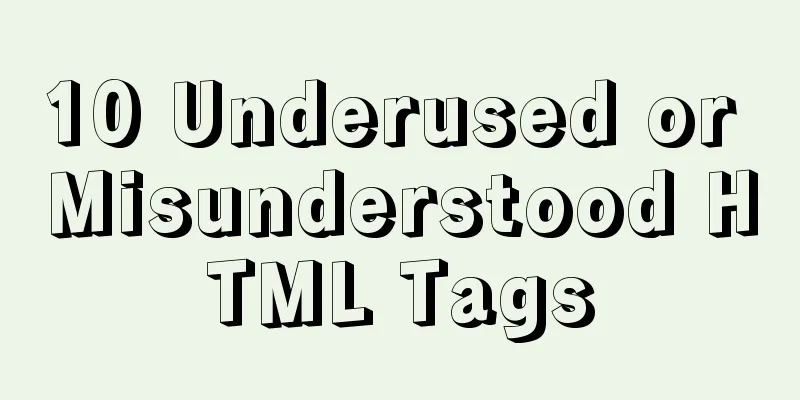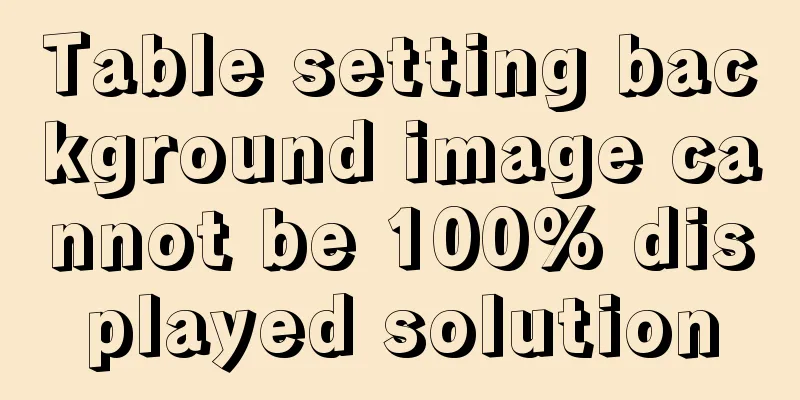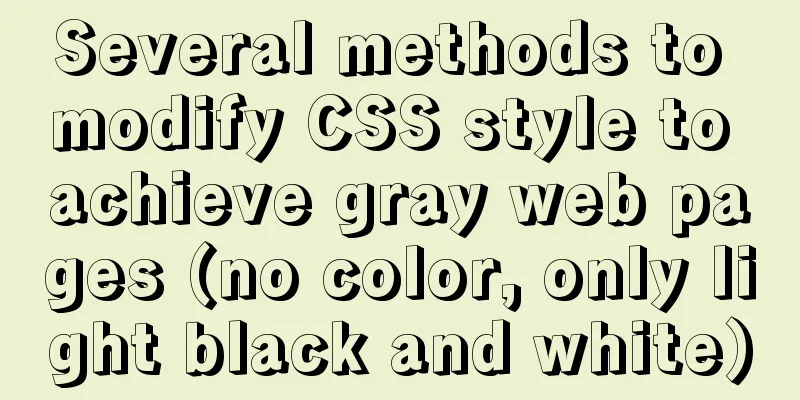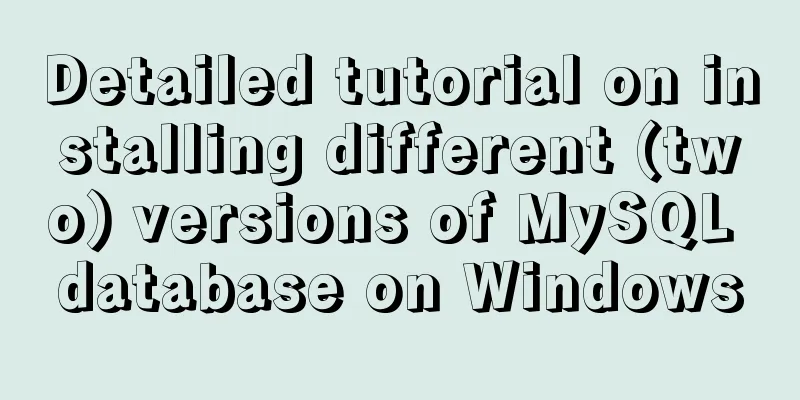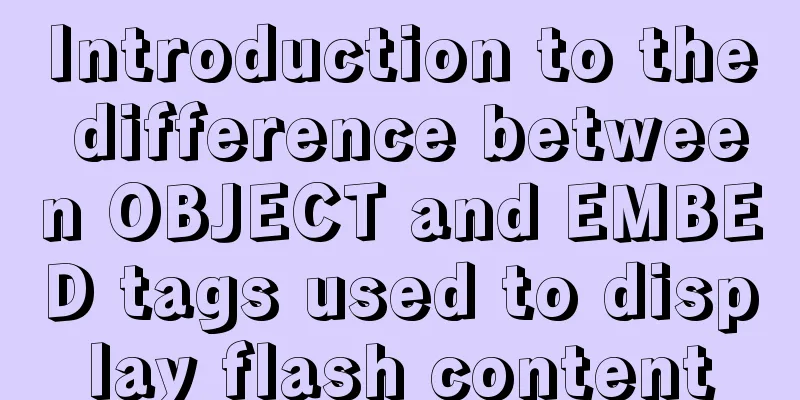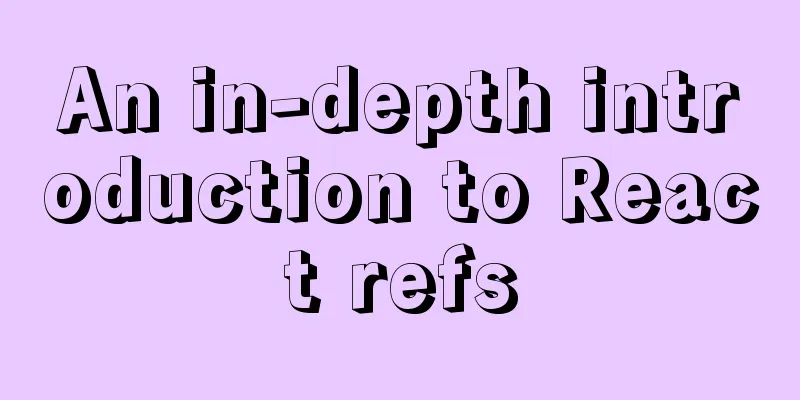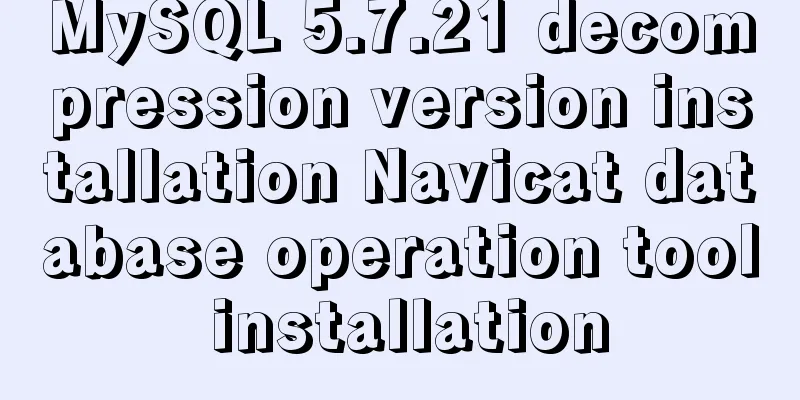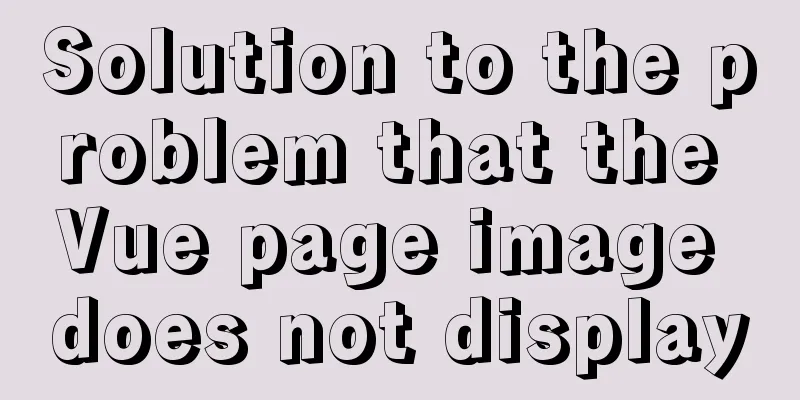Detailed explanation of the application and difference between filter attribute and backdrop-filter in CSS
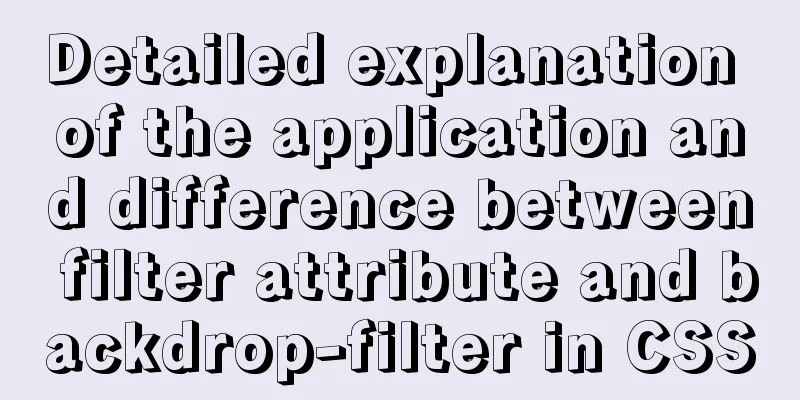
|
There are some differences between filter and backdrop-filter:
Filter Attributes Let’s talk about the filter attribute first. The filter attribute in CSS3 is simple, easy to use and powerful. These effects can be applied to images to achieve some unique special effects. And currently all mainstream browsers already support this attribute.
From the above picture, we can see that the compatibility of most browsers is good. Let's look at it directly with code.
body {
display: flex;
width: 100%;
height: 100vh;
align-items: center;
justify-content: center;
}
.img {
width: 500px;
height: 500px;
}
<body>
<img src="./img/kyoto.jpg" class="img filter">
</body>We define a photo in the center of the web page without doing any processing.
This is the effect of the original image. Next, let's look at some of the more important properties of the filter. opacity opacity represents transparency, and the value is a decimal between 0 and 1. The larger the value, the lower the transparency.
.filter{
filter: opacity(.3);
}As shown in the following figure:
blur blur can set the image to use Gaussian blur effect, the unit value is px. The so-called Gaussian blur refers to the convolution of an image with the probability density function of a two-dimensional Gaussian distribution. To put it simply: Gaussian blur is often used to simulate the effect of objects becoming farther and faster in the human eye. In photo processing, we often apply Gaussian blur to the background to make it seem farther away, thereby highlighting the people or objects in the foreground. Some so-called "shoot first, focus later" techniques also use the Gaussian blur effect. If you want to create the effect of a rapidly moving viewpoint, you can also use Gaussian blur on the background.
.filter {
filter: blur(2px);
}
invert invert can set the inverted color, the value is a decimal between 0-1.
.filter {
filter: invert(1);
}
saturate Saturate can set the saturation of the photo. The value range can be a number. The default value is 1, which means 100%.
.filter {
filter: saturate(5);
}For example, here I set the saturation to 500%, as shown below:
grayscale Grayscale represents grayscale, and its value is between 0 and 1.
.filter {
filter: grayscale(1);
}The picture below shows the effect when grayscale is 1, that is, the grayscale is 100%.
In addition, if there is no value in the effect parameter, it will default to 1, which is 100%, as shown in the following settings.
.filter {
filter: grayscale();
}sepia Sepia represents the brown color of the photo, similar to the nostalgic effect in most photo beautification software. The value is also 0-1, the same as grayscale.
.filter {
filter: sepia(1);
}hue-rotate Hue-rotate is used to change the hue of the image. The default value is 0deg and the value is angle.
.filter {
filter: hue-rotate(90deg);
}
Hue-rotate is usually used with CSS animation to present different effects. For example, in the battery charging animation, as the height moves up the vertical axis, the hue-rotate value gradually changes. Since we cannot upload git images here, we can only see static images:
brightness brightness can change the brightness of the image. The default value is 100%, which is 1.
.filter {
filter: brightness(2);
}
contrast Contrast stands for contrast. The value of this attribute is similar to saturation, and the value is also a number.
.filter {
filter:contrast(2.5);
}Here we demonstrate the effect when the contrast is 250%, as shown below:
drop-shadow The drop-shadow property is similar to box-shadow and adds shadows to images.
.filter {
filter: drop-shadow(20px 20px 10px 20px #000) /**Horizontal shadow position, vertical shadow position, blur distance, shadow color**/
}
backdrop-filter properties Let's look back at the following features of the backdrop-filter attribute
The above is not easy to understand just by looking at the text, so I will go directly to the code:
<div class="container">
<div class="content"></div>
<div class="filter">
Is it possible to sit in a place that is consectetur, adipisicing elit. Possimus voluptatem velit quod placeat?
Cupiditate,
The corpora, and the temporal laudant, which constituted the labor of the distinct inventors, are the very things which are said to be true.
ad
</div>
</div>We define a container element div, whose child elements are two div elements: content and filter.
body {
margin: 0;
padding: 0;
}
.container {
width: 100%;
height: 100vh;
display: flex;
align-items: center;
justify-content: center;
background-color: aqua;
}
.content {
position: absolute;
bottom: 40%;
width: 300px;
height: 300px;
background-color: blueviolet;
}
.filter {
position: absolute;
bottom: 0;
width: 100%;
height: 50%;
font-size: 32px;
z-index: 20;
}With the above elements, we can get the following layout:
At this time, we change the filter element to
.filter {
position: absolute;
bottom: 0;
width: 100%;
height: 50%;
filter: blur(5px);
z-index: 20;
font-size: 32px;
}From the code, we added filter: blur(5px). As shown in the figure below, we can see that the filter element div and the text content in it are blurred.
But if you modify the style as follows
.filter {
position: absolute;
bottom: 0;
width: 100%;
height: 50%;
backdrop-filter: blur(5px);
z-index: 20;
font-size: 32px;
}Using the backdrop-filter: blur(5px) element, we get the following layout:
We found that only the filter element DIV was blurred, while the sub-content text was not affected at all.
.filter {
position: absolute;
bottom: 0;
width: 100%;
height: 50%;
background-color: chocolate;
backdrop-filter: blur(5px);
z-index: 20;
font-size: 32px;
}However, if we set the background color of the filter element to chocolate, the blurring effect will be almost invisible.
Or, we remove the background color of the content element DIV.
.content {
position: absolute;
bottom: 40%;
width: 300px;
height: 300px;
}
That's why, in order to see the effect, the element or its background must be made at least partially transparent. We found that the backdrop-filter property can only be effective on some of the latest versions of browsers, so at present, the compatibility of this property is poor.
This is the end of this article about the application and difference of filter attribute and backdrop-filter in CSS. For more relevant CSS filter and backdrop-filter content, please search previous articles on 123WORDPRESS.COM or continue to browse the related articles below. I hope you will support 123WORDPRESS.COM in the future! |
<<: Detailed explanation of common template commands in docker-compose.yml files
>>: Detailed explanation of JQuery selector
Recommend
Detailed explanation of JDBC database link and related method encapsulation
Detailed explanation of JDBC database link and re...
The principle and implementation of js drag effect
The drag function is mainly used to allow users t...
Centos builds chrony time synchronization server process diagram
My environment: 3 centos7.5 1804 master 192.168.1...
HTML set as homepage and add to favorites_Powernode Java Academy
How to implement the "Set as homepage" ...
Detailed tutorial on setting up multiple instances of MySQL 8 on CentOS 7 (you can have as many as you want)
cause I recently started to refactor the project,...
A brief discussion on VUE uni-app's commonly used APIs
Table of contents 1. Routing and page jump 2. Int...
JavaScript immediate execution function usage analysis
We know that in general, a function must be calle...
How to import Tomcat source code into idea
Table of contents 1. Download the tomcat code 2. ...
MySQL 5.7.24 compressed package installation and configuration method graphic tutorial
This article shares the installation tutorial of ...
Detailed explanation of the solution to permission denied in Linux
Permission denied: The reason for this is: there ...
Detailed explanation of Linux system software installation commands based on Debian (recommended)
Introduction to Debian Debian in a broad sense re...
Implementation of adding visit count function in github+Jekyll blog in one minute with JS
Table of contents Add traffic function to github+...
Detailed explanation of nginx's default_server definition and matching rules
The default_server directive of nginx can define ...
Install Docker for Windows on Windows 10 Home Edition
0. Background Hardware: Xiaomi Notebook Air 13/In...
CSS to achieve compatible text alignment in different browsers
In the front-end layout of the form, we often nee...