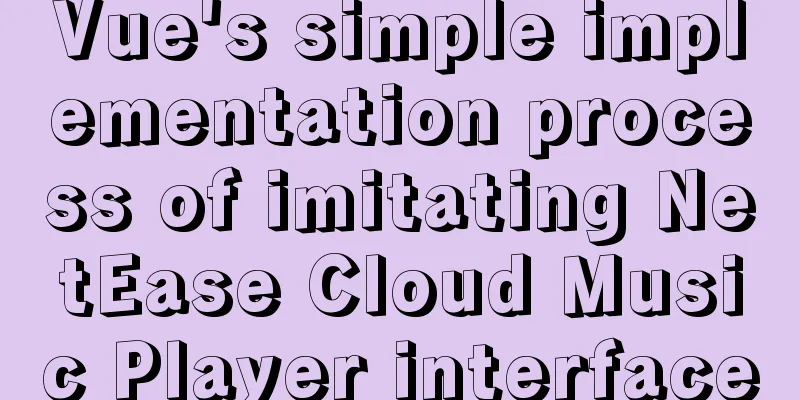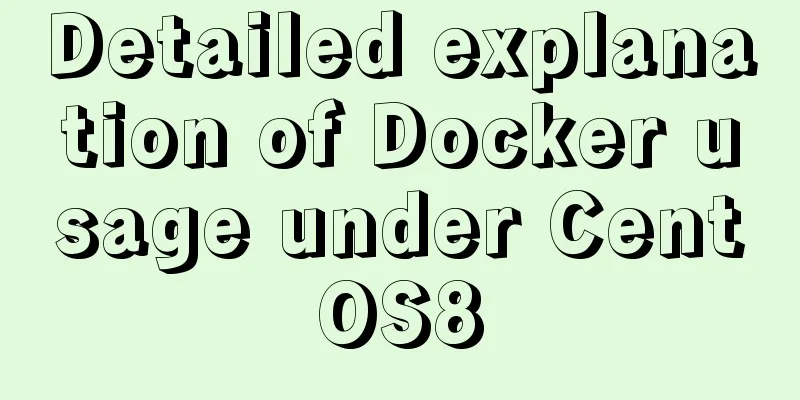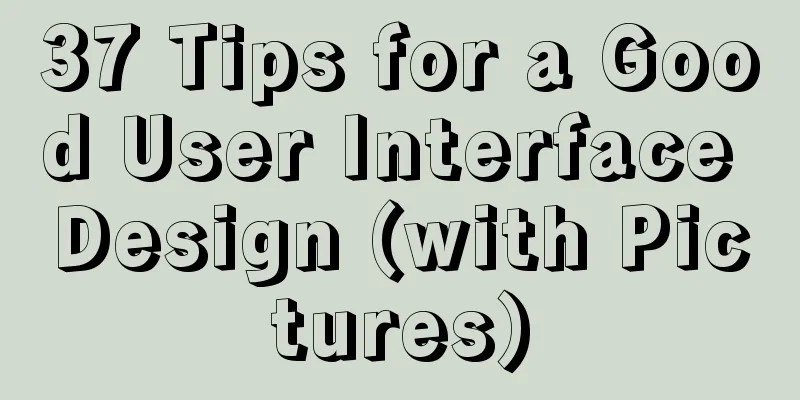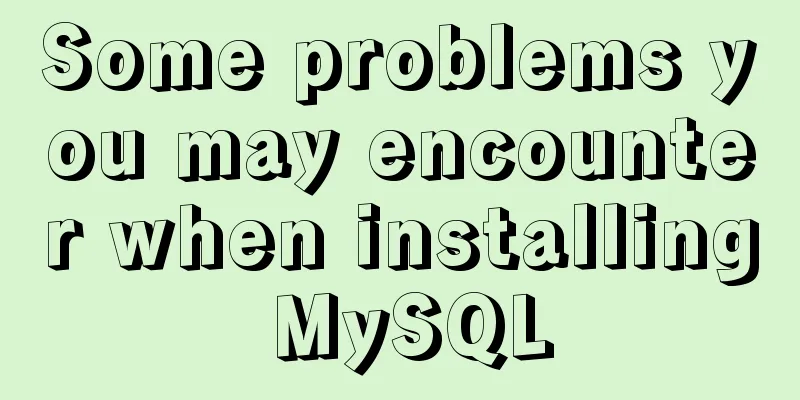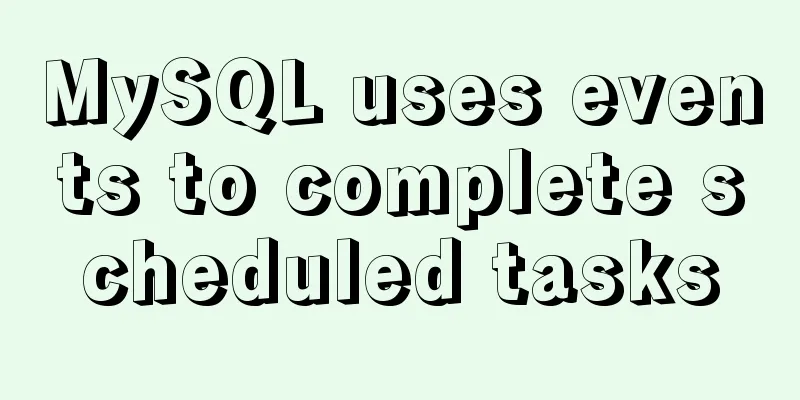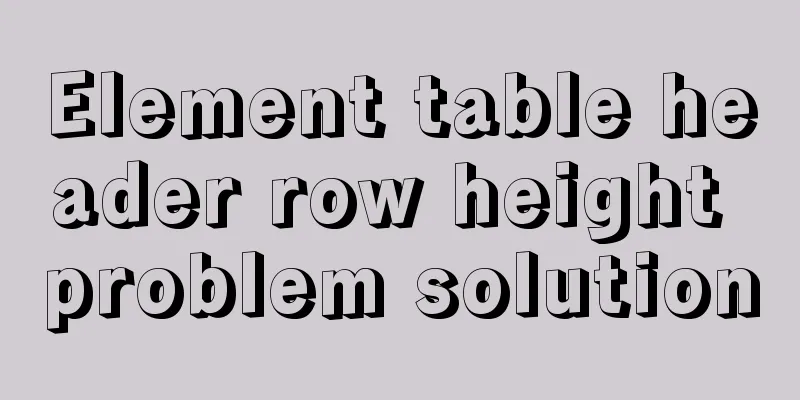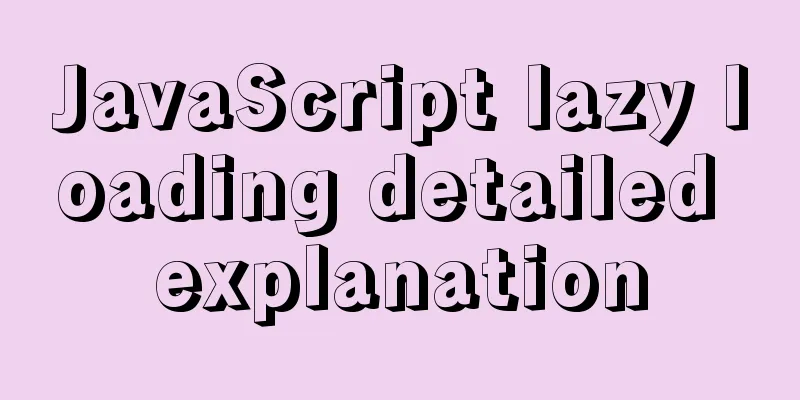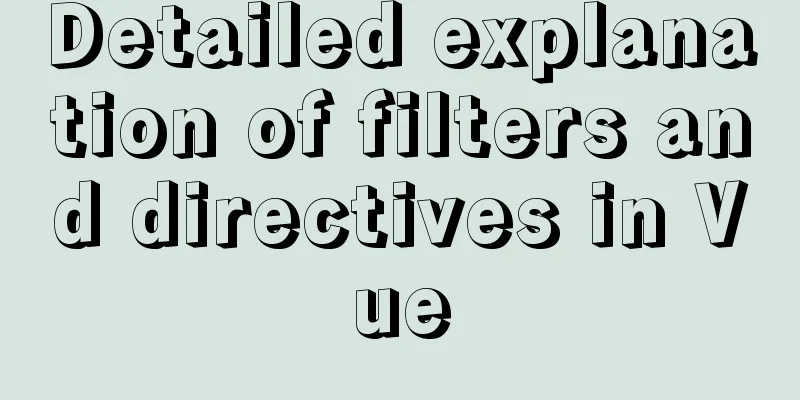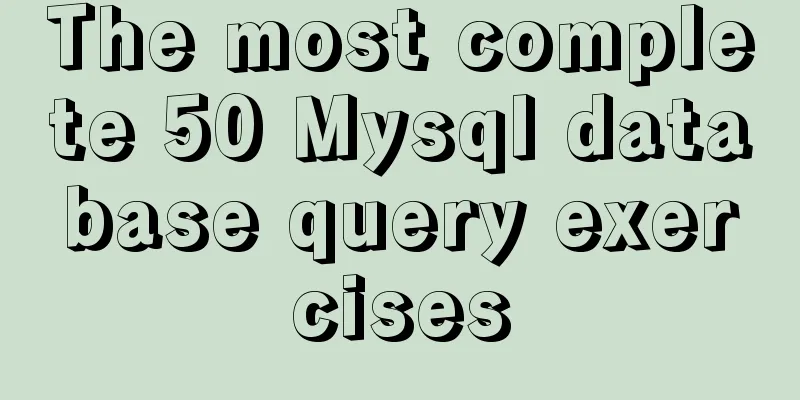MySQL 5.7.24 compressed package installation and configuration method graphic tutorial
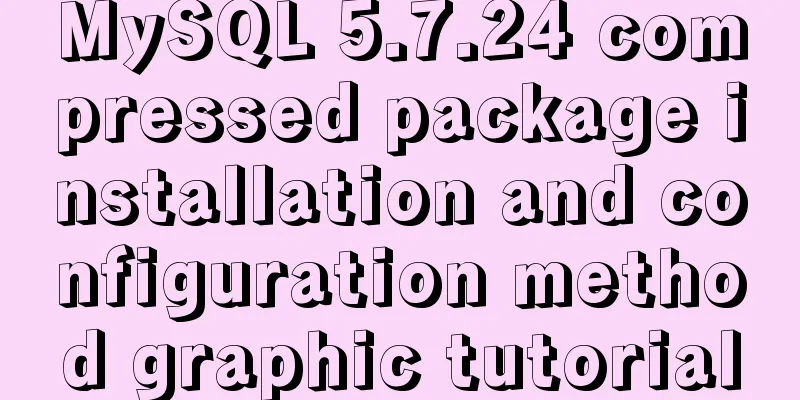
|
This article shares the installation tutorial of MySQL 5.7.24 compressed package for your reference. The specific content is as follows 1. Download the MySQL installation package: Download address: mysql installation
Download the corresponding version of MySQL as needed
Next, click Download and select No thanks, just start my download to download the installation package directly. 2. Configure environment variables Create a new MYSQL_HOME variable and name it your decompression path name Edit the path variable and add ;%MYSQL_HOME%\bin; at the end. 3. Unzip the installation package to the specified path-------my.ini file 1. After downloading, unzip it to the directory you want to put it in (versions around 5.7.20 (at least 5.7.20), there is no my-default.ini file) 2. In the same directory as bin, create a new my-default.ini file. My ini file looks like this: #Set port 3306 to 3306 # Set the installation directory of mysql basedir=D:\tools\mysql-5.7.24-winx64 # Set the storage directory of mysql database data datadir=D:\tools\mysql-5.7.24-winx64\data # Maximum number of connections allowed max_connections=200 # The default character set used by the server is the 8-bit latin1 character set character-set-server=utf8 # The default storage engine that will be used when creating a new table default-storage-engine=INNODB sql_mode=NO_ENGINE_SUBSTITUTION,STRICT_TRANS_TABLES [mysql] # Set the default character set of the mysql client to default-character-set=utf8 3. Under the bin directory, create (or copy my-default.ini) the my.ini file, otherwise when you initialize mysqld --initialize-insecure, the data file will report that the folder cannot be found (the data folder cannot be automatically generated) My my.ini: # For advice on how to change settings please see # http://dev.mysql.com/doc/refman/5.7/en/server-configuration-defaults.html # *** DO NOT EDIT THIS FILE. It's a template which will be copied to the # *** default location during installation, and will be replaced if you # *** upgrade to a newer version of MySQL. [mysqld] # Remove leading # and set to the amount of RAM for the most important data # cache in MySQL. Start at 70% of total RAM for dedicated server, else 10%. # innodb_buffer_pool_size = 128M # Remove leading # to turn on a very important data integrity option: logging # changes to the binary log between backups. # log_bin # These are commonly set, remove the # and set as required. basedir = D:\tools\mysql-5.7.24-winx64 datadir = D:\tools\mysql-5.7.24-winx64\data port = 3306 # server_id = ..... # Remove leading # to set options mainly useful for reporting servers. # The server defaults are faster for transactions and fast SELECTs. # Adjust sizes as needed, experiment to find the optimal values. # join_buffer_size = 128M # sort_buffer_size = 2M # read_rnd_buffer_size = 2M sql_mode=NO_ENGINE_SUBSTITUTION,STRICT_TRANS_TABLES Note that the basedir and datadir paths are changed to your own MySQL decompression path 4. Install MySQL service and initialize 1. Run cmd as an administrator and execute the command to install the mysql service: mysqld --install mysqld --install We can see that the service has been successfully installed. If the installation fails, it may be because you installed it before but did not uninstall it completely, so be sure to uninstall it completely. 2. Initialize MySQL: mysqld --initialize 3. Then start MySQL: net start mysql
4. Log in to MySQL: mysql -u root -p mysql -uroot -p Note: The initial password can be found in the file with the suffix .err in the generated data folder
5. Then set your own login password:
use mysql;
UPDATE user SET authentication_string = PASSWORD('123456') WHERE user = 'root';
Note: When changing the password, please note that the password field has been cancelled in 5.7. Be sure to write authentication_string
mysql>UPDATE user SET authentication_string = PASSWORD('new password') WHERE user = 'root';
mysql>FLUSH PRIVILEGES; //Refresh permissions5. Problems I encountered during the installation process and their solutions (please ignore if you are a big shot) Problem: Mysql installation error: Unable to locate the program entry point fesetround on the dynamic link library MSVCR120.dll Solution: Download and install the Microsoft Visual C++ 2013 Redistributable Package Download address: Update for Visual C++ 2013 and Visual C++ Redistributable Package
After downloading, just install it in one step, and then reconnect to the database (the problem I encountered was an error during mysqld --install) The above is the full content of this article. I hope it will be helpful for everyone’s study. I also hope that everyone will support 123WORDPRESS.COM. You may also be interested in:
|
<<: Best Practices for Implementing Simple Jira Projects with React+TS
>>: Example usage of Linux compression file command zip
Recommend
img usemap attribute China map link
HTML img tag: defines an image to be introduced in...
Tutorial on installing MySQL with Docker and implementing remote connection
Pull the image docker pull mysql View the complet...
An example of elegant writing of judgment in JavaScript
Table of contents Preface 1. Monadic Judgment 1.1...
Detailed explanation of two ways of Linux service management: service and systemctl
1.service command The service command actually go...
How to quickly import data into MySQL
Preface: In daily study and work, we often encoun...
Ubuntu Server 18.04.5 LTS Server Edition Installation and Configuration Graphic Tutorial
1. Ubuntu Server 18.04.5 LTS system installation ...
Detailed explanation of KVM deployment of three virtual machines to implement WordPress experiment
1. Introduction to KVM The abbreviation of kernel...
Design theory: Why are we looking in the wrong place?
I took the bus to work a few days ago. Based on m...
Analysis of the implementation process of Docker intranet penetration frp deployment
1. Create a configuration file directory cd /home...
MySQL learning: five major constraints of database tables explained in detail for beginners
Table of contents 1. Constraint concepts and clas...
Comparison of mydumper and mysqldump in mysql
If you only want to back up a few tables or a sin...
In-depth explanation of the impact of NULL on indexes in MySQL
Preface I have read many blogs and heard many peo...
Detailed explanation of the definition and usage of MySQL stored functions (custom functions)
Stored Functions What is a stored function: It en...
MySQL table addition, deletion, modification and query basic tutorial
1. Create insert into [table name] (field1, field...
Python MySQL database table modification and query
Python connects to MySQL to modify and query data...