js to realize the function of uploading pictures
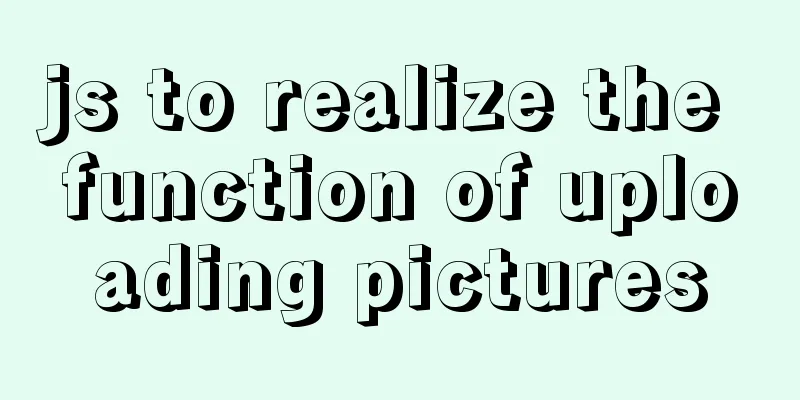
|
The principle of uploading pictures on the front end is: use the input type="file" tag to get the picture, then use the FileReader object to create a new instance, read the picture obtained by the file tag through the readAsDataURL() method of this object and convert it into base64 format, and then transfer it to the background through ajax or other methods after completion. HTML You need an input type="file" tag. If you need a preview, you can add an img tag.
<div class="warp">
<div class="warp-content">Click to upload</div>
<input type="file" id="file" />
</div>
<img src="" />JS 1. Image uploading requires detecting whether the uploaded image has changed, so here we choose the onchange event of js. First get the dom element of input,img. Under the demo element of input type='file', there is a files attribute, which contains the file information we uploaded. Print it and you can see the name, type and other information of the uploaded file.
var file = document.getElementById('file');
var image = document.querySelector("img");
file.onchange = function() {
var fileData = this.files[0]; //This is the file we uploaded}
2. Then use the FileReader object. FileReader is mainly used to read file contents into memory. Through a series of asynchronous interfaces, local files can be accessed in the main thread. Using the FileReader object, a web application can asynchronously read the contents of a file (or raw data buffer) stored on the user's computer, and can use the File object or Blob object to specify the file or data to be processed. The readAsDataURL method is used here, which can read the file in base64 format. How to use
var reader = new FileReader();
reader.readAsDataURL(fileData);//Asynchronously read the file content, the result is represented by the string form of data:url/*Called when the read operation is successfully completed*/
reader.onload = function(e) {
console.log(e); //Check the object properties. There is a result property. The property value is a long string of base64 format. This is the picture we want. console.log(this.result); //Get the data. Here this points to the instance reader of the FileReader() object.
image.setAttribute("src", this.result)//Assign a value to the img tag to make it display}FileReader Object Properties and Events
FileReader object official documentation 3. After completing the second step, we can upload pictures. When users use it again, we cannot guarantee what they upload, pictures or videos. We need to determine the uploaded file type. Under the demo element of input type='file', there is a files attribute which contains the file type information. We can use this attribute to determine the uploaded file type. (In reader.onload, you can get the base64 format of the image through this.result, assign it to a variable and pass it to the backend, thus completing an image upload)
var file = document.getElementById('file');
var image = document.querySelector("img");
file.onchange = function() {
var fileData = this.files[0]; //Get the first file (File object) in a FileList object, which is the file we uploaded var pettern = /^image/;
console.info(fileData.type)
if (!pettern.test(fileData.type)) {
alert("The image format is incorrect");
return;
}
var reader = new FileReader();
reader.readAsDataURL(fileData);//Asynchronously read the file content, the result is represented by the string form of data:url/*Called when the read operation is successfully completed*/
reader.onload = function(e) {
console.log(e); //View the object console.log(this.result); //The data you want image.setAttribute("src", this.result)
}
}Full code:
<!DOCTYPE html>
<html>
<head>
<meta charset="utf-8">
<title></title>
<style type="text/css">
.warp {
display: inline-block;
vertical-align: bottom;
position: relative;
}
.warp-content {
border: 1px solid red;
width: 150px;
height: 150px;
line-height: 150px;
text-align: center;
}
input {
position: absolute;
top: 0;
left: 0;
border: 1px solid red;
width: 150px;
height: 150px;
opacity: 0;
cursor: pointer;
}
img {
width: 300px;
height: 300px;
border: 1px solid red;
margin-top: 50px;
vertical-align: bottom;
}
</style>
</head>
<body>
<div class="fileBox">
<div class="warp">
<div class="warp-content">Click to upload</div>
<input type="file" id="file" />
</div>
<img src="" />
</div>
<script type="text/javascript">
var file = document.getElementById('file');
var image = document.querySelector("img");
file.onchange = function() {
var fileData = this.files[0]; //Get the first file (File object) in a FileList object, which is the file we uploaded var pettern = /^image/;
console.info(fileData.type)
if (!pettern.test(fileData.type)) {
alert("The image format is incorrect");
return;
}
var reader = new FileReader();
reader.readAsDataURL(fileData);//Asynchronously read the file content, the result is represented by the string form of data:url/*Called when the read operation is successfully completed*/
reader.onload = function(e) {
console.log(e); //View the object console.log(this.result); //The data you want here this points to the instance reader of the FileReader() object
image.setAttribute("src", this.result)
}
}
</script>
</body>
</html>The above is the full content of this article. I hope it will be helpful for everyone’s study. I also hope that everyone will support 123WORDPRESS.COM. You may also be interested in:
|
<<: Some improvements in MySQL 8.0.24 Release Note
>>: Web designer's growth experience
Recommend
Summary of the style modification of the input box of type="file"
What is the input type="file"? I don'...
Summary of MySql import and export methods using mysqldump
Export database data: First open cmd and enter th...
Issues with upgrading Python and installing Mongodb drivers under Centos
Check the Python version python -V If it is below...
How to use explain to query SQL execution plan in MySql
The explain command is the primary way to see how...
Detailed explanation of the usage and differences between indexes and views in MySQL
Preface This article mainly introduces the use an...
HTML Tutorial: Collection of commonly used HTML tags (5)
These introduced HTML tags do not necessarily ful...
Native JS to achieve book flipping effects
This article shares with you a book flipping effe...
JavaScript object built-in objects, value types and reference types explained
Table of contents Object Object Definition Iterat...
CSS overflow-wrap new property value anywhere usage
1. First, understand the overflow-wrap attribute ...
A brief introduction to Linux environment variable files
In the Linux system, environment variables can be...
Solve the error during connect exception in Docker
When you first start using Docker, you will inevi...
Simple implementation of vue drag and drop
This article mainly introduces the simple impleme...
Sample code for a simple seamless scrolling carousel implemented with native Js
There are many loopholes in the simple seamless s...
Solve the problem of not being able to enter breakpoints when using GDB in Docker
question Running gdb in docker, hitting a breakpo...
18 common commands in MySQL command line
In daily website maintenance and management, a lo...

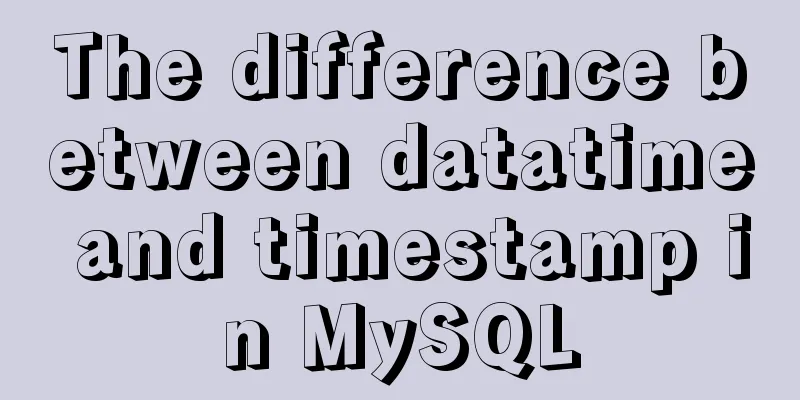
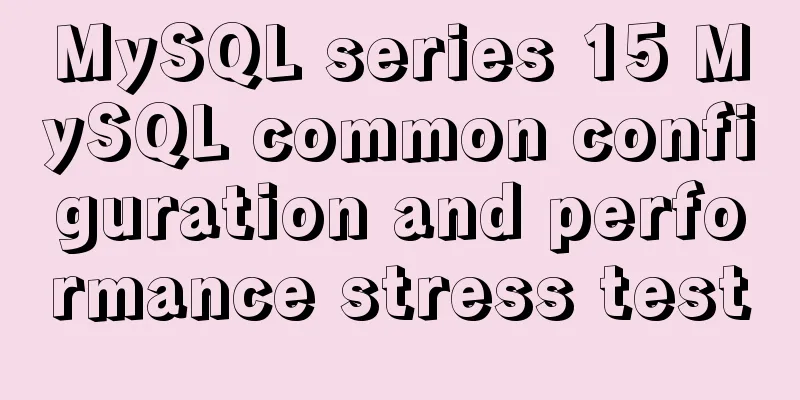
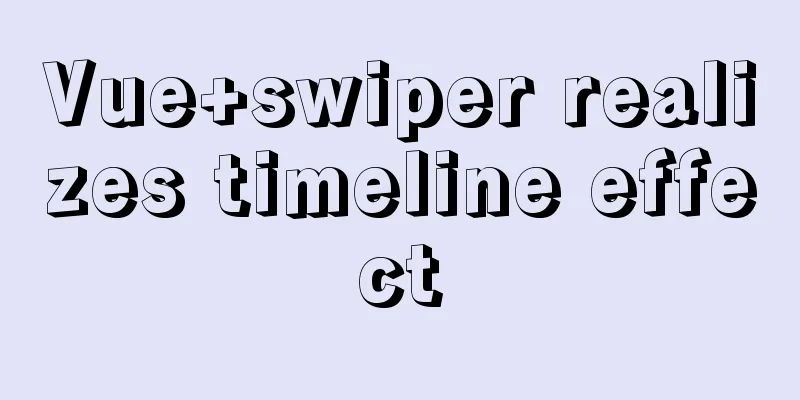
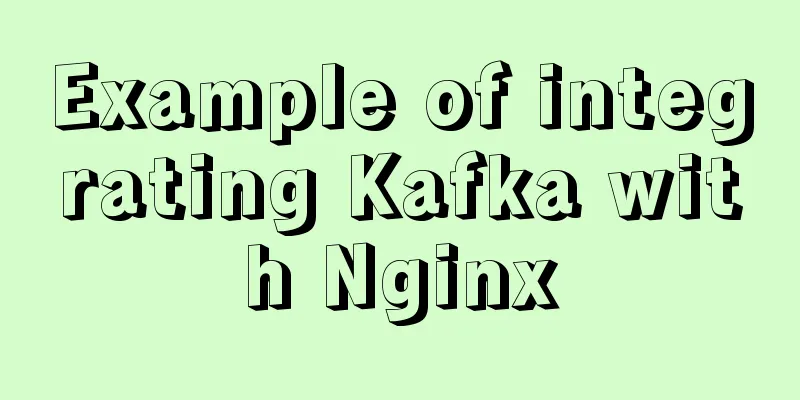
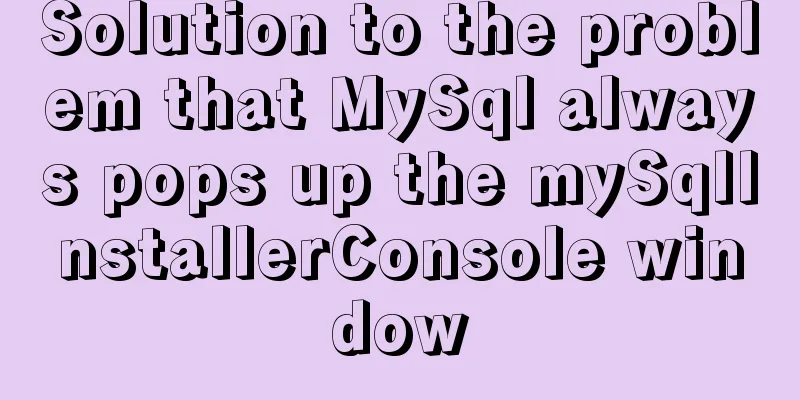
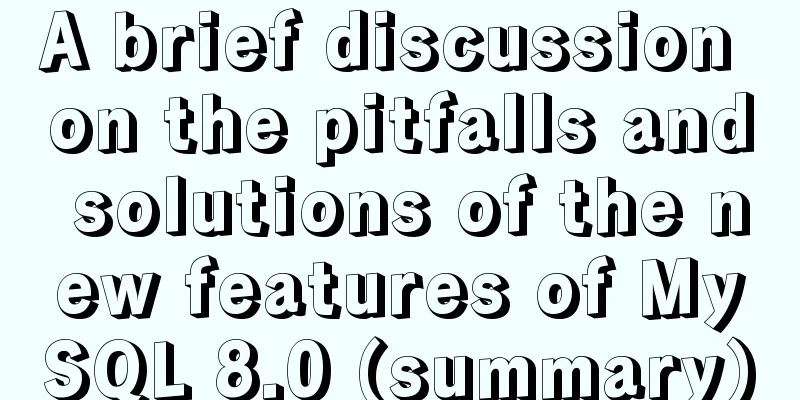
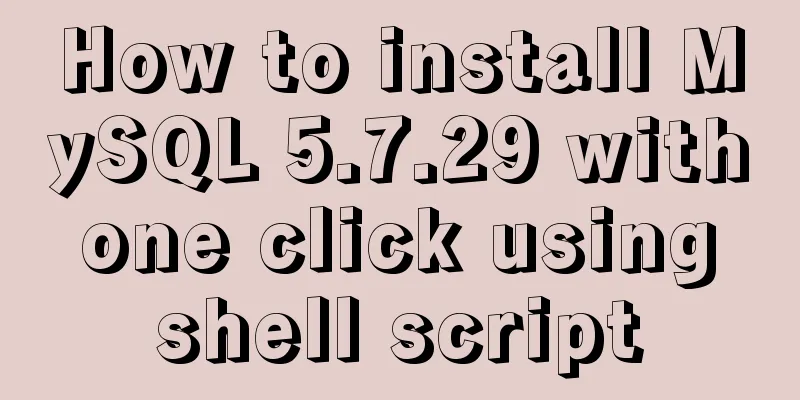
![Summary of common MySQL function examples [aggregate functions, strings, numbers, time and date processing, etc.]](/upload/images/67cad62929910.webp)

