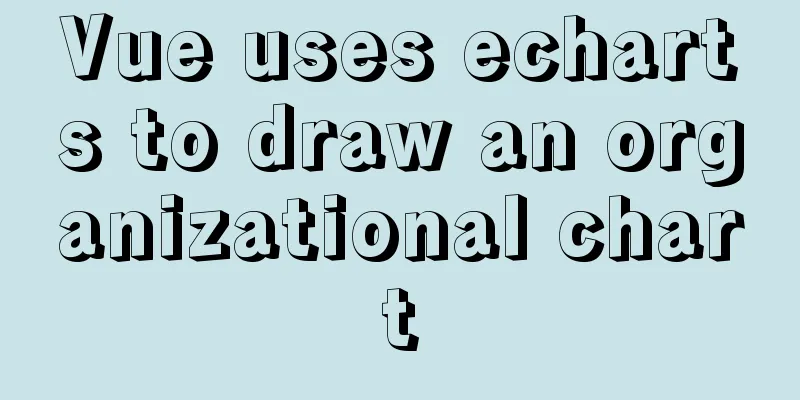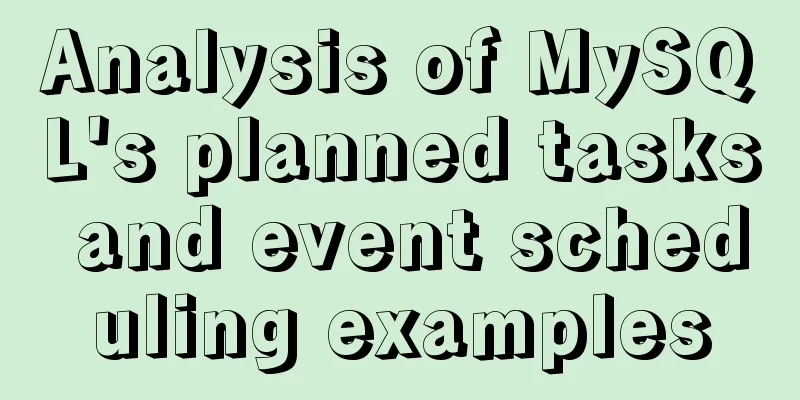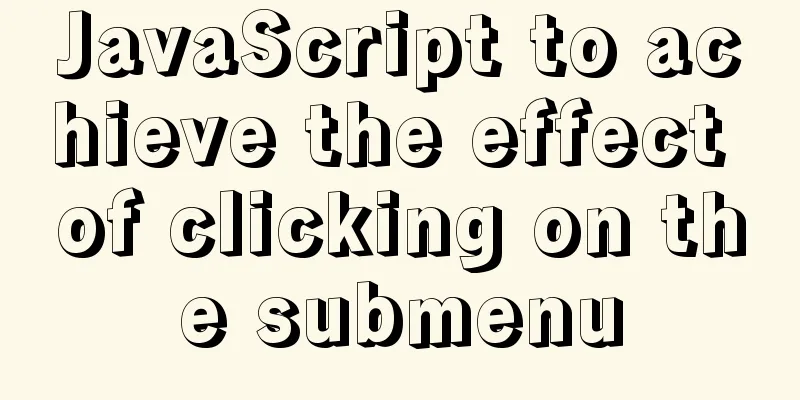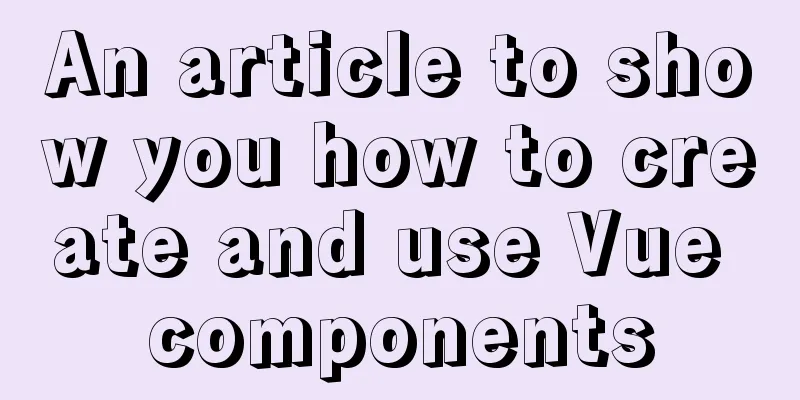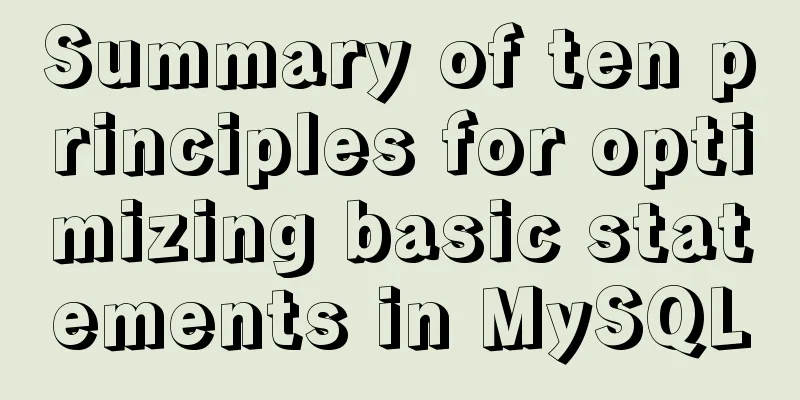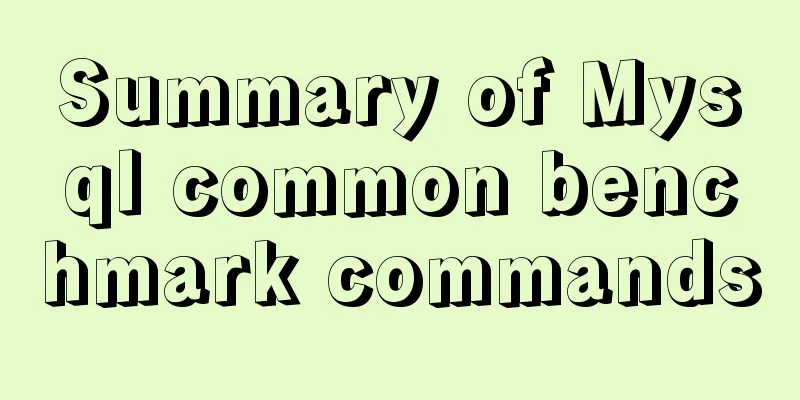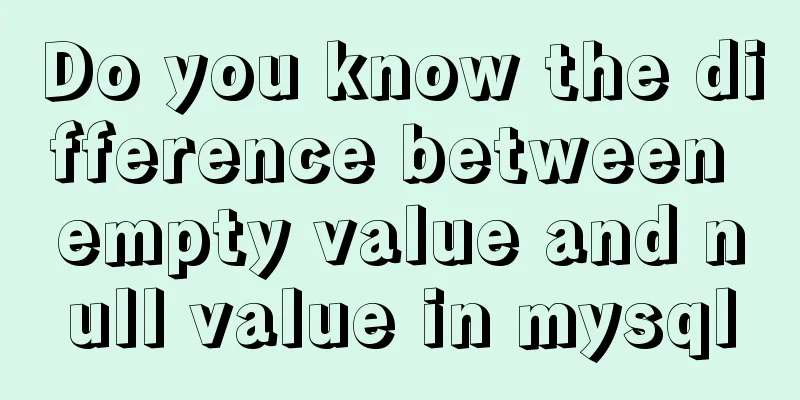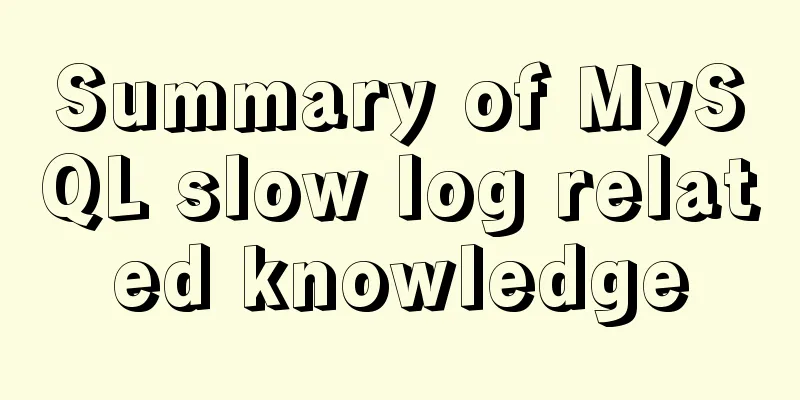Native JS to achieve book flipping effects
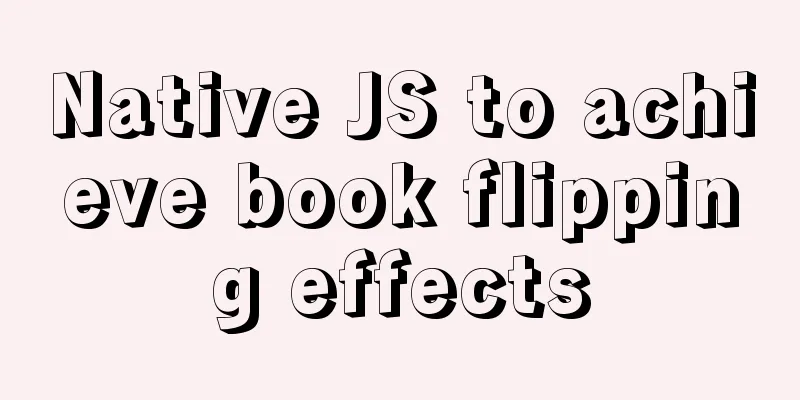
|
This article shares with you a book flipping effect diagram implemented with native JS. The effect is as follows:
The implementation code is as follows, you are welcome to copy and paste.
<!doctype html>
<html>
<head>
<meta charset="utf-8">
<title>Native JS to achieve book flipping effects</title>
<style type="text/css">
* {
margin: 0;
padding: 0;
list-style: none;
}
#btn {
width: 50px;
height: 40px;
line-height: 40px;
position: relative;
left: 50%;
margin-left: -25px;
top: 100px;
}
#book {
width: 600px;
height: 400px;
position: absolute;
left: 50%;
top: 50%;
margin: -200px 0 0 -300px;
border: 1px solid black;
/* First cover */
background: url(images/0.jpg);
}
#rightPage {
width: 50%;
height: 100%;
position: absolute;
left: 50%;
z-index: 2;
transition: 0.5s;
transform: perspective(800px) rotateY(0px);
transform-origin: left center;
background: black;
transform-style: preserve-3d;
}
#rightPage #topNode {
position: absolute;
width: 100%;
height: 100%;
/* First cover */
background: url(images/0.jpg) 300px 0;
transform: translateZ(1px);
}
#rightPage #bottomNode {
position: absolute;
width: 100%;
height: 100%;
/* Third cover */
background: url(images/2.jpg) 0 0;
/*scaleX restores the image after flipping the book mirror*/
transform: translateZ(-1px) scaleX(-1);
}
#rightOtherPage {
position: absolute;
left: 50%;
height: 100%;
width: 50%;
/* Third cover */
background: url(images/2.jpg) 300px 0;
z-index: 1;
}
</style>
</head>
<body>
<input type='button' value='Next page' id='btn'>
<div id='book'>
<div id='rightPage'>
<div id='topNode'></div>
<div id='bottomNode'></div>
</div>
<div id='rightOtherPage'></div>
</div>
<script type="text/javascript">
var index = 0;
var flag = false;
btn.onclick = function () {
if (flag) return;
flag = true;
index++;
rightPage.style.transition = '0.5s';
rightPage.style.transform = 'perspective(800px) rotateY(-180deg)';
setTimeout(function () {
// Change the background of the next page instantly after turning the page book.style.backgroundImage = 'url(images/' + (index % 2 + 1) + '.jpg)';
// Let the page turn back instantlyrightPage.style.transition = '0s';
rightPage.style.transform = 'perspective(800px) rotateY(0deg)';
// Change the front background of the flip paper topNode.style.backgroundImage = 'url(images/' + (index % 2 + 1) + '.jpg)';
// Change the background of the back of the flip paper bottomNode.style.backgroundImage = 'url(images/' + ((index + 1) % 2 + 1) + '.jpg)';
// Change the paper background after turning the page rightOtherPage.style.backgroundImage = 'url(images/' + ((index + 1) % 2 + 1) + '.jpg)';
flag = false;
}, 500);
};
</script>
</body>
</html>The above is the full content of this article. I hope it will be helpful for everyone’s study. I also hope that everyone will support 123WORDPRESS.COM. You may also be interested in:
|
<<: How to create Apache image using Dockerfile
>>: Beginners learn some HTML tags (1)
Recommend
Sample code for nginx to achieve dynamic and static separation
1. Simple configuration of nginx's dynamic an...
Detailed explanation of the fish school algorithm in CocosCreator game
Preface I recently wanted to learn CocosCreator, ...
Detailed steps to upgrade mysql8.0.11 to mysql8.0.17 under win2008
Upgrade background: In order to solve the vulnera...
Understanding JavaScript prototype chain
Table of contents 1. Understanding the Equality R...
MySQL query_cache_type parameter and usage details
The purpose of setting up MySQL query cache is: C...
Tomcat exception solution (Invalid character found in the request target. The valid characters are defined in RFC 7230 and RFC 3986)
1. Scenario display The tomcat log occasionally r...
Analyze the working principle of Tomcat
SpringBoot is like a giant python, slowly winding...
Let's talk briefly about the changes in setup in vue3.0 sfc
Table of contents Preface Standard sfc writing me...
Detailed explanation of the order of JS object traversal
Some of you may have heard that the order of trav...
In-depth understanding of Vue-cli4 routing configuration
Table of contents Preface - Vue Routing 1. The mo...
Implementation of single process control of Linux C background service program
introduce Usually a background server program mus...
Detailed explanation of 2 methods to synchronize network time in Linux/CentOS system
Due to hardware reasons, the machines may not kee...
Detailed analysis of MySQL instance crash cases
[Problem description] Our production environment ...
JavaScript to achieve calendar effect
This article shares the specific code for JavaScr...
Windows DNS server exposed "worm-level" vulnerability, has existed for 17 years
Vulnerability Introduction The SigRed vulnerabili...