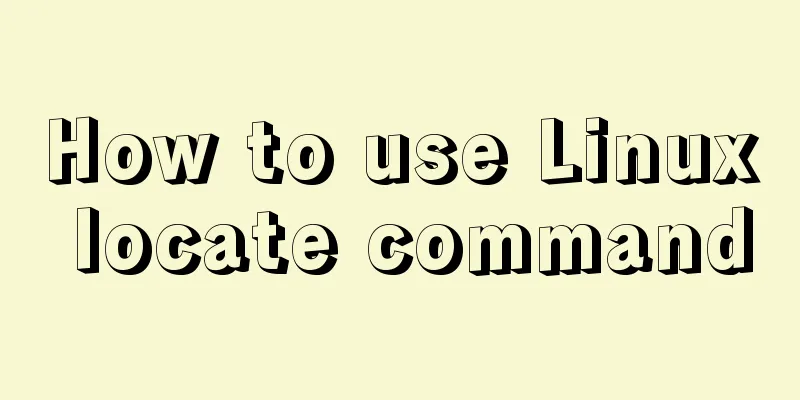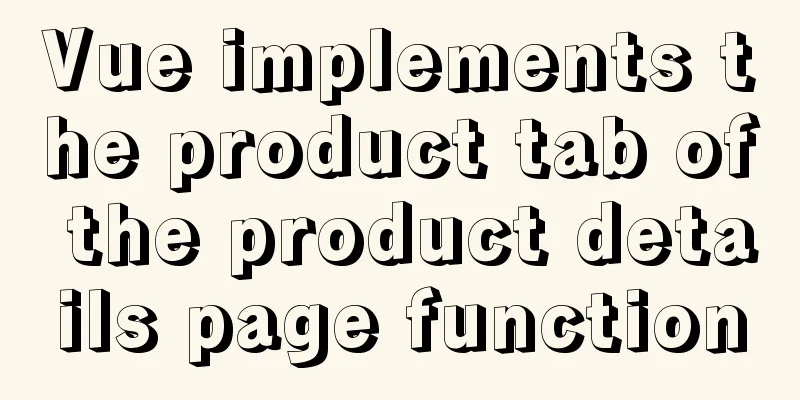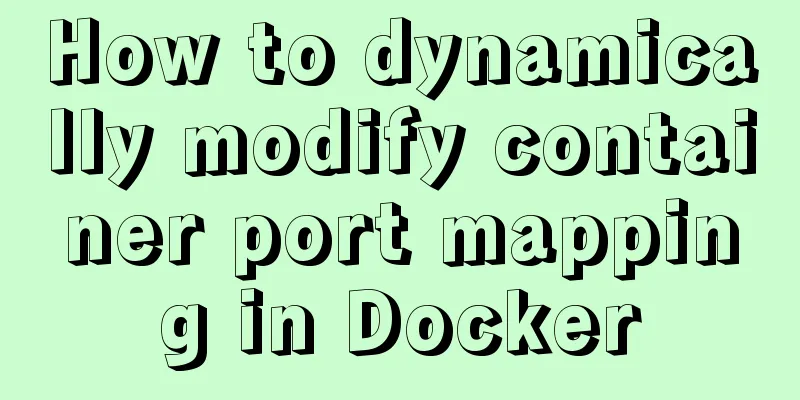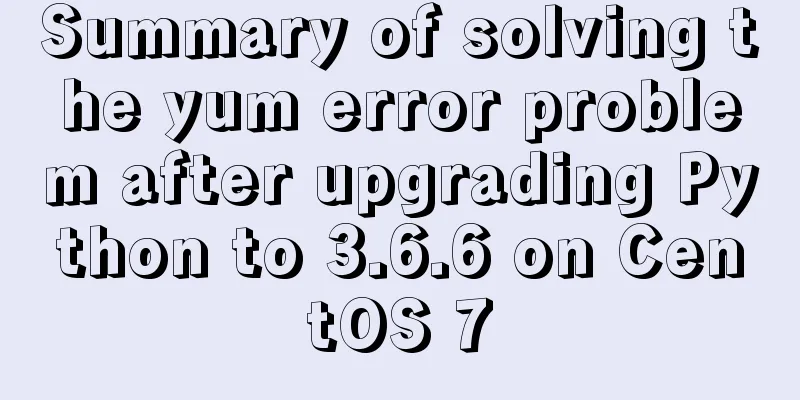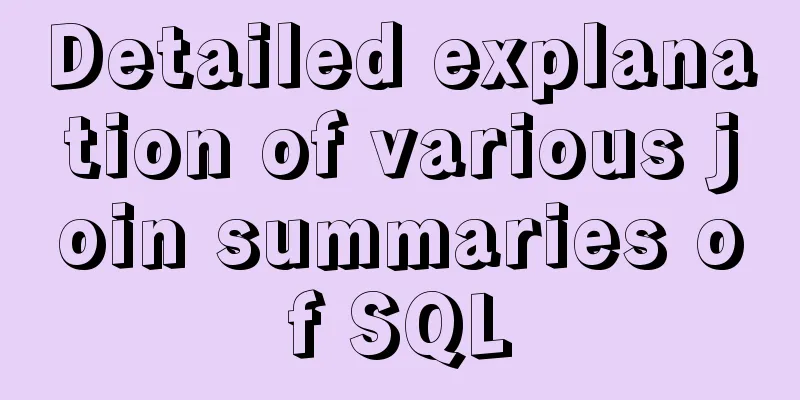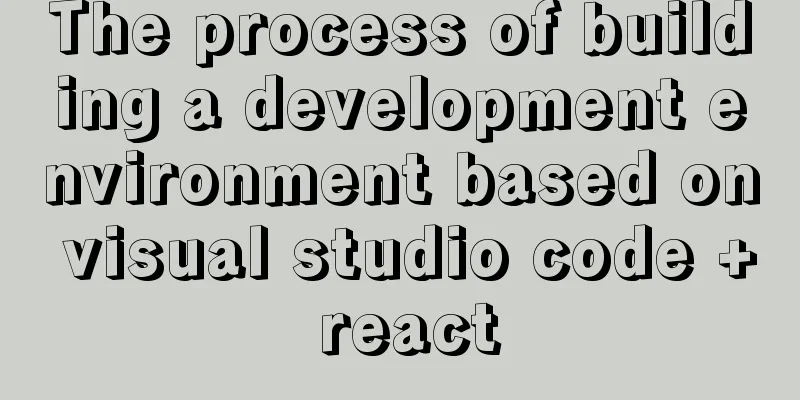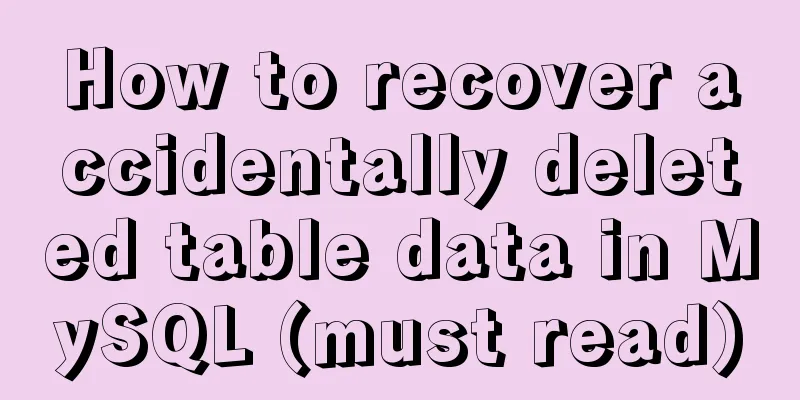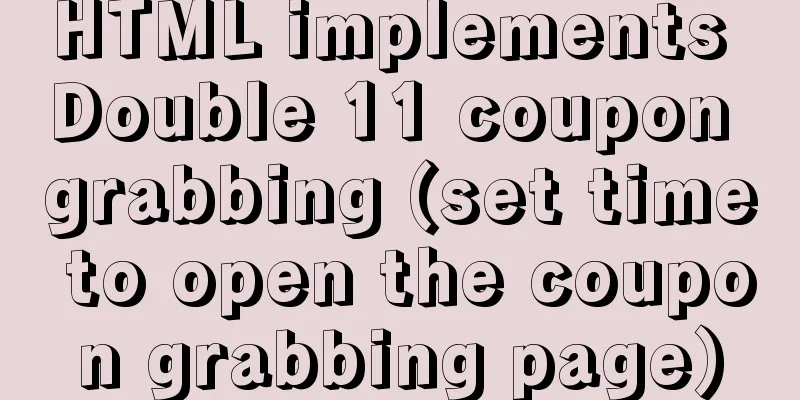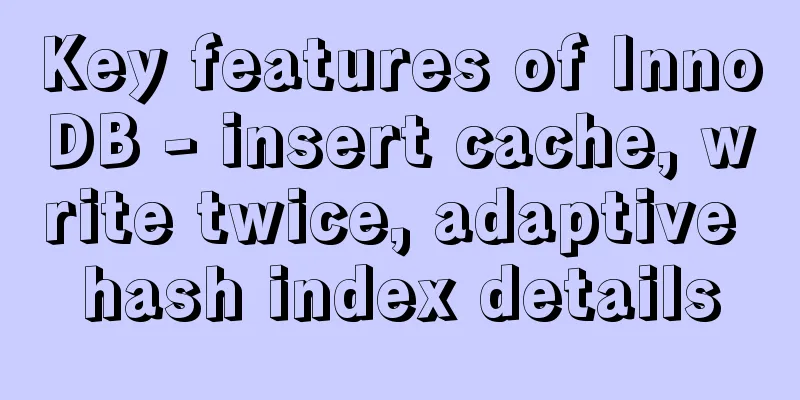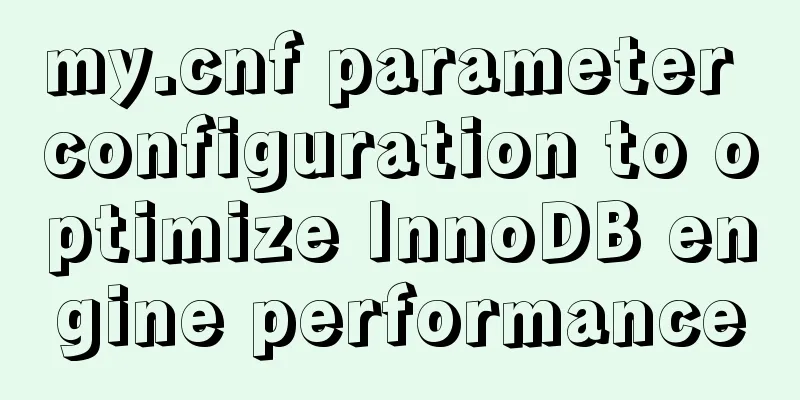Vue uses echarts to draw an organizational chart
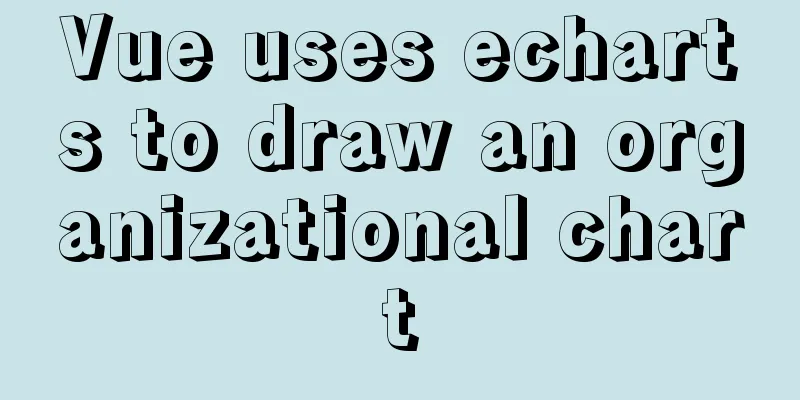
|
Yesterday, I wrote a blog about the circular progress bar (please go to: Vue circular progress bar), which was already annoying enough. Today, I encountered a functional requirement to display an organizational chart similar to that of a company. I have to take risks! ! ! This kind of requirement can be achieved by using div+css, but there is no animation effect, and my css3 is very poor. In addition, the project has already used charts such as line charts, pie charts, and bar charts, and they are still using Baidu's echarts, so the requirement of this organizational chart is also implemented using Baidu's echarts. I used to use echarts to write line charts, bar charts, and pie charts. I am quite familiar with its API, but it is very difficult to draw tree charts such as organizational structures. I have never used it before. Moreover, the display effect of the tree chart designed by echarts is far from that of the tree chart of echarts. My child, I have to do another time-consuming and laborious research. The design diagram is as follows:
As shown in the figure, a tree node may have two different background colors and two different text colors, and each node is still displayed as a rounded rectangle. A classmate said that echarts has an API for setting rounded corners, so why not just set it directly? What I want to say is that it does provide such an API, but it cannot be implemented according to the normal routine. From the figure, we can also see an effect that is almost impossible to achieve, that is, the corners of the lines connecting each node are right angles instead of smooth, and echarts does not provide an API to set the corners to be right angles, but only provides a curveness (the API description is the curvature of the tree graph edge). After using this thing, it still cannot be achieved. I checked the information online and some people said that you can modify the source code of echarts. I don't recommend this solution because in vue or react projects, echarts needs to be installed in package.json. If multiple people are developing in parallel, the echarts installed by others is not the echarts you modified. This is the problem. Finally, the effect of drawing with echarts is still very good. The only thing that has not been realized is that the corners of the lines connecting each node are not right angles. If there is a good solution, I hope you can enlighten me. Thank you! Show the final result:
Having said so much, let's go to the code. This code is based on Vue. If you want to use it in React, just modify it slightly. Component tree.vue:
<template>
<div :class="className" :style="{height:height,width:width}" />
</template>
<script>
import echarts from "echarts";
require("echarts/theme/macarons");
import { debounce } from "@/utils";
export default {
props: {
className: {
type: String,
default: "chart"
},
width: {
type: String,
default: "100%"
},
height:
type: String,
default: "500px"
},
chartData: {
type: Object,
required: true
}
},
data() {
return {
chart: null,
};
},
watch:
chartData: {
deep: true,
handler(val) {
this.setOptions(val);
}
}
},
mounted() {
this.initChart();
//Does it need to be self-adaptive? - Add anti-shake function this.__resizeHandler = debounce(() => {
if (this.chart) {
this.chart.resize();
}
}, 100);
window.addEventListener("resize", this.__resizeHandler);
// Listen to changes in the sidebar to achieve adaptive scaling const sidebarElm = document.getElementsByClassName("sidebar-container")[0];
sidebarElm.addEventListener("transitionend", this.sidebarResizeHandler);
},
beforeDestroy() {
if (!this.chart) {
return;
}
window.removeEventListener("resize", this.__resizeHandler);
this.chart.dispose();
this.chart = null;
const sidebarElm = document.getElementsByClassName("sidebar-container")[0];
sidebarElm.removeEventListener("transitionend", this.sidebarResizeHandler);
},
methods: {
initChart() {
this.chart = echarts.init(this.$el, "macarons");
this.setOptions(this.chartData);
const nodes = this.chart._chartsViews[0]._data._graphicEls;
let allNode = 0;
for(let index = 0; index < nodes.length; index++) {
const node = nodes[index];
if (node === undefined) {
continue
}
allNode++;
}
const height = window.innerHeight;
const width = window.innerWidth - 1000;
const currentHeight = 85 * allNode;
const currentWidth = 220 * allNode;
const newHeight = Math.max(currentHeight, height);
const newWidth = Math.max(currentWidth, width);
const tree_ele = this.$el;
// tree_ele.style.height = newHeight + 'px'; //Set height to adapt tree_ele.style.width = newWidth + 'px'; //Set width to adapt this.chart.resize();
this.chart.on('click', this.chartData.clickCallback); //Node click event},
setOptions(data) {
this.chart.setOption({
//Provide tools for data viewing, restoration, and downloading// toolbox: {
// show : true,
// feature : {
// mark : {show: true},
// dataView : {show: true, readOnly: false},
// restore : {show: true},
// saveAsImage : {show: true}
// }
// },
series: [
{
name: "Unified Credit View",
type: "tree",
orient: "TB", //vertical or horizontal TB stands for vertical LR stands for horizontal top: '10%',
initialTreeDepth: 10, //The initial expansion level (depth) of the tree graph
expandAndCollapse: false, //Do not collapse child nodes when clicking a node, default: true
symbolSize: [135, 65],
itemStyle: {
color: 'transparent',
borderWidth: 0,
},
lineStyle:
color: '#D5D5D5',
width: 1,
curveness: 1,
},
data: [data]
}
]
});
},
sidebarResizeHandler(e) {
if (e.propertyName === "width") {
this.__resizeHandler();
}
}
}
};
</script>Using tree.vue method:
<template>
<tree :chartData="treeData" />
</template>
<script>
import tree from './tree';
export default {
data() {
return {
treeData: {
label: {
backgroundColor: '#F4F4F4',
borderRadius: [0, 0, 5, 5],
formatter: [
'{first|comprehensive credit limit}',
'{second|(CR20190912000013)\nApproved amount: 100\nCurrency: RMB}',
].join('\n'),
rich:
first: {
backgroundColor: '#078E34',
color: '#fff',
align: 'center',
width: 135,
height: 30,
borderRadius: [5, 5, 0, 0],
},
second: {
color: '#888',
align: 'center',
lineHeight: 17,
},
}
},
children: [
{
label: {
formatter: [
'{first|channel quota}',
].join('\n'),
rich:
first: {
backgroundColor: '#3AC082',
color: '#fff',
align: 'center',
width: 135,
height: 65,
borderRadius: 5,
},
}
},
children: [{
label: {
formatter: [
'{first|factoring amount}',
].join('\n'),
rich:
first: {
backgroundColor: '#3AC082',
color: '#fff',
align: 'center',
width: 135,
height: 65,
borderRadius: 5,
},
}
},
children: [{
label: {
backgroundColor: '#F4F4F4',
borderRadius: [0, 0, 5, 5],
formatter: [
'{first|reverse factoring}',
'{second|(CR20190912000013)\nApproved amount: 100\nCurrency: RMB}',
].join('\n'),
rich:
first: {
backgroundColor: '#078E34',
color: '#fff',
align: 'center',
width: 135,
height: 30,
borderRadius: [5, 5, 0, 0],
},
second: {
color: '#888',
align: 'center',
lineHeight: 17,
},
}
},
}]
}]
},
{
label: {
formatter: [
'{first|Guarantee/(Le) Group/Other Amounts}',
].join('\n'),
rich:
first: {
backgroundColor: '#3AC082',
color: '#fff',
align: 'center',
width: 135,
height: 65,
borderRadius: 5,
},
}
},
children: [{
label: {
formatter: [
'{first|factoring amount}',
].join('\n'),
rich:
first: {
backgroundColor: '#3AC082',
color: '#fff',
align: 'center',
width: 135,
height: 65,
borderRadius: 5,
},
}
},
children: [{
label: {
backgroundColor: '#F4F4F4',
borderRadius: [0, 0, 5, 5],
formatter: [
'{first|forward factoring}',
'{second|(CR20190912000013)\nApproved amount: 100\nCurrency: RMB}',
].join('\n'),
rich:
first: {
backgroundColor: '#B8D87E',
color: '#fff',
align: 'center',
width: 135,
height: 30,
borderRadius: [5, 5, 0, 0],
},
second: {
color: '#888',
align: 'center',
lineHeight: 17,
},
}
},
}]
},
{
label: {
formatter: [
'{first|lease amount}',
].join('\n'),
rich:
first: {
backgroundColor: '#3AC082',
color: '#fff',
align: 'center',
width: 135,
height: 65,
borderRadius: 5,
},
}
},
children: [
{
label: {
backgroundColor: '#F4F4F4',
borderRadius: [0, 0, 5, 5],
formatter: [
'{first|vehicle rental}',
'{second|(CR20190912000013)\nApproved amount: 100\nCurrency: RMB}',
].join('\n'),
rich:
first: {
backgroundColor: '#FF6C6A',
color: '#fff',
align: 'center',
width: 135,
height: 30,
borderRadius: [5, 5, 0, 0],
},
second: {
color: '#888',
align: 'center',
lineHeight: 17,
},
}
},
},
]
}]
}
]
}
}
},
components:
tree,
}
};
</script>It doesn't look like much code, but to implement it, I have to check the echarts API and online information. In addition, because the text at a node in the rendering may wrap, the text color is different, and some nodes have two background colors, and the style and text displayed at each node are not fixed, we may still face the tedious problem of transforming the data returned by the interface into the data we want, just like the format of treeData passed to the tree node, it is quite troublesome. If the style of each node is the same, it will be much easier, such as an example of a tree diagram on the official website: https://www.echartsjs.com/examples/zh/editor.html?c=tree-vertical Starting from the v4.7.0 version of echarts, an API is added to the configuration item series: edgeShape:'polyline', which can realize that the corners of the lines connecting each node in the tree chart are right angles. The above is the details of vue using echarts to draw an organizational chart. For more information about vue drawing organizational charts, please pay attention to other related articles on 123WORDPRESS.COM! You may also be interested in:
|
<<: Detailed explanation of how to install centos7 using win10's built-in virtual machine hyper-v
>>: How to query json in the database in mysql5.6 and below
Recommend
Vue page monitoring user preview time function implementation code
A recent business involves such a requirement tha...
How to play local media (video and audio) files using HTML and JavaScript
First of all, for security reasons, JavaScript ca...
MySQL uses find_in_set() function to implement where in() order sorting
This article introduces a tutorial about how to u...
5 Ways to Send Emails in Linux Command Line (Recommended)
When you need to create an email in a shell scrip...
Introduction to MySQL isolation level, lock and MVCC
This article aims to clarify the relationship bet...
Why MySQL database avoids NULL as much as possible
Many tables in MySQL contain columns that can be ...
vue.js Router nested routes
Preface: Sometimes in a route, the main part is t...
Detailed explanation of the new array methods in JavaScript es6
Table of contents 1. forEach() 2. arr.filter() 3....
Detailed explanation of Nginx timeout configuration
I recently used nginx in a project, and used Java...
HTML introductory tutorial HTML tag symbols quickly mastered
Side note <br />If you know nothing about HT...
nuxt.js multiple environment variable configuration
Table of contents 1. Introduction 2. Scenario 3. ...
HTML Basic Notes (Recommended)
1. Basic structure of web page: XML/HTML CodeCopy...
Detailed explanation of the solution to garbled characters when JDBC connects to MySQL to process Chinese
Detailed explanation of the solution to garbled c...
Detailed explanation of the installation commands and usage of Docker and FastDFS
Docker Features 1) Quick to get started It only t...
VPS builds offline download server (post-network disk era)
motivation Due to learning needs, I purchased a v...