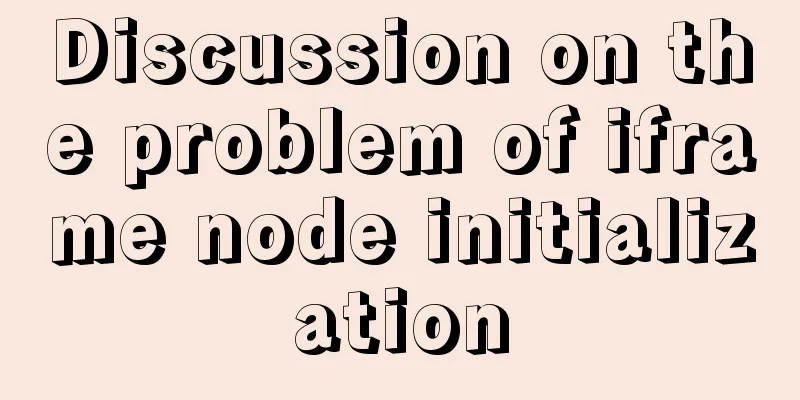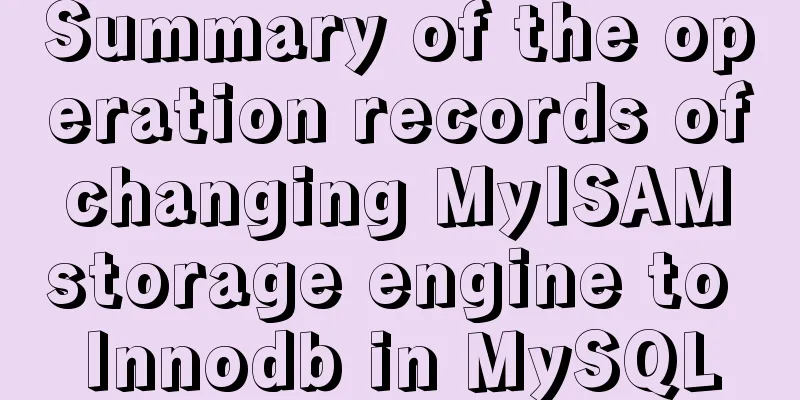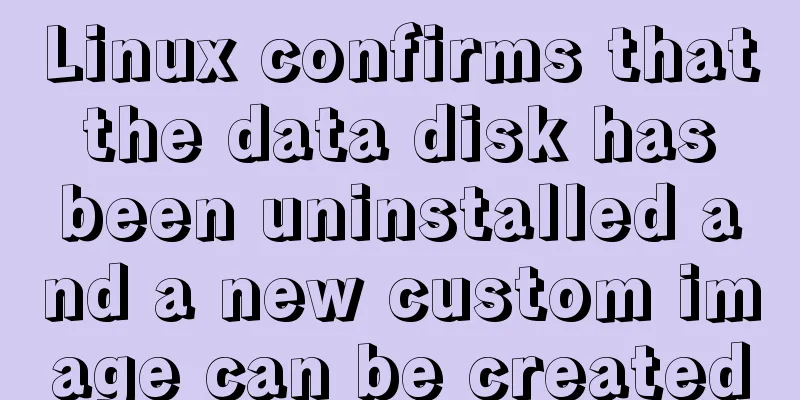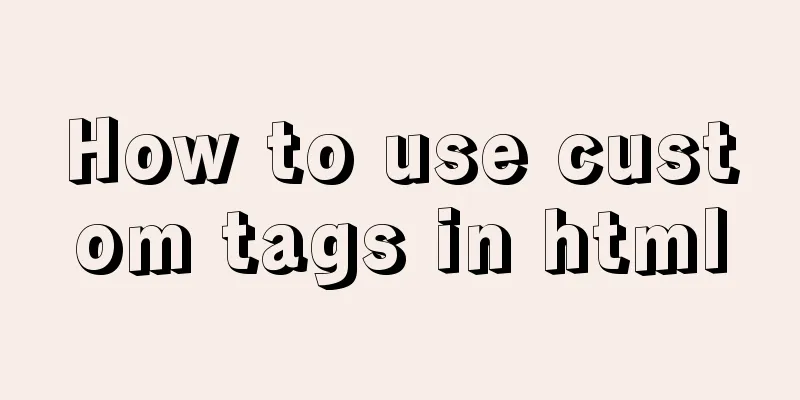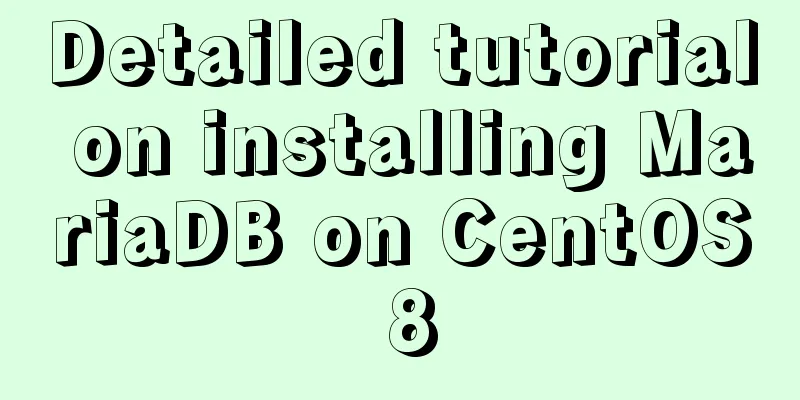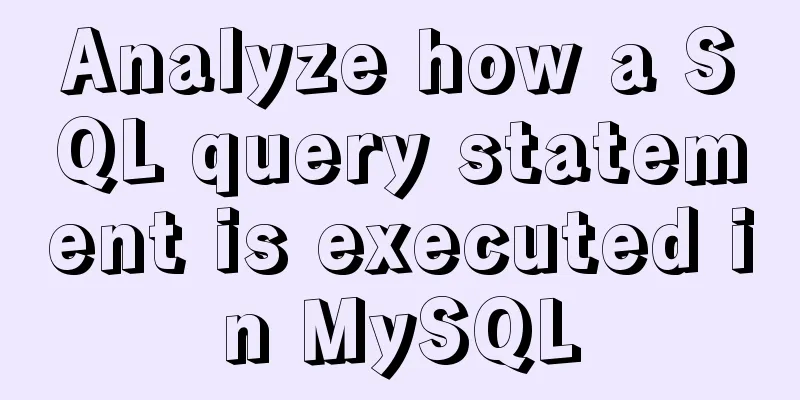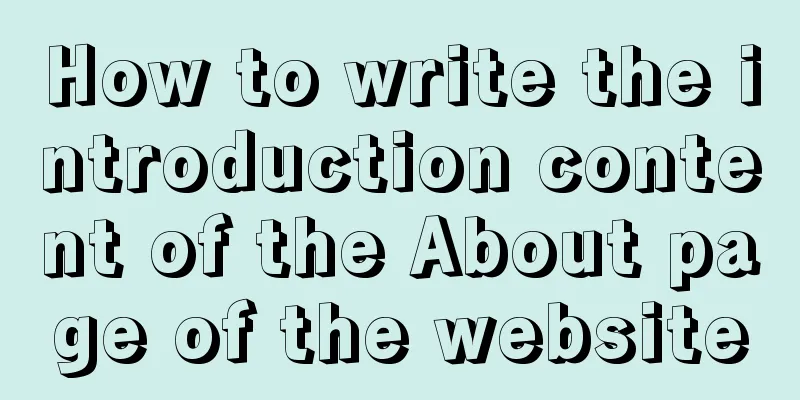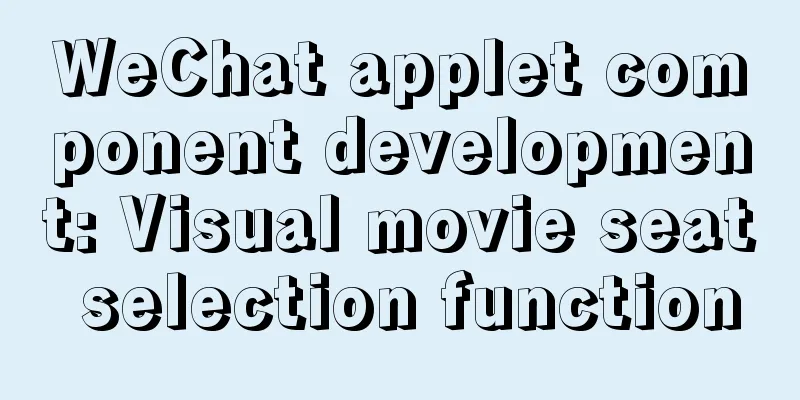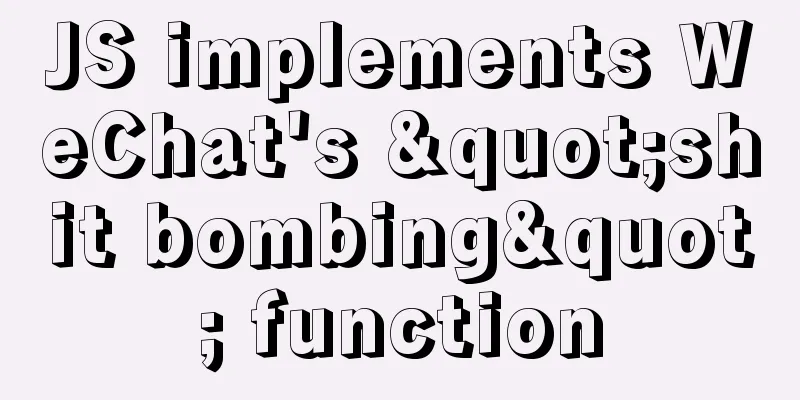HTML Basic Notes (Recommended)
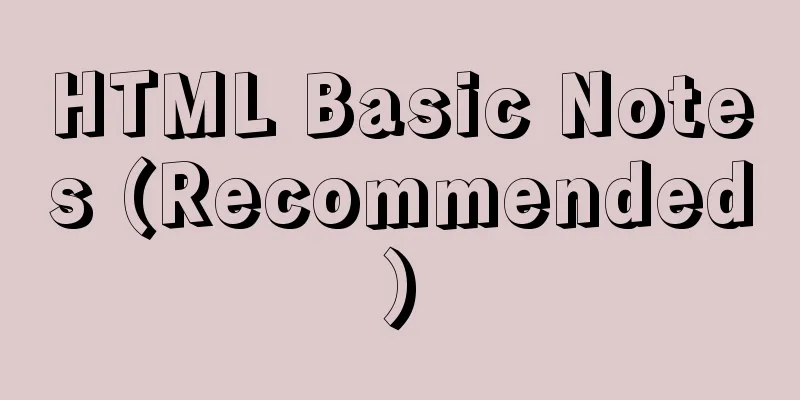
|
1. Basic structure of web page: XML/HTML CodeCopy content to clipboard
Note: In HTML, tags mostly appear in pairs. Where there is a beginning, there is an end If the tag does not appear in pairs, add / after the tag to indicate the end. 2. Basic Tags 1. h1-h6 title tags Attributes: src: the path of the image, alt: the text displayed when the image cannot be found 14. a Hyperlink tag attribute: href: where to link to Usage: usage: 15. Usage of ul-li unordered list: Note: There is no order, each li is a row. By default, there is a solid dot in front of each li. 16. ol-li ordered list usage: 17. dl-dt-dd definition list usage: Result: 18. Form Elements usage: j. Form tag submission tag syntax: </form> k. Optional value of input tag: form element ai l. Select drop-down list usage: m. <label> Name: <input type = "text"/></label> Associated form Function: Click the word "name" and the mouse will focus on the text box behind the name. 3. Note: 4. Form properties 5. Table 2. How to use the form? 3. Data or elements can be placed in td 4. Some properties of table: 5. Merger: The above basic HTML notes (recommended) are all the content that the editor shares with you. I hope it can give you a reference. I also hope that you will support 123WORDPRESS.COM. Original URL: http://www.cnblogs.com/w13248223001/archive/2016/07/21/5693437.html |
<<: MySQL should never write update statements like this
>>: Detailed explanation of common methods of Vue development
Recommend
Tutorial on Migrating Projects from MYSQL to MARIADB
Prepare the database (MySQL). If you already have...
Looking at Tomcat's thread model from the connector component - BIO mode (recommended)
In higher versions of Tomcat, the default mode is...
How to Fix File System Errors in Linux Using ‘fsck’
Preface The file system is responsible for organi...
MySQL should never write update statements like this
Table of contents Preface cause Phenomenon why? A...
Detailed explanation of the core concepts and basic usage of Vuex
Table of contents introduce start Install ① Direc...
Discuss the application of mixin in Vue
Mixins provide a very flexible way to distribute ...
Solution to the inconsistency between crontab execution time and system time
Preface In LINUX, periodic tasks are usually hand...
js array fill() filling method
Table of contents 1. fill() syntax 2. Use of fill...
Restart the Docker service to apply the automatic start and stop command (recommended)
Let's take a look at the command to restart t...
Setting up shadowsocks+polipo global proxy in Linux environment
1. Install shadowsocks sudo apt-get install pytho...
Some things to note about varchar type in Mysql
Storage rules for varchar In versions below 4.0, ...
Detailed explanation of TypeScript's basic types
Table of contents Boolean Type Number Types Strin...
Vue implements a search box with a magnifying glass
This article shares with you how to use Vue to im...
Vue realizes cascading selection of provinces, cities and districts
Recently, I need to implement a cascading selecti...
Use h1, h2, and h3 tags appropriately
In the process of making web pages, it is inevita...