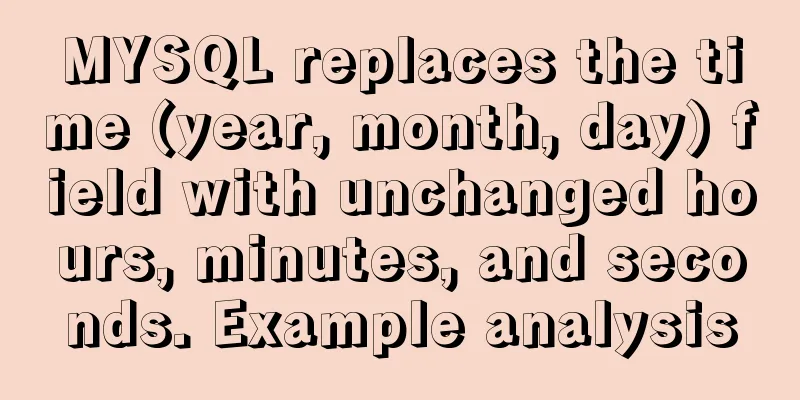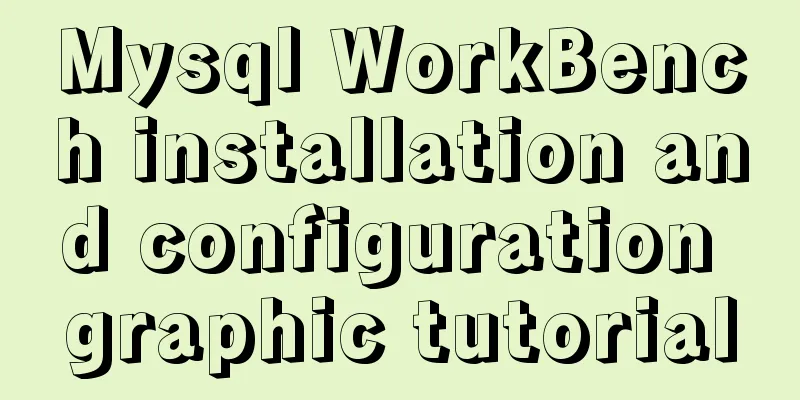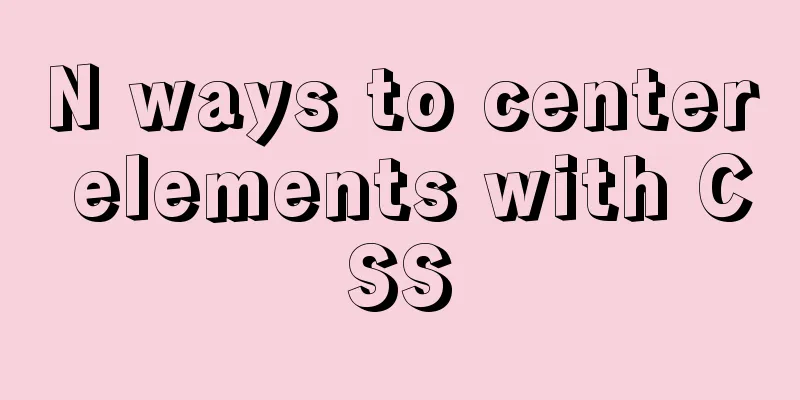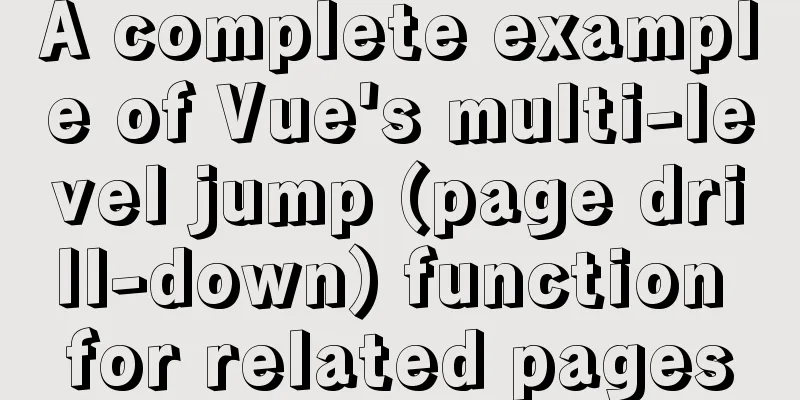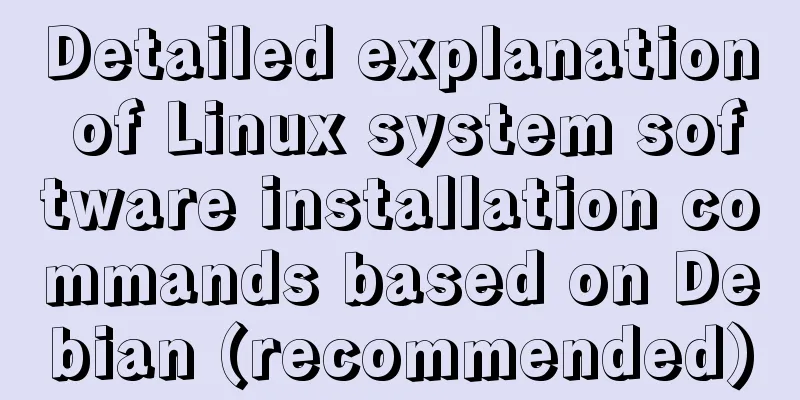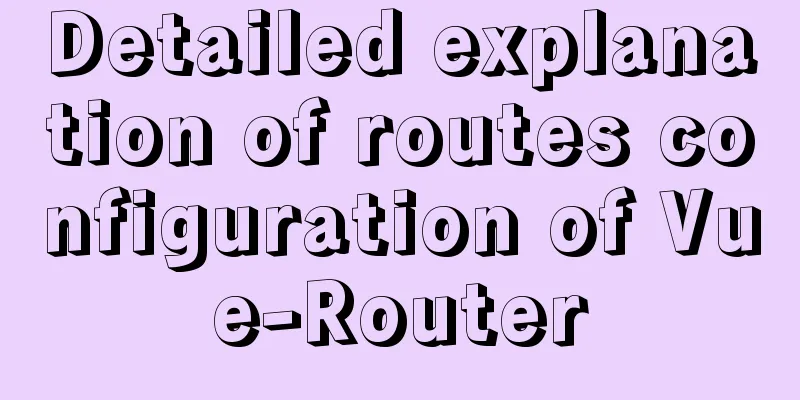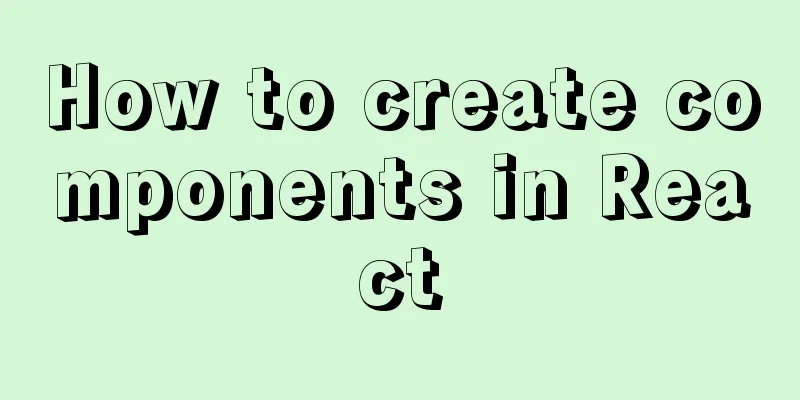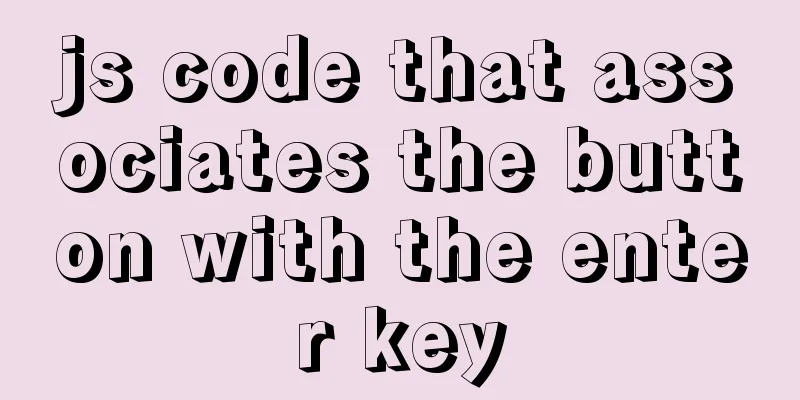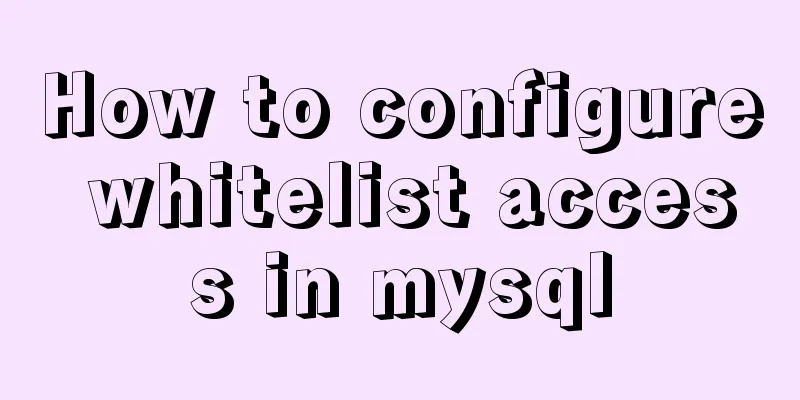How to use Linux locate command
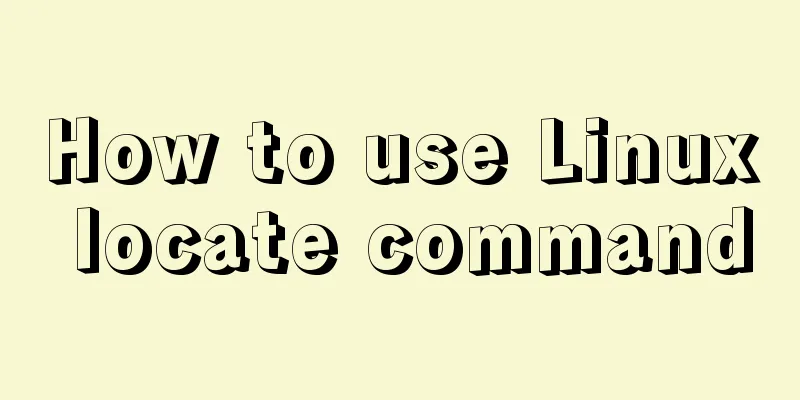
|
01. Command Overview The locate command is actually another way of writing find -name, but it is much faster than the latter because it does not search a specific directory, but a database /var/lib/locatedb, which contains all local file information. The Linux system automatically creates this database and updates it once a day, so the latest changed files cannot be found using the locate command. To avoid this situation, you can use the updatedb command to manually update the database before using locate. 02. Command format locate [OPTION]… [PATTERN]… 03. Common options Usage: locate [OPTION]... [PATTERN]... Search for entries in the mlocate database. -A, --all only show entries that match all patterns -b, --basename base file name to match unique path names -c, --count only show the number of entries found -d, --database DBPATH replace the default database (/var/lib/mlocate/mlocate.db) with DBPATH -e, --existing only show entries for currently existing files -L, --follow follow creeping symbolic links if the file exists (default) -h, --help Show this help -i, --ignore-case Ignore uppercase and lowercase differences when matching patterns -l, --limit, -n LIMIT Limit output to LIMIT items (or count) -m, --mmap ignore backward compatibility -P, --nofollow, -H do not follow creeping symbolic links when checking files -0, --null separate items with NULs in output -S, --statistics do not search items, show statistics about each used database -q, --quiet do not report error messages about reading databases -r, --regexp REGEXP search for the basic regular expression REGEXP instead of pattern --regex pattern is an extended regular expression -s, --stdio ignore backward compatibility -V, --version show version information -w, --wholename match full pathnames (default) 04. Reference examples 4.1 Find related files containing a certain string [root@localhost ~]# locate ifconfig /home/oracle/app/oracle/product/11.2.0/dbhome_1/sysman/admin/scripts/ifconfig.sh /usr/libexec/hypervkvpd/hv_set_ifconfig /usr/sbin/ifconfig /usr/sbin/pifconfig /usr/share/man/de/man8/ifconfig.8.gz /usr/share/man/fr/man8/ifconfig.8.gz /usr/share/man/man8/ifconfig.8.gz /usr/share/man/man8/pifconfig.8.gz /usr/share/man/pt/man8/ifconfig.8.gz /usr/share/man/zh_CN/man8/ifconfig.8.gz [root@localhost ~]# 4.2 Search for all files starting with sh in the directory [root@localhost ~]# locate /bin/sh /home/oracle/app/oracle/product/11.2.0/dbhome_1/perl/bin/shasum /usr/bin/sh /usr/bin/sha1sum /usr/bin/sha224sum /usr/bin/sha256sum /usr/bin/sha384sum 4.3 Specify the display quantity If there is too much content to display, you can use the -n option to limit the number of items displayed. [root@localhost ~]# locate -n 3 passwd /etc/passwd /etc/passwd - /etc/pam.d/passwd [root@localhost ~]# 4.4 Ignore case differences when matching patterns When the search does not need to be case sensitive, use the -i option. [root@localhost ~]# locate -i -n 5 passwd /etc/passwd /etc/passwd - /etc/pam.d/passwd /etc/security/opasswd /home/oracle/app/oracle/product/11.2.0/dbhome_1/apex/images/htmldb/icons/32x32/item_passwd.gif [root@localhost ~]# 4.5 Searching for basic regular expressions REGEXP to replace patterns When you need to find information that meets specific rules, you can use the -r option to match the corresponding regular expression. //Find files starting with /var/lib/rpm [root@localhost ~]# locate -r ^/var/lib/rpm /var/lib/rpm /var/lib/rpm-state /var/lib/rpm/.dbenv.lock /var/lib/rpm/.rpm.lock /var/lib/rpm/Basenames /var/lib/rpm/Conflictname /var/lib/rpm/Dirnames /var/lib/rpm/Group /var/lib/rpm/Installtid //Find the file ending with etc.conf[root@localhost ~]# locate -r etc.conf$ /usr/lib/tmpfiles.d/etc.conf [root@localhost ~]# 4.6 Find recently modified files # Create a new file [root@localhost ~]# touch new_file [root@localhost ~]# locate ~/new_file [root@localhost ~]# updatedb [root@localhost ~]# locate ~/new_file /root/new_file [root@localhost ~]# # Delete file [root@localhost ~]# rm -rf file.txt [root@localhost ~]# locate ~/file.txt /root/file.txt [root@localhost ~]# updatedb [root@localhost ~]# locate ~/file.txt [root@localhost ~]# Note: The locate command cannot find files that have been recently changed. To avoid this, you can use the updatedb command to manually update the database before using locate. 4.7 Viewing Statistics
[deng@localhost test]$ locate -S
Database /var/lib/mlocate/mlocate.db:
18,935 folders 231,751 files 13,753,723 bytes in file names 5,707,750 bytes used to store database [deng@localhost test]$4.8 View passwd statistics [root@localhost /]# locate -c passwd 183 [root@localhost /]# 4.9 Update related configuration files [root@localhost /]# vim /etc/updatedb.conf [root@localhost /]# This is the end of this article about how to use the Linux locate command. For more information about the Linux locate command, please search 123WORDPRESS.COM’s previous articles or the following related articles. I hope you will support 123WORDPRESS.COM in the future! You may also be interested in:
|
<<: MySql knowledge points: transaction, index, lock principle and usage analysis
>>: Solution to the ineffective global style of the mini program custom component
Recommend
How to use ElementUI pagination component Pagination in Vue
The use of ElementUI paging component Pagination ...
Install centos7 virtual machine on win10
1. Download VMware Workstation 64 version https:/...
Nginx/Httpd load balancing tomcat configuration tutorial
In the previous blog, we talked about using Nginx...
Detailed explanation of Shell script control docker container startup order
1. Problems encountered In the process of distrib...
js simulation to achieve the effect of enlarging the picture on the Jingdong details page
This article shares the specific code of js to re...
Alibaba Cloud applies for a free SSL certificate (https) from Cloud Shield
Because the project needs to use https service, I...
Detailed explanation of Linux text processing command sort
sort Sort the contents of a text file Usage: sort...
Detailed explanation of the pitfalls of MySQL 8.0
I updated MySQL 8.0 today. The first problem: Nav...
Examples of common operations on MySQL foreign key constraints [view, add, modify, delete]
This article uses examples to describe common ope...
Learn more about MySQL indexes
1. Indexing principle Indexes are used to quickly...
Download and install VSCode on Linux and use programming to output the current time
Which parameter does the rpm command use to insta...
How to deploy tomcat in batches with ansible
1.1 Building the Directory Structure This operati...
Introduction to JavaScript conditional access attributes and arrow functions
Table of contents 1. Conditional access attribute...
Learning Vue instructions
Table of contents 1. v-text (v-instruction name =...