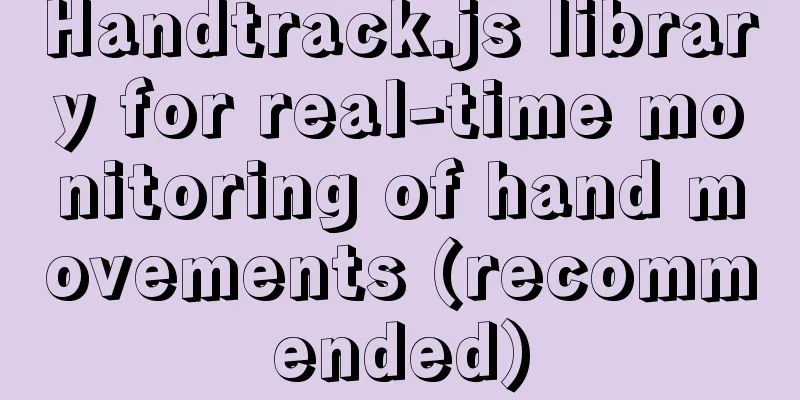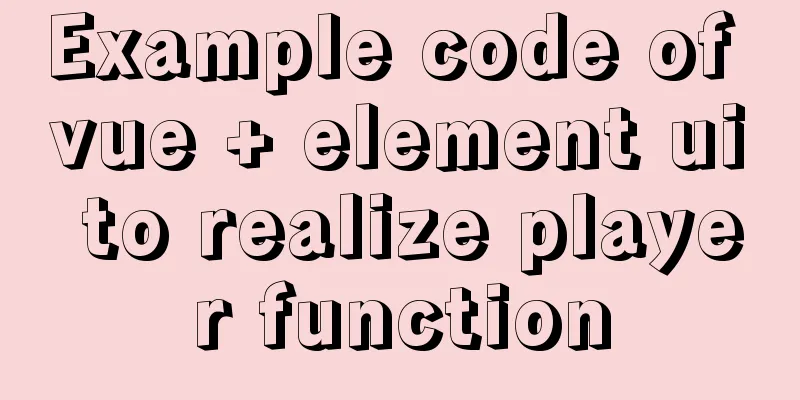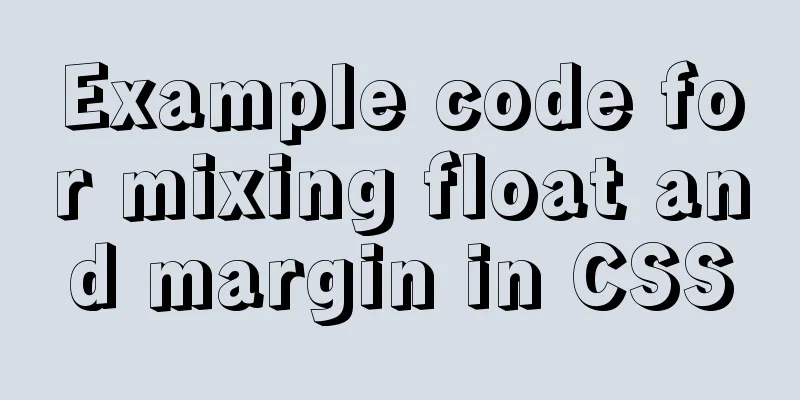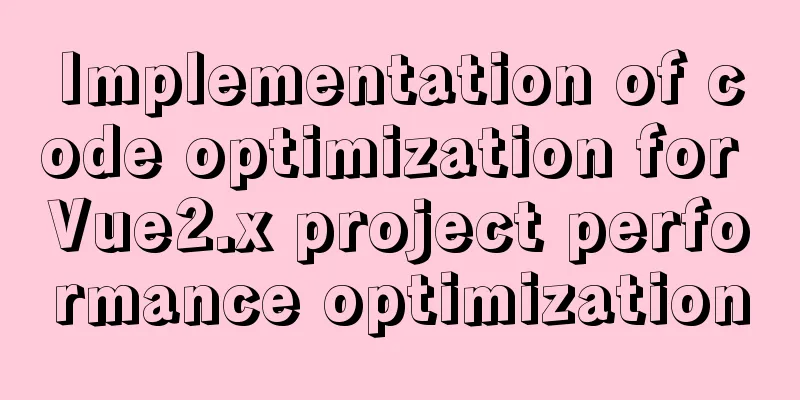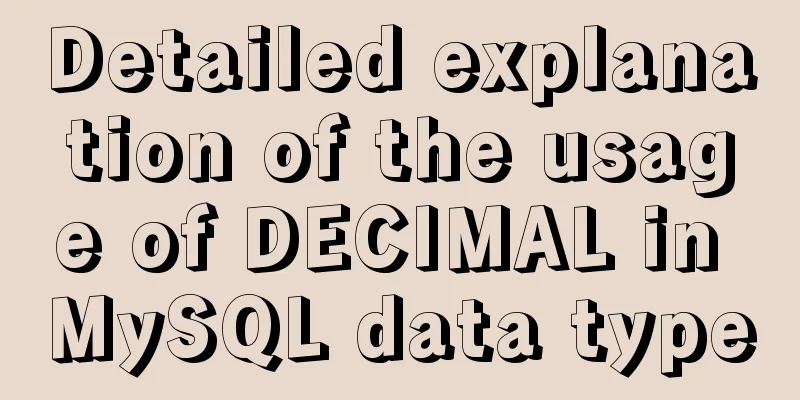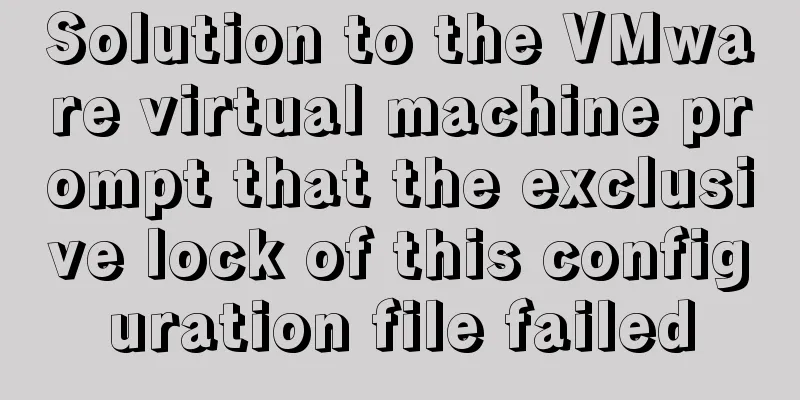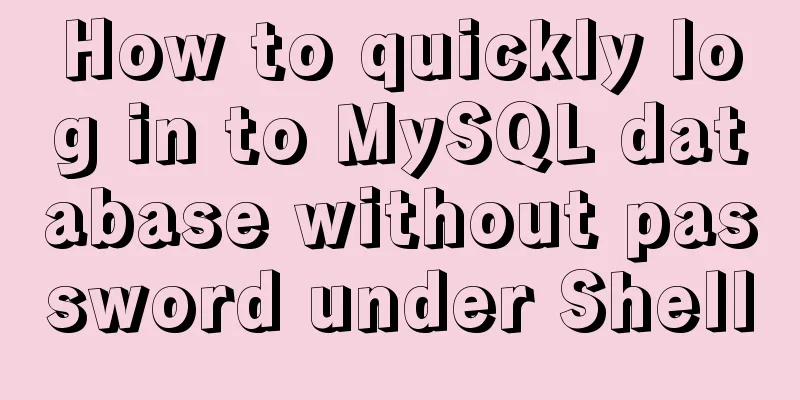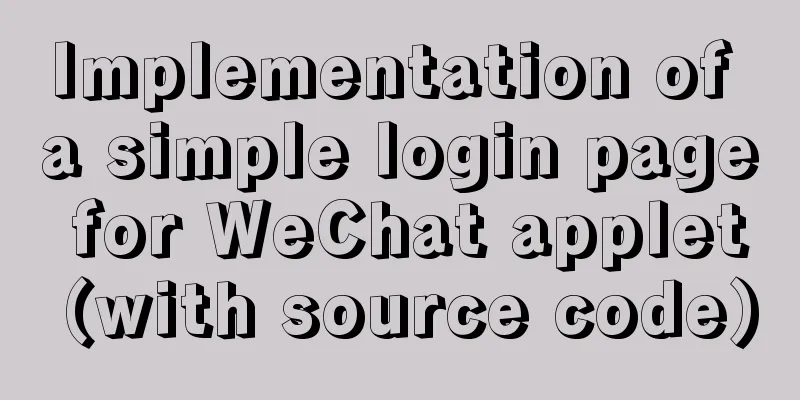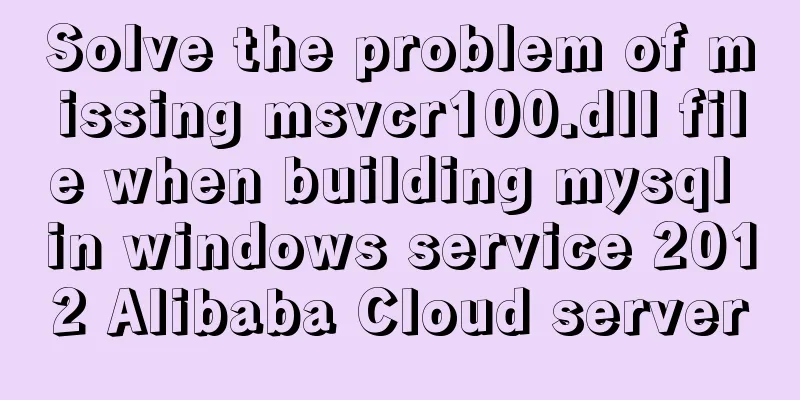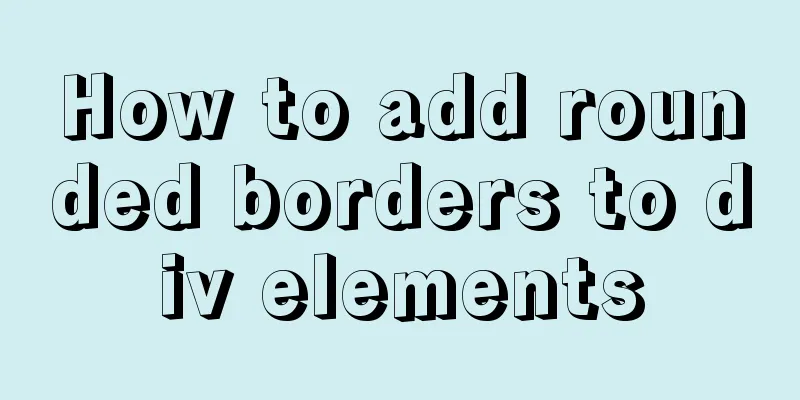Learning Vue instructions
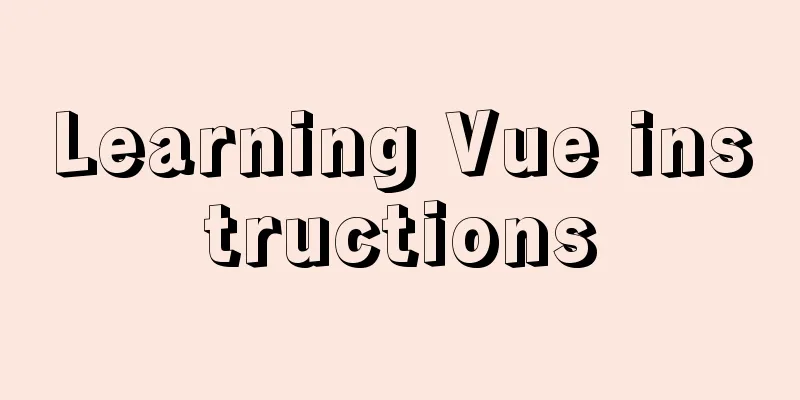
|
Preface: The Vue official website provides a total of 14 instructions, as follows:
Note : ☆ represents important and commonly used 1. v-text (v-instruction name = "variable", the variable needs data to provide a value)
<p v-text="info"></p>
<p v-text="'abc' + info"></p>
<script>
new Vue({
el: '#app',
data: {
info: 'a'
}
})
</script>
2. v-html (can parse html syntax) Sometimes in our The sample code is as follows: <p v-html="'<b>ok</b>'"></p> <p v-text="'<b>ok</b>'"></p> There is no difference between the two lines of code above except that they use different OK <b>ok</b>
3. v-once (render elements and components only once)Render elements and components only once. On subsequent re-renders, the element/component and all its children will be treated as static content and skipped. This can be used to optimize update performance.
<input type="text" v-model="msg" v-once> // Render only once<p v-once>{{ msg }}</p>
4. v-cloak (prevent page flickering) This directive remains on the element until the associated instance finishes compiling. When used with 5. v-pre (understanding) Skips compilation of this element and its child elements. Can be used to display raw
<div id="app">
<span v-pre>{{message}}</span>
</div>
<script>
const app = new Vue({
el: "#app",
data: {
message: "hello"
}
})
</script>
Normally, we will compile and display 6. v-bind6.1 Binding Properties If we want to bind the variables in our
<div id="app">
<a v-bind:href="baidu" rel="external nofollow" >Baidu</a>
<img :src="imgSrc" alt="">
</div>
<script>
const app = new Vue({
el: "#app",
data: {
message: "hello",
baidu: "https://www.baidu.com",
imgSrc: "upload/2022/web/pc_a91909218349e60ed8f6f6f226c30e5f.gif"
}
})
</script>
We just need to add 6.2 Binding Class There are two ways to bind Implemented through objects:
<div id="app">
<p v-bind:class="{color:isColor}">Hello, World</p>
</div>
<script>
const app = new Vue({
el: "#app",
data: {
isColor: true
}
})
</script>
<style>
.color{
color: blue;
}
</style>
The object method is like the code above This can be achieved by using an array:
<div id="app">
<p :class="[classname1, classname2]">{{message}}</p>
</div>
<script>
const app = new Vue({
el: "#app",
data: {
message: "hello",
classname1: "pcolor",
classname2: "fontSize"
},
})
</script>
<style>
.pcolor{
color: red;
}
.fontSize{
font-size: 30px;
}
</style>
When 6.3 Style BindingThere are also two ways to bind Style, one is to bind through an array, and the other is to bind through an object. Implemented through objects:
<div id="app">
<p :style="{fontSize:'100px'}">{{message}}</p>
</div>
<script>
const app = new Vue({
el: "#app",
data: {
message: "hello"
}
})
</script>
This can be achieved by using an array:
<div id="app">
<p :style="[style1, style2]">{{message}}</p>
</div>
<script>
const app = new Vue({
el: "#app",
data: {
message: "hello",
style1: {background:'red'},
style2: {fontSize:'30px'},
}
})
</script>
This is the end of this article about learning Vue commands. For more relevant Vue command content, please search 123WORDPRESS.COM's previous articles or continue to browse the following related articles. I hope everyone will support 123WORDPRESS.COM in the future! You may also be interested in:
|
<<: Use Visual Studio Code to connect to the MySql database and query
>>: HTML code example: detailed explanation of hyperlinks
Recommend
Detailed explanation of for loop and double for loop in JavaScript
for loop The for loop loops through the elements ...
How to extract string elements from non-fixed positions in MySQL
Preface Note: The test database version is MySQL ...
Detailed explanation of the differences between SQL joint query inner join, outer join and cross join
When developing applications that use a database,...
Linux Jenkins configuration salve node implementation process diagram
Preface: Jenkins' Master-Slave distributed ar...
js realizes packaging multiple pictures into zip
Table of contents 1. Import files 2. HTML page 3....
What does this.parentNode.parentNode (parent node of parent node) mean?
The parent node of the parent node, for example, t...
Summary of commonly used SQL in MySQL operation tables
1. View the types of fields in the table describe...
Detailed explanation of various usages of proxy_pass in nginx
Table of contents Proxy forwarding rules The firs...
MySQL 8.0.12 Simple Installation Tutorial
This article shares the installation tutorial of ...
js basic syntax and maven project configuration tutorial case
Table of contents 1. js statement Second, js arra...
The order of event execution in the node event loop
Table of contents Event Loop Browser environment ...
The latest super detailed graphic tutorial of installing Kali Linux on virtual machine VMware
Table of contents 1. Download the system image fi...
JavaScript to implement the web version of the snake game
This article shares the specific code for JavaScr...
Introduction to the differences between HTML name, id, class (format/application scenario/features), etc.
In a page, there are many controls (elements or ta...
CSS clicks on the radio to switch between two image styles and only one of the multiple radios can be checked
We implement a red image style for the clicked bu...