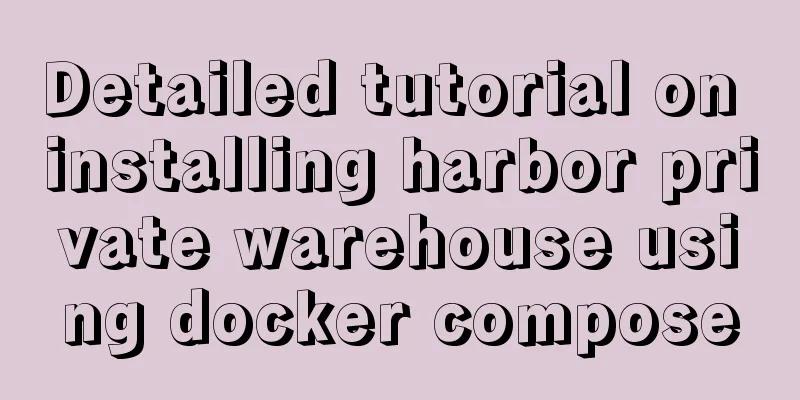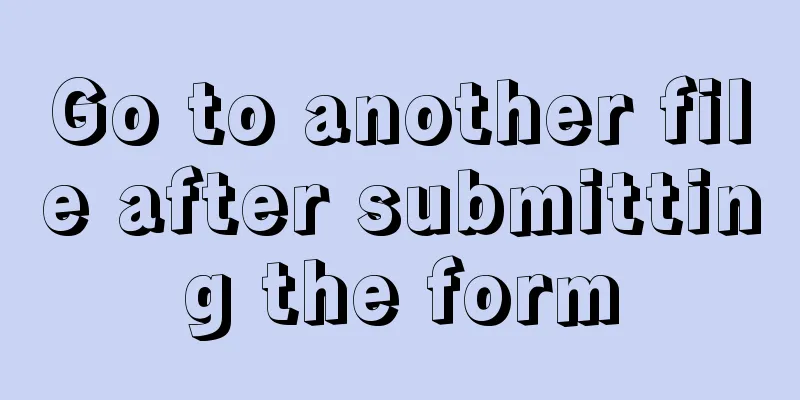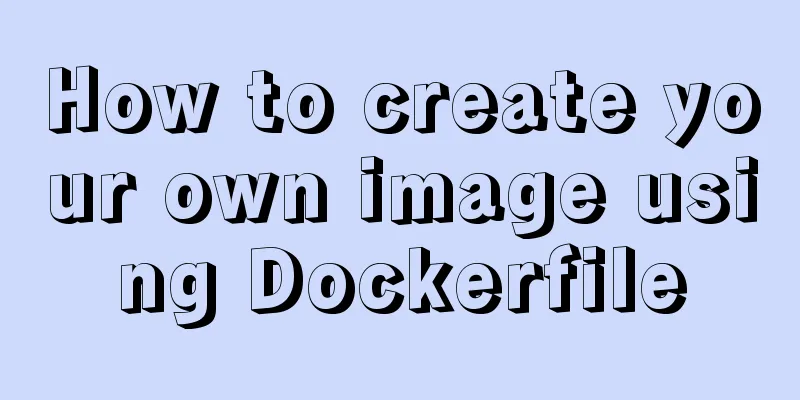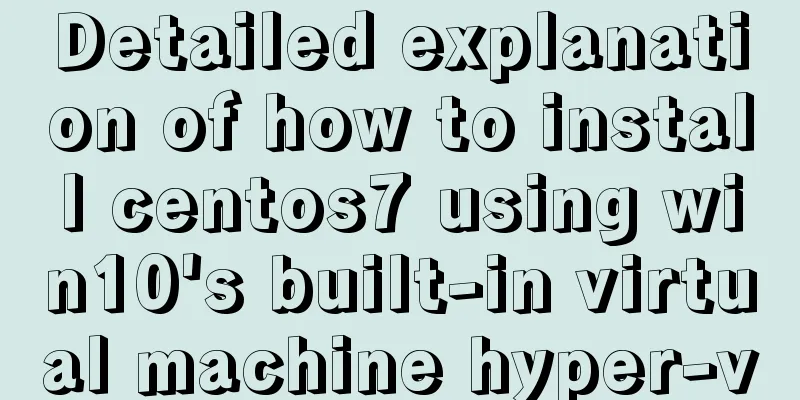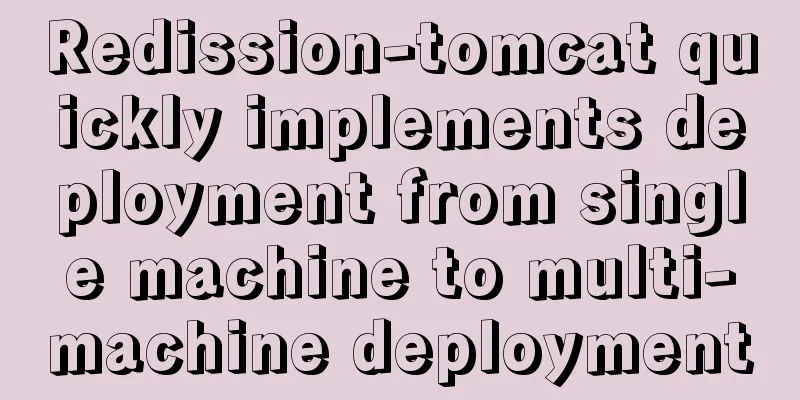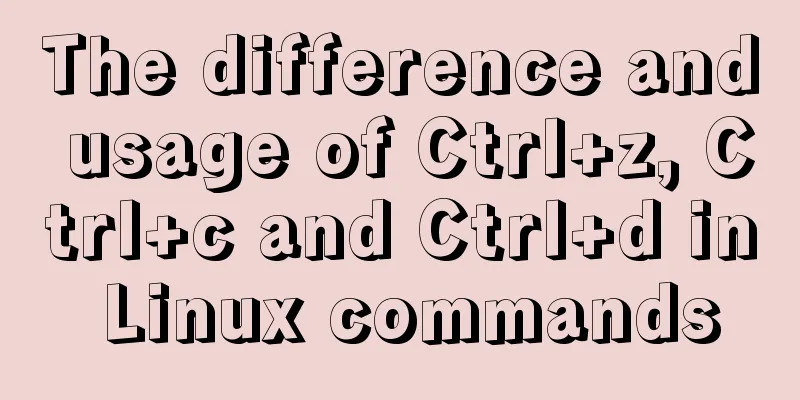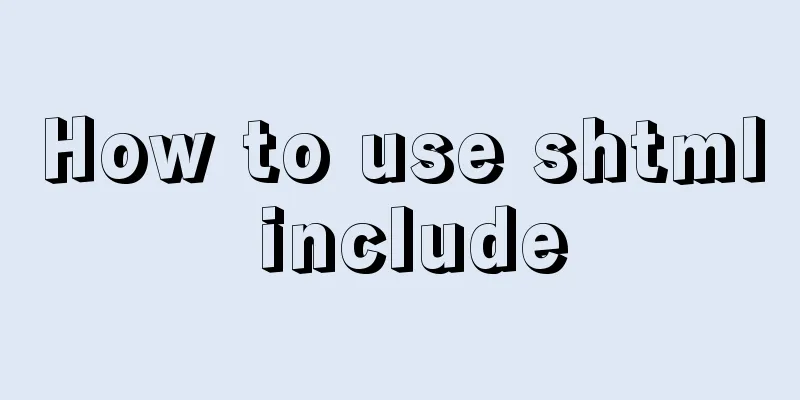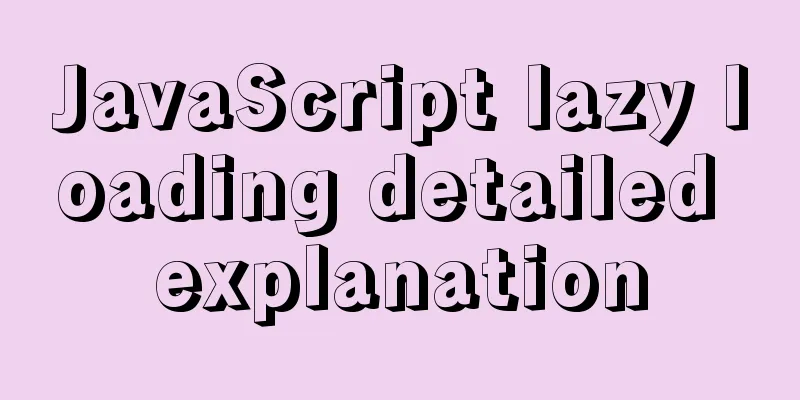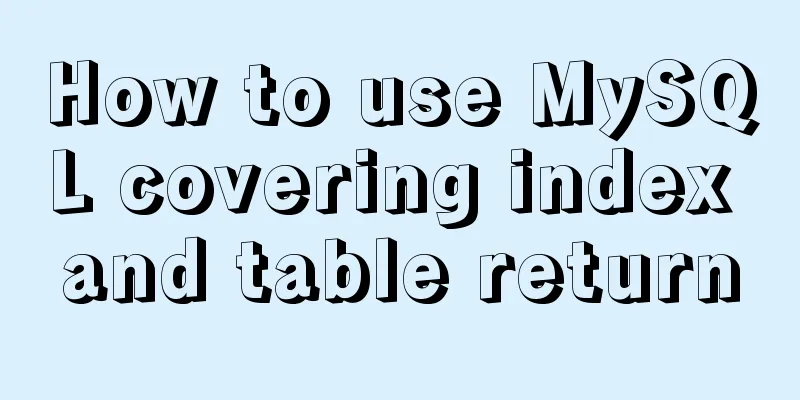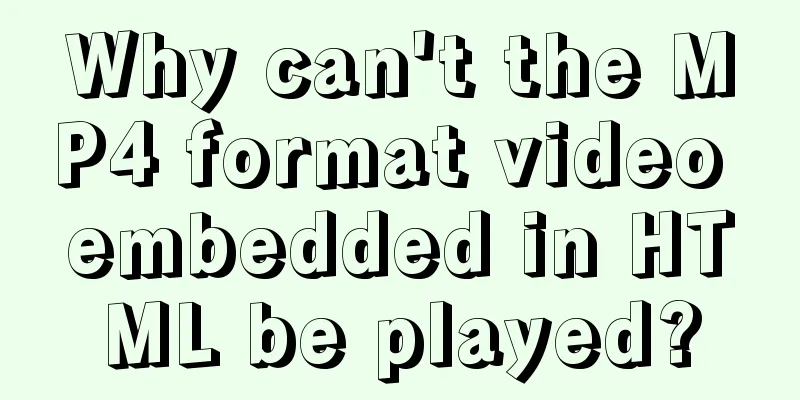How to quickly log in to MySQL database without password under Shell
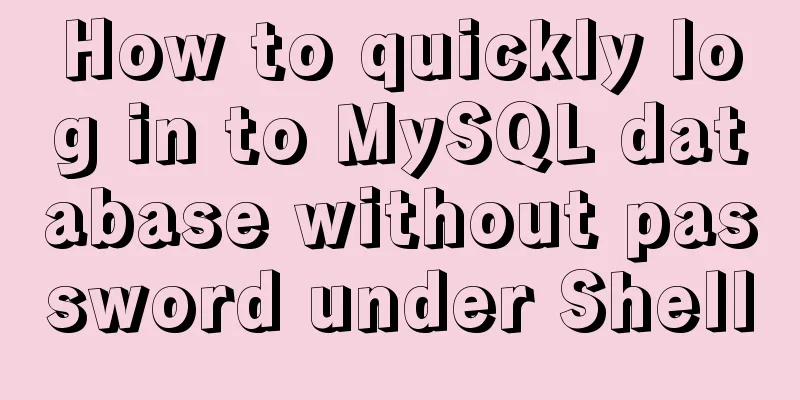
|
background When we want to log in to the MySQL database through mysql-client in Shell, we always need to enter the password again and again, which is very troublesome. Moreover, if your root password is highly random (LastPass is a good choice), then the cost of logging into the MySQL database once will be very high. Usually we log in to the database like this, as follows root@imlonghao:~#mysql -uroot -p Enter password: So, is there a way to log in to the database safely, simply and conveniently? method Of course the answer is yes, and MySQL has already thought about this problem for us! Reference link: End-User Guidelines for Password Security Use .my.cnf to log in quickly Create a .my.cnf file in the ~/ directory. Of course, if you already have this file, just modify it! I personally like to use vim, so we can do this vim ~/.my.cnf Then write the following information in the file [client] password=your_pass user=your_user Note: Change your_pass and your_user to the password and username of the user you want to log in. Here is an example: [client] password=mysqlrootpassword123321 user=root If you already have a .my.cnf file, just write the information in the [client] field! Note: Since your password is written in plain text in the .my.cnf file, you should pay attention to setting the file permissions for this file. root@imlonghao:~# chmod 400 ~/.my.cnf After saving, we can directly use the mysql command to log in to the MySQL database! Note: If you need to specify a settings file other than the default ~/.my.cnf, you need to use root@imlonghao:~# mysql --defaults-file=/home/imlonghao/mysql-opts Use environment variable MYSQL_PWD to log in quickly MySQL will first use the parameters in the environment variables as running parameters root@imlonghao:~# export MYSQL_PWD=your_pass After setting, you don't need to enter the password again when you log in to MySQL again. However, it should be noted that if you exit the current Shell, this environment variable will disappear. What is more important to note is that the commands you enter in the Shell will be automatically saved, and you can see the commands you have entered in history. Summarize The above is the full content of this article. I hope that the content of this article can bring some help to your study or work. If you have any questions, you can leave a message to communicate. Thank you for your support of 123WORDPRESS.COM. You may also be interested in:
|
<<: Solution to multiple 302 responses in nginx proxy (nginx Follow 302)
>>: Develop a vue component that encapsulates iframe
Recommend
JavaScript implements circular carousel
This article shares the specific code of JavaScri...
Implementing a simple calculator with javascript
This article example shares the specific code of ...
Mysql varchar type sum example operation
Some friends, when learning about databases, acci...
How to configure Basic Auth login authentication in Nginx
Sometimes we build a file server through nginx, w...
CentOS6.8 uses cmake to install MySQL5.7.18
Referring to the online information, I used cmake...
HTML+CSS+JavaScript to create a simple tic-tac-toe game
Table of contents Implementing HTML Add CSS Imple...
Graphical analysis of MYSQL5.7 configuration file location in Windows environment
1. MYSQL installation directory Copy the code as ...
Pure CSS to achieve a single div regular polygon transformation
In the previous article, we introduced how to use...
Vue uses echart to customize labels and colors
This article example shares the specific code of ...
MySQL View Principle Analysis
Table of contents Updatable Views Performance of ...
Manually implement the two-way data binding principle of Vue2.0
In one sentence: Data hijacking (Object.definePro...
Practical example of nested routes in vue.js Router
Table of contents Preface Setting up with Vue CLI...
6 Uncommon HTML Tags
First: <abbr> or <acronym> These two s...
Three ways to implement animation in CSS3
This is a test of the interviewee's basic kno...
Analysis of MySQL joint index function and usage examples
This article uses examples to illustrate the func...