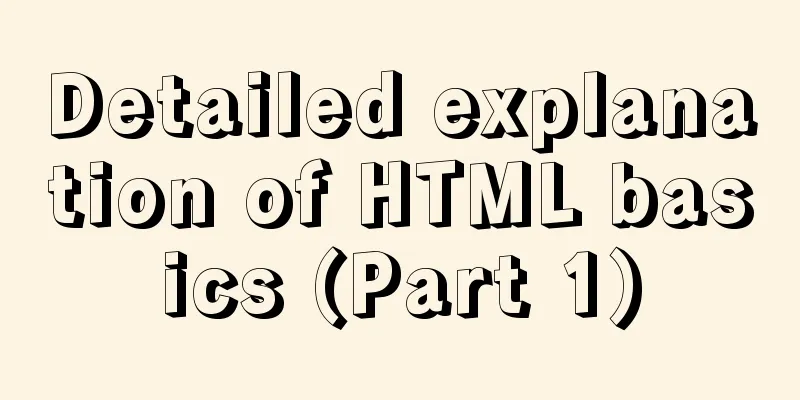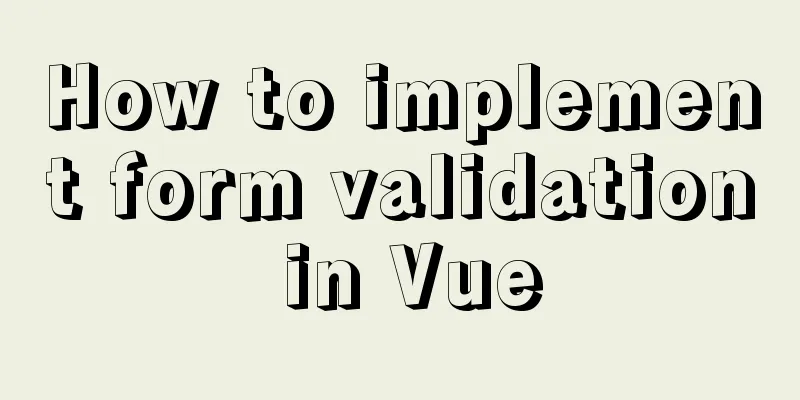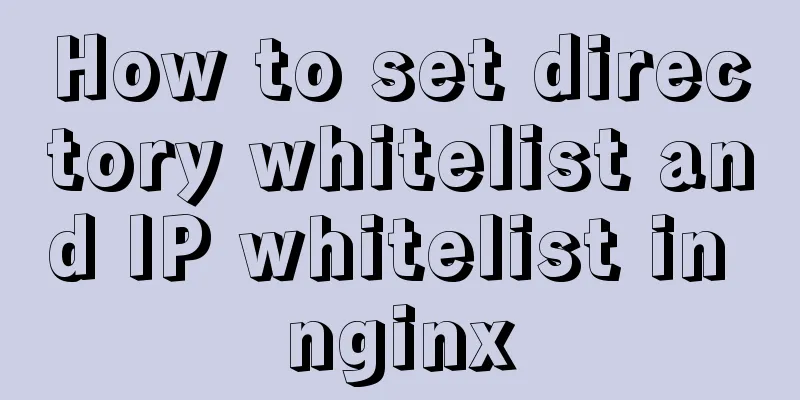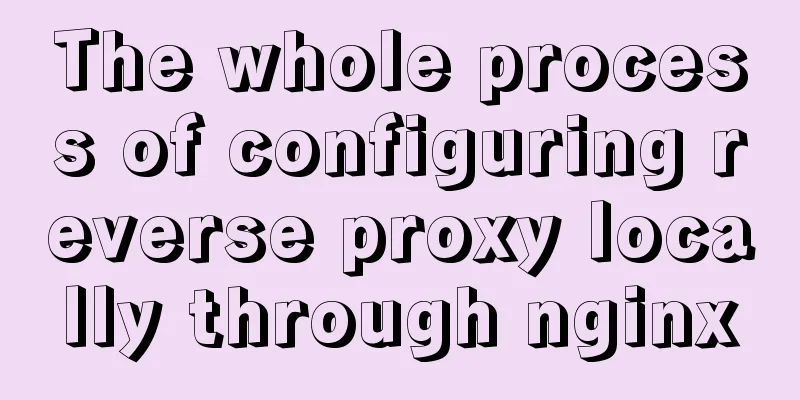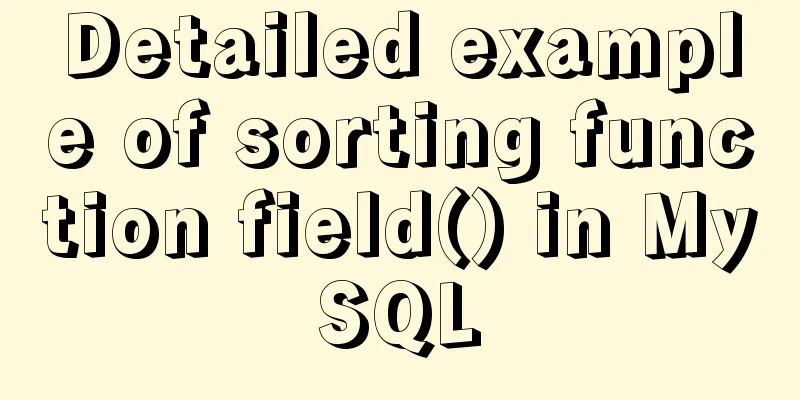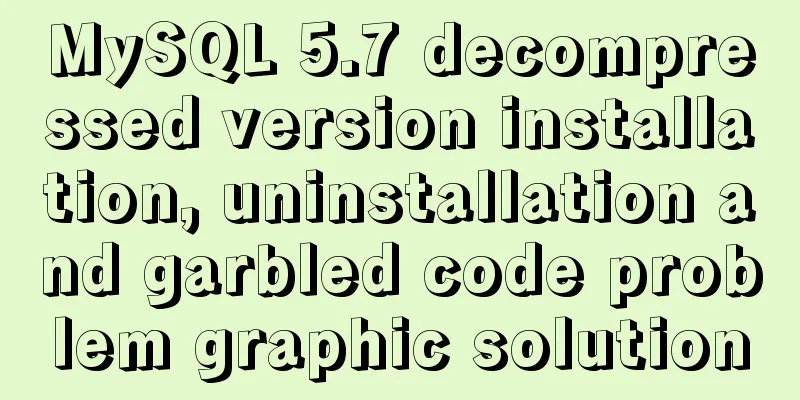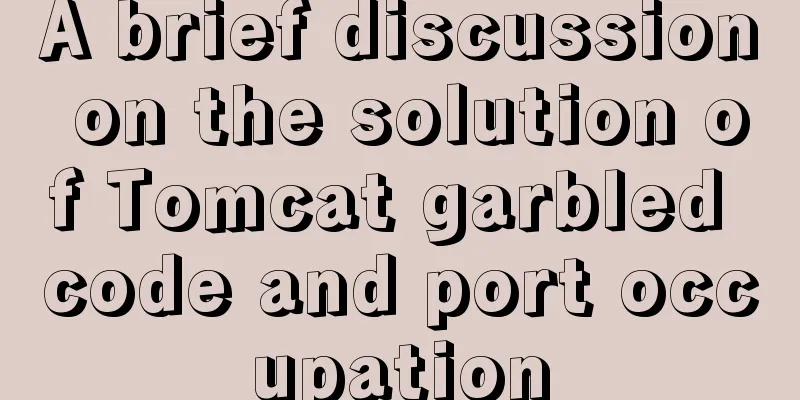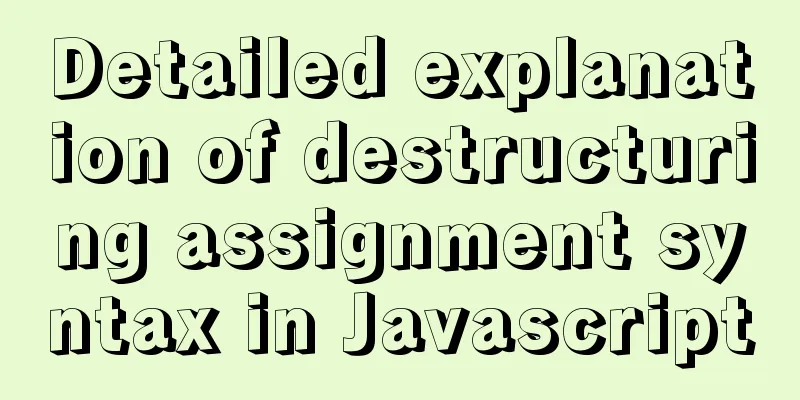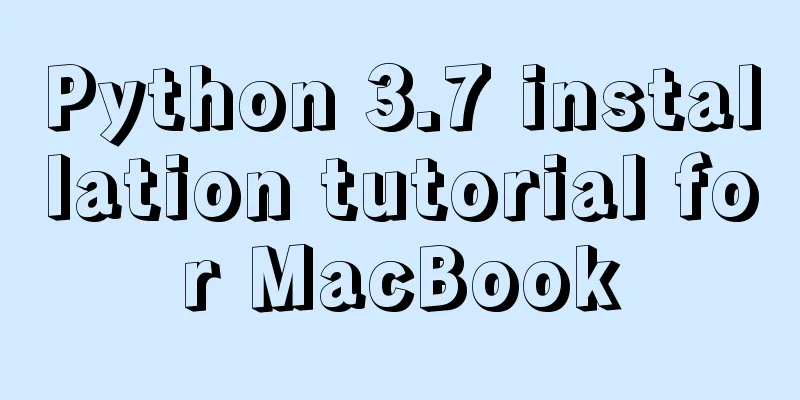MySQL 8.0.12 Simple Installation Tutorial

|
This article shares the installation tutorial of MySQL 8.0.12 for your reference. The specific contents are as follows Download address: link Now the community version at the bottom is the free version
After that, we will see two options for downloading, one is the zip compressed package format, and the other is the Install version. I personally recommend downloading the zip compressed package format, which is faster to download and install, and more convenient. After downloading, unzip the file to the location where you want to place the mysql file Step 1: Set environment variables Add the bin directory where you unzipped the file to the path. For example: D:\Sql Server\mysql-8.0.12-winx64\bin Step 2: Configure and initialize my.ini Create and add my.ini in D:\Sql Server\mysql-8.0.12-winx64 [mysqld] # Set port 3306 port=3306 # Set the installation directory of mysql basedir=D:\\Sql Server\\mysql-8.0.12-winx64 # Remember to use double slashes\\ here, a single slash will cause an error. # Set the storage directory of mysql database data datadir=D:\\Sql Server\\mysql-8.0.12-winx64\\Data # Same as above # Allow the maximum number of connections max_connections=200 # The number of connection failures allowed. This is to prevent someone from trying to attack the database system from this host max_connect_errors = 10 # The default character set used by the server is UTF8 character-set-server=utf8 # The default storage engine that will be used when creating a new table default-storage-engine=INNODB # By default, the "mysql_native_password" plug-in is used for authentication. default_authentication_plugin=mysql_native_password [mysql] # Set the default character set of the mysql client to default-character-set=utf8 [client] # Set the default port used by the mysql client to connect to the server port = 3306 default-character-set=utf8 Step 3: Run the cmd command as an administrator and change the path to the bin directory of mysql 3.1 Initialize the database, run the command: mysqld --initialize --console This sentence should be pasted into Notepad to prevent forgetting. The above is the default password. A temporary password is generated for root@localhost: rI5rvf5x5G,E 3.2 Install the service. Allow the command: mysqld --install [service name] The service name can be left blank. The default is mysql. At this point, mysql is installed Run mysql Stop mysql To change the password, run cmd and run the command in the bin directory: mysql -u root -p Enter the password recorded above and then change the password The above is the full content of this article. I hope it will be helpful for everyone’s study. I also hope that everyone will support 123WORDPRESS.COM. You may also be interested in:
|
<<: Vue+thinkphp5.1+axios to realize file upload
>>: How to compile and install xdebug in Ubuntu environment
Recommend
How to play local media (video and audio) files using HTML and JavaScript
First of all, for security reasons, JavaScript ca...
Detailed explanation of the basic usage of MySQL triggers [create, view, delete, etc.]
Table of contents 1. MySQL trigger creation: 1. M...
CSS code to distinguish ie8/ie9/ie10/ie11 chrome firefox
Website compatibility debugging is really annoyin...
In-depth understanding of Vue's data responsiveness
Table of contents 1. ES syntax getter and setter ...
JS implements a detailed plan for the smooth version of the progress bar
The progress bar is not smooth I believe that mos...
VUE implements a Flappy Bird game sample code
Flappy Bird is a very simple little game that eve...
Instructions for nested use of MySQL ifnull
Nested use of MySQL ifnull I searched online to s...
How to adapt CSS to iPhone full screen
1. Media query method /*iPhone X adaptation*/ @me...
Development details of Vue3 components
Table of contents 1. Introduction 2. Component De...
Use Docker to run multiple PHP versions on the server
PHP7 has been out for quite some time, and it is ...
CSS uses position + margin to achieve the method of horizontal and vertical centering of fixed boxes
margin:auto; + position: absolute; up, down, left...
Summary of Css methods for clearing floats
Float is often used in web page layout, but the f...
How to operate MySQL database with ORM model framework
What is ORM? ORM stands for Object Relational Map...
HTML table markup tutorial (42): horizontal alignment attribute of the table header ALIGN
In the horizontal direction, you can set the alig...
Practical way to build selenium grid distributed environment with docker
Recently, I needed to test the zoom video confere...